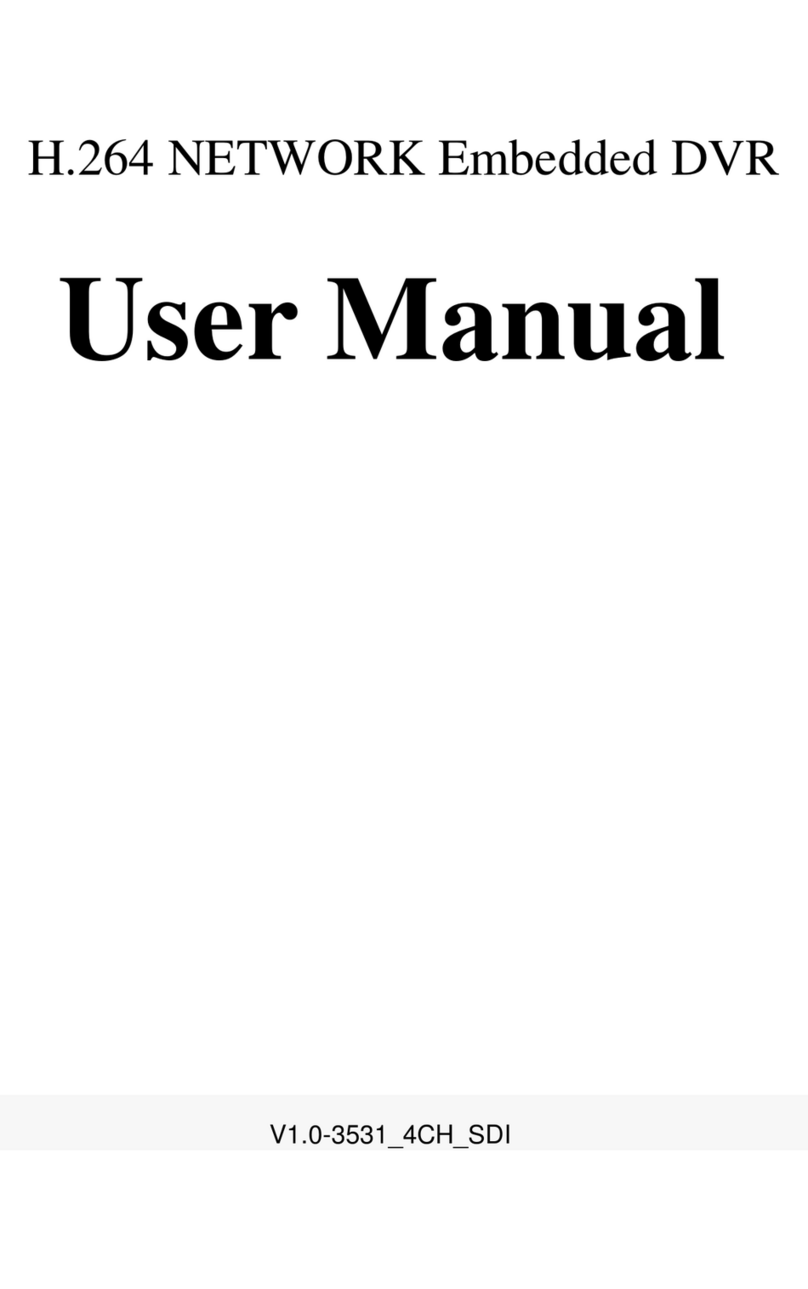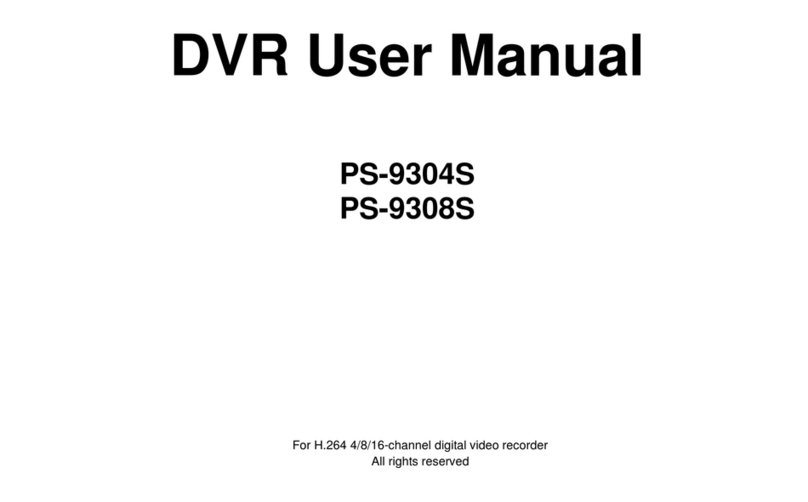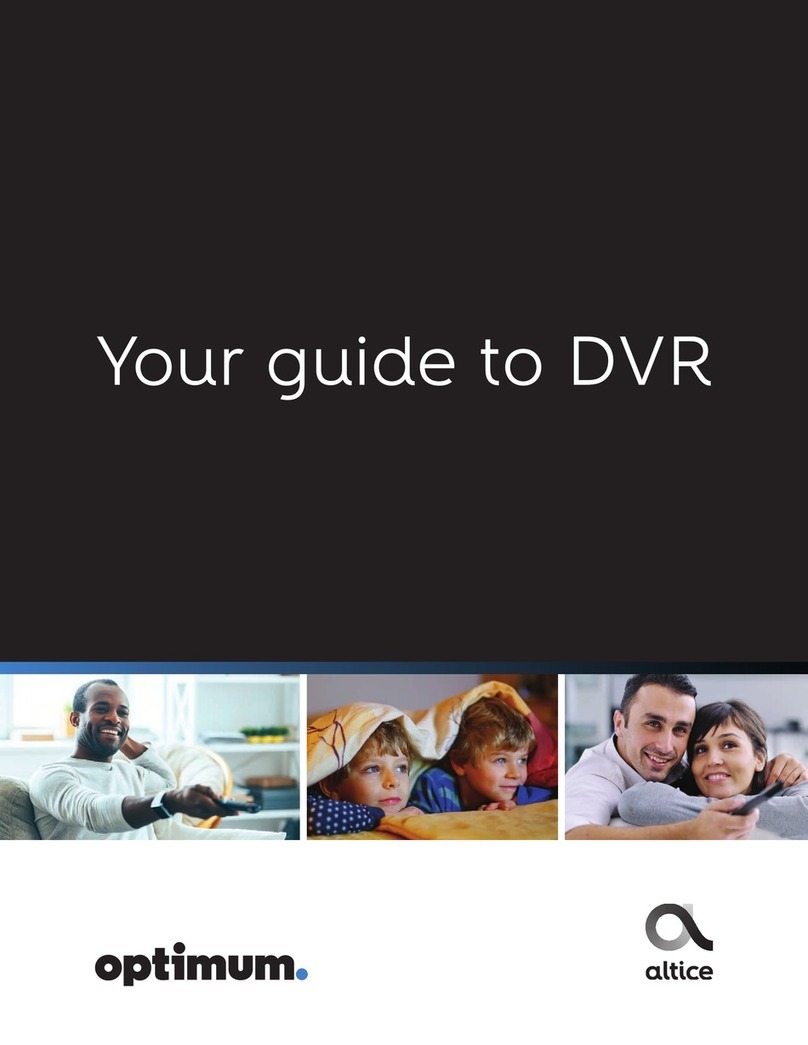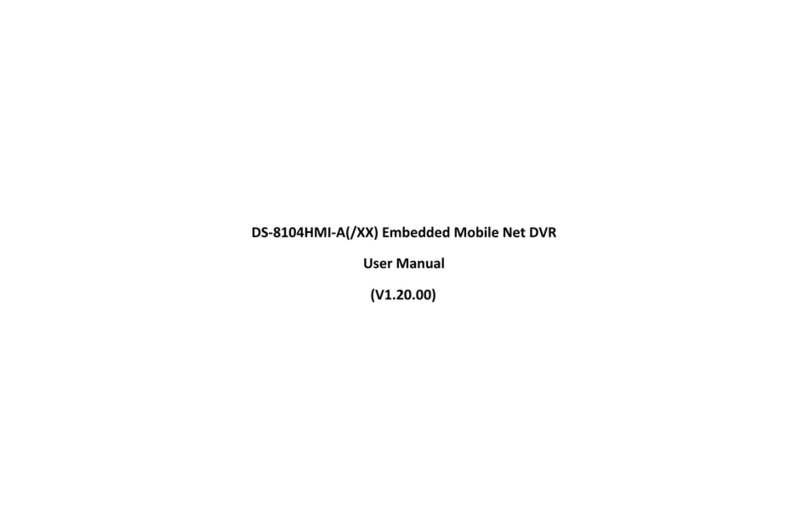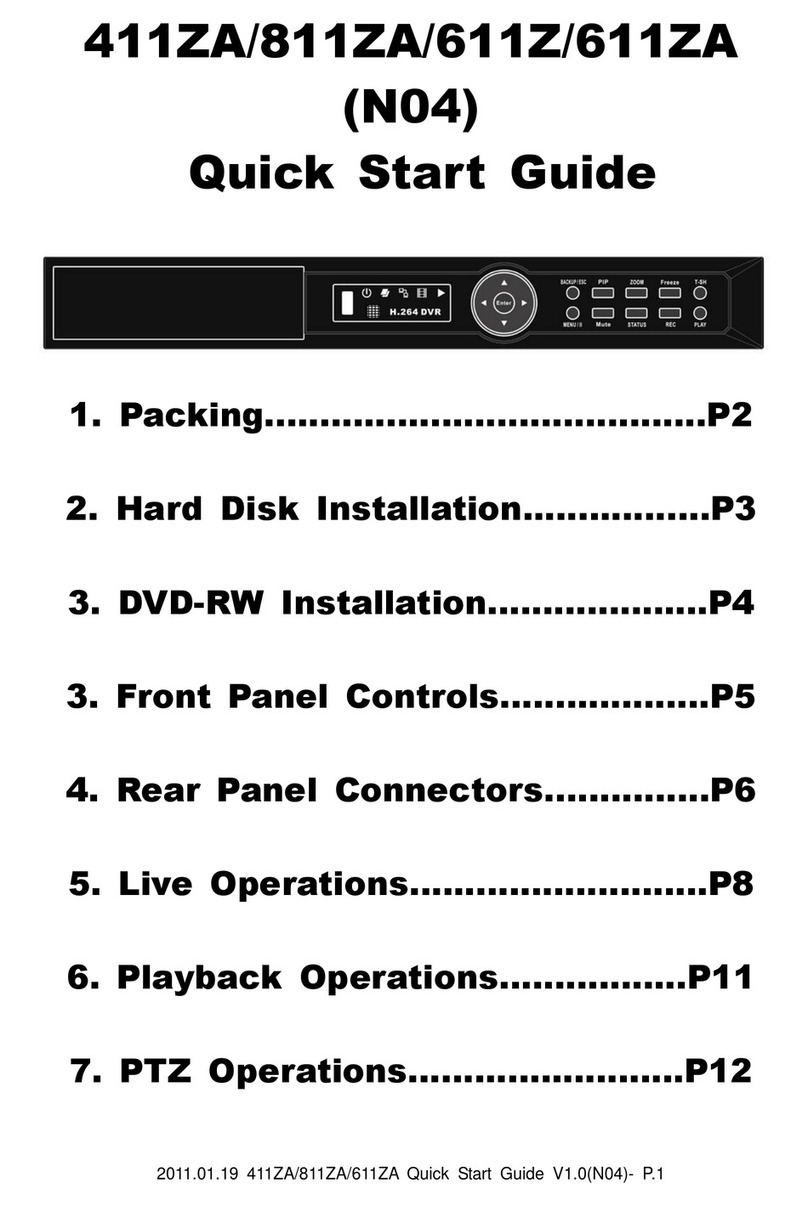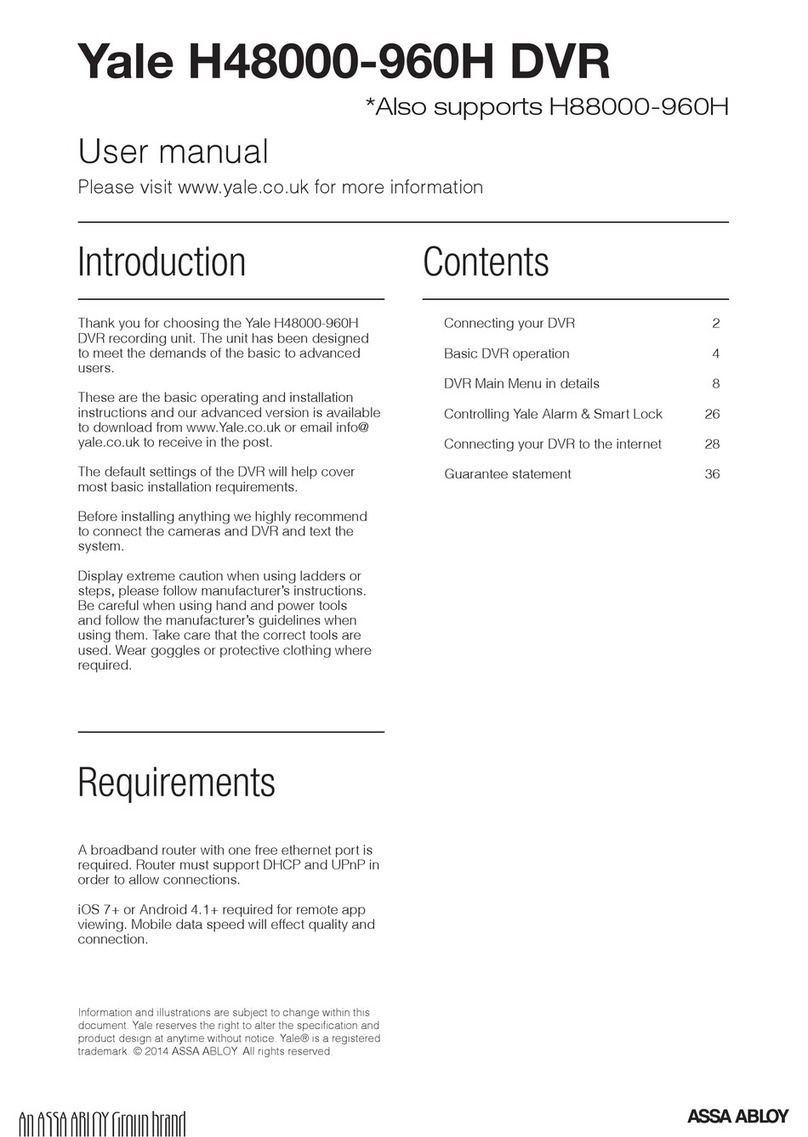Footprint Security H.264 User manual

Version 1.0
HD-SDI DVR
User Manual

HD SDI DVR User Manual
Preventive and Cautionary Tips
Before connecting and operating your DVR, please be advised of the following tips:
• Ensure unit is installed in a well-ventilated, dust-free environment.
• Unit is designed for indoor use only.
• Keep all liquids away from the DVR.
• Ensure environmental conditions meet factory specifications.
• Ensure unit is properly secured to a rack or shelf. Major shocks or jolts to the unit as a result
of dropping it may cause damage to the sensitive electronics within the unit.
• Power down the unit before connecting and disconnecting accessories and peripherals.

HD SDI DVR User Manual
TABLE OF CONTENTS
1PRODUCTION 1
1.1.Product Key Features 1
1.2. Operating Your DVR 3
1.3. Rear Panel Diagram 6
2GETTING STARTED 8
3LIVE VIEW 10
3.1. Watching a Live View 10
3.1.1. Understanding Live Preview Icons 10
3.1.2. Operating the Live Preview 10
3.1.3. Using the Mouse in Live Preview 11
3.1.4. Using Digital Zoom 11
3.2. Configuring Live Preview Displays 12
4RECORD SETTINGS 13
4.1. Initializing Record Settings 13
4.2. Scheduling a Recording 14
4.3. Starting a Manual Recording 16
5PLAYBACK 17
5.1. Understanding the Playback Interface 17
5.2. Playing Back 17
6BACKUP 19
7ALARM SETTINGS 21
7.1 Configuring Alarms 21
7.1.1 Setting up Motion Detection 21
7.1.2 Setting up Sensor Alarms 22
7.1.3 Triggering Alarm Outputs Manually 25
7.1.4 Detecting Video Loss 26
7.1.5 Detecting Video Tampering 27
7.2 Set up Exception 28
7.2.1 Setting Exception 28
7.2.2 Understanding Exception Trigger Options 29

HD SDI DVR User Manual
8NETWORK SETTINGS 30
8.1 Configuring Basic Settings 30
8.1.1 Static 30
8.1.2 DHCP 30
8.1.3 PPPoE 31
8.1.4 HTTP port and Server port 31
8.2 Configuring Advanced Settings 32
8.2.1 DDNS 32
8.2.2 NTP 33
8.2.3 E-mail Settings 34
8.2.4 UPNP 34
8.2.5 IP Filter 35
8.2.6 FTP 35
9PTZ CONTROLS 36
9.1 Navigating PTZ Menus 36
9.2 Configuring PTZ Settings 36
9.3 Setting PTZ Presets, Patrols & Patterns 37
9.3.1 Understanding PTZ Controls 37
9.3.2 Customizing Presets 38
9.3.3 Customizing Patrols 38
9.3.4 Customizing Patterns 40
10 CAMERA MANAGEMENT 42
10.1 Configuring OSD Settings 42
10.2 Setting up Privacy Mask 42
11 HDD MANAGEMENT 44
11.1 Managing HDDs 44
11.2 Configuring HDD Alarms 45
12 DVR MANAGEMENT 46
12.1 Configuring System Settings 46
12.1.1 Configuring General Settings 46
12.1.2 Configuring Advanced Settings 47
12.2 Managing User Accounts 47
12.2.1 Adding a New User 47
12.2.2 Deleting a User 50
12.2.3 Modifying a User 50
12.3 Managing System 51
12.3.1 Importing & Exporting Configuration 51
12.3.2 Updating System Firmware 51
12.3.3 Restoring Default Settings 52
12.3.4 Viewing System Information 52

HD SDI DVR User Manual
12.3.5 Viewing System Logs 53
13 APPENDIX 55
13.1. Glossary 55
13.2. FAQ 56

HD SDI DVR User Manual
1
1 PRODUCTION
Thank you for your purchase of HD SDI Video Recorder (DVR). To get the most out of your DVR,
please read through this User Manual thoroughly. The DVR is a new generation product. Built on
an embedded platform and combining the latest in advanced H.264 video encoding and
decoding technologies, the DVR9contains the perfect combination of rock-solid reliability and
high performance.
1.1. Product Key Features
Compression
Support 4 channels 720P (1M pixel) HD-SDI video input.
Adopt H.264 video compression standard.
Adopt ADPCM audio compression standard.
Each channel supports dual stream. Main stream supports 720P resolution and sub stream
supports 640* 360 resolution.
Video encoding parameters of each channel can be set separately, including frame rate, bit
rate, image quality.
Supports both composite stream and video only stream. Audio and video streams are strictly
simultaneous.
Monitoring
Support VGA and HDMI display. VGA supports up to 1280*1024 and 1440*900, HDMI
supports up to 1920*1080.
Supports 1/4 screen live view.
Supports picture in picture mode.
Support live view group switch, manual switch and automatic cycle, the interval of automatic
cycle can be adjusted.
Supports digital zoom on live view.
Supports motion detection, view tampering alert and video loss alert.
Supports privacy mask.
Supports PTZ preset, patrol and pattern.

HD SDI DVR User Manual
2
HDD Management
Supports 2 SATA HDD, each supports up to 3TB capacity.
Supports S.M.A.R.T. technology.
Use pre-allocating hard disk management technology, and no disk fragments.
Recording and Playback
Supports cycle and non-cycle recording mode.
Supports multiple recording types, including manual, continuous, alarm, motion, motion or
alarm recording, etc.
Supports 8 recording time periods with separate recording types.
Supports Pre-record and Post-record time for alarm and motion detection.
Supports video data search and playback by channel number, recording type, time, event,
etc.
Supports pause, rewind, play fast, play slow, skip forward, and skip backward when layback,
locating in progress bar by dragging the mouse.
Supports up to 16x playback speed.
Backup
Supports USB device and network backup.
Alarm and Exception
Supports alarm in/out arming schedule setting.
Supports various alarm input such as hard disk full, network break, IP conflicted and hard
disk error.
Supports various alarm response such as camera recording, relay alarm out, on screen
warning, audible warning, send email, etc.
Network
Supports 100M/1000M network interface.
Supports TCP/IP protocols, PPPoE, DHCP, DNS, DDNS, NTP, UPnP, SMTP, FTP etc.
Supports to upload real-time streaming to the remote FTP server by schedule.
Supports remote search, playback and download video files.
Supports remote configuration.
Supports image capturing.
Supports remote PTZ control.

HD SDI DVR User Manual
3
Mobile Phone Surveillance
Supports Windows mobile, Symbian, iPhone, Blackberry and Android OS.
Others
Supports front panel, mouse, IR control operation.
Supports multi-level user management, each user can have individual DVR access rights.
Powerful DVR log, including operation, alarm, information and exception log.
1.2. Operating Your DVR
There are numerous ways to navigate and operate your DVR. You may use the Front Panel
Controls, the included IR (Infra-Red) Remote, a Mouse and the Soft Keyboard.
Using the Front Panel Controls
The controls on the front panel include:
1. Status Indicators: Status indicators for different features of the DVR.
HDD: HDD indicator turn on when DVR is operating HDD.
REC: REC indicator turns on when DVR is recording.
ALARM: ALARM indicator turns on when a sensor alarm is detected.
FULL: FULL indicator turns on when the HDD is full.
LINK: LINK indicator turns on when ethernet cable is plugged in.
100M: 100M indicator turns on when the network is 100M.
POWER: POWER indicator turn on when DVR is power on.
2. Alphanumeric Buttons: Alphanumeric buttons used in various menus of the DVR. Some
uses include:
Switching to the corresponding channel in preview or PTZ control mode.
Inputting numbers and characters in edit mode.
3. MENU/EXIT Button: In preview mode, user press the MENU/EXIT button will enter the main
menu (after successful login): In the main menu mode, user press the MENU/EXIT button will
exit to the previous menu page.

HD SDI DVR User Manual
4
4. DIRECTION/ENTER Buttons:
DIRECTION Buttons: The DIRECTION buttons are used to navigate between different
fields and items in menus. In Preview mode, these buttons can be used to cycle through
channels.
ENTER Button: The ENTER button is used to confirm selection in any of the menu
modes.
5. IR Receiver: Receiver for IR remote.
6. USB Ports: Universal Serial Bus (USB) ports for additional devices such as USB mouse and
USB Hard Disk Drive (HDD).
Using remote control
To use the remote control:
1. STANDBY: Press to turn standby mode
ON/OFF.
2. Playback controls:
: Increase rewind speed 2X, 4X, 8X;
: Press to start playback;
: Press to increase fast-forward speed 2X,
4X, 8X;
: Press to slow-down playback by 1/2,
1/4, 1/8;
: Press to pause, then press again to
play single frame;
3. MENU: Opens the main menu.
4. Navigation/OK:
: Move cursor in menus up;
: Move cursor in menus right;
: Move cursor in menus left;
: Move cursor in menus down;
OK: In menus, press to confirm selections;
5. Mode: Press to switch between quad and
split-screen displays.
6. Number/Channel buttons: While in menus,
press buttons 0~9 to enter values; during live
viewing, press to view channels in full-screen.

HD SDI DVR User Manual
5
7. ALARM: Clear alarm output.
8. SWITCH: Switch video output.
9. RECORD: Press to start manual recording.
10. STOP: Press to stop manual recording.
11. +/ - : In menus, press to adjust values.
12. PTZ: Press to open the PTZ control window.
13. EXIT: Close menu windows.
14. MUTE: Turn on / off audio output.
15. LOGIN / LOCK: If password has been enabled in the setup menu, press to open the user
password login screen.
Using a USB Mouse
A regular 3-button (Left/Right/Scroll-wheel) USB mouse can also be used with this DVR.
To use a USB mouse:
1. Plug USB mouse into one of the USB ports on the front panel of the DVR.
2. The mouse should automatically be detected. If in a rare case that the mouse is not
detected, please refer to the recommended device list from your provider.
The buttons on the mouse corresponds to:
1. Left Button:
Single-Click: Select a component of a menu, such as a button or an input field. This is
similar to pressing the ENTER button on the remote/front panel controls.
Double-Click: Switch between single screen and multi-screen mode in Preview/
Playback mode.
Click and Drag: Clicking and dragging the Left mouse button can be used to control the
digital zoom area. It can also be used to setup the alarm areas.
2. Right Button:
Single-Click: Shows pop-up menu.
Using the Soft Keyboard
When a mouse is used to perform task on the DVR, clicking on a text input field will bring up the
Soft Keyboard.

HD SDI DVR User Manual
6
The buttons on the soft keyboard represents:
Lowercase: Designates lowercase input is being used.
Uppercase: Designates uppercase input is being used.
Backspace: Delete the character in front of the cursor.
Space: Input spaces between letters.
Enter: Confirm selection.
ESC: Exit out of Soft Keyboard.
1.3. Rear Panel Diagram
No.
Item
Description
1
VIDEO IN
BNC connector for SDI video input
2
AUDIO IN
RCA connectors for analog audio input
3
HDMI output
HDMI connectors for video output.
4
LAN interface
Connector for LAN (Local Area Network)
5
POWER SWITCH
Power switch
6
GROUND
Ground
7
DC POWER IN
12V DC power input
8
USB interface
Connector for USB device.
9
VGA OUTPUT
DB9 connector for VGA output. Display local video output and menu.
10
PTZ
RS485
ALARM IN
Connector for 4 channels alarm input
ALARM OUT
Connector for 2 channel alarm output

HD SDI DVR User Manual
7
11
AUDIO OUT
RCA connectors for analog audio output.
12
MIC IN
DC JACKES connector for microphone input, used for two-way audio.
LINE OUT
DC JACKES connector for speaker output, used for two-way audio.

HD SDI DVR User Manual
8
2 GETTING STARTED
2.1 Starting and Shutting Down Your DVR
Proper startup and shutdown procedures are crucial to expanding the life of your DVR.
To startup your DVR:
1. Ensure the power supply is plugged into an electrical outlet. It is HIGHLY recommended
that an Uninterruptible Power Supply (UPS) be used in conjunction with the unit.
2. Press the POWER switch on the rear panel. The Power indicator LED should turn on. The
unit will begin to start.
To shutdown the DVR:
1. Enter the Shutdown menu, by clicking on Menu > Shutdown.
2. Select the Shutdown button.
3. Click the OK button.
4. Press the POWER switch on the rear panel to safely shutting down the system.
Attention: Please make sure to standby your DVR before power off! If you shut down the DVR
by switching off the power directly, you may lose the data and damage the HDD.
2.2 Rebooting and Locking Your DVR

HD SDI DVR User Manual
9
While in the Shutdown menu, you may also reboot or lock your DVR. Locking your DVR will
return you to the Live Preview mode, which will require a user name and password to login
again. The Reboot button will reboot your DVR. To reboot or lock your DVR:
1. Enter the Shutdown menu by clicking Menu > Shutdown.
2. Select the Lock button to lock the DVR or the Reboot button to reboot the DVR.

HD SDI DVR User Manual
10
3 LIVE VIEW
3.1. Watching a Live View
The Live Preview mode is automatically started after the DVR boots up. It is also at the very top
of the menu hierarchy, thus hitting the ESC multiple times (depending on which menu you’re on)
will bring you to the Live Preview mode.
3.1.1. Understanding Live Preview Icons
There are multiple icons on each display in Live Preview mode to indicate different camera
status. These icons include:
Motion Detection Icon: Indicates motion detection.
Video Tamper Icon: Indicates video tampering.
Record Icon: Indicates the current channel is recording.
Audio Icon: Indicates the current channel is in audio output.
Alarm Icon: Indicate there is an alarm or exception.
Video Disable Icon: Indicate the preview of this channel is disabled.
3.1.2. Operating the Live Preview
In Live Preview mode, you can:
1. Display Single Camera:
Using Front Panel/Remote: Use Alphanumeric buttons.
Using Mouse: Select Single Camera in right-click menu..
2. Preview Layout Switch: Select Four-Screen in right-click menu.
3. Manual Switch:
Using Front Panel/ Remote: To move to the previous screen, click the Left direction
button. To move to the next screen, click the Right direction button.

HD SDI DVR User Manual
11
Using Mouse: Select Next screen in right-click menu.
4. Auto Switch: Select Start Tour in right-click menu.
5. Digital Zoom: Select Digital Zoom in right-click menu.
6. Picture in Picture: Select PIP in right-click menu.
3.1.3. Using the Mouse in Live Preview
Many features of the Live Preview can be quickly accessed by clicking the right-button of the
mouse.
Single Camera: Switch to a full screen display of the selected camera. Camera can be
selected from a drop down list.
Four-Camera: Switch between different displays layout options. Layout options can be
selected from a drop down list.
PIP: picture in picture mode.
Next Screen: When displaying less than the maximum number of cameras in Live Preview,
clicking this feature will switch to the next set of displays.
Playback: Enter into Playback mode.
PTZ: Enter PTZ Control mode.
Digital Zoom: Enter Digital Zoom interface.
Start Tour: Enable sequencing in Live Preview mode.
Menu: Enter Main menu.
Note: The dwell time of the preview configuration should be set before using Start Tour.
3.1.4. Using Digital Zoom
To use digital Zoom in Live Preview mode:
1. Right-click using the mouse in Live Preview mode.

HD SDI DVR User Manual
12
2. Select Digital Zoom from Mouse menu.
3. Left-click and drag the red box to the desired area for zoom. The zoomed image will be
magnified to full screen.
: To enlarge the picture 2 times for each click. 6 times at most;
: To shrink the enlarged picture till normal one;
: To enlarge the selected area to full screen;
: To turn the picture into normal size;
: Exit.
3.2. Configuring Live Preview Displays
Live Preview displays can be customized to your own needs. These settings can be accessed by
entering the Display Settings menu.
To access the Display Settings menu:
1. Click the Menu button.
2. Click the Configuration icon.
3. Click the Display Settings icon.
The settings available in this menu include:
Dwell Time: The time in seconds to dwell between switching of channels when Start Tour
is selected in Live Preview.
Audio: Enables/disable audio output for the selected video output.
Border Adjustment: To adjust the border of video output.

HD SDI DVR User Manual
13
4 Record Settings
There are multiple ways to setup your DVR for recording. They include setting up a recording
schedule, triggering a recording by motion detection and manually starting the recording.
4.1. Initializing Record Settings
Before setting your DVR up for recording, certain settings should be configured first. The steps to
configuring these settings are:
1. You should initialize the HDD through HDD management before proceeding.
2. Navigate to Menu > Configuration > Record Settings. You will be taken to the Record
Settings menu.
3. Select the camera you would to configure the settings for.
4. Configure settings for:
Encoding Parameters: Select main stream or sub stream.
Record Audio: Select to record audio of the camera.
Resolution: The resolution is fixed as 720P for main stream, Q720P for sub stream.
BitRate Type: Select either Variable or Invariable bit rate.
Video Quality: Select the quality to record cameras when the Bitrates type is selected
as Variable. Otherwise, it can't be selected.
Frame Rate: Select recordings frame rate.
Max Bit Rate: Select or define custom maximum bit rate for recordings.

HD SDI DVR User Manual
14
5. Click ADVANCED. This will bring up another menu with more advance recording options.
Set additional record settings:
Overwrite: Sets to overwrite the HDD to continue recording when it is full.
Pre-record: Sets the time in seconds to pre-record before the actual recording begins.
Post-record: Sets the time in seconds to post-record after the actual recording ended.
Pack Duration: Sets the duration for packing recording file. User can select among
30min, 45min and 60min.
4.2. Scheduling a Recording
Scheduling a recording allows you to setup the DVR to only record when you want it to.
To setup a recording schedule:
1. Enter the Record Settings menu (Menu > Configuration > Record Settings).
2. Select the Schedule tab to open the Schedule menu.
3. Select Camera to edit schedule for.
4. Click the Edit button.
5. Click and check Enable Schedule.

HD SDI DVR User Manual
15
6. Select the day you would like to setup the schedule for or select All Week to record the
entire week.
7. Select to record the entire day by clicking All Day or at different time periods. Up to 8 time
periods can be scheduled. It is important to note that time periods cannot be overlapped.
8. Select recording Type. Recording type can be based on time and triggered by schedule,
motion detection, motion or alarm and alarm. Motion detected and alarm triggered
recordings are further explained in Configuring Alarms.
9. Click the OK button to finish configuration.
10. Repeat steps 3-9 for other cameras or copy settings from one schedule to the next under
the Copy To section.
11. Click OK to finish and save the schedule settings.
12. If all the cameras recording settings are the same, please select All under Copy To section
as shown:
Note: Event encoding parameters will take effect when motion detection or alarm happens. Normal encoding
parameters will take effect when there are no events happening.
Other manuals for H.264
2
Table of contents
Other Footprint Security DVR manuals