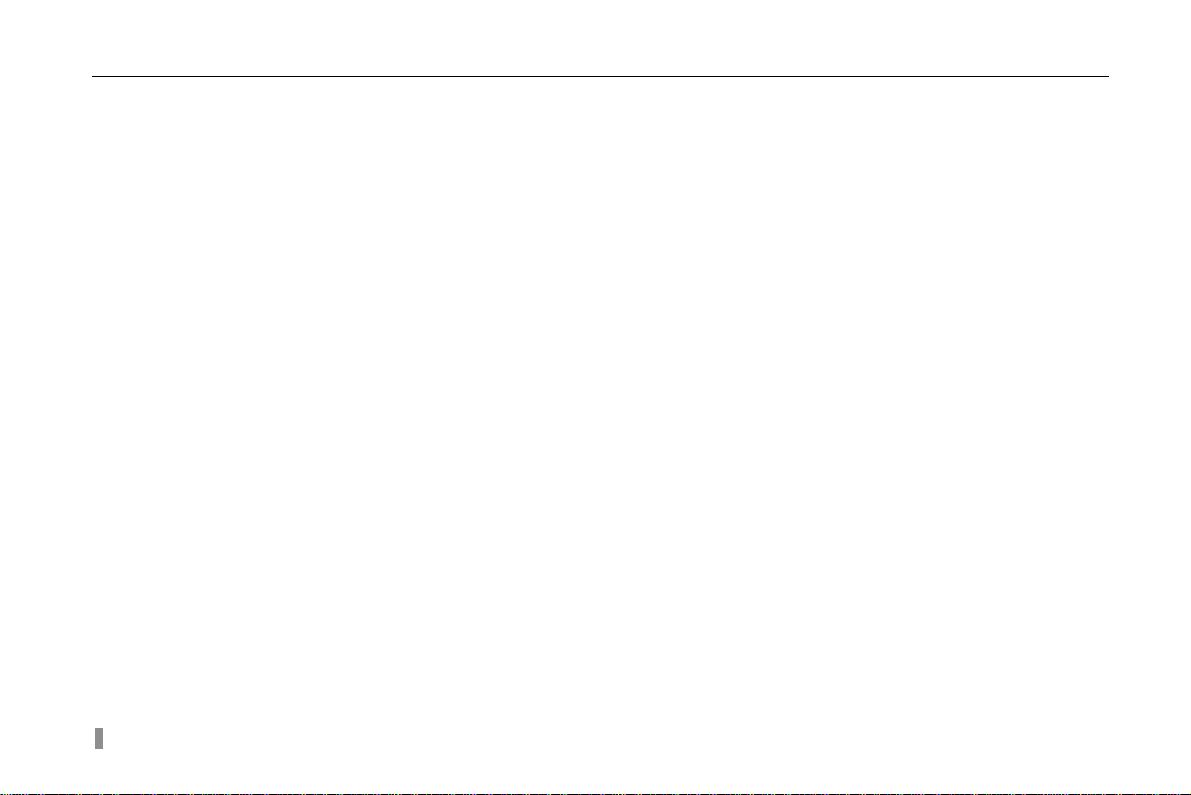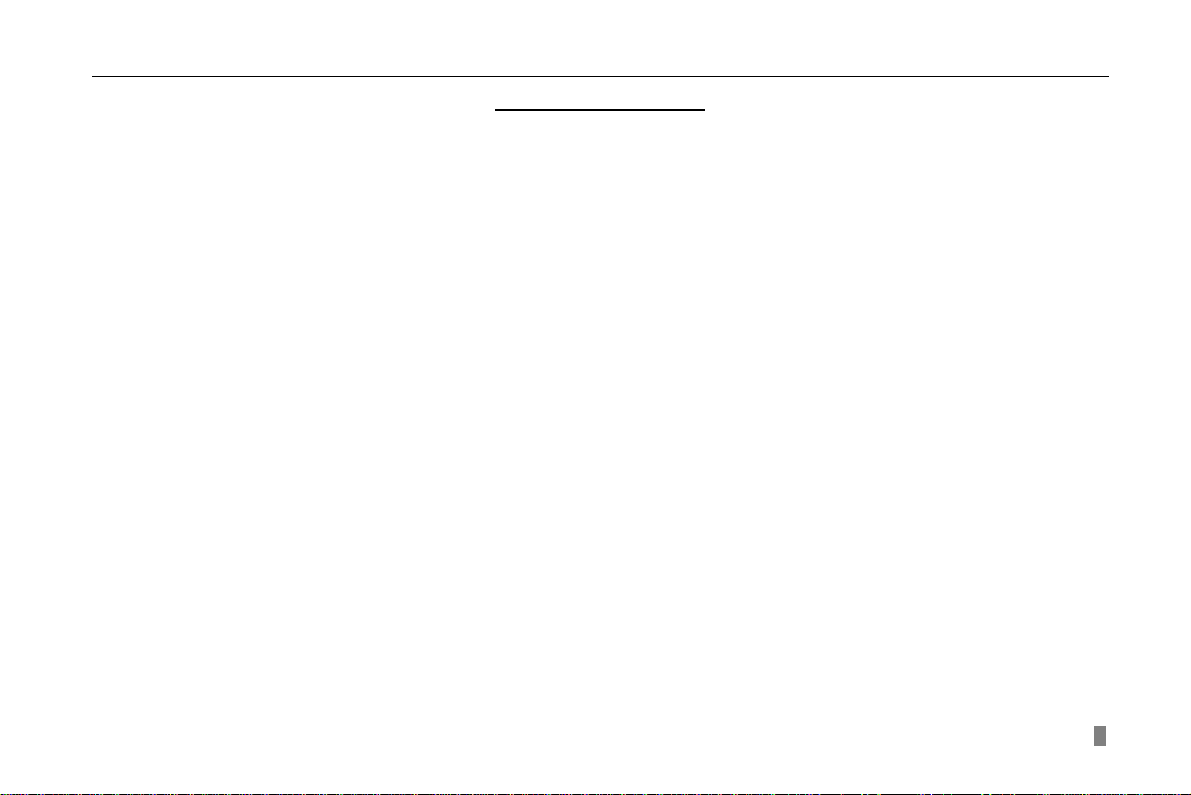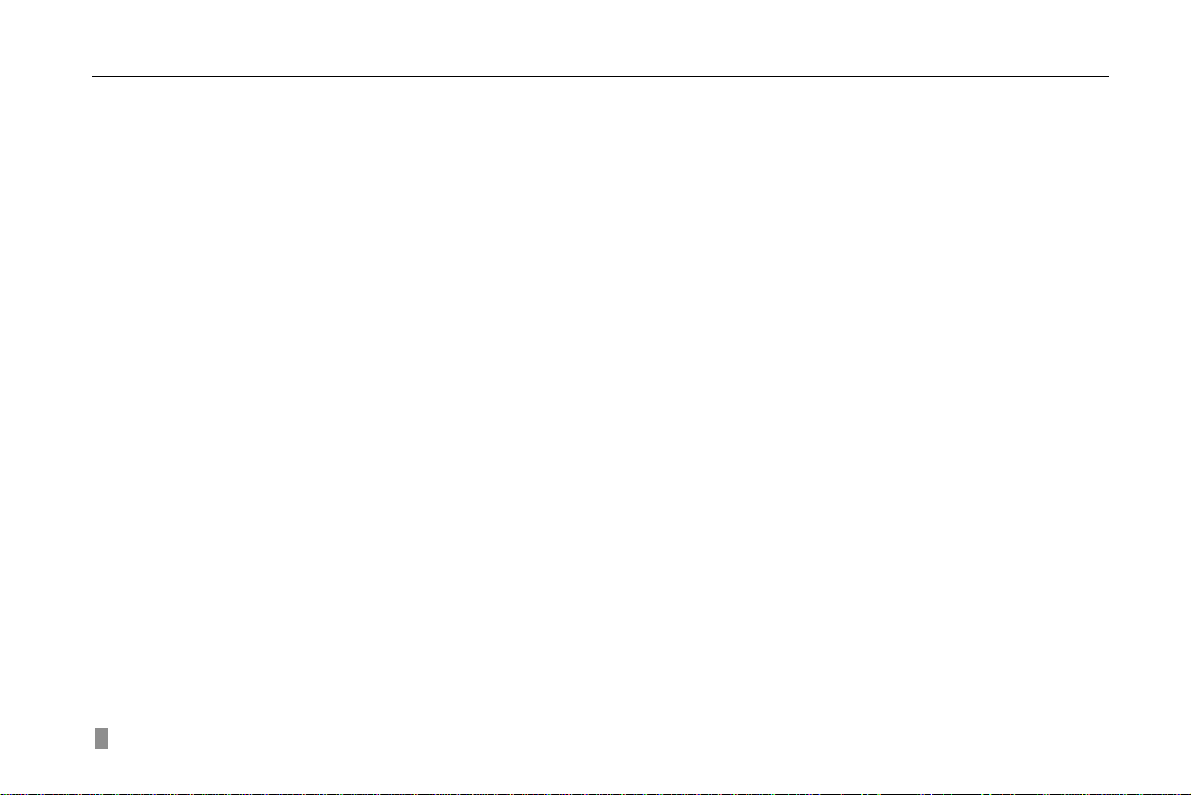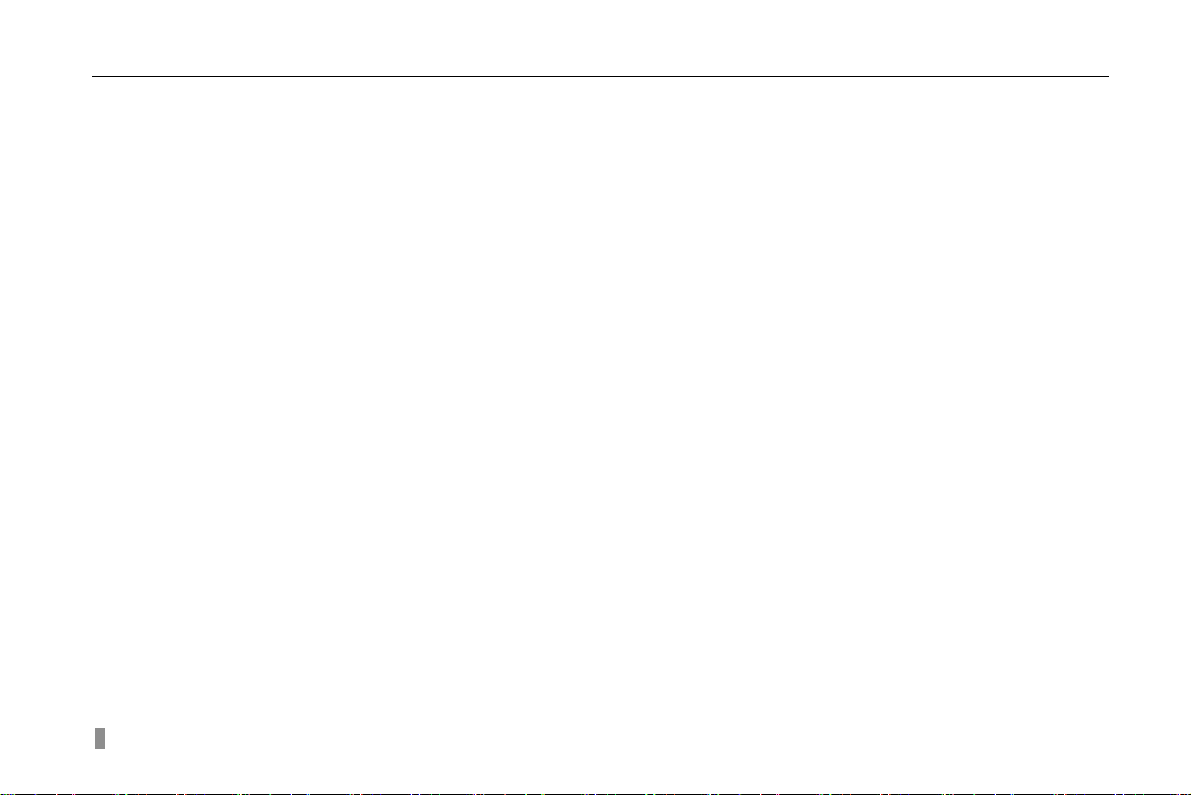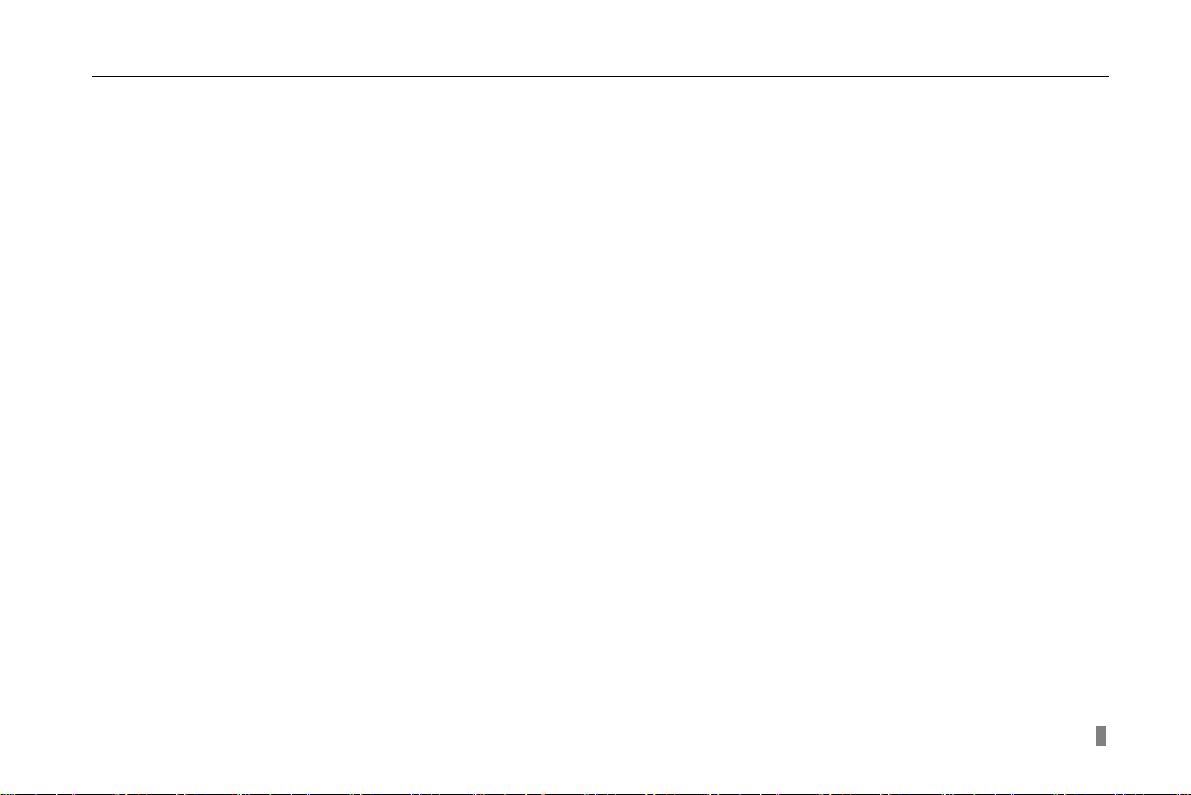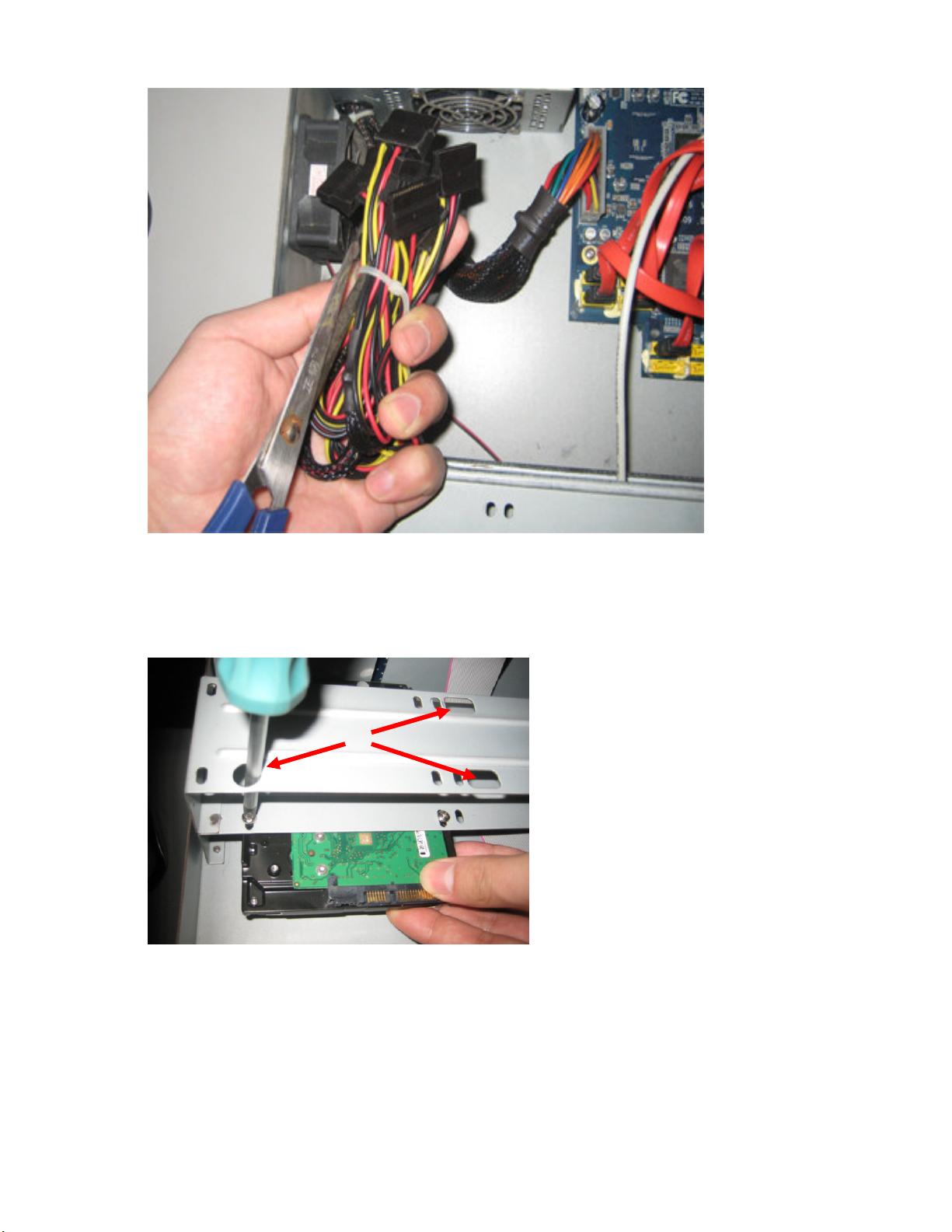Digital Video Recorder User Manual
iv
4.1 Menu Navigation...............................................................................................................................................................47
4.2 Main Menu Setup..............................................................................................................................................................48
4.2.1 Basic Configuration..........................................................................................................................................................................................50
4.2.2 Live Configuration ............................................................................................................................................................................................51
4.2.3 Record Configuration .......................................................................................................................................................................................52
4.2.4 Schedule Configuration....................................................................................................................................................................................54
4.2.5 Alarm Configuration..........................................................................................................................................................................................54
4.2.6 Motion Configuration ........................................................................................................................................................................................56
4.2.7 Network Configuration......................................................................................................................................................................................58
4.2.8 P.T.Z Configuration...........................................................................................................................................................................................61
4.2.9 User Configuration ...........................................................................................................................................................................................63
4.2.10 Tools Configuration ........................................................................................................................................................................................64
CHAPTER 5Manage DVR......................................................................................................................................................66
5.1 Format Hard Disk..............................................................................................................................................................66
5.2 Update Firmware ..............................................................................................................................................................67
5.3 Load Default Setup ...........................................................................................................................................................67
5.4 Check System Information................................................................................................................................................68
5.5 Check System Log............................................................................................................................................................70
5.6 Check On-line Network Users ..........................................................................................................................................72
5.7 Lock &Delete Files............................................................................................................................................................72
CHAPTER 6Remote Surveillance ...........................................................................................................................................74
6.1 Accessing DVR.................................................................................................................................................................74
6.1.1 On LAN ............................................................................................................................................................................................................74
6.1.2 On WAN...........................................................................................................................................................................................................75
6.2 Remote Preview ...............................................................................................................................................................76
6.3 Remote Playback &Backup ..............................................................................................................................................82
6.3.1 Remote Playback.............................................................................................................................................................................................82
6.3.2 Remote Backup ...............................................................................................................................................................................................85
6.4 Remote Menu Configuration.............................................................................................................................................87
6.5 Remote DVR Management...............................................................................................................................................89
6.5.1 Check System Log Remotely...........................................................................................................................................................................89
6.5.2 Lock &Delete Files Remotely ...........................................................................................................................................................................91