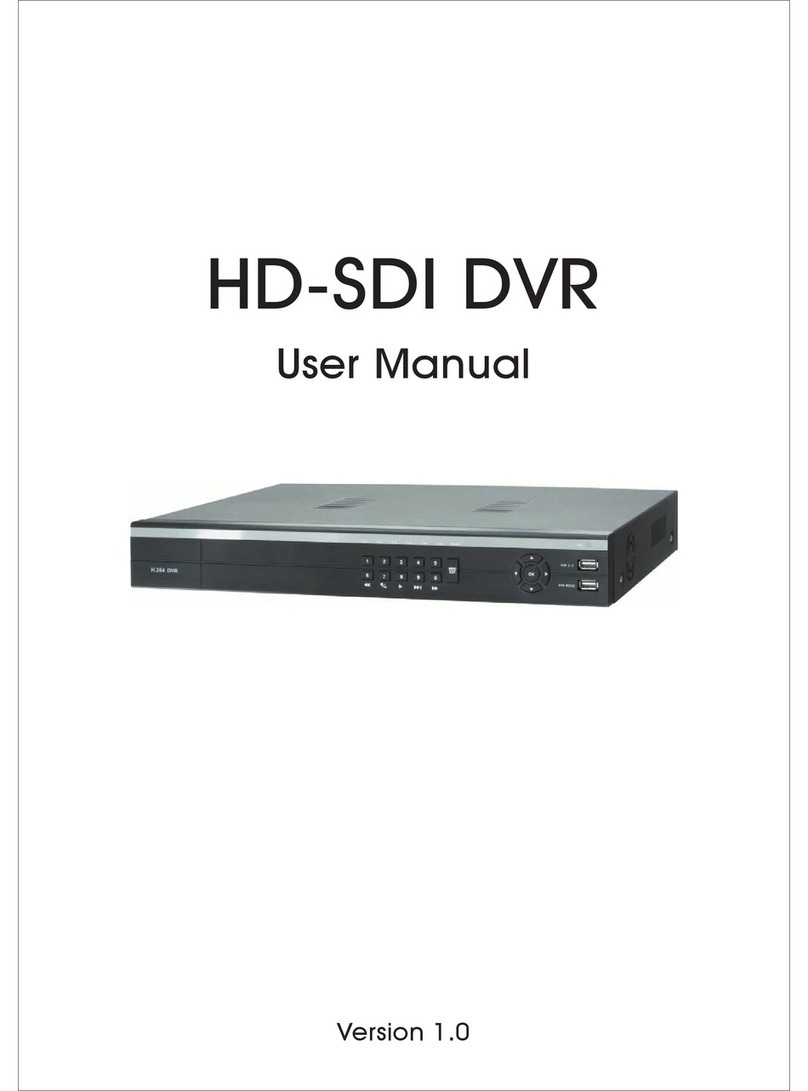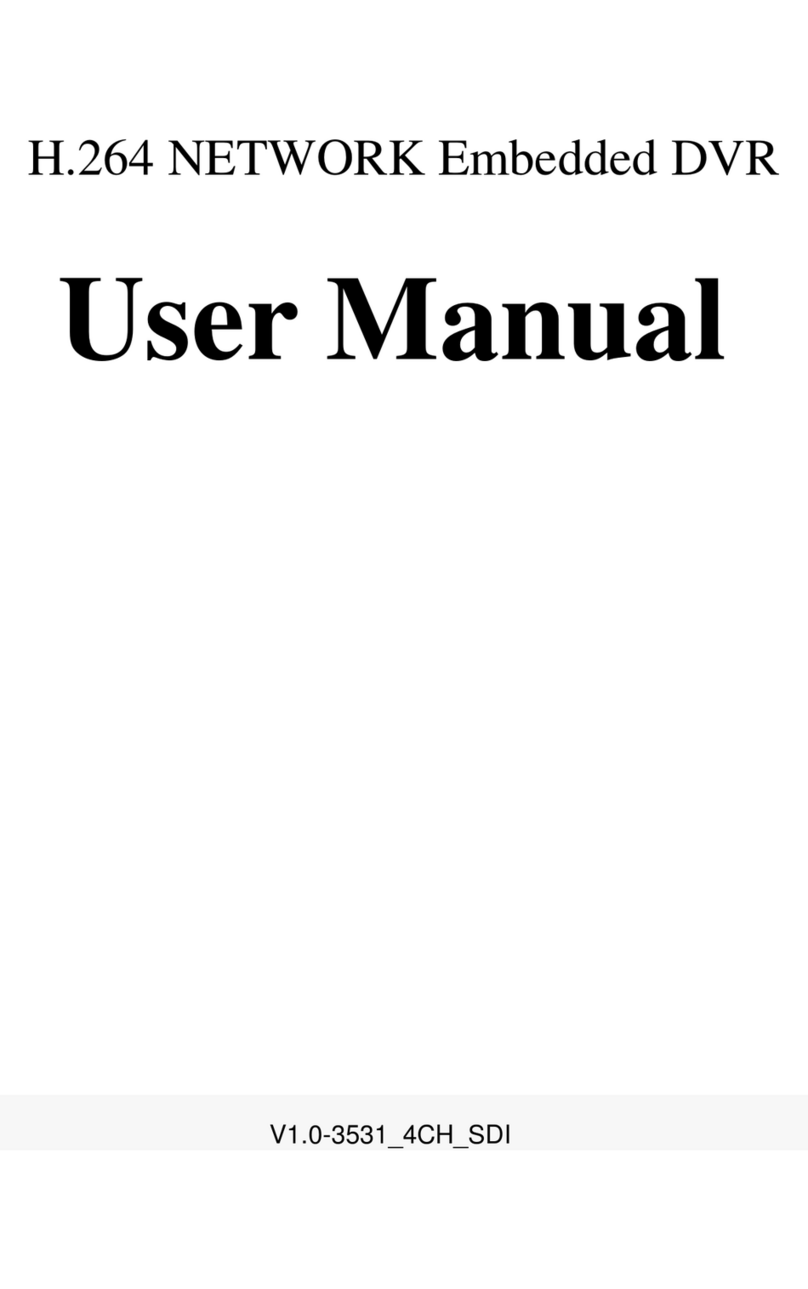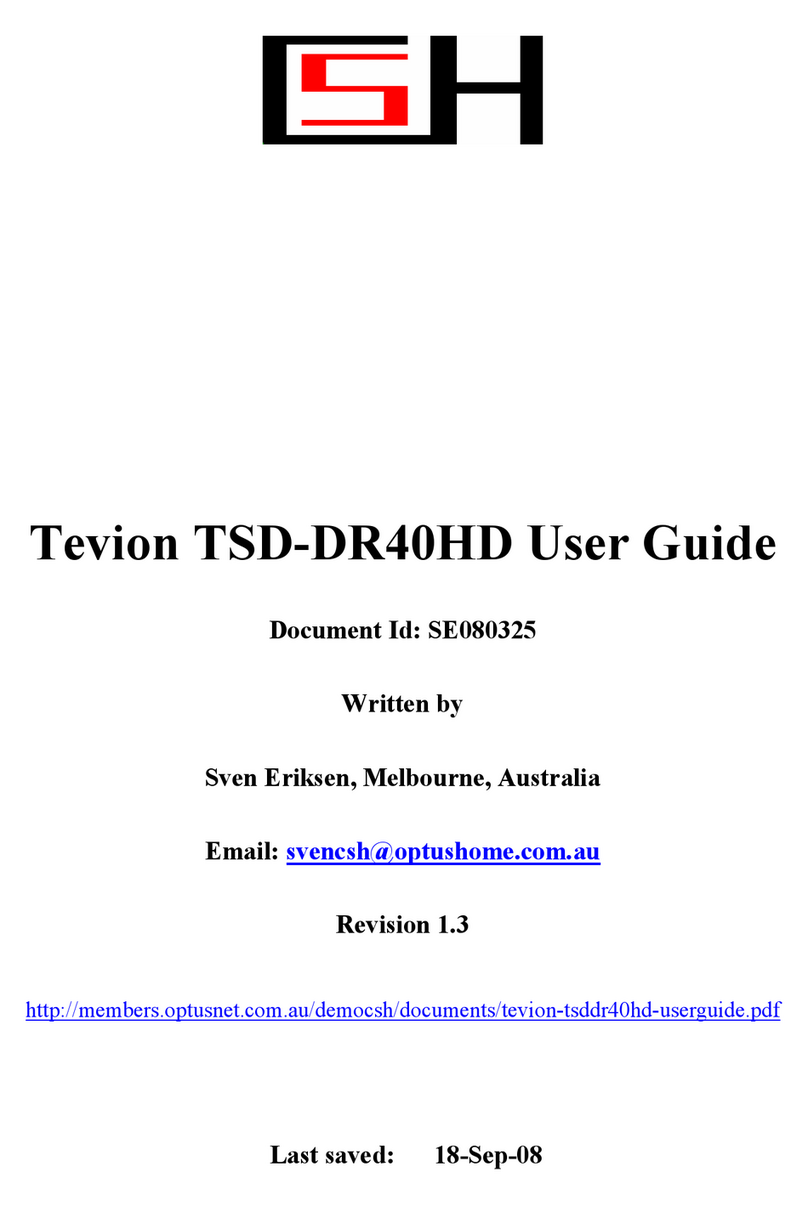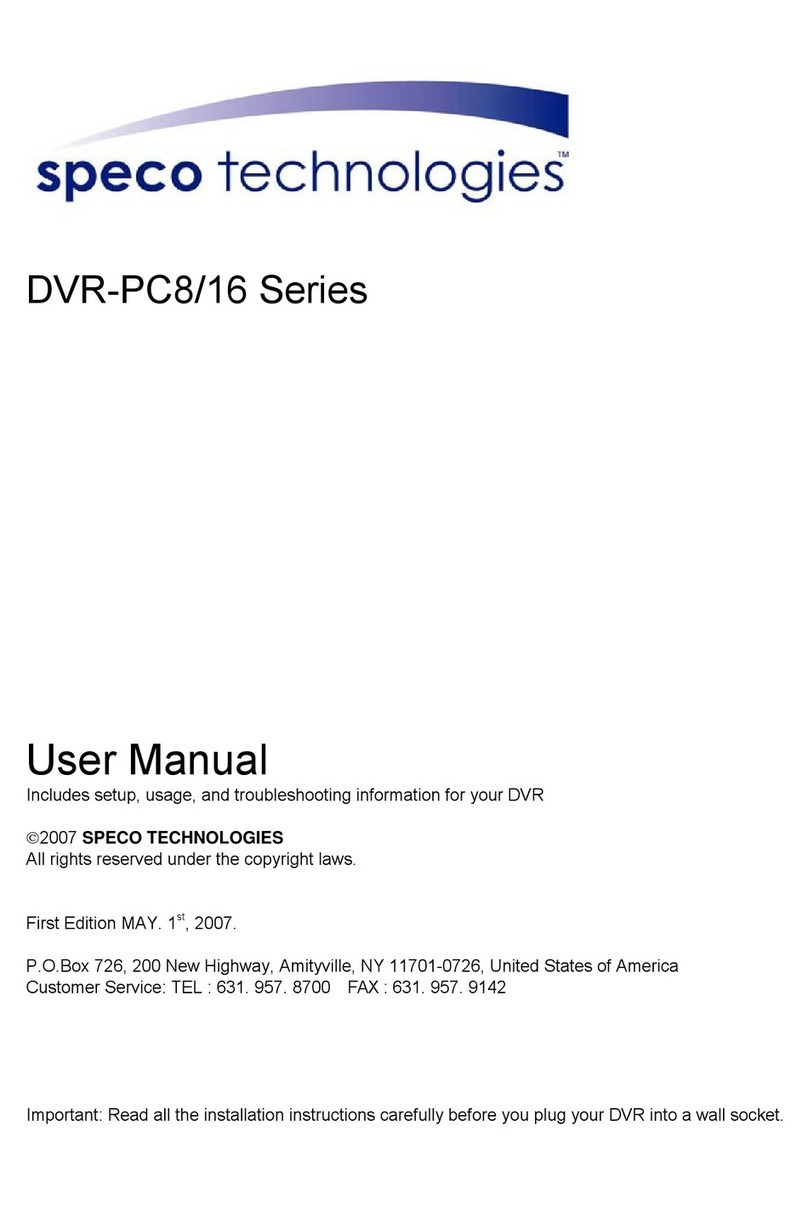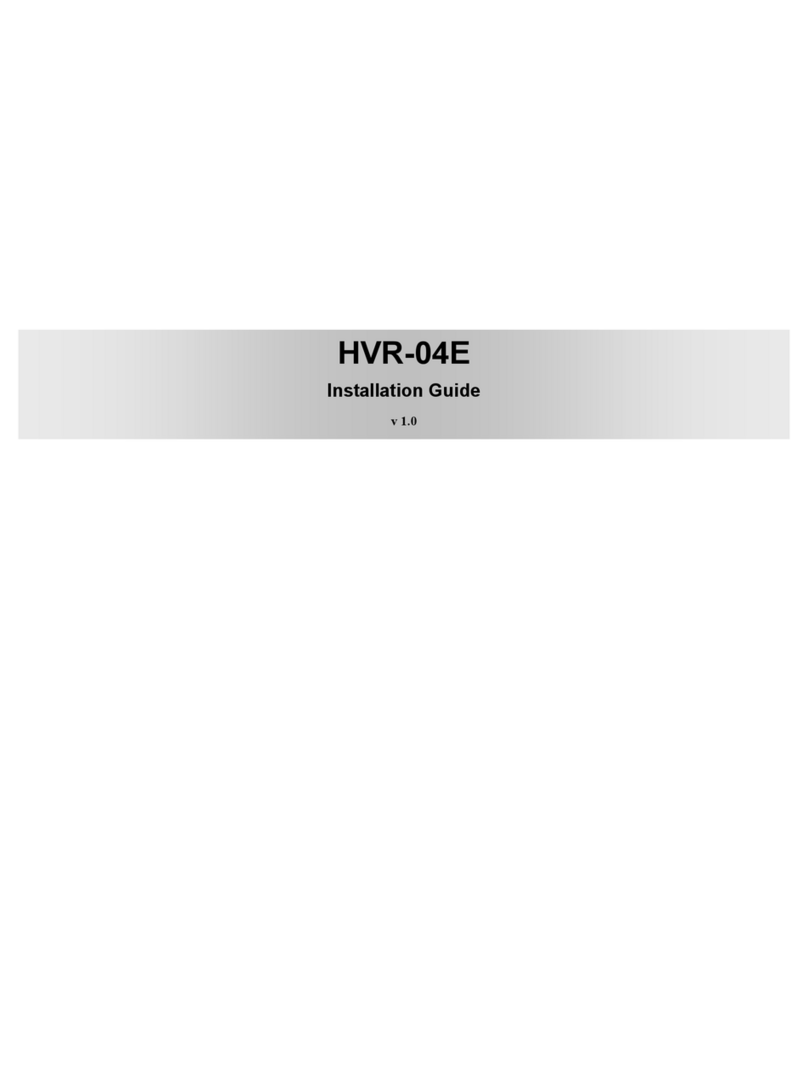Footprint Security H.264 User manual

H.264 NETWORK Embedded DVR
User
User
User
User Manual
Manual
Manual
Manual
V1.0- 3531_4CH_SDI

Thank
Thank
Thank
Thank you
you
you
you for
for
for
for purchase
purchase
purchase
purchase our
our
our
our product
product
product
product .
.
.
. Please
Please
Please
Please read
read
read
read this
this
this
this user
user
user
user manual
manual
manual
manual carefully
carefully
carefully
carefully to
to
to
to ensure
ensure
ensure
ensure
that
that
that
that you
you
you
you can
can
can
can use
use
use
use the
the
the
the device
device
device
device correctly
correctly
correctly
correctly and
and
and
and safely
safely
safely
safely .
.
.
.
Attentions
Attentions
Attentions
Attentions :
:
:
:
◆T he DVR should be installed in a well-ventilated place ,keep suitable space from
ground ,benefit for machine cooling ,Be sure not to block its air vent. ,keep away from heat
sources and high temperaturea environment 。
◆Please keep the level installation of this product.should be avoid install at violently
shaking place (such as the back of car 、motor above 、high and rough luggage-rake ).
◆F or avoid short circuit cause fire or other damage ,when wash the car pleaseprevent DVR(include camera and other parts) touch water and wet, the machine don
’
t havewaterproof.
◆The equipment consists of Precision Parts, please d o not try to disassembleor adjust any parts, if need maintenance, please contact the distributer or customerservice .
◆Please select the hard disk which commended by the manufacturers ,suitthe DVR work requirement , to meet a long time largeamount of data read and writerequests , please purchase from the formal channels to ensure the hard disk quality .
◆This product can
’ t
bear heavy weight, please do not place heavy objector multi-layer laminated on the product
.
Disclaimer:
T he Company is do the best to make the contect correct and completeduring the preparation of this manual , if has any errors or omissions without any liability , thecompany reserves the right to change any hardware and software mentioned inthis manual atany time , and without explain beforehand. Thank you for choosing our products, please readthis manual carefully before use . Due to not according to the specified operating losses,company will not assume any financial liability and legal responsibility .

3
CONTENT
1. Product Introduction ................................................................................................... 4
1.1 Summary ................................................................................................................ 41.2 Main functions ………………………………………………………………… 41.3 Front panel buttons description ......................................................................... 51.4 Rear panel diagram ………………………………………………………… . . 61.5 R emote control ………………………………………………………………… 7
2. Basic function operation
............................................................................................
8
2.1 On/off Switching navigation ................................................................................ 82.2 Login …………………………………………………………………………… 82.3 Main menu setup guide
.......................................................................................
92.4 Configuration management ……………………………………………… ... 102.4.1 Basic configuration ....................................................................................
11
2.4.2 Live configuration ...................................................................................... 122.4.3 Record configuration
................................................................................
132.4.4 Schedule configuration ............................................................................ 152.4.5Alarm configuration ………………………………………………… ..... 162.4.6 Network configuration .............................................................................. 202.4.7 User management …………………………………………………… ...222.4.8
P.T.Z
configuration .................................................................................... 242.4.9 A dvance configuration .............................................................................. 272.5 Data retrieval ...................................................................................................... 272.5.1 Time search
................................................................................................
272.5.2 Event search .............................................................................................. 282.6 Backup ................................................................................................................. 292.7 C heck information ............................................................................................. 292.8 Disk management
.............................................................................................
292.9 Upgrade ............................................................................................................... 302.10 Logoff ................................................................................................................. 302.11 System shut down ........................................................................................... 30

4
1.
1.
1.
1. Product
Product
Product
Product Introduction
Introduction
Introduction
Introduction
1.1
1.1
1.1
1.1 Summary
Summary
Summary
Summary
This device is a digital monitoring and recording product specially designed for thesecurity field. It adopts standalone processor and standalone Linux operati ng system.The device combines with the latest technologies in the IT field, such as video andaudio compression/decompression, large capacity HDD record, TCP/IP network etc. . Thecode is embedded in the FLASH chip , which makes the system running more steadily. Thisdevice has both features of digital video and audio recording(DVR) and digital video andaudio server(DVS). It can not only work locally and independently but also compose of apowerful security monitoring net with networking. With the use of professional networkvideo surveillance platform (network) software, it can fully reflect its strong networking andremote monitoring capability.It can be used for the security protection in the fields of banking, telecommunications,electronic power, justice, traffic, residential, factory, warehouse, water conservancy facilitiesand other areas and departments.
1.2
1.2
1.2
1.2 Main
Main
Main
Main Functions
Functions
Functions
Functions
�
�
�
�Real
Real
Real
Real -
-
-
- time
time
time
time Monitoring
Monitoring
Monitoring
Monitoring
It is with analogue video output port, VGA port and HDMI port . It can realize the monitoringfunction through the monitor or display. It supports simultaneous TV ,VGA and HDMIoutput .
�
�
�
�S
S
S
S torage
torage
torage
torage Function
Function
Function
Function
It adopts special format to save data which cannot be tampered with and will be secured
�
�
�
�Compression
Compression
Compression
Compression Method
Method
Method
Method
It supports multi-channel audio and video signal. Each channel of audio and video signal iscompressed in real time by independent hardware. The sound and image keep stabilizedsynchronization.
�
�
�
�Backup
Backup
Backup
Backup Function
Function
Function
Function
It backups through USB port(such as common U disk, mobile hard disk,
SATA
Combo etc.)The client computer can download and backup the files on the hard disk via the internet
�
�
�
�Video
Video
Video
Video Play
Play
Play
Play back
back
back
back Function
Function
Function
Function
Each channel can realize independent and real - time recording, while retrieval , reverse play ,network monitoring, video search and download etc. can realize simultaneously .Multipleplayback modes: slow forward , fast forward , reverse play and frame-by-frame play.When playing back the video , the exact time of the event can be displayed.
�
�
�
�Network
Network
Network
Network Operation
Operation
Operation
Operation Function
Function
Function
Function
T hrough the internet , y ou can realize remote and real - time monitoring, remote videosearch and playback , and remote PTZ control .
�
�
�
�Communication
Communication
Communication
Communication Port
Port
Port
Port
With RS4 22 port and PTZ control.With standard Ethernet port, realizing network remote control function
�
�
�
�PTZ
PTZ
PTZ
PTZ Control
Control
Control
Control
Support the PTZ decorder which communicates through RS4 22.Can expand multiple decoding protocol s, facilitating the realization of PTZ and domecamera control.
�
�
�
�Intelligent
Intelligent
Intelligent
Intelligent Operation
Operation
Operation
Operation
Mouse operation function.For the same settings on the menu, you can copy and pastequickly.check equipment and accessories ..When you receive the product, please check the accessories are complete or not.

5
DVR accessories generally include: mouse, power lines and data lines .
1.3
1.3
1.3
1.3 F
F
F
F ront
ront
ront
ront panel
panel
panel
panel buttons
buttons
buttons
buttons description
description
description
description
Statement
Statement
Statement
Statement : the front panel interface, button layout and type, real product shall prevail.The front panel buttons Description
:
Buttons
Buttons
Buttons
Buttons on
on
on
on Front
Front
Front
Front Panel
Panel
Panel
Panel
1)STANDBY
STANDBY
STANDBY
STANDBY : Press to power the system standby.
2)IR
IR
IR
IR Sensor
Sensor
Sensor
Sensor : IR receiver for the remote control.
3)LED
LED
LED
LED Indicators
Indicators
Indicators
Indicators : Shows status of alarm, rec , power .
4)Channel/Numbers/Playback
Channel/Numbers/Playback
Channel/Numbers/Playback
Channel/Numbers/Playback : Press buttons 0~9 to view the selected channel infull-screen; press buttons 0~9 to input passwords and user IDs; during playback, press thefollowing:
• 6/
:
Increase reverse playback speed 1X, 2X, 4X
• 7/ : Press to freeze playback to one frame, then press again to advanceframe-by-frame
• 8/ : Press to start playback
• 9/ : Press to slow playback speed by 1/2, 1/4, 1/8
• 0/
:
Press to increase forward playback speed 1X, 2X, 4X5)MENU/
MENU/
MENU/
MENU/ OK
OK
OK
OK : Press to open/close the main menu.or confirm.
6)Navigation:
Navigation:
Navigation:
Navigation: Press the Navigation buttons to perform the following:• : In menus, press to confirm selections; in PTZ mode, press to change the navigationbuttons to control the connected PTZ camera (not included)
• : Press to move cursor up; in PTZ mode, press to pan camera up
•
:
Press to move cursor down; in PTZ mode, press to pan camera down
•
:
Press to move cursor left; in PTZ mode, press to pan camera left
• : Press to move cursor right; in PTZ mode, press to pan camera right7)USB
USB
USB
USB : Connect a USB flash drive to the top port for data backup and firmwareupgrades connect a USB mouse to the bottom port.

6
1.4
1.4
1.4
1.4 Rear
Rear
Rear
Rear panel
panel
panel
panel diagram
diagram
diagram
diagram
Statement:
Statement:
Statement:
Statement: the rear panel interface, button layout and type, real product shallprevail. ,below rear panel picture may be different with the actual panel.
Connectors
Connectors
Connectors
Connectors on
on
on
on Rear
Rear
Rear
Rear Panel
Panel
Panel
Panel :
Item Physical connector Connector description
1 P ower input DC 1 2V / 5 A
2 Power swich POWER ON/OFF
3 Video output
video output for connecting TV ormonitor (BNC)
4 Video input
For connecting digtial video signalinput (BNC)
5 Audio Input For connecting audio signal input
6
Alarm Input 4 I/O alarm input
Alarm Output I/O output for alarm
RS 422 RS 422 for connecting PTZ
7 Network For connecting Ethernet
8 VGA For connecting VGA monitor
9 Audio Output For connection audio output
10 HDMI For connecting HDMI monitor
11
LINE IN For connecting Intercom equipment

7
TIP
TIP
TIP
TIP
:
When using the remotecontrol to enter password andcamera titles, select the fieldusing the navigation buttons,press ENTER, and then pressthe number buttons.
1.5
1.5
1.5
1.5 R
R
R
R emote
emote
emote
emote control
control
control
control
The remote control is the secondary input deviceFor navigating the system
’
s interface.
To
use the remote control:1. STANDBY
STANDBY
STANDBY
STANDBY :Press to turn standby mode ON/OFF.2. LOGIN/LOCK
LOGIN/LOCK
LOGIN/LOCK
LOGIN/LOCK : If "Security" has been enabled inthe Setup menu, press to open the user password loginscreen.
3. Number/Channel
Number/Channel
Number/Channel
Number/Channel buttons
buttons
buttons
buttons : While in menus,press buttons 0~9 to enter values; during live viewing,press to view channels in full-screen.4. QUAD
QUAD
QUAD
QUAD :
:
:
:Press to switch between quad andsplit-screen displays.
5
.
PTZ
PTZ
PTZ
PTZ : Press to open the PTZ control window.6. Playback controls
:
•
:
Increase reverse playback speed 2X, 4X, 8X.
•
:
Press to start playback.
•
:
Press to increase forward playback speed2X, 4X, 8X.
• : Press to slow playback speed by 1/2, 1/4,1/8.
• : Press to to advance frame-by-frame.• ║ : Press to freeze playback to one frame.•■: Press to stop playback.7. SERACH: Press to stop playback8. RECORD:Press to start manual recording,then press again to stop manual recording.9. +/
+/
+/
+/ -
-
-
-: In menus, press to adjust values.10. MENU
MENU
MENU
MENU
:
Opens the main menu
.11.
EXIT
EXIT
EXIT
EXIT : Close menu windows12. EXTRA
EXTRA
EXTRA
EXTRA : For the future use .13. Navigation/
Navigation/
Navigation/
Navigation/ Enter
Enter
Enter
Enter :
• : Move cursor in menus up;
• : Move cursor in menus right;
•
:
Move cursor in menus left;
•
:
Move cursor in menus down;•Enter
Enter
Enter
Enter : In menus, press to confirm selections;during playback and preview, press to view systeminformation
Check
Check
Check
Check whether
whether
whether
whether there
there
there
there is
is
is
is fluorescent
fluorescent
fluorescent
fluorescent light
light
light
light being
being
being
being used
used
used
used in
in
in
in the
the
the
the nearby
nearby
nearby
nearby
For the convenience of readers read and quick queries, the followingsections with a example of 4 -channel digital hard disk recorders to intro du c
e
thedetail s, and pictures are base on this model, other model
’
s operation interface arethe same except channel and frame rate, Corresponding parameter to the samesettings, individual parameters can be directly and so on .

8
2.
2.
2.
2. Basic
Basic
Basic
Basic function
function
function
function operation
operation
operation
operation
2.1
2.1
2.1
2.1 On/off
On/off
On/off
On/off Switching
Switching
Switching
Switching navigation
navigation
navigation
navigation
2.1.1
2.1.1
2.1.1
2.1.1 S
S
S
S tart
tart
tart
tart
Before start ,Please ensure all parts connected well !
Power onEquipment start ,POWER indicator light is red.
2.1.2
2.1.2
2.1.2
2.1.2 Power
Power
Power
Power off
off
off
off
User can power off the device by using remote controller 、keyboard and mouse.
2.1.3
2.1.3
2.1.3
2.1.3 By
By
By
By remote
remote
remote
remote controller:
controller:
controller:
controller:
P ress Power button, the Shut down window will appear, click OK, the unit will poweroff after a while.
2.1.4
2.1.4
2.1.4
2.1.4 D
D
D
D isconnect
isconnect
isconnect
isconnect the
the
the
the power
power
power
power b
b
b
b y
y
y
y keyboard
keyboard
keyboard
keyboard and
and
and
and mouse
mouse
mouse
mouse :Step1: enter into Menu, then select “ System Shut Down ” icon, the Shut down window
will appear
Step2: click OK, the unit will power off after a while.Step3: disconnect the power
2.2
2.2
2.2
2.2 Login
Login
Login
Login
Equipment start , 【POWER 】indicator light bright . initial password is blank . After
equipment start press 【MENU 】key on panel or press right key on mouse
,
trun to logininterface as below :
P ic 2 -1 User login
After Input matching user name and password ,you can enter system to setup andoperation .
Live preview interface:

9
�
�
�
�Live
Live
Live
Live playback
playback
playback
playback
Click Playbutton to playback the record enter fast record playback : as lelowpicture
:
User can do concrete operation by click the buttons on screen .
2.3
2.3
2.3
2.3 Main
Main
Main
Main menu
menu
menu
menu setup
setup
setup
setup guide
guide
guide
guide
Menu
Menu
Menu
Menu bar:
bar:
bar:
bar: Click right mouse or press ESC button on the front panel, the control barwill display on the bottom of the screen, refer to p ic2-2
P ic 2
-
2 Menu bar
Click the icon near Screen mode , appear channel choose frame as below
Icon
Sign
Sign
Sign
Sign
description
description
description
description
R ecording
Manual
record
M otion
detectio
n stat e
Alarm
state
Timing
recording
stat e

10
P ic 2 - 3 Channel choose
user could choose 1 channels from 1- 4 to show live video.click to save .
Click function menu ,will show dialogue frame as Pic 2 - 4;
Pic 2 - 4 M ian function
C lick “ configuration management ” ,display syswindows as pic 2 - 5:
Pic 2-5 Configuration management ”
Press MENU button on the front panel or the same button on remote control,also cuold display the same window.
2.4
2.4
2.4
2.4 Configuration
Configuration
Configuration
Configuration management
management
management
management
Configuration Management contains nine sub-menu: basic configuration,on-site configuration, video configuration, recording plan , alarm configuration, networkconfiguration, user management, PTZ configuration and advanced configuration .

11
2.4.1
2.4.1
2.4.1
2.4.1 Basic
Basic
Basic
Basic configuration
configuration
configuration
configuration
Click “Basic configuration ” , show window as pic2-6, The basic configurationcontains two sub-menu: system date and time
1)
1)
1)
1) system
system
system
system
Pic 2-6 SystemI n this interface user can setup the device name, device ID, video format , VideoOutput and language, Screensaver and so on. The definitions for every parameters displayas below:
Device
Device
Device
Device name:
name:
name:
name: It may display on the client end or CMS that help user to recognize thedevice remotely.
Device
Device
Device
Device number
number
number
number : Corresponding with the remote control number
Video
Video
Video
Video format:
format:
format:
format: two modes:
PAL
and NTSC. User can select the video format accordingto that of camera.
Password
Password
Password
Password check:
check:
check:
check: Enable this option. user needs to input user name and passwordcan do corresponding operations with the relevant right in system configuration.
Show
Show
Show
Show system
system
system
system time
time
time
time :choose display time in live or not
Video
Video
Video
Video output:
output:
output:
output: the resolution of live display interface, range from: VGA800*600,VGA1024*768, VGA1280*1024
,
HDMI 1080P. and HDMI 720P
Language
Language
Language
Language : setup the menu language : Simplified Chinese , Traditional Chinese ,English,Japanese, German ,Russian,French,Portuguese,Turkish,spanish,Italian,Polish,
Hungarian,Slovak,Vietnamese,greek
Click the "Default" button, the system restore the default things
;
C lick the "Apply" button will save the above settings; click the " E xit"button to exit thecurrent interface , Tip to change the menu language and video output, the device will restart
.
2
2
2
2 )
)
)
) Time
Time
Time
Time &
&
&
& date
date
date
date
Pic 2-7 Time & dateS et the date format, time format time zone at the date and time "interface,; check the"Keep synchronized with network time server "to update the network time server.
You
canalsomanually adjust the system time .

12
Note:
Note:
Note:
Note: The system default is GMT time zone, please choose GMT +8 in the timezone drop-down frame.Click the "Default" button, the system restore the default settings;C lick the "Apply" button will save the above settings;C lick the " E xit"button to exit the current interface.
2.4.2
2.4.2
2.4.2
2.4.2 Live
Live
Live
Live configuration
configuration
configuration
configuration
Click “Live
Live
Live
Live configuration
configuration
configuration
configuration ” , enter window as pic2-8Live configuration includes two submenus : live and mask
2.4.2.
2.4.2.
2.4.2.
2.4.2. 1
1
1
1 Live
Live
Live
Live configuration
configuration
configuration
configuration
Pic 2- 8 Live configuration
Note:
Note:
Note:
Note: Click Camera Name to see a soft keyboard. User can choosedifferent character format to input .
.
.
.
click “ D efault
”
button to resort default setting, click “ OK
”
button to save the setting.user can setup all channels with same parameters, please tick off “ all ” and then do relevantsetup.
2.4.2.2
2.4.2.2
2.4.2.2
2.4.2.2 Mask
Mask
Mask
Mask
P rivate mask . User can setup private mask area on the live image picture ,
Pic 2- 9 M ask
Setup
Setup
Setup
Setup mask
mask
mask
mask area:
area:
area:
area: click Setting button, enter into live image to press left mouse anddrag mouse to set mask area, refer to below picture. Click Apply button to save the setting. ;
Delete
Delete
Delete
Delete mask
mask
mask
mask area:
area:
area:
area: select a certain mask area, click left mouse to delete that maskarea, click Apply button to save the setting.

13
Live image mask area
2.4.2.3
2.4.2.3
2.4.2.3
2.4.2.3 video
video
video
video input
input
input
input
Pic 2-1 0 M ask
Users can choose the type of camera,rang form:1080P 、720P 、1080I.
2.4.3
2.4.3
2.4.3
2.4.3 Record
Record
Record
Record configuration
configuration
configuration
configuration
Click “Record
Record
Record
Record configuration
configuration
configuration
configuration ” , enter window as pic2-11 :
Record configuration includes four sub menus: start , record bit rate, Characteroverlay
.
recycle record .
2.4.3.1
2.4.3.1
2.4.3.1
2.4.3.1 Start
Start
Start
Start
Pic
2-11
Start

14
T
ick off record channel , channel audio
.
U ser can setup all channels with same parameters, tick off “ A ll ”
,
then to do relevantsetup.
C lick
“
D efault ” button to resort default setting; click “ A pply ” button to save the setting;click “ E xit ” button to exit current interface .Video parameters instruction
2.4.3.2
2.4.3.2
2.4.3.2
2.4.3.2 R
R
R
R ecord
ecord
ecord
ecord bit
bit
bit
bit rate
rate
rate
rate
Pic 2- 12 R ecord bit rateS etup rate, resolution, quality, encode and max bit streamU ser can setup all channels with same parameters, tick off
“
All ” , then to do relevantsetup.
C lick “ D efault
”
button to resort default setting; click “ A pply ” button to save the setting;click “ E xit ” button to exit current interface.
2.4.3.3
2.4.3.3
2.4.3.3
2.4.3.3 Record
Record
Record
Record stream
stream
stream
stream introduce
introduce
introduce
introduce
Stamp
Stamp
Stamp
Stamp :
:
:
:User can overlap the channel name and time stamp on video .
Parameter
Parameter
Parameter
Parameter Meaning
Meaning
Meaning
Meaning
start Every channel record switchaudio Start use the channel record audio
Parameter
Parameter
Parameter
Parameter Meaning
Meaning
Meaning
Meaning
F ps Range from 1-30 (NTSC )1-25(PAL)
Resolution Support 1080P 、720P 、D1 、CIF
Quality
The higher the value is, the clearer theRecorded image is. Six options :lowest ,lower , low, medium, higher and highest.
Coding Support CBR and VBR
Max bitrate
Select range :64Kb 、128kb 、256 Kb 、512Kb
、
1024Kb 、1536kb 、2048Kb,3072 Kb,4096Kb,5120 Kb,6144 Kb,7 1 68 Kb,8192 Kb

15
Pic 2-13 Character overlay
T
ick off camera name, time stamp; click Setting button, and then user can use cursorto drag the camera name and time stamp in random positions. Please refer to below FiguresU ser can also setup all channels with same parameters.
C lick “ D efault ” button to resort default setting; click “ A pply
”
button to save the setting;click “ E xit ” button to exit current interface
2.4.3.4
2.4.3.4
2.4.3.4
2.4.3.4 Recycle
Recycle
Recycle
Recycle record
record
record
record
T
ick off recycle record to enable the recycle record function. It will cover the earlierrecorded files and keep recoding when HDD is full; if disenabled, it will stop recording whenHDD is full. Note: general the image quality, frame rate and resolution parameters settinghigher
,
the more take up disk space
.
C lick “ D efault
”
button to resort default setting; click “ A pply ” button to save the setting;click “ E xit ” button to
e
xit current interface.
2.4.4
2.4.4
2.4.4
2.4.4 Schedule
Schedule
Schedule
Schedule configuration
configuration
configuration
configuration
Schedule configuration includes two sub menus: schedule 、motion and sensor.
2.4.4.1
2.4.4.1
2.4.4.1
2.4.4.1 Schedule
Schedule
Schedule
Schedule
The volume means the seven days of a week from Monday to Sunday; the rowmeans 24 hours of a day. Click the grid to do relevant setup. Blue means checked area,gray means unchecked area.
Pic 2-14 S chedule
Copy
Copy
Copy
Copy :User can apply the schedule setting of certain channel to other or all channels.Just only select channel and click “ Copy ” button
.
C lick “ D efault
”
button to resort default setting; click “ A pply ” button to save the setting;click “ E xit ” button to exit current interface.

16
2.4.4.2
2.4.4.2
2.4.4.2
2.4.4.2 Motion
Motion
Motion
Motion
Pic 2-15 Motion
T he setup steps of motion are familiar with schedule
Note:
Note:
Note:
Note: the default schedule of motion detection is full-selected, that is, the color ofschedule setting interface is blue
.
.
.
.
2.4.4.3
2.4.4.3
2.4.4.3
2.4.4.3 Sensor
Sensor
Sensor
Sensor
Pic 2-16 SensorT he setup steps of alarm are familiar with schedule
Note:
Note:
Note:
Note: the default schedule of sensor is full-selected, that is the color of schedulesetting interface is blue.
2.4.5
2.4.5
2.4.5
2.4.5 Alarm
Alarm
Alarm
Alarm configuration
configuration
configuration
configuration
Alarm configuration includes five sub menus: sensor, motion, video loss and alarmout
.
2.4.5.1
2.4.5.1
2.4.5.1
2.4.5.1 Sensor
Sensor
Sensor
Sensor
Sensor includes t wo sub menus: basic, alarm
1
1
1
1>
>
>
> Basic
Basic
Basic
Basic

17
Pic 2-17 Sensor - BasicE nable sensor alarm and set the alarm type according to triggered alarm type. Twooption: low level and high levelU ser can setup all channels with same parameters, please tick off
“
A ll ” , and then to dorelevant setup.
C lick “ D efault ” button to resort default setting; click “ apply
”
button to save the setting;click “ E xit ” button to exit current interface.
2>
2>
2>
2> Alarm
Alarm
Alarm
Alarm handling
handling
handling
handling
Pic 2-18 alarm handling -alarm configuration-sensor
S elect hold time and click setting button. Then a dialog box will pop-up as below :
Pic 2-19 alarm handling - alarm configuration

18
A larm configuration: in the alarm configuration interface can check the alarmway : audible alarm, trigger alarm and e-mail alarmTrigger recording: check the trigger channel at "trigger video" interface,
.
Click"OK" to save the above settings, click "Exit" to exit the current interface channel .Alarm linkage: set the alarm type and linkage type at linkage alarm interface, suchas preset positions, cruise line or track (Note: these three is already applicable inbefore PTZ configuration, click "OK" to save above settings when the correspondingchannel alarm input, PTZ start a preset point,cruise lines and trajectories. Click "Exit" toexit the current interface .
Pic 2-20 Alarm handling - alarm linkageU ser can setup all channels with same parameters, please tick off
“
A ll ” , and then todo relevant setup. 。
C lick “ D efault
”
button to resort default setting; click “ A pply ” button to save the setting;click “ E xit ” button to exit current interface.
2.4.5.2
2.4.5.2
2.4.5.2
2.4.5.2 Motion
Motion
Motion
Motion
Motion includes one sub menus: motion
1>
1>
1>
1> Motion
Motion
Motion
Motion
Pic 2-21 MotionClick start motion alarm and set alarm hold time ,It refers to after close motion alarm it
delay to the preset setting time. Click alarm "Settings" button, show below window :

19
Pic 2-22 Alarm handlingAlarm configuration, trigger video alarm handling, linkage alarm handlingand sensor alarm handling trigger settings is same.C lick on " Area Settings" button at Motion detection interface, trun to thefollowing window ;
Pic 2-23 Motion detection - Regional SettingsAt area Set ting interface, users can drag the slider to adjust the sensitivity value (1-5),the default value is 4 , 1-5 sensitivity progressive increase . Sensitivity influenced by the color
of time (day or night), the user s should ad just according to actual situation .click icon ,
set All locales for the detection region ;click icon ,will clear setting detection region
;
click icon ,save setting ;click button,exit from current interface.U ser can setup all channels with same parameters, please tick off
“
A ll ” , and then todo relevant setup .C lick “ D efault
”
button to resort default setting; C lick “ A pply ” button to save the setting;click “ E xit ” button to exit current interface.
2.4.5.3
2.4.5.3
2.4.5.3
2.4.5.3 Video
Video
Video
Video loss
loss
loss
loss

20
Pic 2-24 Video lossClick “A larm handling ”button ,turn to window as below :
Pic 2-25 Video loss - alarm handlingT he setup steps of video loss trigger are familiar with alarm handling
.
U ser can also setup all channels with same parameters , 。 click “ A pply
”
button to savethe setting; click
“
E xit
”
button to exit current interface.C lick “ D efault
”
button to resort default setting ;
Disconnected from the network: when the network connection is disconnected, the systemwill automatically sent E-mail to the user specified mailbox about the networkdisconnected.
2.4.5.4
2.4.5.4
2.4.5.4
2.4.5.4 Alarm
Alarm
Alarm
Alarm out
out
out
outAlarm out includes two sub menus: alarm out, and buzzer .
.
.
.
1>
1>
1>
1> Alarm
Alarm
Alarm
Alarm out
out
out
out
Pic 2-26 Alarm outIn this interface, set relay alarm out name, select hold time which means the intervaltime between the two adjacent alarmsU ser can setup all channels with same parameters. Tick off “ A ll ” to do relevant setup.click “ D efault
”
button to resort default setting ;click “ A pply
”
button to save the setting; click
“
E xit
”
button to exit current interface.
2>
2>
2>
2> Buzzer
Buzzer
Buzzer
Buzzer
At buzzer interface ,tick off Buzzer, set buzzer alarm hold time
2.4.6
2.4.6
2.4.6
2.4.6 Network
Network
Network
Network configuration
configuration
configuration
configuration
Network configuration includes four submenus: network, sub stream, Email and othersettings
.
2.4.6.1
2.4.6.1
2.4.6.1
2.4.6.1 Network
Network
Network
Network
Other manuals for H.264
2
Table of contents
Other Footprint Security DVR manuals
Popular DVR manuals by other brands
Zhejiang Dahua Security Technology
Zhejiang Dahua Security Technology DH-DVR1604RW Operation manual

MISUMI
MISUMI MP-WF100M user guide

Lorex
Lorex LH030 ECO BLACKBOX3 SERIES instruction manual

Wintal
Wintal DVR600 series User instruction manual

GIGAMEDIA
GIGAMEDIA GGM KITWIFI2CB user manual

Nuvico
Nuvico Xcel TD-P3200 user manual