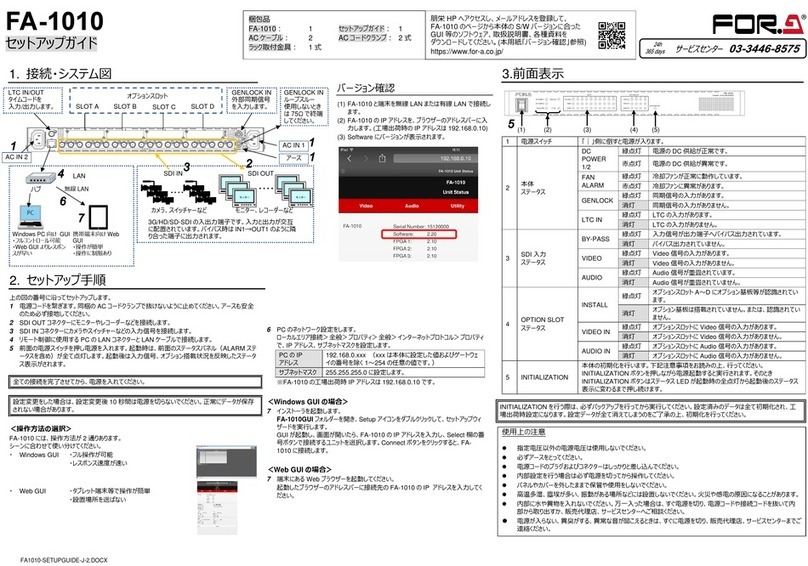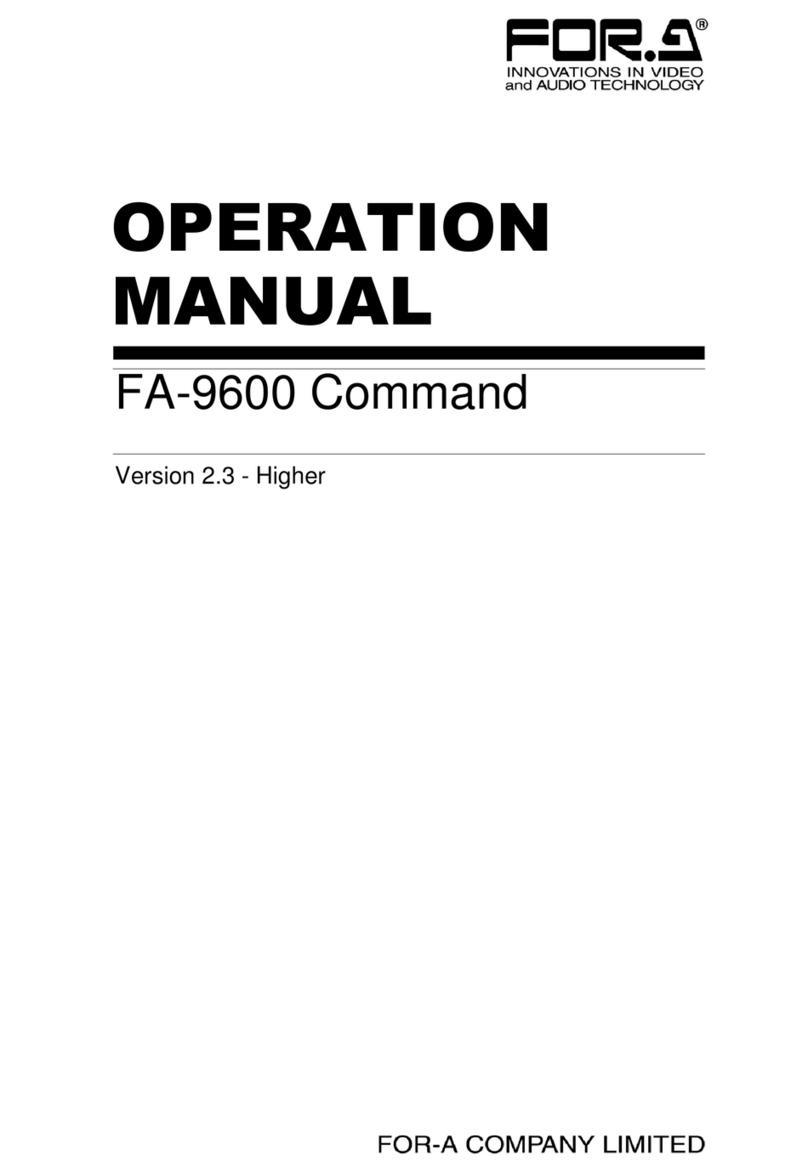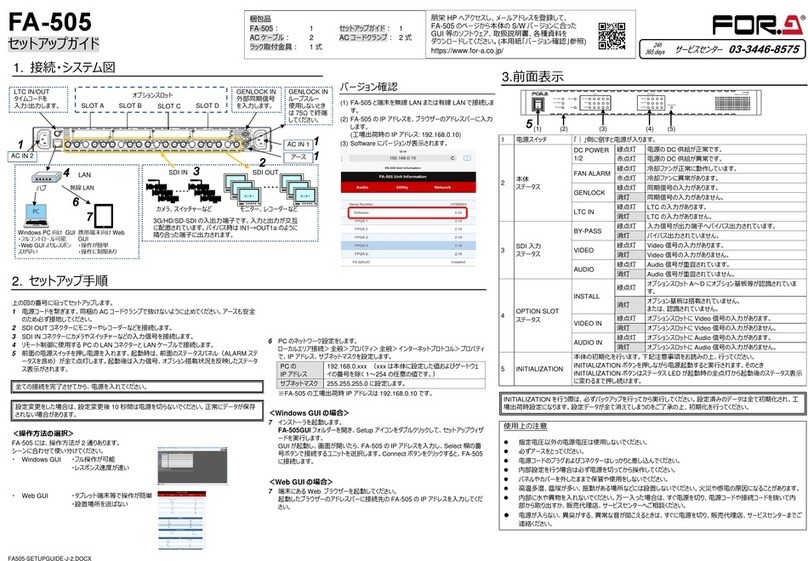FA9520-SETUPGUIDE-E-1.DOCX
FA-9520
Quick Setup Guide
Pressing the "|" side turns on the power.
Used to select FS1. Press and hold down to lock the front panel
operation. Press and hold down again to unlock. In the FA-9520 mode,
locks only the operation for FS1.
Used to select FS2. In the FA-9520 mode, locks the front panel
operation for FS2 when pressed and held down. Press and hold this
button down again to unlock.
Used to save and load events.
Input signal
present in
FS1/FS2
CONTROL
SETTING is set to
REMOTE
No input
signal in
FS1/FS2
CONTROL
SETTING is set to
LOCAL
Assigned
audio signal
present
Used to display menus and make operational settings
Controls
(F1-F4) UNITY
buttons
Used to change operational settings. Turn and select values.
The Unity buttons return the settings to the default values.
Used to move between parameters. (lights if
accessible)
Used to move between menus. (lights if accessible)
Make sure that the FS1/LOCK and FS2/LOCK button LEDs are lit green or unlit before
starting an operation. If FS1/LOCK and/or FS2/LOCK button LED(s) are lit orange, all
operations on the front panel for FS1 and/or FS2 except the LOCK button(s) are
disabled. Press and hold the FS1/LOCK and/or FS2/LOCK button(s) that are lit orange to
unlock the operations.
* Complete connections before turning the power of the unit on.
You can download manuals and other documents by registering your email address.
The FA-9520 has 2 operational modes; FA-9500 mode, in
which the unit operates/functions almost the same as the
former FA-9500, and FA-9520 mode with 2 independently
operational frame synchronizers. This quick setup guide mainly
describes operation in FA-9520 mode. To change the mode,
see Operation Manual section 7-2. “MU OPERATION”.
Packing list: FA-9520 (1), Quick Setup Guide (1) CD (including
Operation Manuals), AC cord (1), AC cord retaining clip (1 set),
Rack mount bracket set (1 set)
Option items: FA-95RU, FA-95PS (with AC cord, AC cord retaining
clip (1 set), FA-10DCCRU, FA-95DACBL (installed before
shipment), FA-95D-D, FA-95DE-E, FA-95AIO (with PC-3307-1
cable), FA-95ALA, Software option: FA-95CO
AC100 - 240V 50/60 Hz IN 1
FAN2
SER. NO.
LAN2LAN1
REMOTE
DIGITAL AUDIO IN / OUT
7 / 85 / 63 / 41 / 2
ANALOG AUDIO
GENLOCK IN
COMPOSITE
OUT2OUT1IN
B
OUT4OUT3IN2OUT2OUT1
SDI
IN1
A
FAN1
AC100 - 240V 50/60 Hz IN2
HD/SD-SDI input connector 1
HD/SD-SDI output connector 1, 2
HD/SD-SDI input connector 2
HD/SD-SDI output connector 3, 4
Analog composite input connector
Analog composite output connector
Ethernet port (for future use)
Digital audio input/output connector
Analog audio Input/output connector *1
Remote control connector*2
*1 Refer to the Operation Manual section 12. “Analog Audio Connection”for details on the
Analog audio connector.
*2 Refer to the Operation Manual section 14. “REMOTE”for details on the Remote control
connector.
Digital audio output connectors
3/4 5/61/2 7/8
FAN2
3/4 7/8
FAN1 5/6
BA
COMPOSITE
1/2
LAN2
SDI
REMOTE
LAN1
COMPOSITE
OUT3OUT2IN1
SDI
ANALOG AUDIO
LAN2
DIGITAL AUDIO IN/OUT
OUT4OUT1 IN2 OUT1 OUT2IN
AC100-240V 50/60Hz IN 2
DIGITAL AUDIO OUT
SER.NO.
GENLOCK IN
AC100-240V 50/60 Hz IN 1
Digital audio input/output connectors
(Will be input connectors when the FA-95DACBL is installed.)
Reference signal input connector
Digital audio input connector
Digital audio output connector
Analog component input/output connector(use with the
supplied PC-3307-1 cable.)
Refer to sec. 16. FA-95AIO Option for details on connectors.
2. Installing the AC Cord Retaining Clip
After connecting the AC cord, secure the AC cord with the supplied ladder strap/retaining
clip assembly to prevent accidental removal from the FA-9520. Be sure to install the AC
cord retaining clip before mounting the unit into a rack.
1) Wrap the retaining clip around the AC cord. (with the anchor of the ladder strap toward
the unit.)
2) Insert the anchor into the hole next to the AC IN socket.
3) Lightly fasten the clip around the AC cord.
4) Plug in the power cord.
5) Slide the clip on the ladder strap toward the plug.
6) Fasten the clip tightly.
7) Gently pull on the AC cord to ensure it is secured.
POWER
ON
OFF
PS1/LOCK
PS2/LOCK
EVENT
VIDEOIN
GENLOCL
REMOTE
AUDIOIN
FANALARM
DCPOWER F1
F2
F3
F4
F A - 95 2 0H D / S D F R A ME S Y N C HR O N I ZE R
DISPLAY F1
UN ITY
F2
UN ITY UN ITY
F3 F4
UN ITY
PROCESS
SDI AUDIO
MAPPING
VIDEO OP
AUDIOOP
C C
A V O CLIP
DELAY
VIDEO SYS
AUDIO SYS
AES AUDIO CONV1
ANALOG
IN SEL
DOWNMIX
STATUS
OTHER
CONV2
MASTER
OUT SEL
M OD E
VIDEO
AUDIO
Direct connection using a crossover LAN cable is also possible.
AC100 - 240V 50/60 Hz IN 1
FAN2
SER. NO.
LAN2LAN1
REMOTE
DIGITAL AUDIO IN / OUT
7 / 85 / 63 / 41 / 2
ANALOG AUDIO
GENLOCK IN
COMPOSITE
OUT2OUT1IN
B
OUT4OUT3IN2OUT2OUT1
SDI
IN1
A
FAN1
AC100 - 240V 50/60 Hz IN2
Straight-through
LAN cable
The FA-9520 network settings must be adjusted for your network after
purchase.
・The FA-9520’s LAN1 IP address is set to 192.168.0.10 at the factory.
・Set the IP address and subnet mask of the computer as follows:
IP address: 192.168.0.1 to 192.168.0.254 (except 192.168.0.10)
Subnet mask: 255.255.255.0
In Windows, open the Local Area Connection Properties dialog box, and
open the Internet Protocol (TCP/IP) Properties window. The network settings
must be made in the window. See the user’s manual of your computer for
details.
See section 9-8 “Network Settings”for details on changing the FA-9520’s IP
address.
The FA-9520’s IP address can be checked in the NETWORK INFO menu
(menu page 197). To go to the NETWORK INFO menu, press the
STATUS/OTHER button, then a single-arrow button.
5. Connecting via a WEB Browser
Open a web browser on your computer, and enter the address as
http://192.168.0.10/ (factory default setting) in the address bar.
Press the [Enter] key to connect to the FA-9520.
The login page is displayed.
Click Login.
The authentication dialog appears.
Enter your user name and password. (The default user name and password are
set at the factory.)
User name: fa9520
Password: foranetwork
See section 9. “Control via WEB Browser”for details on Web browser control
screens.