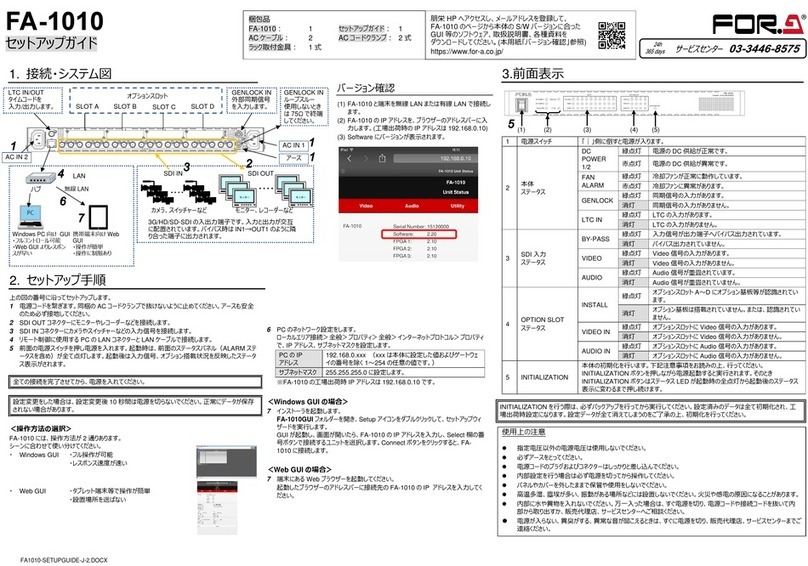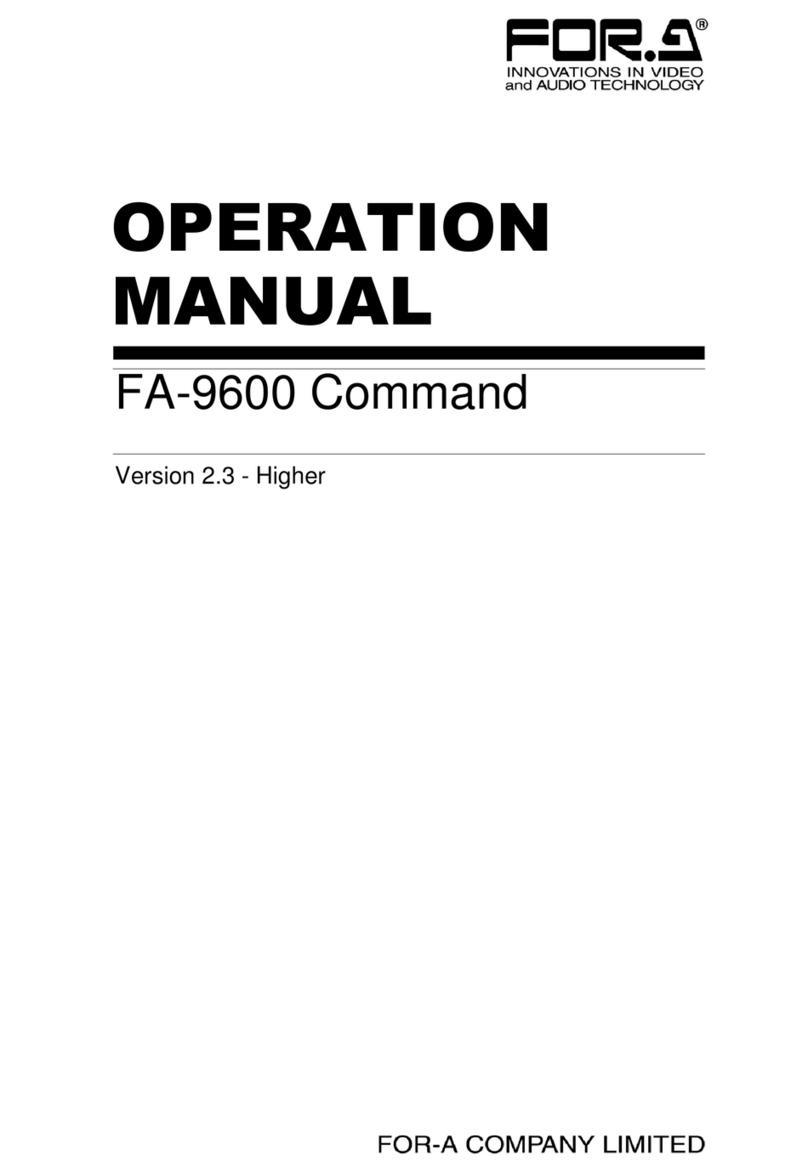FA505-SETUPGUIDE-E-2.DOCX
FA-505
Quick Setup Guide
Precautions
⚫Operate the unit only at the specified supply voltage.
⚫Ensure the unit is properly grounded at all times.
⚫Ensure the power cord and connectors are firmly connected.
⚫Do not access circuitry with power applied to the unit.
⚫Unit should not be operated or stored with the cover, panels, and/or casing removed.
⚫Unit should not be operated or stored in a humid, dusty, etc. environment. Doing so could
result in fire or electrical shock.
⚫Do not allow fluids, metal fragments, or any other foreign objects to enter the unit. If foreign
matter does enter the unit, turn the power off and disconnect the power cord immediately.
Remove the material or contact your authorized service representative
⚫If you notice any strange smells or noises coming from the unit, turn the power off immediately,
turn OFF the power switch, disconnect the power cord, then contact your authorized service
representative.
3. Front Panel Indicators
All setting data will initialize. Back up before executing a reinitialization.
The procedure is shown numbered in the above figure.
1Apply DC power to the FA-505 using the supplied AC cord. Secure the cord with the
supplied AC cord retaining clip.
Ground the unit for your safety.
2Connect monitors and/or recorders to the SDI OUT connectors.
3Connect signal source devices such as video cameras and/or switchers, to the SDI IN
connectors.
4Connect a PC to be used for remote control to the FA-505 LAN connector using a LAN
cable.
5Turn the power of the FA-505 on. When the FA-505 is powered on, all LEDs on the front
panel, including Alarm indicators light. Once startup is complete, current status will be
indicated.
Complete connections before turning the power of the unit on.
After a setting change, do not turn the unit power off for at least 10 seconds.
The setting data may otherwise not save properly.
<Control System Selection>
The FA-505 offers you 2 control systems allowing you to choose in different situations.
Windows GUI
- Enables full control over the FA-505
- Quicker response compare to the Web GUI
Web GUI
- Easy operation on tablet PC or PC
- No space required
1. Connection and System Configuration
6Change the PC network settings for the connection with the FA-505.
Go to Local Area Connection > General > Internet Protocol
(TCP/IP) > General > Properties, then set the IP address and
Subnet mask to match that of the FA-505.
192.168.0.xxx (xxx is any number from 1 to 254
except for the number set for the FA-505 unit and
gateway number.)
*192.168.0.10 is the default IP address.
<To start up Windows GUI>
7Install the software, FA-505 GUI.
Open the FA-505GUI folder. Double-click the Setup icon to start the
setup wizard.
Once the GUI starts up and a GUI page opens, enter the FA-505 IP
address to register the unit. Click a number under Select to select a
unit, then click Connect to establish a connection with the FA-505.
<To start up Web GUI>
7Start a web browser on the PC.
Enter the FA-505 IP address into the web browser address bar.
LAN
AC 100 - 240V 50 /6 0H z I N 1
AC 1 00 - 2 40 V 50 / 60H z I N 2
GENL OCKIN
OUT5bOUT5a
SER. NO.
IN5OUT4bOUT4aIN4OUT3bOU T3a
3G/HD/ S D-S DI
IN3OUT2bOUT2aIN2OUT1bOU T1aIN1
LTC IN/OUT A CB D
GENLOCK IN
External reference
signal input
3G/HD/SD-SDI input and output connectors.
Alternate Input and output allocation. Bypass
outputs signal input (left) to the right of each
input/output connector pair (e.g. IN1 > OUT1a).
Windows GUI
- Full control
- Quicker response
Monitors, recorders, etc.
GENLOCK IN
Loop-through
(Terminate at
75Ωwhen not
in use.)
Web GUI in mobile
terminal
- Easy operation
- Partial control
Used to turn the unit ON / OFF.
A power failure has occurred.
All fans are operating normally.
One or more fans have failed.
Genlock signal input is present.
No genlock signal input is present.
Input signal is being bypassed.
No signal is being bypassed.
Video signal input is present.
No video signal input is present.
Embedded audio signal is present.
No embedded audio signal is present.
OPTION SLOT
status indicator
One or more option cards are found and
recognized in option slots A to D.
No option card is installed or recognized.
Video signal input(s) is/are present in
option slot(s).
No video signal input in option slots.
Audio signal input(s) is/are present in
option slot(s).
No audio signal input in option slots.
Used to reinitialize the unit. Read the WARNING below before proceding.
To reinitialize the unit, turn the unit on while holding down the
INITIALIZATION button. Continue pressing the button until all LEDs that
light together at startup indicate their current status.
FA-505
FRAME SYNCHRONIZER
INITIALIZATION
DCPOWER 2
DCPOWER 1
FANALARM
GENLOCK
LTCIN
BY-PASS
VIDEO
AUDIO
1 2
SDI IN 3 4 5
INSTALL
VIDEOIN
AUDIOIN
A B C
OPTIONSLOT D
(1) Connect FA-505 and a terminal device via LAN
(wired or wireless)
(2) Enter the FA-505 IP address in the address bar of
web browser.(Default: 162.168.0.10)
(3) The FA-505 software version is displayed.
Visit the FOR-A website, register your email and
go to the FA-505 page. Download the GUI and other
software, manuals and materials that match
your FA-505 Software version.
https://www.for-a.com
Packing list
FA-505: 1 Quick Setup Guide: 1
AC cord: 2 AC cord retaining clip: 2 set
Rack mount bracket set: 1 set