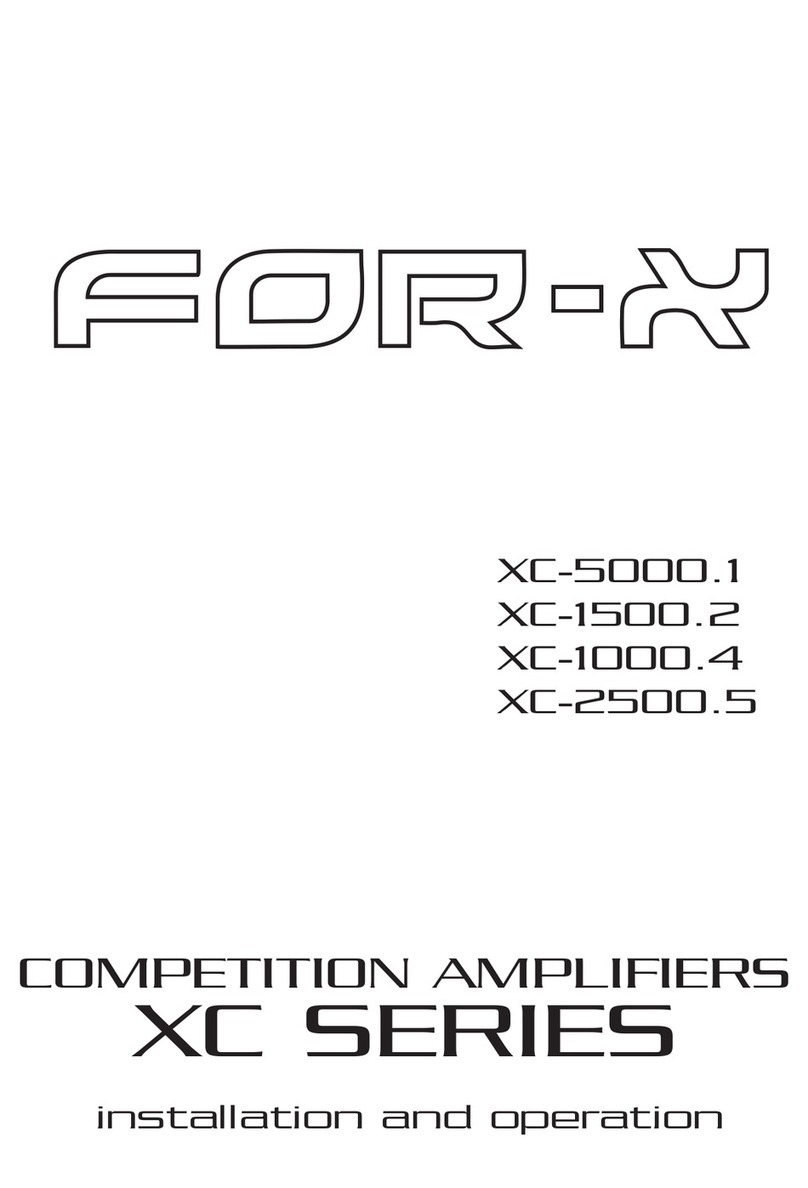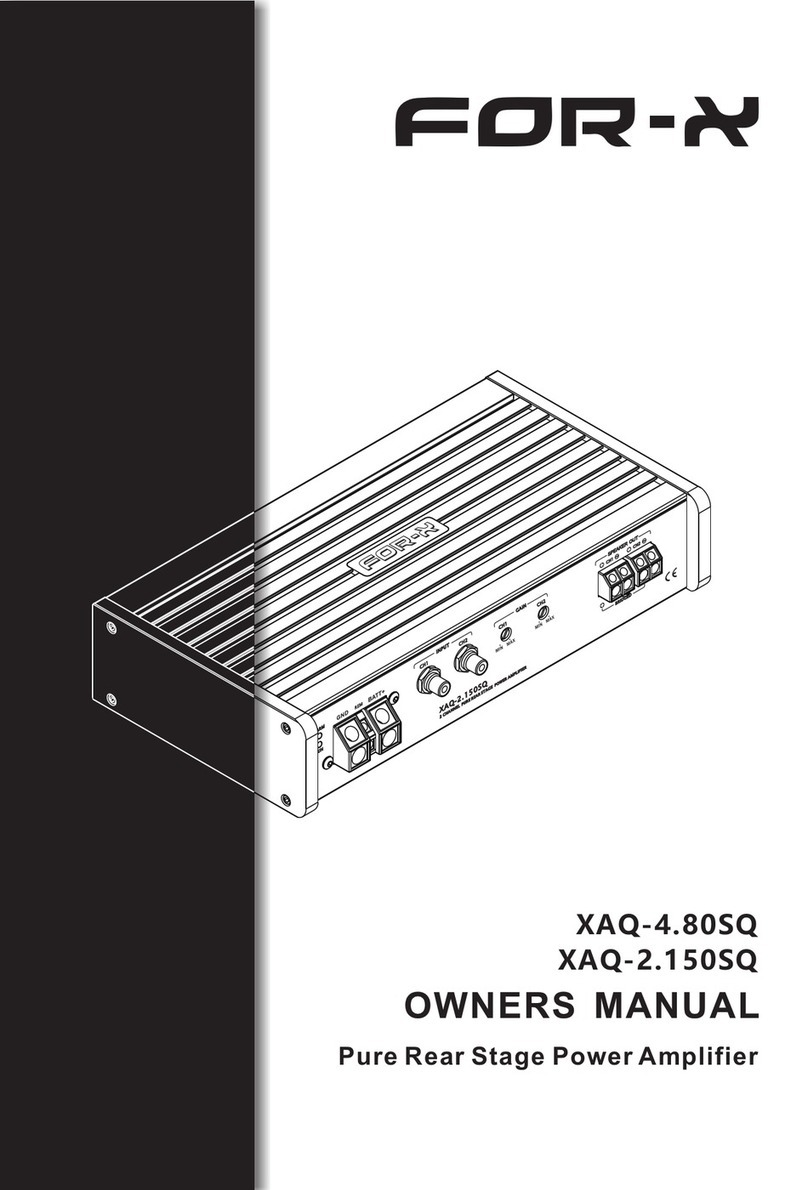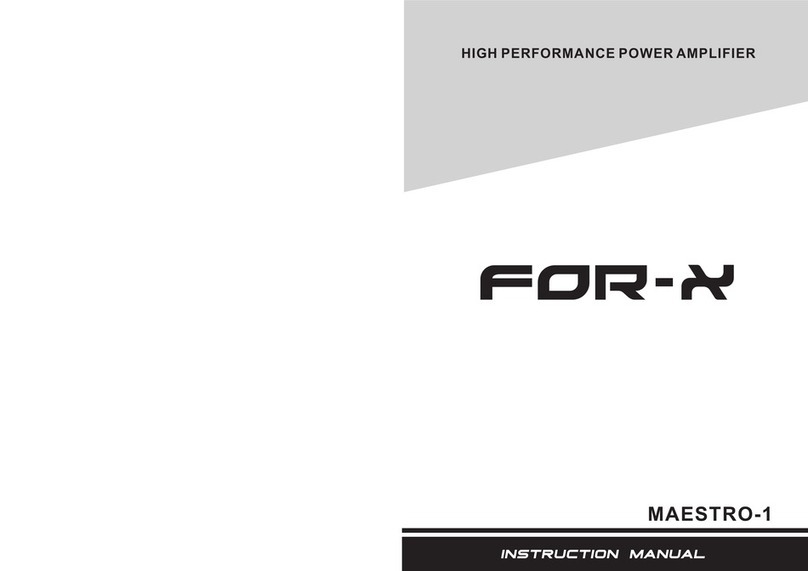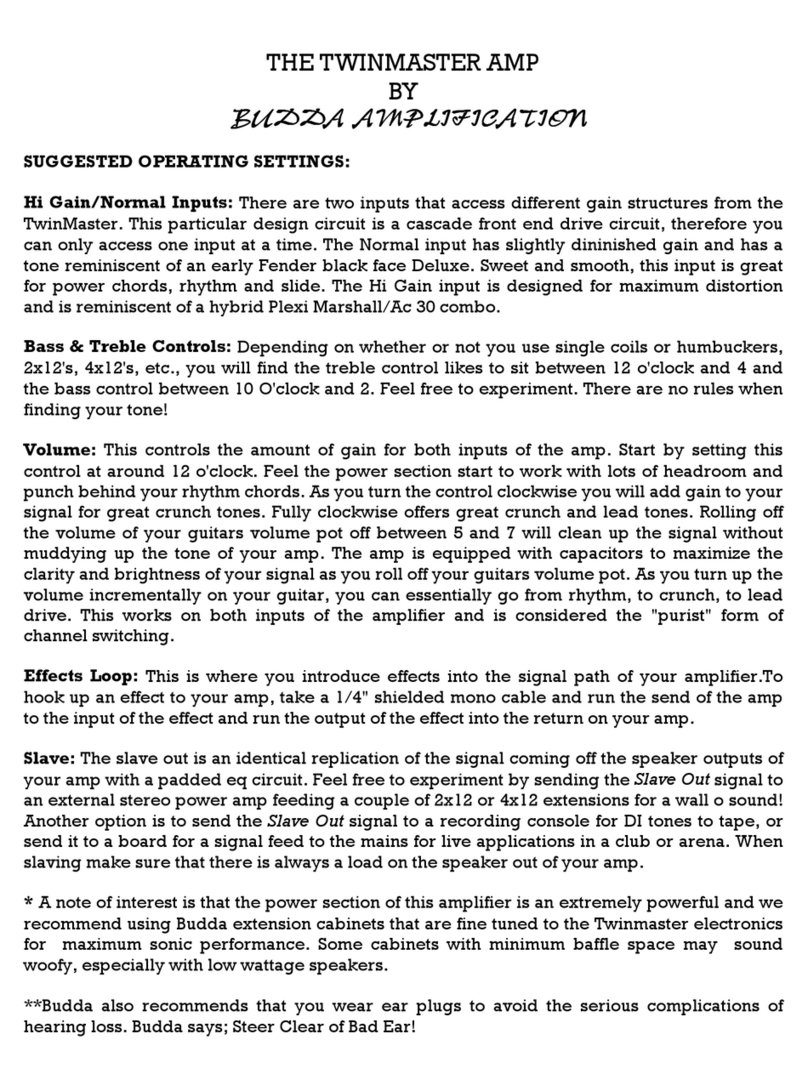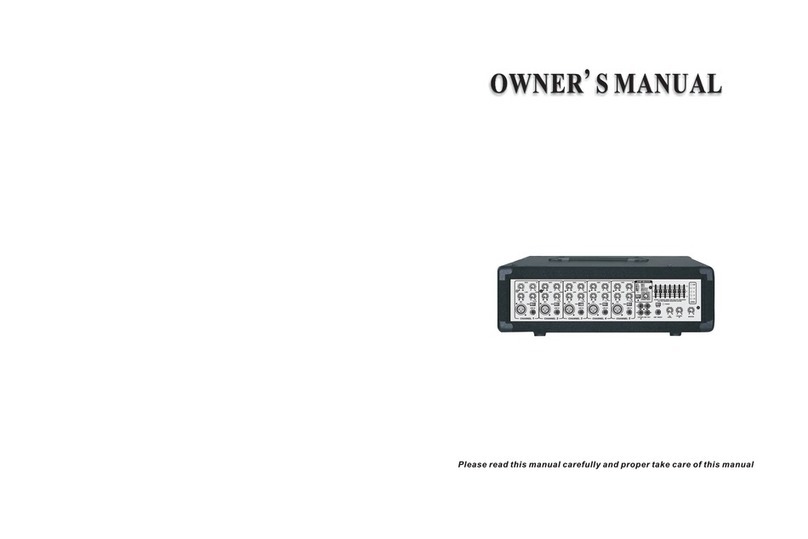For-x XQ-48DSP User manual

User Manual
D
XQ-48DSP
SPECIAL DSP AMPLIFIER
Please read this manual carefully before using this product and keep it for future reference

Precautions
Warning:To prevent unit be short circuit,please do not put it in
the wet or damping places.
If unit catch water and any liquid that please turn off power
immediately and do not open cover by yourself. Please contact with
professional engineer for checking to avoid accident happen.
Packing List
For every package including below items, Please noticed retailer and
Factory if shortage:
XQ-48DSP unit 1PC
User Manual 1PC
Warranty Card 1PC
Head Unit Cable 1PC (Option)
USB computer tuning cable 1PC

XQ-48DSPSpecial DSP amplifier
Contents User Manual
Mobile Application Instructions...................................................................................................4
1. Features
1.1 Audio specification、main audio signal process diagram………….......5
1.2 Input and output side panel………....…………………………………............…...6
1.3 Software Introduction……………………………….………….................................6
1.4 Function Introduction…………………………………………..................................7
2. Installation
2.1 System classic connecting reference……….......……...….......………………...8
2.2 Unit connection..……………….………….……..…….…..........................................9
2.3 Low level RCA input/output………………………………………..........................9
2.4 USB2.0 Port……………….….........………………….………..................................…10
2.5 The remote control function is introduced .............................................10
3. Software Operation
3.1 Software Installation………………………………………………..........……….....…..11
3.2 Run and turn off.…………………………………………………….............………..…..11
3.3 Software interface………......……….…………………………...........……..……..…..12
3.3.1 Input signal select….…………………………….………..........…...…..12
3.3.2 Output switch……............................................................................13
3.3.3 Output voice, delay, type, mute and phase setting............13
3.3.4 Output signal equalizer and crossover operation…...........16
3.3.5 Output signal function operation.....…………………………......18
3.4 Setting introduce....………………….....................................................................20
3.4.1 Original setting change...................................................….....….20
3.4.2 Load and save the whole store a scene............................…..23
3.5 Operations Introduction..………………………….…………….............................25
3.5.1 Noise Gate.....................................…….……………….….…......….…25
3.5.2 Reset..............................................................……………….……....….25
3.5.3 Input Vol...........................................………………….…....................25
3.5.4 Information about the inquiry.………………….….....................26
3.5.5 Encrypt Setting………………………….……………...........................26
4. Common trouble shouting................………………..........……………………..........……..........27

XQ-48DSP Special DSP amplifier
1
Mobile Application Instructions
Android mobile scan Qrcode on gift box to
download the application to install XQ-48DSP
app. Turn on the unit and plug in external
bluetooth, then the external bluetooth will be
power on and auto enter into a paring mode
with blue light flash alternately. Open the
bluetooth of your android mobile, searching
DSP to pairing it to finish the connected.
1.User Operation Instruction
Main Interface
Main volume adjustment
●The main volume can be adjusted by
pressing the main volume scale clockwise or
counterclockwise by hand.
Input Source
1、Click Hi.Level button to switch input
source.
E.g : Head unit input source is high level,
then the Input source on app choice
Hi.Level。
Preset
There are 1~8 presets to choose from.
MOBILE APPLICATION

XQ-48DSP Special DSP amplifier
2
Connection Status
1、【 】Red means not connected;【 】 gray
means connected.
When the mobile phone is connected to
Bluetooth, open the mobile phone software and
it will be connected automatically. The Bluetooth
symbol turns green. The software can control
the host playback and data adjustment.
2、User mode click [ ] to enter the [Exit]
3、Click to enter the main interface. The main
menu is at the bottom of the interface.
4、Slide [ ] to adjust the main /
subwoofer volume. The main volume is
0-60,subwoofer volume is 0-66.
Click【EQ】to enter EQ interface
Setting EQ Output channel
1、EQ curve(gain, Q value and frequency)
2、Output EQ gain setting: A total of 31 EQ,
left.
and right sliding screen can select EQ, you
can drag the slider up and down. PEQ
mode (the equalizer frequency,Q value
and gain are restored to their initial
values).
3、Click each channel Freq in the pop-up
dialog box to adjust the adjustment range:
-20dB~+20dB.
Equalization settings
1、Click 【Reset EQ 】to restore the
parameters of the 31-band equalizer to the
original.
pass-through mode (the equalizer frequency,
Q value and gain are restored to their initial
values).

XQ-48DSP Special DSP amplifier
3
Channel settings
1.Choose from 8 channels to choose from
2.Output channel volume setting,Click 【 】
the speaker button to mute.
2、Click 【 】to adjust the volume by
sliding left and right.
2.Click phase for every output channel:
In Phase or Out Phase(0゜/180 ゜)
Crossover settings
1. Channel high-low-pass crossover setting
with high-low-pass independent filtering.
2. Frequency Range: 20Hz~20KHz. Slope
selection: 6 dB/Oct 、12dB/Oct 、18dB/Oct 、
24dB/Oct 、30dB/Oct 、36dB/Oct 、42dB/Oct 、
48dB/Oct 、OFF.
Output Signal Function
●Click [Link] to synchronize the data.
Delay setting
Click[Channel] to enter the delay interface.Then
click [ ] to enter the delay setting,Slide the
corresponding direction of the dot to the left and
right to set the delay. for the CH1 to CH8
speakers.
Default Value : [MS], can switch to [CM] or [INCH]

XQ-48DSP Special DSP amplifier
4
Mixer settings
Click [Mixer] to enter Mixer interface, It can
Perform 8 Output Channel adjustment.
USB-L, USB-R, digital left and digital right,
Bluetooth left and Bluetooth right mix
selection and adjustment.
APP password: 888888

XQ-48DSPSpecial DSP amplifier
5
1. Feature User Manual
1.1 Audio specification、main audio signal process diagram
This equipment adopts the audio extraction method with high sampling rate of
48KHz. The core processor is the digital signal processor (DSP) with high resolution
64 bit double precision floating point and 170 section 31 parametric equalizer or
graphic equalizer, delay and frequency device (low shear and high cut filter, the
types of specialized division include: Ning g / Bessel / Butterworth, CH1-CH8 nine
slope 6dB and 12dB /18dB/ 24dB/30dB /36db/ 42dB/ 48dB/off optional) etc..
Main audio signal process diagram
low level input
high level input
main voice choosing
output/input adaptor
CH1
Output
voice
1-8 each output channel is independent of the 31 segment equalizer
Filter / Slope choice
Mute
limiter
RCA
Low level
Output 1
output voice
Phase
time delay
CH2
Output
voice
CH3
Output
voice
CH4
Output
voice
CH5
Output
voice
CH6
Output
voice
Mute
limiter
Phase
time delay
Mute
limiter
Phase
time delay
Mute
limiter
Phase
time delay
Mute
limiter
Phase
time delay
Mute
limiter
Phase
time delay
60W
(main
cable
output)
RCA
Low level
Output 6
CH7
Output
voice
CH8
Output
voice
Mute
limiter
Phase
time delay
Mute
limiter
Phase
time delay
RCA
Low level
Output 2
RCA
Low level
Output 3
RCA
Low level
Output 4
RCA
Low level
Output 5
RCA
Low level
Output 7
RCA
Low level
Output 8
PC APPLICATION
60W
(main
cable
output)
60W
(main
cable
output)
60W
(main
cable
output)

XQ-48DSPSpecial DSP amplifier
6
1. Feature User Manual
1.2 Input and output side panel
Figure 1.2.1
1.)
Head unit connecting port 2.) HI LEVEL /REM IN Convertor
3.)
Power LED 4.) Remote Control
5.)
Bluetooth port 6.) USB2.0 port
7.) Low level RCA output 8.) RCA input
1.3 Software Introduction
XQ-48DSP PC software control: (please check 3. Software Operation detail )
1) Auotmetically detect whatever the hardware is connecting with USB cable, if
ready and will connect with head unit autometically.
2) Display resolution over than 1280*760, or else cannot show fully.
3) Only for windows system's computers.

XQ-48DSPSpecial DSP amplifier
7
1. Feature User Manual
1.4 Function Introduction
Specification
Active Range
≥110dB
S/N Ratio
≥100dB
T.H.D.
≤0.05%
Freq. Response
20Hz~20KHz
Input Impedance
Low level input:20KΩ, High level input:240Ω
Low level output impedance
100Ω
Power Output (4Ω)
RMS 25W X4, Peak Power 60W X4
Signal input/output range
RCA Input:6Vpp;High level:26Vpp; RCA Output:
9Vpp;Amplifier:26Vpp
Temperature
-20~70℃
Supply Voltage
DC 9V~16V
Sampling rate
48KHz/24Bit
Turn-on REM output
+12 V starting voltage output(0.2A)
Power consumption
≤0.1W
Function
Input signal type
Choice: 4 ch high level, 2 ch stereo low level, Phone, player
RCA output
location
Freely definable output sound position and speaker type
Output signal gain
Gain range: Mute, -59.9dB to 6.0dB
Output signal
equalizer
1-8 Each output channel 31 band equalizer engine:
1、 Equalizer type:1st equalizer for Q and low pass option.
2nd equalizer for Q and high pass option
others for Q balance
2、 Frequency range: 20Hz~20KHz,resolution 1Hz.
3、 Q (slope or gradient): 0.404~128.0
4、 Gain: -20.0dB~+20.0dB,resolution 0.1dB
Output signal
crossover
Each output with 2 rank's high/low pass indepandent filter1
1. Professional filter type: Butterworth, Linkwitz-Riley, Bessel
2. Filter crossover: 20Hz - 20KHz , Resolution 1Hz
3. Filter slope setting: 6/12/18/24dB/30/42/48/Off/Oct。
Output phase and
time delay
Each output channel can be adjusted for phase and time
delay, parameter range
Phase: 0 ゜/180 ゜
Time delay: 0.000-20.00ms,0.00-692.0cm,0.00-273 inch
Scene operations
Unit can keep 8-style of music scenes by preset.

XQ-48DSPSpecial DSP amplifier
8
2. System connections User Manual
2.1 System classic connecting reference
Figure 2.1
this connecting method is for two units input, please refer below:
1. Please use Plug & Play cable to connect original car unit and XQ-48DSP for
upgrade audio system effects. Please use OUT5 and OUT6 RCA output when
Install bass amplifier or subwoofer
2. with the player, using RCA low level input connection, mobile phone use
standard AUX special line.

XQ-48DSPSpecial DSP amplifier
9
2. System connections User Manual
2.2 Unit connection
Figure 2.2
indication“1”is the plug connecting position and assort with connecting cable which
is matching unit.(figure 2.2) Connecting wire specifically defined in the following
table:
CH1+
OUT
CH1-
OUT
CH2+
OUT
CH2- OUT
CH2- IN
CH1- IN
CH3- IN
CH4- IN
GND
+12V
CH1
CH1
CH2
CH2
CH2
CH1
CH3
CH4
power
output
power
output
power
output
power
output
Input
Input
Input
Input
Input
Input
CH4+OUT
CH4- OUT
CH3+OUT
CH3- OUT
CH2+IN
CH1+IN
CH3+IN
CH4+IN
REM
OUT
REM
IN
CH4
CH4
CH3
CH3
CH2
CH1
CH3
CH4
REM
REM
output
output
output
output
Input
Input
Input
Input
output
input
Direction:
1.only for the original Plug & Play cables, or user using others directly.
2.REM input, when the toggle switch to ACC, only ACC input; When the toggle
switch is switched to DC, the two high level input lines of FL+/FL- are defined.
When there is original car or other high level input, the machine will detect the
audio signal to start the machine.
Note: when do not use high level input (only RCA low level input), the toggle switch
dial in DC, defined in FL+/FR+/RR+/RL+ arbitrary a all can access REM or ACC input,
can be normal to start the machine.
2.3 Low level RCA input/output indication
“7”“8”position where is "low level RCA input/output" (figure1.2.1)
1. Low level RCA inputs, usually followed by an external player RCA output as the
auxiliary input, maximum input level is10VPP.
2.the low level RCA output, CH1 to CH4 signal with the original car interface is the
same, but there is without power amplifier, the default output type of CH7 and
CH8 is null, while the default output type of CH5 and CH6 is ultra-low left and
ultra-low right, usually external bass amplifier, as bass strengthened. Of course,
users can configure their own initiative RCA low level output to complete more
high-end divided by two or three-way system.

XQ-48DSPSpecial DSP amplifier
10
2. System connections User Manual
2.4 USB2.0 Port
As shown in figure 1.2.1, the "6" indicator bit is the "USB2.0" position.
Figure 2.3
Use Random accessories USB cable into this hole on a computer connected to
the PC, open tuning software to debug the sound system.
2.5 The remote control function is introduced
Figure 2.4
1.choose the total volume /sub volume / memory / source and other functions
2,VOL LED: Rotate the knob to increase or decrease Volume.
3, SUB VOL LED: Rotate the knob to increase or decrease SUB Volume.
4, MEMORY LED: Rotate the knob to switch to the memory 1 to 6 channel, then press
the knob to enter the memory channel, press and hold knob for 3 seconds will back
to the VOL mode.
5, INPUT LED: Rotate the knob to switch to the Hi-level/Low-level input mode.
6, U disk music playback interface: Rotate the knob to switch the next song to the left
and the previous song to the right. Press the knob to pause playing. Press and hold
the knob for 3 seconds to return to volume mode.

XQ-48DSPSpecial DSP amplifier
11
3. Software Operation User Manual
3.1 Software Installation
PC tuning software is no need to install drive program, plug and play.
Operating environment: Suitable for Windows XP / Vista / WIN7 / WIN8
operating system.
The installation procedure describes:
After you install the software and downloading, double-click the installation file,
step down can be achieved by tuning the software is installed.
3.2 Turn on and turn off
Double-click the XQ-48DSP icon to open the software, and the main interface
before online is shown in figure 3.2.1 :(the upper right corner refers to the
unconnected state)
Figure 3.2.1
XQ-48DSP provides only wired USB PC software connection. Wired USB
connection:
Ensure that XQ-48DSP power state, with a USB cable to connect to a computer
through the USB interface, the computer will find the new device and automatically
install the update equipment, after a few seconds the installation is complete.
Mixer software will automatically line up with the hardware. Right corner refers to
"connected" state.

XQ-48DSPSpecial DSP amplifier
12
3. Software Operation User Manual
3.3 Software interface
Figure 3.2.2
Software interface XQ-48DSP unit divided into the following functional:
1.as shown in figure 3.2.2, "1", input signal selection: high level,Bluetooth, AUX and
USB.
2.as shown in figure 3.2.2 "2", shows the main menu and connection status.
3.as shown in figure 3.2.2 "3", the high-pass and low-pass Settings of the divider.
4.as shown in figure 3.2.2, "4", area is output channel EQ setting.
5.as shown in figure 3.2.2, "5", shows the setting of delay space.
6.as shown in figure 3.2.2, "6", output channel configuration and common
parameter adjustment area.
7.as shown in figure 3.2.2, "7", shows the setting of Mixer space.
3.3.1 Input signal select
In the online mode, in Figure 3.2.2 "1", click the appropriate input source, you can
switch the audio input signal.
8.Optional: high level,Bluetooth, AUX and USB. The default audio source can be
selected in the option of "2" zone. The default power source is high level. Users can
choose AUX and player as the default power source.
The volume can be directly pushed left and right, or input volume value, scroll
the mouse wheel, etc. Adjustable range: 0-40

XQ-48DSPSpecial DSP amplifier
13
3. Software Operation User Manual
3.3.2 Output channel switch and operations
"6" area, click on the corresponding channel number in Figure 3.2.2 (CH1, CH2 ......
CH8), you can switch to the corresponding channel to adjust relevant parameters
when changing the channel editing, where there are only 3.2. 2 "4" zone (crossover
and equalization parameters) will vary depending on the channel and change the
parameter values.
3.3.3 Output volume, delay, type, mute and phase setting
In Figure 3.3.1, there are six output channels commonly used parameters are
displayed, the user can quickly adjust the parameters directly here. Of course,
users can also customize the horn type of each output channel.
Specifically adjusted as follows:
Figure 3.3.1
1.the output volume control, volume control for each channel independently and
the master volume, pushing the volume fader below each channel label can be
in OFF (off), - adjust between 59dB to 6dB; while on the right also has a total
volume of all output is adjustable, adjustment range is OFF (off), - between
-39dB to 6dB.
2.mute and phase adjustment, also under the label of each channel are phase and
mute both buttons select, and click on the button you can be between "positive
phase" and "inverted" Switch, click the mute button You can switch between
"open tone" and "off the sound." Figure 3.3.2 as follows:
Figure 3.3.2
3.Select delay units, which are in milliseconds, centimetres, and inches. The range
of milliseconds: 0.000~20;Range of mm: 0~692;Range of inches: 0 to 273;
4.XQ-48DSP processor output signal path can be any type of configuration
freedom to any sound field point and the speaker type. The system defaults to
4.1 full-range passive mode. Figure 3.3.3 as follows ;

XQ-48DSPSpecial DSP amplifier
14
3. Software Operation User Manual
Figure 3.3.3
CH1: front left output CH2: front right output
CH3: After a left-field output CH4: right after the sound field output
CH7: left subwoofer output CH8: Right subwoofer output
Users can be customize the speaker type for each output channel, the specific
methods of operation:
The first step: Click on the right side of the "Reset Output Configuration" button in
the dialog box, select the "Clear" button, return to the main interface, all channels are
reset to "empty" (no connection to any speaker , there is no output of), as shown
below 3.3.4:
Figure 3.3.4
The second step, the channel number beneath each, click on the type
drop-down menu box, select the option in the pop-up users locate the type of
speaker. Figure 3.3.5 as follows:

XQ-48DSPSpecial DSP amplifier
15
3. Software Operation User Manual
Figure 3.3.5
The system will be based on the user has selected the type of output signal path,
the shielding portion of the signal path type option (as a shadow, the user is not
optional). Specific options are:
Front 》 left, right 》 high/ mid/ low/ mid-high/ mid-low/ and full frequency
Rear 》 left, right 》 high/ low/ and full frequency
Center 》 high-frequency, low frequency and full frequency
Super low 》 left super low, right super-low and super-low
The third step, after the user has configured all of the output signal path, click on the
right side of Figure 3.3.4 "Lock Output Configuration" to lock the configured output
channel speaker sound field position. So that users and then in the bottom of each
channel label, click on the type of drop-down menu box, type options will not pop
up.
5.the output delay adjustment, is set in the delay space area to the left of the
illustrated adjustment, as follows (Figure 3.3.6), click on the value of the input box
next to the corresponding speaker can be entered after the delay value
corresponding units.
Figure 3.3.6

XQ-48DSPSpecial DSP amplifier
16
3. Software Operation User Manual
3.3.4 Output signal equalizer and crossover operation
Output channel equalizer and crossover editor mainly in the following areas of
regulation, as shown in 3.3.7:
Figure 3.3.7
Gain, drag around to adjust the equalizer frequency points; when the mouse is
moved to the left and right of the small red box, press and drag left and right to
adjust the equalizer Q. All parameters are displayed simultaneously adjust the
current real-time equalizer is also updated value EQ parameters editing area.
1. the output channel EQ editing method, all 31 equalizer will work for the next
parametric equalizer. When the parametric equalizer curve, if available in the box
below the corresponding input parameter values can be (frequency, Q value, and
gain) adjusted in real time will also be revealed at the top (as shown in Figure
3.3.8 parametric equalizer case ).
Figure 3.3.8
Straight balanced: the button shown in Figure 3.3.4, the current channel as long
as there is an equalizer in the open state, this button will appear highlighted in
green state, indicating that you can click this button to make all the equalizer

XQ-48DSPSpecial DSP amplifier
17
3. Software Operation User Manual
current channel change to not start moving (directly). Click the button that will
return to "restore the balance." Then click on "restore the balance" button will allow
all current equalizer channel back to the last activated state.
Note: This operation will change the equalizer gain.
Reset balanced: the button shown in Figure 3.3.4, click this button to make all
current channel equalizer parameters return to the initial state: uniform distribution
of frequency, Q value is 1.2, a gain of 0dB.
2. the output channel divider editing method
Figure 3.3.9
In the column of "frequency divider" in figure 3.3.9, the parameter value of the
device frequency divider.
Type setting: drop-down menu to select the way, there are (Linkwitz-Riley), (Bessel)
and (Butterworth) and other three options.
Frequency setting: via direct input value, scroll the mouse wheel up and down keys on
the keyboard and other ways to adjust low-cut or high-cut frequency. Adjustment
range: 20Hz ~ 20KHz.
Slope(slope)settings:6dB/Oct,12dB/Oct,18dB/Oct,24dB/Oct,30dB/Oct,36dB/Oct,
42dB/Oct, 48dB/Off/Oct and other 9 options.
Note: In 6dB / Oct, there is no type of algorithm, but a common type (displayed
as NULL).
Table of contents
Other For-x Amplifier manuals
Popular Amplifier manuals by other brands

Kenwood
Kenwood KC-208 instruction manual
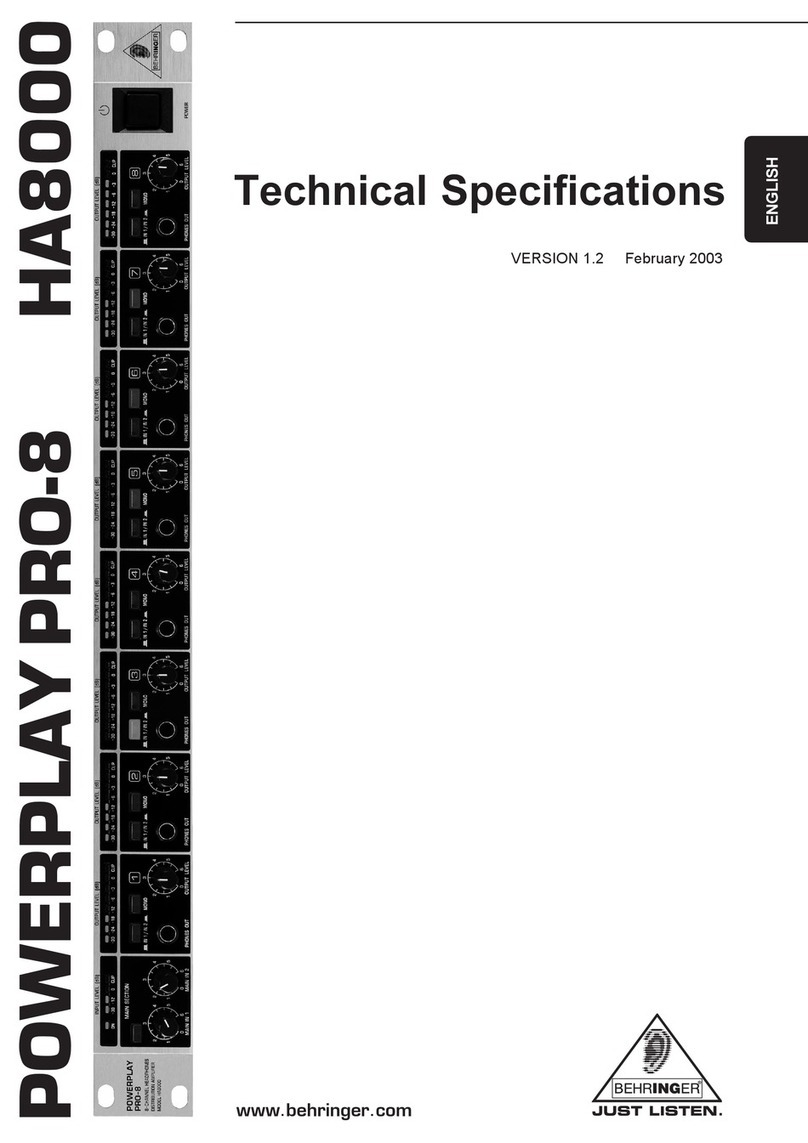
Behringer
Behringer Powerplay Pro-8 HA8000 Technical specifications
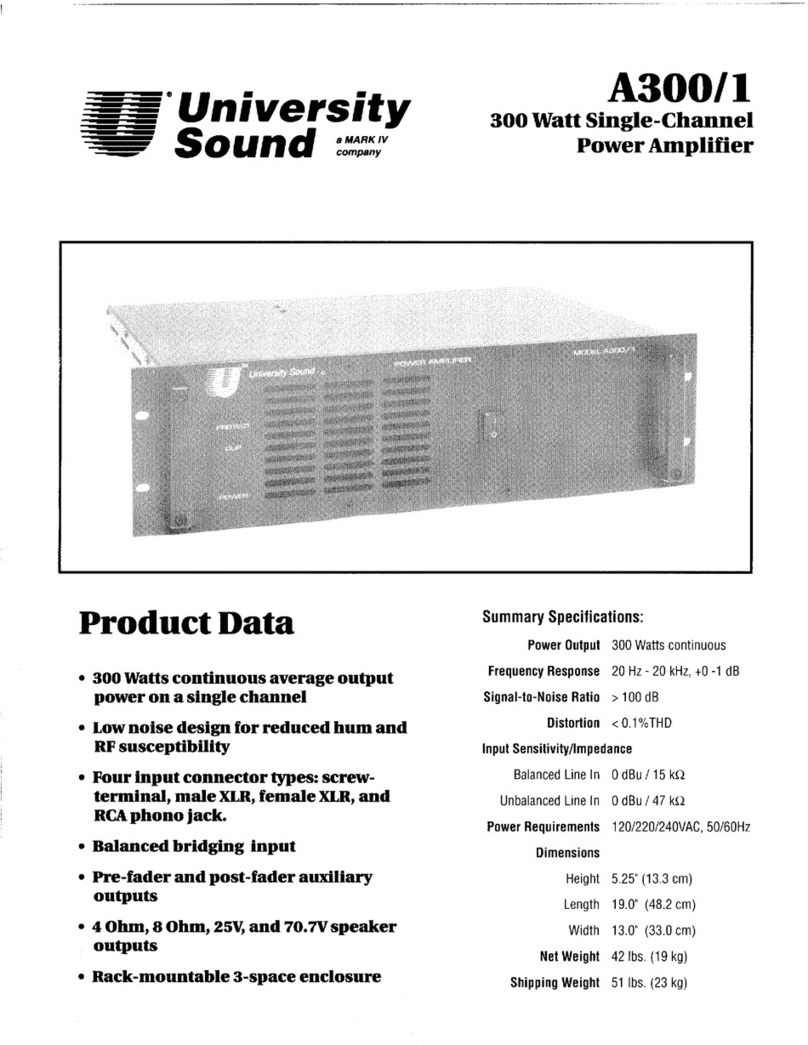
University Sound
University Sound A300/1 Product data
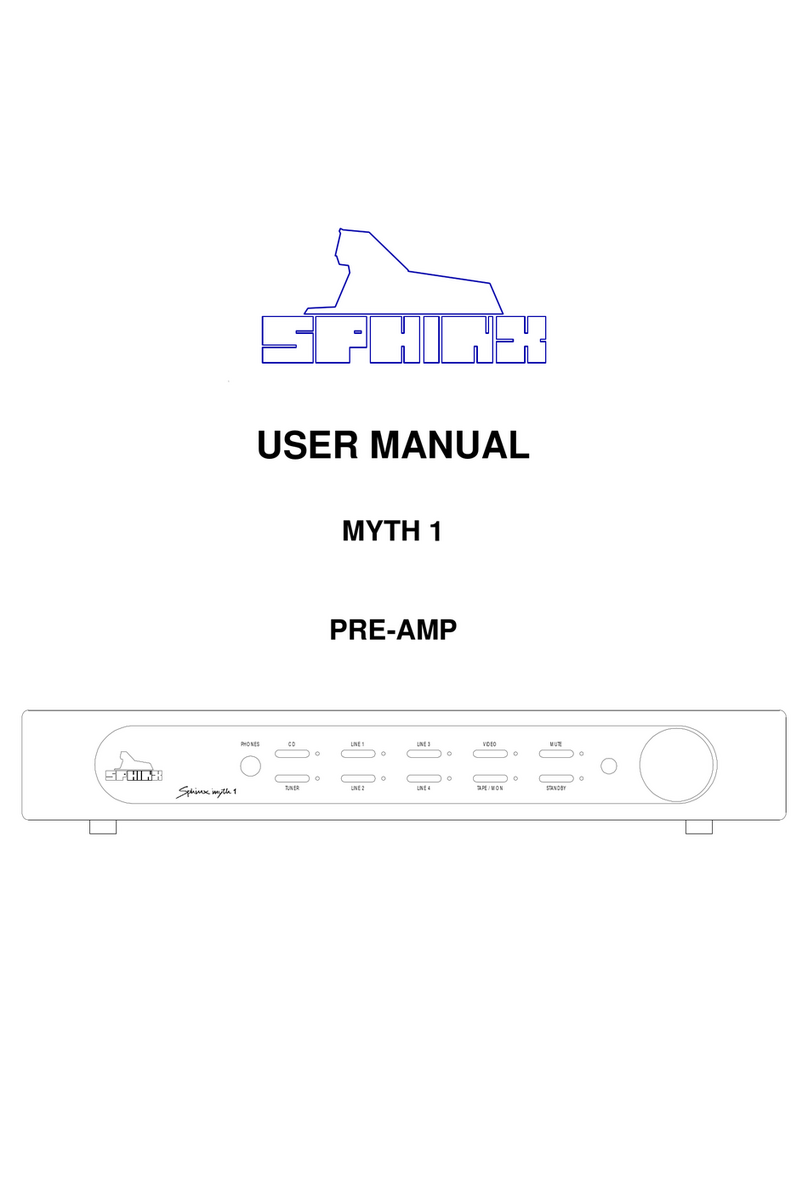
SPHINX
SPHINX Myth 1 user manual
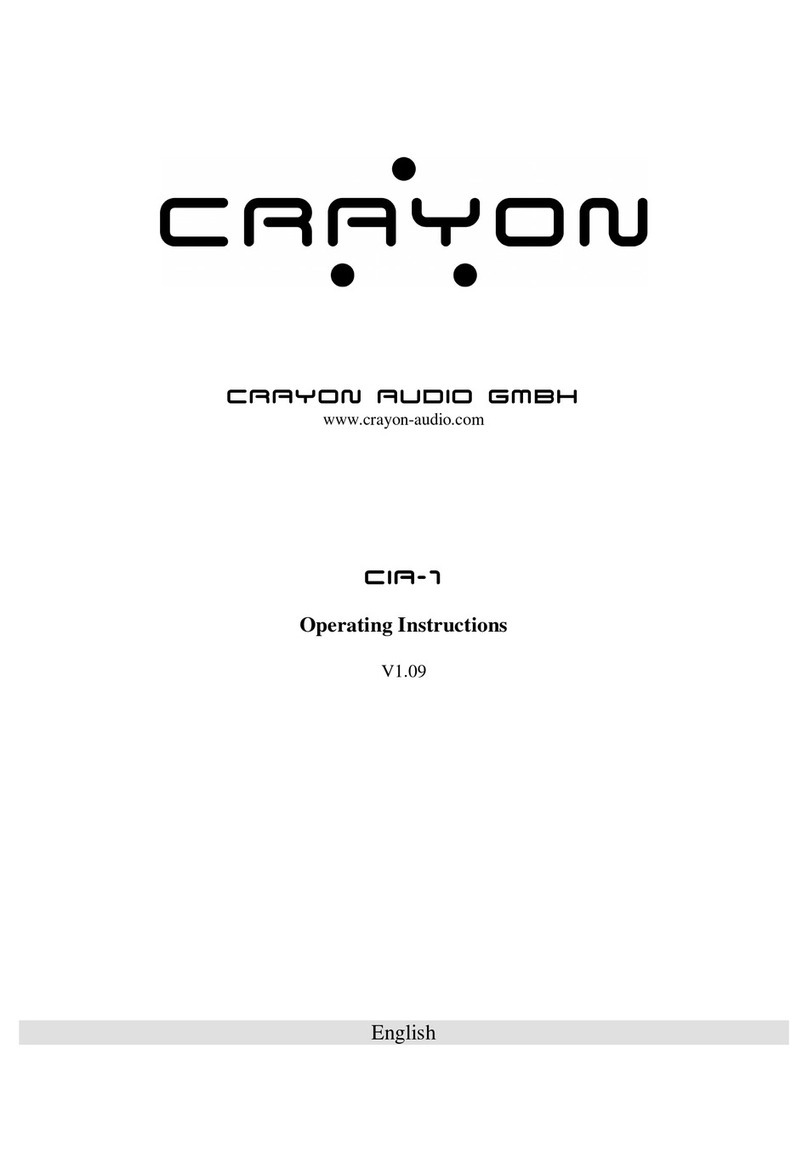
Crayon Audio
Crayon Audio CIA-1 operating instructions
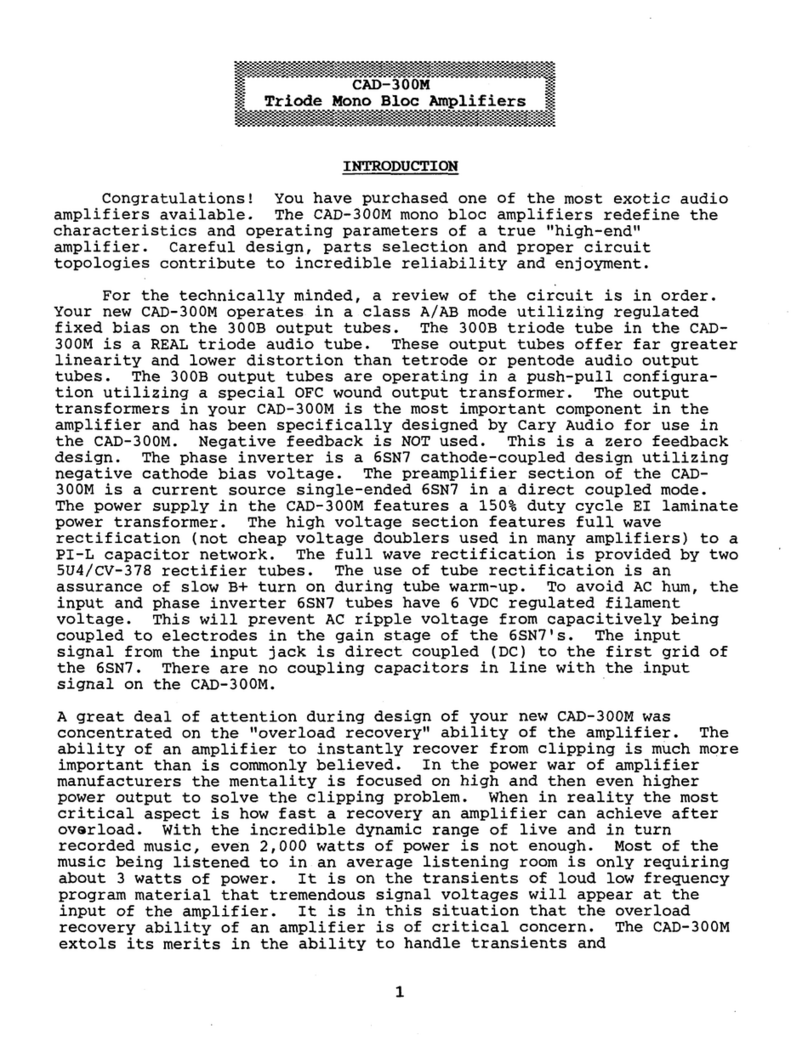
Cary Audio Design
Cary Audio Design CAD-300M operating manual