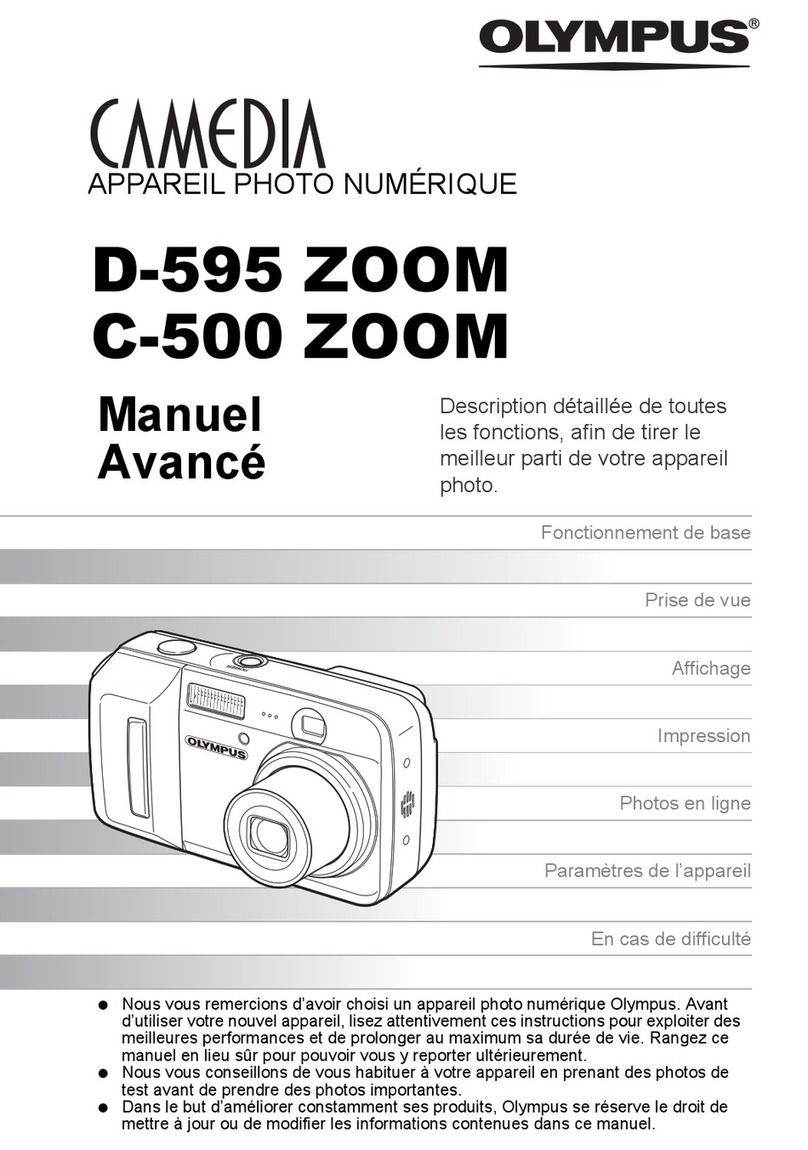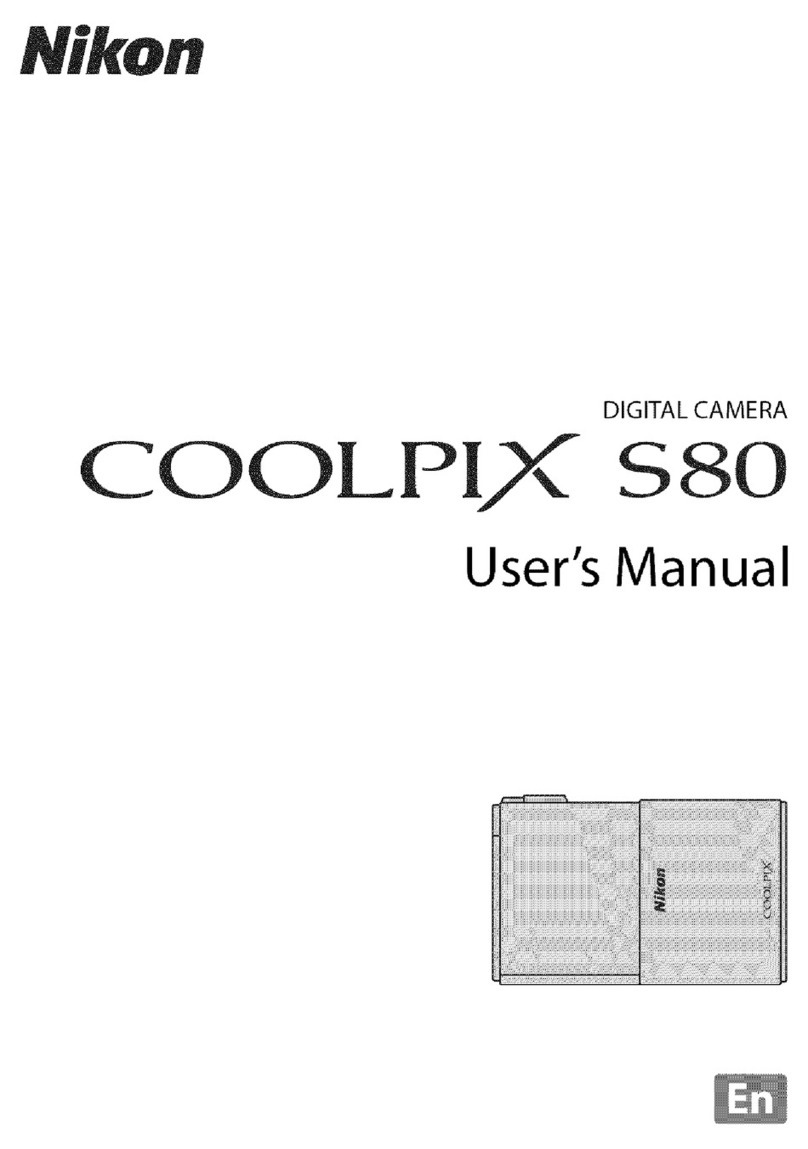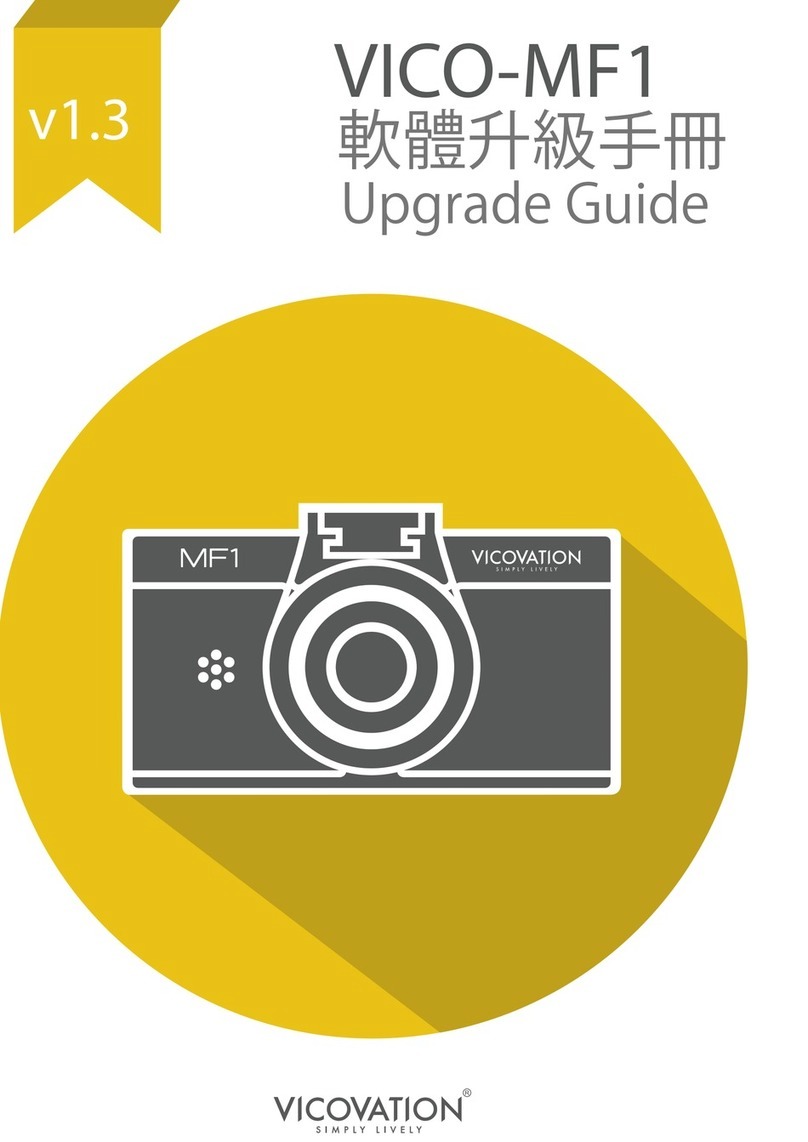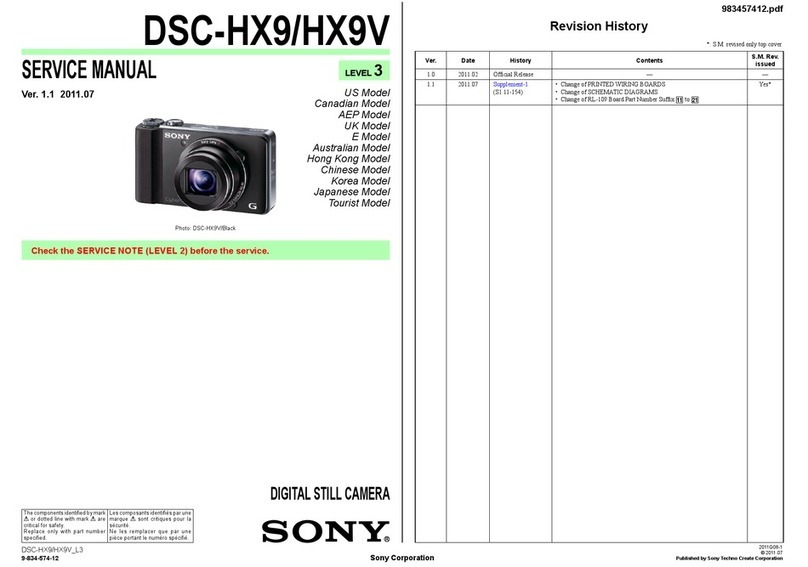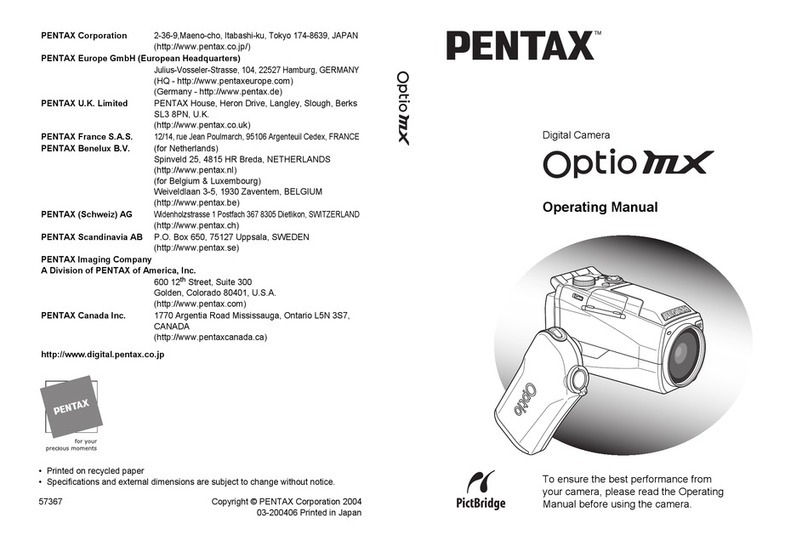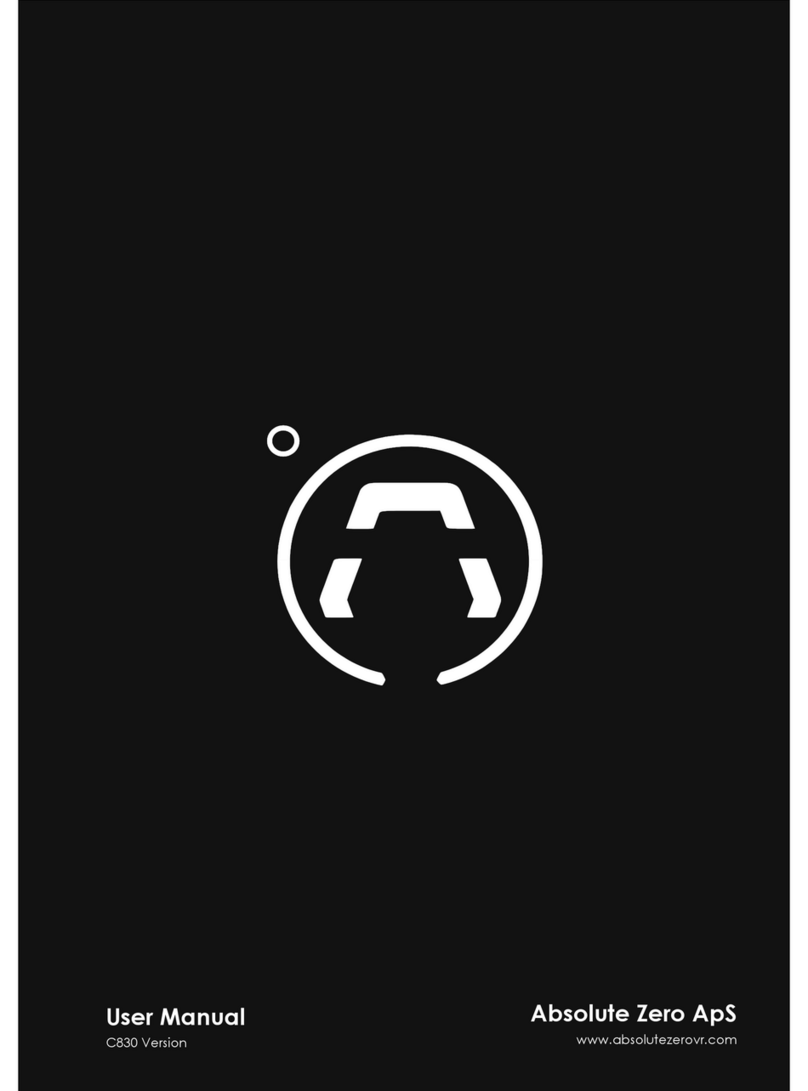Forbest 3388Y Series User manual

Pipe Video Inspection Camera System
3388Y/3688Y Series
User Manual
(3388Y) (3688Y)
-----------------------------------------------------------------
Please read the manual carefully before you use

WARNING
1. NEVER USE THIS DEVICE IN AN ENVIRONMENT WITH EXPLOSIVE MATERIALS
SUCH AS GAS, OIL, ETC.
2. Avoid using the device in extremely cold, hot or humid environment; otherwise it may
damage the device. Do not drop or press hard on the device.
3. Avoid using the parts / components from other manufacturers to this system, which
may damage the equipment due to the un-compatibility.
4. Warranty invalidation if the device is disassembled by users or if there are any
physical damages.
5. Always back up your data before connecting your USB stick / Micro SD Card
to this system. The manufacturer is not responsible for any data damage or
loss on your USB stick / Micro SD Card for any reason.
6. Do not disconnect the unit while recording or playing. It may damage the unit
and/or the USB stick / Micro SD Card.
7. Do not use the incompatible charger or adapter; otherwise the battery will be
damaged and even the system will not work.
8. The system’s PUSH CABLE made of fiberglass is very rigid and not flexible. It CAN
NOT be bent sharply or pushed too hard; otherwise it will be broken.
9. We reserve the right to make any change about our products without any notice in
advance.
Contents
Parts and Drawing List..................................................................1
Application .....................................................................................................2
MONITOR SPECIFICATIONS ......................................................................................2
I. 7 Inch Monitor.....................................................................................3
II 、Pan Tilt Camera Head................................................................4
III、Cable & Reel.....................................................................................................5
1、Cable Reel.................................................................................5
2、Meter Counter...................................................................5
IV、Assembly and Operation................................................................5-9
1、Connecting and Disconnecting the Monitor..................................................6
2、Connecting the Cable Reel and Camera Head................................................7
3、USB cable.................................................................................7
4、Lithium Battery Pack .............................................................................7
5、Assembling the Monitor and Supporting Tube..............................................8
6、Turning on.................................................................................9
V、Detecting and Operating Software& Setting.................................................9-23
1、Introduction and Use of the software..........................................10
2、Software Interface.........................................................................11-12
3、Snapshot and Video taping..........................................................12-13
4、Character Display................................................................................13
5、File Management........................................ ........................14-15
6、Tools...... ....... ................ . ...... . .............. . ...... ... ................ . 15-17
7、System Menu Settings...........................................................17-23
VI 、Troubleshooting...............................................................24
VII、Key Points ……...................................................................................25

Parts and Drawing List
No.
Description
1
7 inch Android Touch Screen
2
Pan Tilt Camera(Option: C40B self levelling camera)
3
charger
4
□60M(200FT)□90M(300FT)□120M(400FT) CABLE
CCCABLCABLECFIBERGLASS CABLE
5
SUPPORTING TUBE
6
USB CABLE
7
1M VIDEO CABLE
8
6PIN M-F CABLE(OPTION)
9
8PIN-4 PIN SPRING KIT(OPTION)
Application
Application:
1. WATER SUPPLY SYSTEM
2. WASTE WATER PIPES
3. ELECTRICAL AIR CONDITIONER
4. CABLE DUCTING
5. DUCTED VACCUM SYSTEMS
6. PLUMBING
7. BUILDINGS
WARNING: NEVER USE THIS DEVICE IN AN ENVIRONMENT WITH
EXPLOSIVE MATERIALS SUCH AS GAS, OIL, ETC.
MONITOR SPECIFICATIONS
MODEL
7 INCH MONITOR
7 INCH
MONITOR
MONITOR SIZE
7 INCH TOUCH SCREEN
RESOLUTION
1280*800
BACKLIGHT
500 cd, ADJUSTABLE BACKLIGHT
CONTRAST
800:1
RECORDING FILE
H264/ MPEG4/ MJPEG
BODY MEMORY
8G
MEMORY CARD
32G/64G
POWER
DC11.1V 6600mAh
SIZE
230mm(Long)*140mm(Wide)*45mm
(High)
Weight
1.5KG(Battery Not Included )
Working
Temperature
-10℃-50℃
1
2

I、7inch Monitor
II. Pan Tilt Camera
I.Working Environment:
1.Temperature: -20℃~+55℃
2.Humidity:90%RH (Non Condensing)
II. Main Specifications:
I. Power input: DC 9~15V,8W(Maximum)
II. Camera Head Modules:
1) Sensor:1/3 inch CMOS PC1099
2) Effective Resolution: 976 (H) x 496(V)
3) Horizontal Resolution: 500 TVL
4) Minimum LUX: 0.01LUX/F1.2
5) Signal to Noise Ratio: >45dB
3. Focus Coil:
1) 20 steps can be adjusted。
4. Lighting Source:
1) Highlight LED lights: 18 pcs
2) Working Current: 0~200 mA
3) Single Lamp Bead Angle: 45°
5. Camera Head Pitch Angle and Adjustable Angle:
1) Pitch Angle: -90°~ +90°
2) Adjustable Angle: 1°
镜头控制摇柄
按键
触摸显示
启动按钮
外置 MicroSD 卡槽
电U
电源充电接口
USB 接口
3
4
Camera con
t
rol
Joys
t
ick
K
eyboard
Touch screen
External Micro SD
card slo
t
ON bu
tt
on
Power charging interface
The USB interface

III. Cable & Reel
1. Cable Reel
1)Meter Counter Box
2)Cable Connector
3)Fiberglass Cable
2. Meter Counter Button:
IV、Assembly and Operation
Note: When the environment is too harsh (e.g. the temperature is very
low), please turn on the camera system to preheat for 10-20 minutes
before use.
1. Connecting and Disconnecting the Monitor
Connecting the monitor
*Please ensure the monitor power is off during the connection. Align
the DB9 plugs to the slot of DB9 on the monitor and then insert it.
Detach or dock the monitor and battery pack
* Please turn off the power before detaching the battery pack from
the monitor. Press the button that controls the detachment of the
battery pack from the monitor; grasp the battery pack and then push
it upward to make it detached or push it backward to make it
connected. Press the red button to show the power of the monitor.
①
②
③
1)Reset button
2)Meter/Footage Conversion
Button
①
5
6

2. Connecting the Cable Reel and Camera Head
1) Cable GX16-6 aviation female plug is connected to the GX16-6 male
plug on the meter counter box of the cable reel.
2) Pan Tilt Camera head is screwed on the fiberglass cable connector.
Attention: When using C40B camera head on 3688 cable reel, a 10CM
long 6 pin cable of male-female cable is needed to be connected on the
slot in the meter counter and in the meantime a 8-4 pin spring kit is needed
when the camera head is screwed on the cable connector. The power
should be turned off when connecting the camera head with the cable reel.
Otherwise there will be damages to the instrument.
Note: when the job is completed, please clean the camera head and
fiberglass with clean cloth and put the camera head in the good position.
3.USB Cable
Note: USB of the 7 inch monitor is debug port. When the job is completed,
please take off the USB port; otherwise the monitor cannot be turned off
normally.
4.Lithium Battery harger
Input Voltage:AC100V~240V 50/60Hz
Output :DC12.6V 2. 0A
5. Assembling the monitor and supporting tube
8
7

6.Turning on
This monitor uses the Android operating system. Please ensure the lithium
battery is installed in the right way. Press and hold the power button for 2
seconds to turn on the system. The following is the desktop after turning on
the monitor.
Touch and click the inspection camera and the screen display the new
interface.
V、Detecting and Operating Software& Setting
1.Monitor Operation and Software
1Pan Tilt Operation and Menu
2Zoom+
3Zoom-
4Video Taping Focus+
5Video Taping Focus-
6Snapshot
7Video Recording
8Ranging button
9Return
10 Power button: press and hold
for 2 seconds to turn on the system; press for short to enter the sleep
mode; Press and hold for 2 seconds and there will be a reminder to turn off
the system; Press and hold for 5 seconds to turn off the system.
9
10
SUNSHADE

2.Software Interface
Interface of the Camera Head
(1) Zoom
Press the button to increase the zooming to have further images.
Release the button to stop. ( Data range 1X-72X)
Press the button to decrease the zooming to have closer images.
Release the button to stop. ( Data range72X-1X)
* The greater data to increase or decrease the zooming; the
slower speed to pitch the camera head
Focus
Far Focus. Press the button to have Far Focus; Release the
button to stop.
Close Focus. Press the button to have Close Focus; Release
the button to stop.
(3) Dimming
Increase Main Light Source; Press the button to increase the main
light to the upper level. Press and hold the button to increase the light
continuously and release the button to stop. The light percentage will vary.
Decrease Main Light Source; Press the button to decrease the
main light to the lower level. Press and hold the button to decrease the
light continuously and release the button to stop. The light percentage will
vary.
(4) Pan Tilt Operation:Click the Pan Tilt operation for the control
or directly use the button to operate.
Pan Tilt UP; Press and hold the button to move up and the angle
shows 0°-45°and release the button to stop.
Pan Tilt Down; Press and hold the button to move down and the
angle shows 0°-45°and release the button to stop.
Reset button; Press the button to have it in default setting position.
3.Snap shot and video taping.
(1)
Snapshot; Press the button to take pictures; Click the icon
to
view the pictures that have been
taken before.
(2) Video taping:click the icon to start video taping and click it again
to stop. File format is H264; Click the icon to view the videos that been recorded
before.
11
12

(Note: When you first click the icon to view the videos, there will be a
reminder: Do you want to convert the format H264 to MP4 to play the video? If
you need the conversion to MP4 format, please click “Yes”)
(3) Images Review; Click the icon to view the pictures that have been
taken.
(4) Videos Review: Click the icon to view the videos that have been
taken. It can play the high resolution videos and H264format videos and you
can choose the files to play directly.
4.Character Display
(1)Setting: Click the setting icon to enter the character display
setting. Please turn on the ID Character and return to the desktop and use
the touch screen to edit the characters. You can click the off button to hide
it.
5.File Management
Click the icon to
enter the file management to copy, move
or rename the files
stored in the inner memory or SD card;
When it is connected to the local area network, FTP can be used and you
can copy the files in the computer without disconnecting the SD card.
4.1. Browse by category:List the files according to the categories for
the convenience to search and manage.
4.2. File Management: Click the File Management to browse all the files
stored in category;
13
14

4.3. Remote Management: when it is connected to the local area network,
remote management is available; Click the button to operate FTP; Then
open My computer in the computer terminal and input the ftp address in
the address line as shown in the following picture and click return ; then
you can enter the files stored in the memory of the monitor or SD card to
copy, paste; or delete files without disconnecting the SD card.
6.Tools
Click the icon
Tools to enter the interface:
(1)Music
Click the music icon to enter the music player interface; All the music
files will be displayed; MP3 format file or audio testing files can be played
directly.
(2)Calculator
(3)Browser
This function is convenient for users to visit by the format of webpages.
Click the browser icon to enter the interface.
(4)File
To Open the files or create new files.
15
16

(5)Memo
To record daily events or to do the list.
(6)Topic
Click the color circle or the color ribbon; Then move gradient color
column of the circle bottom to adjust the lightness of the background
color; After the setting, click the button of Confirm to complete the
setting.
7.System Menu Setting
Click the main interface setting to enter the system setting to
set the network parameter; WIFI; time; backlight; volume; sleep mode;
time and language and you can also check the operation system
information;
(1) Ethernet
Connect the wire in the LAN port; It is possible to set the static and
mobile IP mode; If you want to use the static IP mode, you can
choose the IP address of the static one; Then set the instrument IP
address, gateway, subnet mask, preferred DNS and alternate
DNS in order.
The default static IP address: 192.168.1.88; Gateway: 192.168.1.1;
Subnet Mask: 255.255.255.0; Preferred DNS: 192.168.1.1; Alternate DNS:
8.8.8.8.
After static IP address is deleted, the setting is dynamic IP and the
dynamic IP address is got automatically.
* Monitor IP address: 192.168.1.111
(2) WIFI
Turn on to get the available WIFI network; Click the icon to add
the WIFI network manually; choose the required WIFI network and input
the password to connect it to WIFI.
17
18

* When it is in Ethernet and it is connected to WIFI at the same
time; the priority is to use the WIFI network.
(3)Date and Time
When the automatic selection of the date and time and the time zone is
clicked, the system needs to be connected to the internet; The system will
get the updated information from the internet without manual setting; When
these two selections are deleted, you can set the date and time manually.
(4)Display
You can set the lightness and sleep mode time by sliding the brightness bar and
selecting the sleep mode time. Available setting time is 30 seconds to 30
minutes.
(5)Volume
Volume can be set by sliding the volume bar.
(6)Storage
You can check the current memory space of the inner SD card; the
outer SD card and available volume; You can set the default storage
path in the outer SD card or inner SD card; of snapshot; videotaping
and voice recording; As displayed in Picture A; when the SD card is
selected to be in use; the storage path is outer SD card; when the SD
card is not selected, storage path is inner SD card;
* Please uninstall SD card before taking out the SD card to avoid the
damage of the SD card or data lost.
20
19

(7)Language/Input
The language can be set as Simplified Chinese; Traditional Chinese and
English; click the icon to set the language.
(8) Screen Projection
* Please turn on WIFI and use the Ethernet first and then click projection
icon
and scan the QR code to go ahead with screen projection.
(9)Turn off
The system can be set to be timing turn-off; Click the timing turn-off icon to
turn on the function and set the time.
(10)About the system
Choose About the system in the setting interface to check the system
model; serial number; hardware and software information;
21
22

(11)Mouse
Click the mouse button to enable the function.
(12)Warning Sound
Slide warning sound to turn on or off (pressure warning)
VI、Trouble Shooting
Please refer to the list for the solution before you ask for help:
Problems
Potential Reason
Not turning on
1、Check if 7inch monitor is connected.
2、Check if the power button is turned
on.
Not Video Taping
1、Check the memory and see if there is
the space.
2、If the button is working(recording files
size is related with the lightness of the
environment)
No Images after the
power is turned on
Check if the camera head has dirt; if the
zooming or focus button is pressed too
much.
Images Not Clear
Check if the camera head has dirt; if the
port is connected in the right way and if
the cable is connected in the loose way.
Unable to control
1、Check if the parts are connected well
and if the port is connected in the right
way.
2、Check if the cable is connected in the
loose way.
Notice:
- If there are some abnormal things to happen, please turn off the switch or
disconnect the system with the power; otherwise there will be electric
shock or fire.
- Please do not fix it by yourself; Please ask the professionals to do the
repair otherwise there will be electric shock or fire.
23
24

VII、Key Points
Please follow this diagram to check before you operate the system to avoid
any problems. After all the check, the initial system check is completed.
Category
Check Description
Test Index
Test Result
Skills
Check
Control
Software
Ranging(if this
feature is included)
Ranging
adjustable
Normal
Image Proportion
Adjustable
Normal
Ethernet
IP can be set
Normal
Storage Path
Storage Path
can be
changed
Normal
Snapshot & Video
Taping
Can video
tape and
snapshot
Normal
Full Screen
Can apply
Normal
WIFI
WIFI can be
connected
Normal
Date and Time
Can set
Normal
Lightness and Sleep
Mode time
Can set
Normal
Volume
Can set
Normal
Language/Input
Can set
Normal
25
This manual suits for next models
1
Table of contents