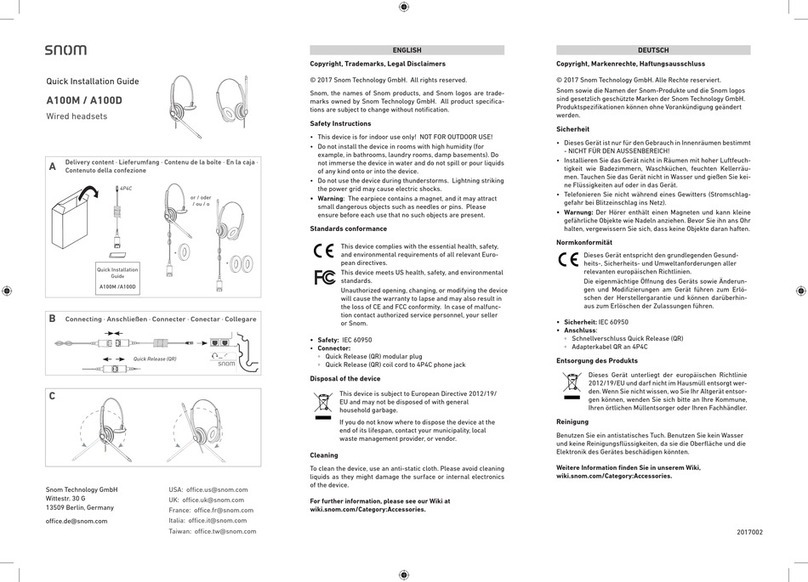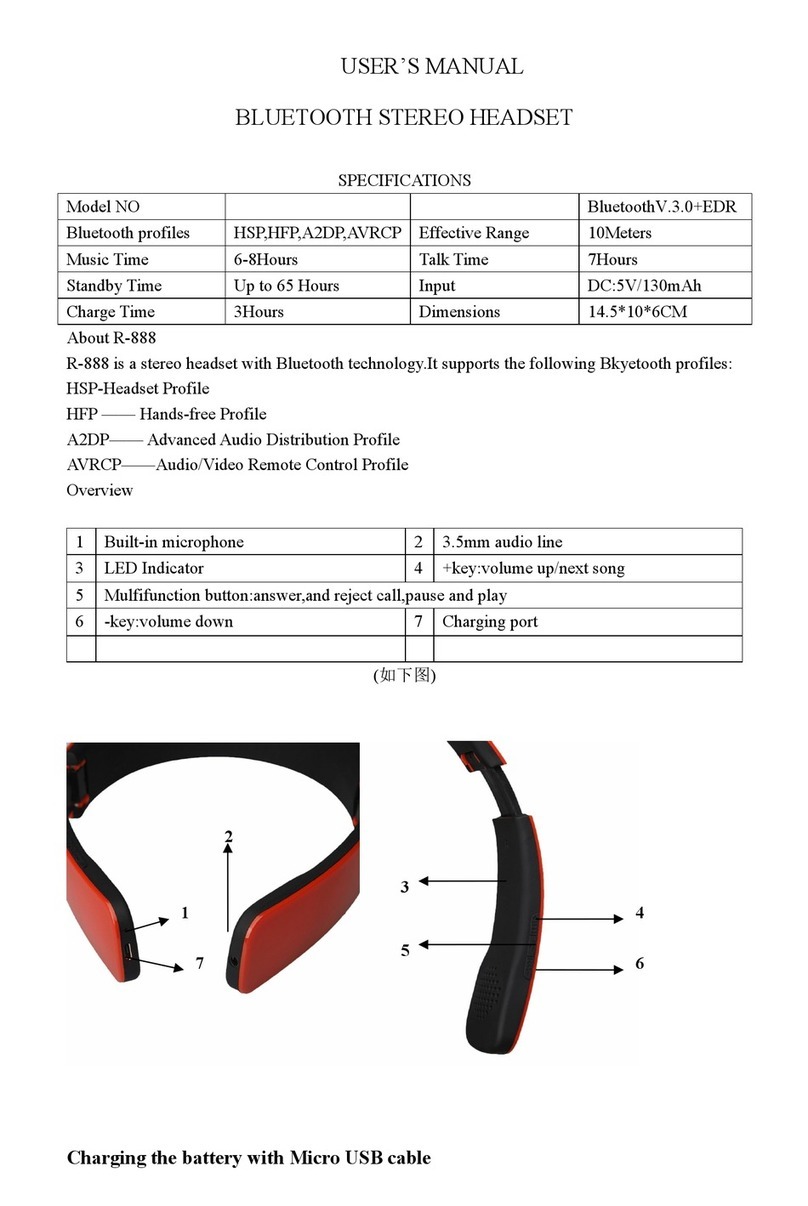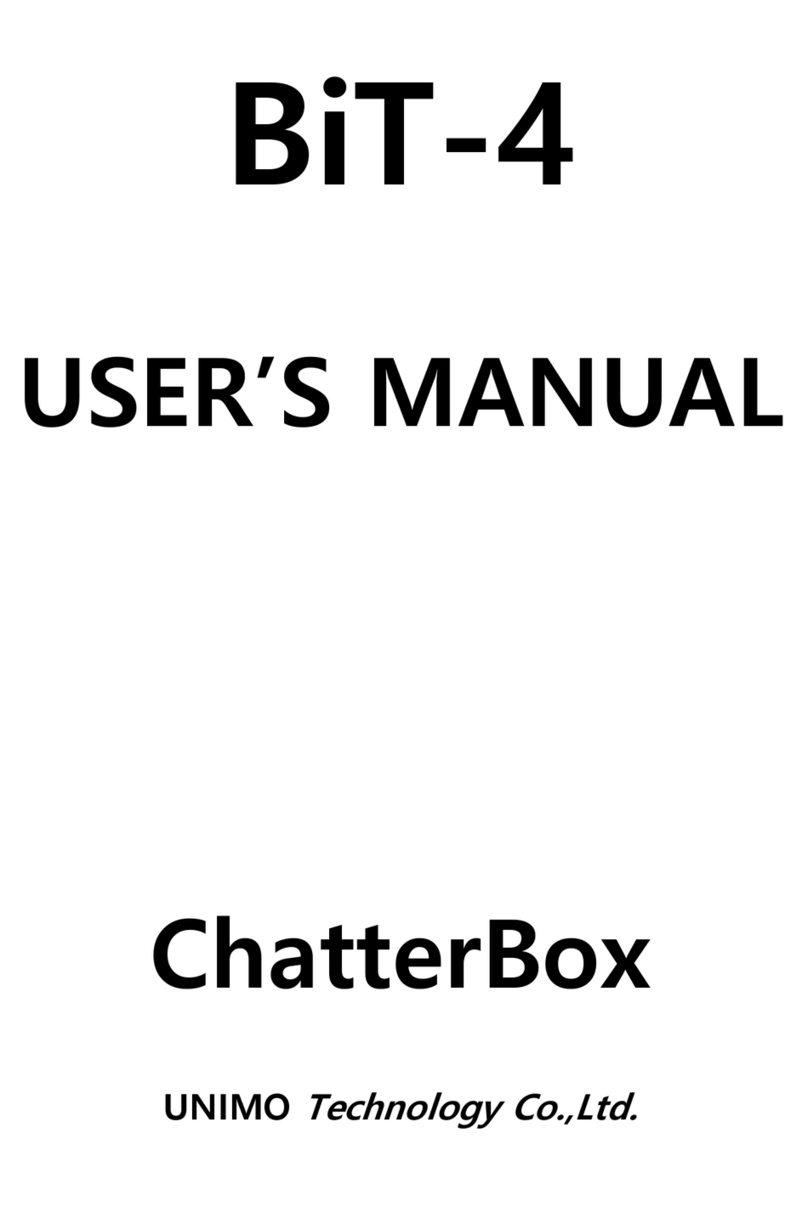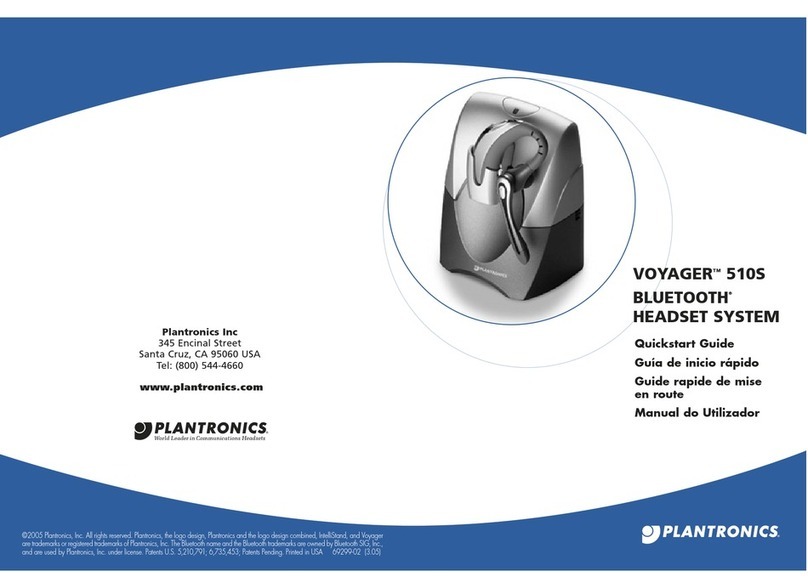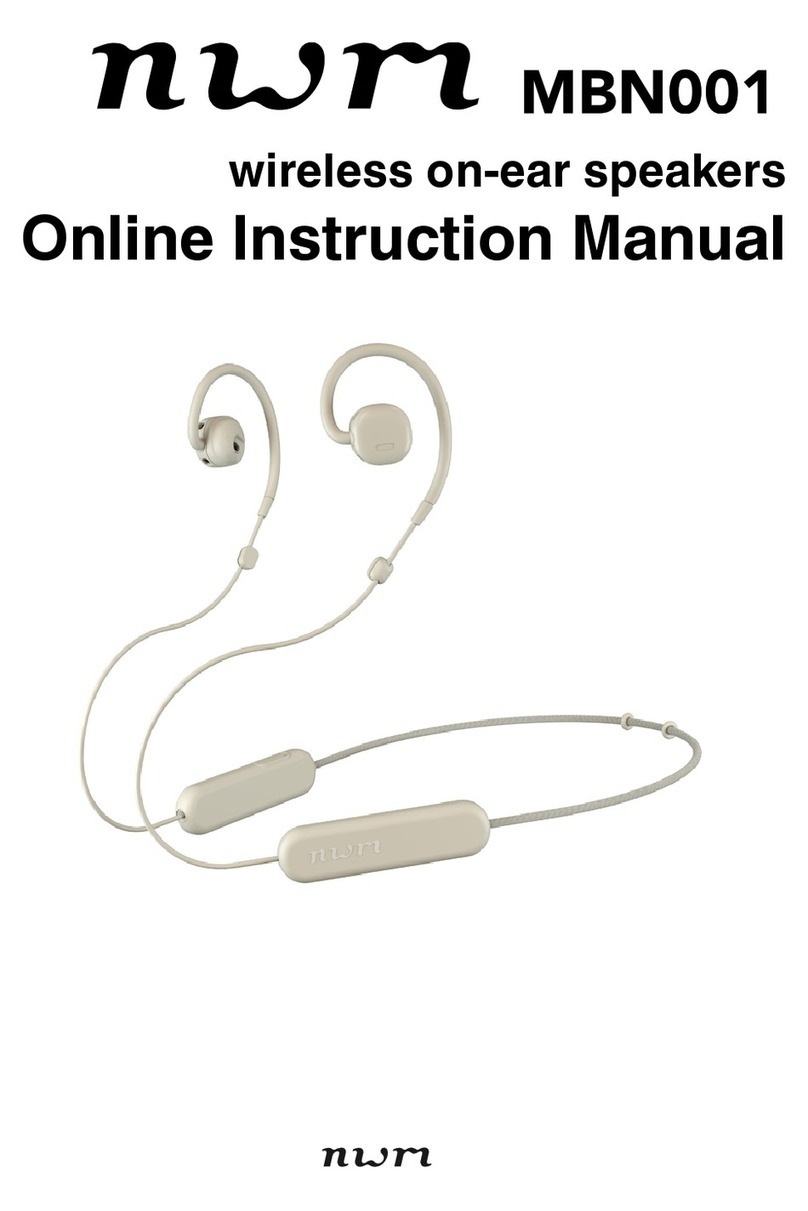Formosa BTHS01 User manual

User Guide
Bluetooth Headset
Bluetooth your safety
Introduction
This Wireless headset is base on Bluetooth technology, connects to a
compatible phone without wires. It is easily converting your mobile
phone communication to the headset. This headset integrated CSR
BC02 and Formosa Teletek LTCC technology, providing fast and
reliable voice transmission.
Note: This bluetooth headset just supports “call receiving”
function, if bluetooth phone only has headset profile,
without handsfree profile.
It doesn’t support a bluetooth phone without headset
and handsfree profile, such as Nokia 7650.
The following page of this user manual focus on how to use this
product
V
olume up
V
olume down
Main bottom
LED
Microphone
Charger connector

Getting started
Charging the battery
The headset has a rechargeable Lithium Polymer battery. You have 2
ways to charge the battery:
1. Charging by the AC charger
a、Connect the charger cable to the charger connector on
headset
b、Connect the charger to an AC wall outlet. The red LED is on,
during charge mode. It takes around 1.5 hours to fully charge
the battery. The red LED is off when the battery is full.
2. Charging by USB on the PC or notebook
a、Connect the USB cable to the charger connector on the
headset.
b、Connect the other end of USB cable to the USB port on the PC
or notebook
c、The RED LED is on when the headset is charged. It takes
about 1.5 hours to fully charge the battery. The red LED is off
when the battery is full.
Battery Low
When the battery is low, the RED flashes, the headset will product a
warning sound.
Switch ON/OFF
1. Switch ON: in off mode, press and hold the main bottom for 1
second to switch on. The headset produces 2 beeps, (low-hi). The
blue LED flashes 5 times.
2. Standby mode: Headset switch to standby mode from link mode
automatically, to save the power. The blue LED flashes once in each
3 seconds.
3. Switch OFF: in standby mode, press and hold the main bottom for
1 second. The blue LED is off.
Pairing
You pair the headset with the phone by adding it to the pairing list in
the phone. The two devices then recognize each other when they
connect.

1. When the headset is off, press and hold the main bottom for 2
seconds until the blue/red LED fast flashes.
2. Prepare your phone for turning on bluetooth function, searching
new device, according to the phone user’s guide. Make sure the
product is within 5m of the phone.
3. “Auto Blue” appears in the pairing list on your phone. Selects it.
Key-in the password “1234”.
4. The headset goes into link mode after pairing. The blue LED
flashes 4 times in each 3 seconds.
Note: You only pair the headset with your mobile phone at
the first time. You don’t have to redo the pairing process
until you want to use it with another mobile phone.
Calls
Answer a coming call
1. When you receive a call, headset rings, and the blue LED fast
flashes 4 times in each 3 seconds.
2. Press the main button to answer the call.
3. If you answer the coming call by your phone, the voice remains
on the phone. Press the main bottom briefly to transfer the
voice to the headset.
Terminate a call
Press the main button during the talking mode to terminate the
call.
Making a call
When the headset is connected to your phone, make a call by using
your phone in the normal way.
Making a voice dialing
If your phone supports voice dialing, and it is activated, you can
use this feature with this headset
1. Refer to the phone user guide to enable the voice commands
on your phone;
2. On standby mode, press the main button. Wait for the tone
that indicates you can say the name as you recorded on your
phone.

Redialing the last dialing number
In the standby mode, long press the volume up or volume down
bottom to redial the last call.
Adjusting the Volume
1. To increase the volume, press the volume up bottom in talking
mode.
2. To decrease the volume, press the volume down bottom in
talking mode.
Reject a coming call
1. When you receive a call, headset rings, and the blue LED fast
flashes 3 times in each 3 seconds.
2. Long press the main button to reject the call.
FCC Statement
The changes or modifications not expressly approved by the party responsible for compliance
could void the user’s authority to operate the equipment.
User Information
This device complies with part 15 of FCC Rules. Operation is subject to the following two
conditions:
(1) This device may not cause harmful interference, and
(2) This device must accept any interference received, including interference that
may cause undesired operation.
To comply with FCC RF exposure requirement, this device and its antenna must not be
co-located or operating in the conjunction with any other antenna or transmitter.
Table of contents