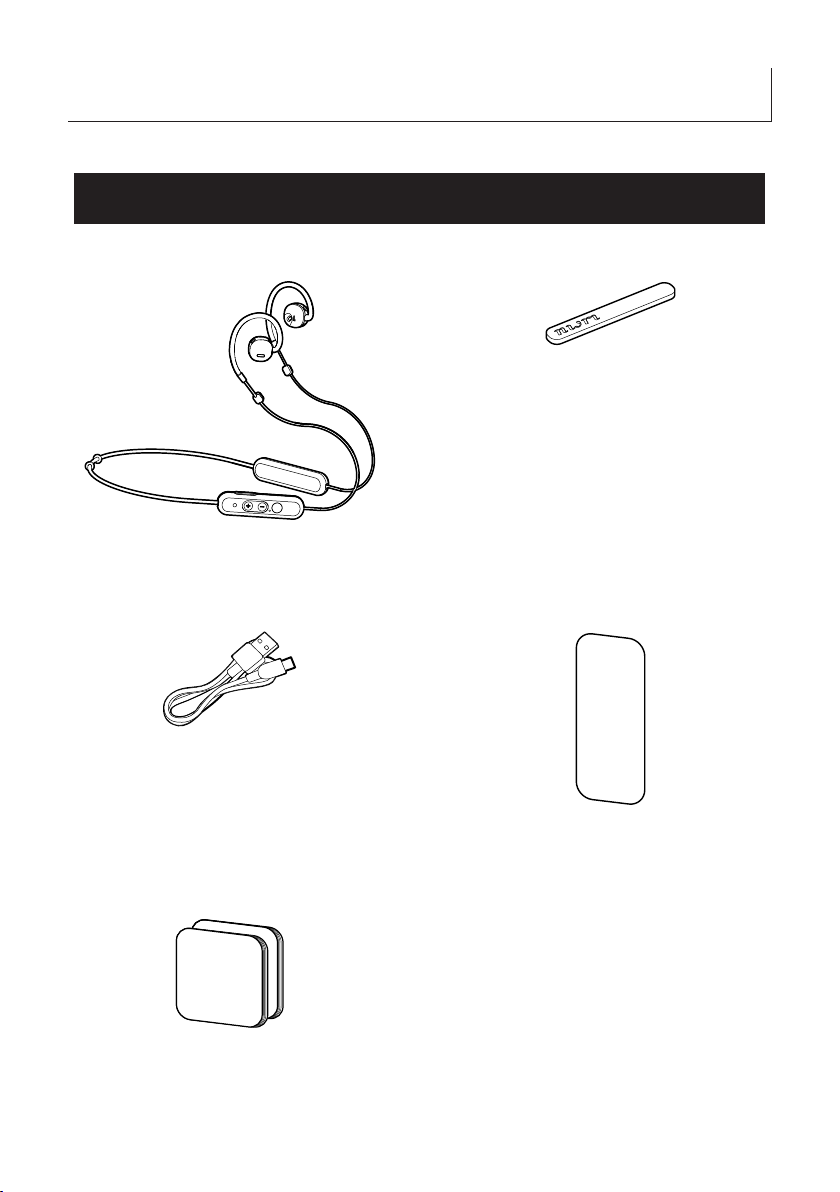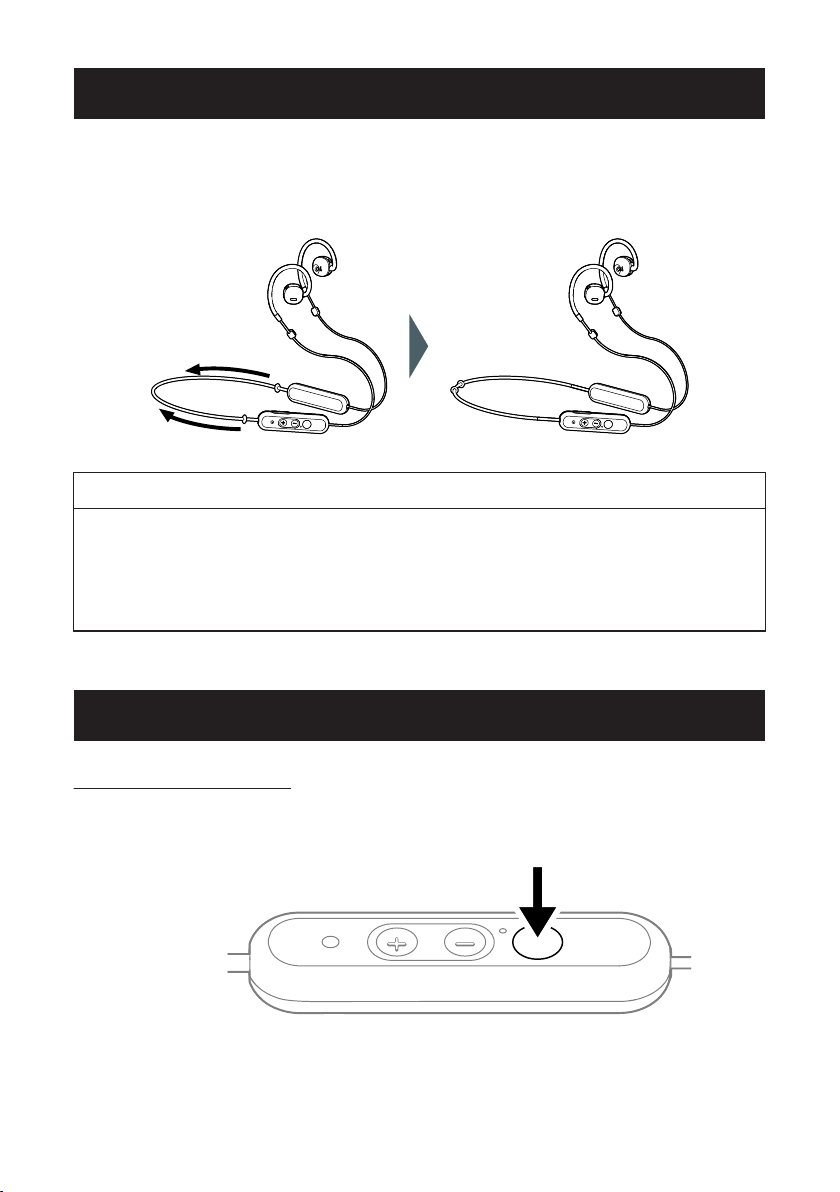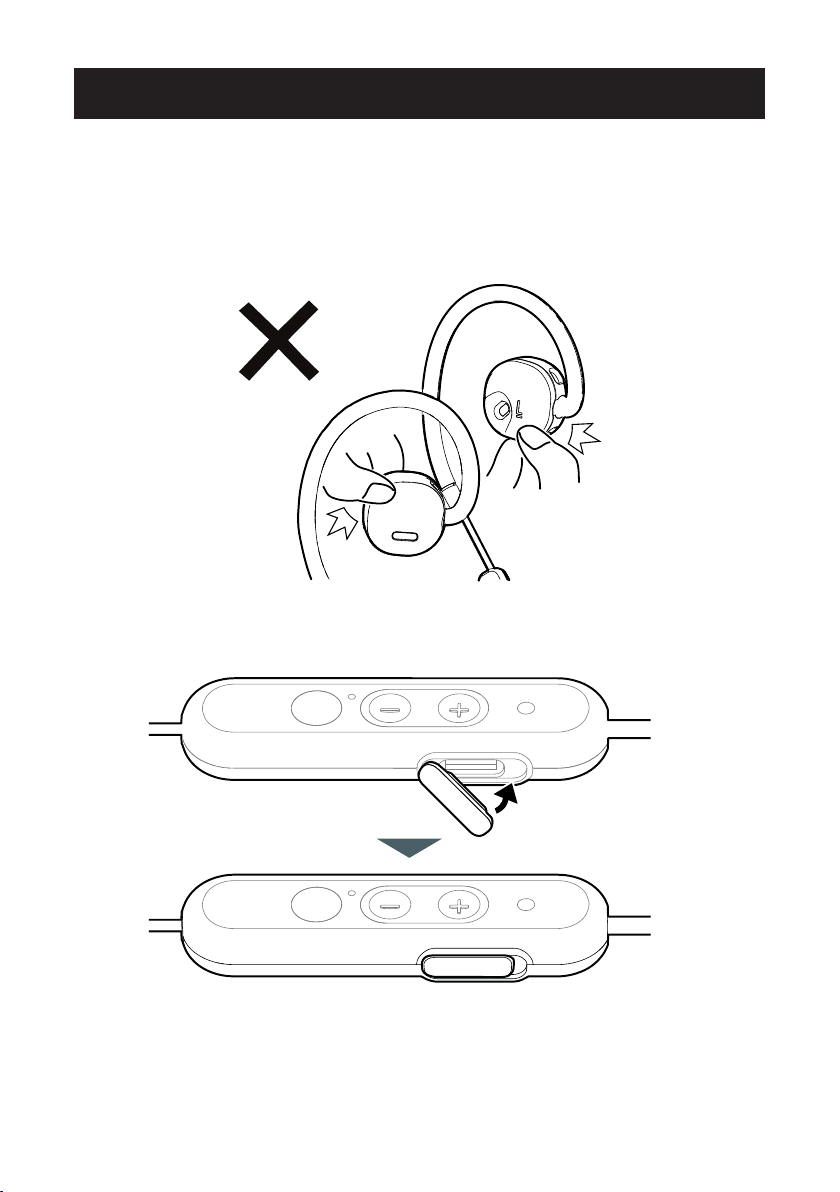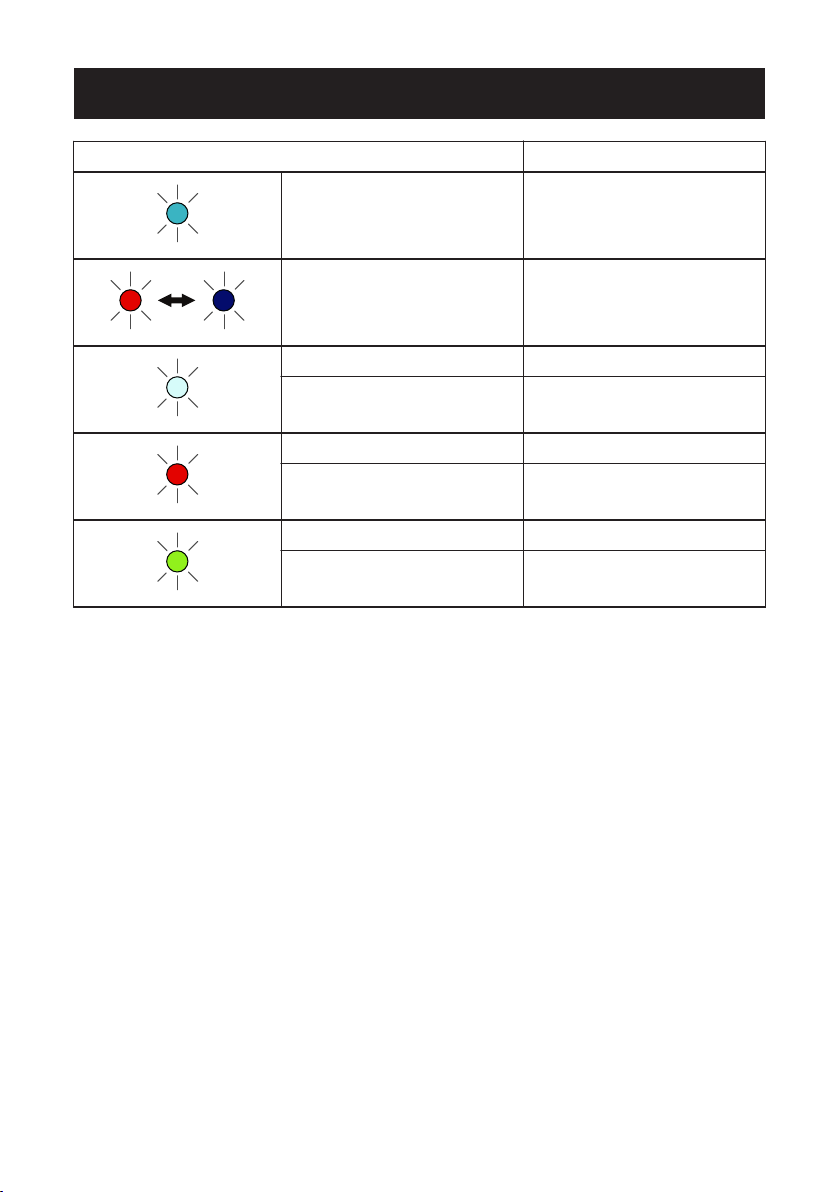Contents
Introduction ................................................................................ 4
Package contents ........................................................................... 4
Part names ..................................................................................... 5
Stoppers ......................................................................................... 6
Turning power on/off ....................................................................... 6
Wearing .......................................................................................... 8
Other precautions ........................................................................... 9
Status indicator display ................................................................ 10
How to charge ........................................................................... 11
Charging ....................................................................................... 11
How to connect ......................................................................... 14
Pairing .......................................................................................... 14
Re-pairing ..................................................................................... 15
Connecting to two devices simultaneously (multipoint connec-
tion) .............................................................................................. 17
How to use ................................................................................ 19
Listening to music ........................................................................ 19
Calling .......................................................................................... 21
Using the voice assistant function ................................................ 23
nwm Connect App .................................................................... 25
Operations available with the nwm Connect app .......................... 25
Download the nwm Connect app .................................................. 25
Troubleshooting ....................................................................... 26
Troubleshooting ............................................................................ 26
How to reset ................................................................................. 28
Notifications .............................................................................. 29
Precautions for use ....................................................................... 29
Bluetooth ...................................................................................... 31
Trademarks .................................................................................. 32
Warranty ....................................................................................... 33
– 2 –