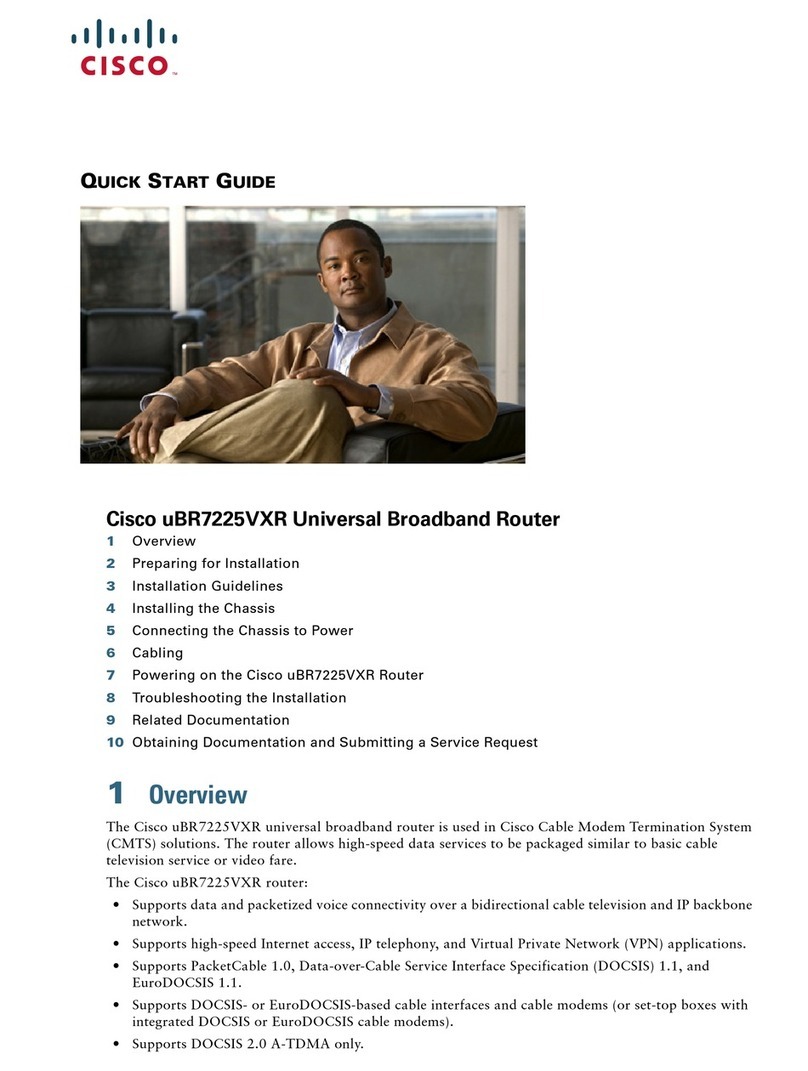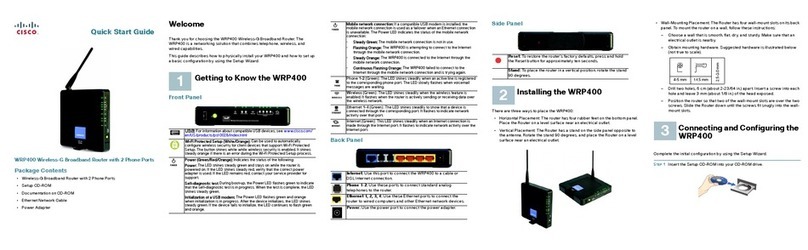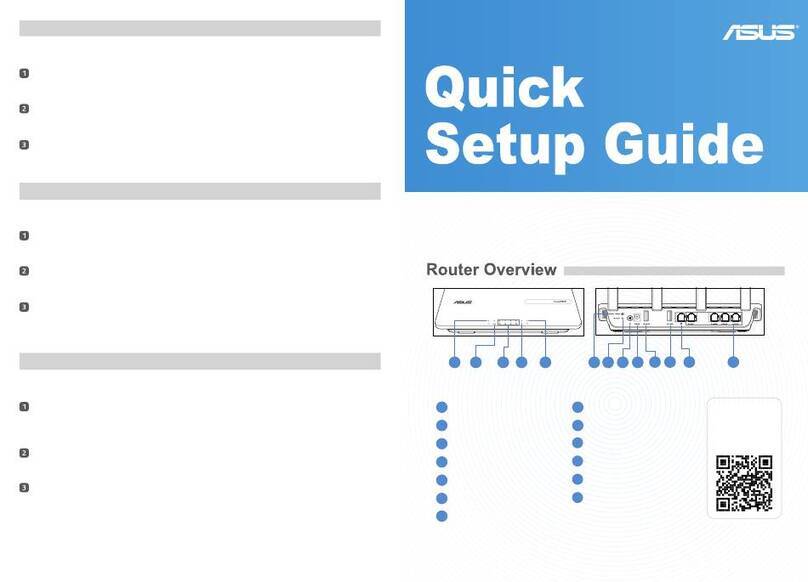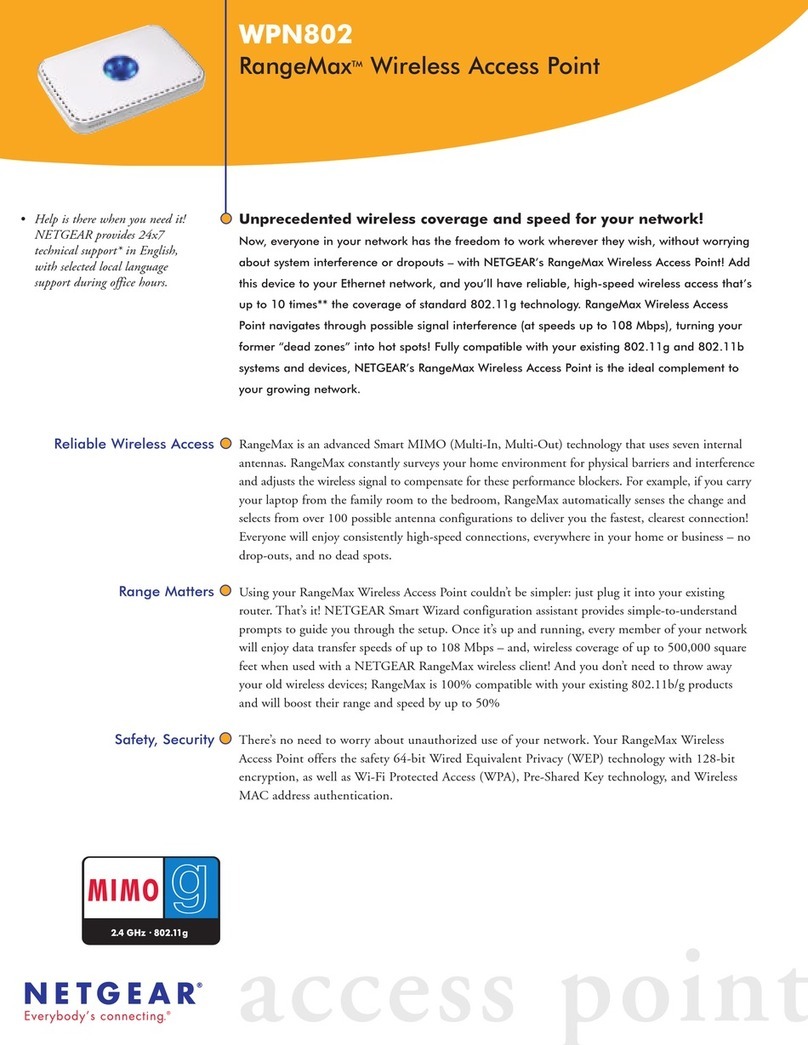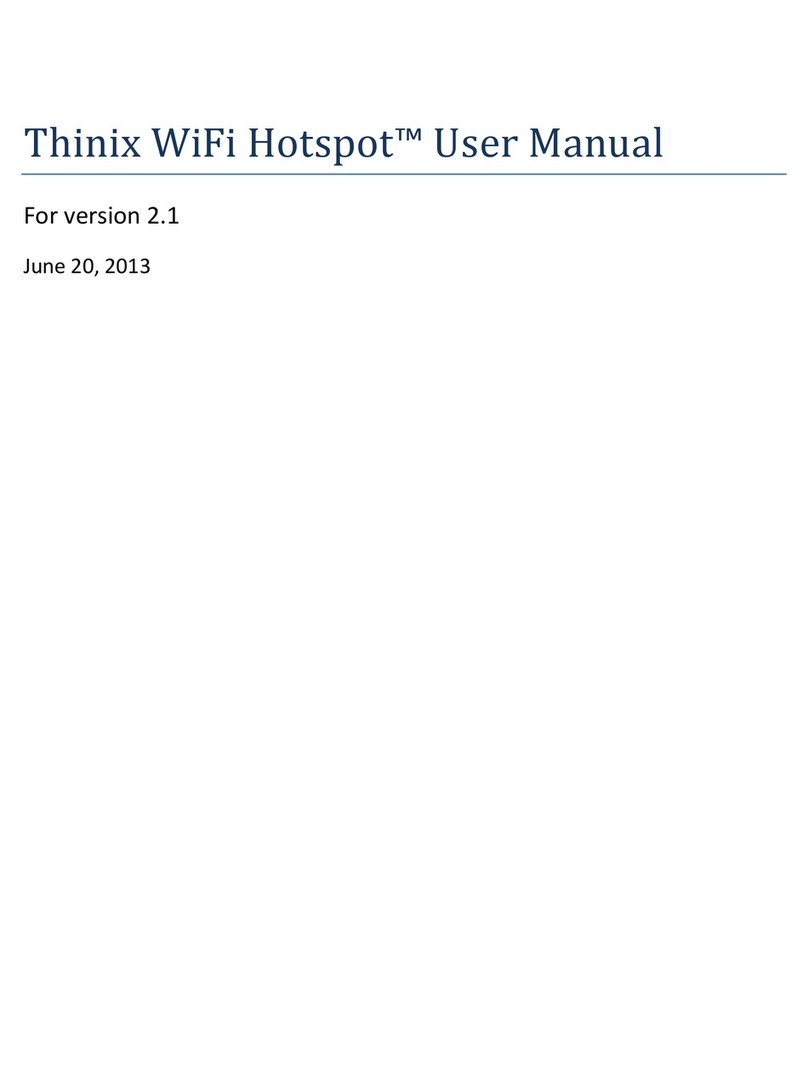Formosa XG-520 User manual

XG-520
Wireless 802.11b/g
Portable Router
User’s Manual

2
FCC Certifications
This equipment has been tested and found to comply with the limits for a Class B digital device,
pursuant to Part 15 of the FCC Rules. These limits are designed to provide reasonable
protection against harmful interference in a residential installation. This equipment generates,
uses and can radiate radio frequency energy and, if not installed and used in accordance with
the instructions, may cause harmful interference to radio communications. However, there is
no guarantee that interference will not occur in a particular installation. If this equipment does
cause harmful interference to radio or television reception, which can be determined by turning
the equipment off and on, the user is encouraged to try to correct the interference by one or
more of the following measures:
yReorient or relocate the receiving antenna.
yIncrease the separation between the equipment and receiver.
yConnect the equipment into an outlet on a circuit different from that to which the receiver
is connected.
yConsult the dealer or an experienced radio/TV technician for help.
CAUTION:
Any changes or modifications not expressly approved by the grantee of this device could void
the user’s authority to operate the equipment.
This device complies with Part 15 of the FCC Rules. Operation is subject to the following two
conditions: (1) This device may not cause harmful interference, and (2) this device must
accept any interference received, including interference that may cause undesired operation.
For product available in the USA market, only channel 1~11 can be operated. Selection of
other channels is not possible.
This device and its antenna(s) must not be co-located or operation in conjunction with any
other antenna or transmitter.
FCC RF Radiation Exposure Statement
This equipment complies with FCC RF radiation exposure limits set forth for an uncontrolled
environment. This equipment should be installed and operated with a minimum distance of
20cm between the radiator and your body.
CE Mark Warning
This is a Class B product. In a domestic environment, this product may cause radio interference,
in which case the user may be required to take adequate measures.
All trademarks and brand names are the property of their respective proprietors.
Specifications are subject to change without prior notification.
CE Statement:
Hereby, we declares that this device is in compliance with the essential requirement and other
relevant provisions of the R&TTE Directive 1999/5/EC.

3
Table of Content
CHAPTER 1: INTRODUCTION......................................................................................4
Features..............................................................................................................................4
Hardware Connection.......................................................................................................4
LED Indicators..................................................................................................................5
CHAPTER 2: ABOUT THE OPERATION MODES..................................................7
Operation Modes...............................................................................................................7
Access Point Mode.............................................................................................................7
Gateway Mode...................................................................................................................8
Client Mode (Infrastructure)............................................................................................8
CHAPTER 3: CONFIGURATION.................................................................................10
Login.................................................................................................................................10
Configuration via Web....................................................................................................12
CHAPTER 4: PC CONFIGURATION.........................................................................49
Overview ..........................................................................................................................49
Windows Clients..............................................................................................................49
Macintosh Clients............................................................................................................54
Linux Clients....................................................................................................................54
Other Unix Systems.........................................................................................................55
Wireless Station Configuration......................................................................................55
APPENDIX A: TROUBLESHOOTING........................................................................56
Overview ..........................................................................................................................56
General Problems............................................................................................................56
Internet Access.................................................................................................................56
Wireless Access................................................................................................................57
APPENDIX B: ABOUT WIRELESS LANS................................................................59
BSS....................................................................................................................................59
Channels...........................................................................................................................59
Security.............................................................................................................................59
Wireless LAN Configuration..........................................................................................60

CHAPTER 1: INTRODUCTION
The wireless 802.11b/g portable router is a compact/ travel size IEEE802.11b/g Access Point
with 1 Fast Ethernet port, which provides a powerful high-speed wireless connection for
compatible wireless-enabled devices into the network with the freedom to roam. With web-
based UI, this portable router is easy to be setup and maintained. All functions can be
configured within the easy and friendly user interface via web browser.
Via the fast wireless network speed of 54 Mbps, you can be very comfortable to have
experience of high speed web surfing, files downloading, online game playing, and video
conference session and streaming high quality multimedia materials. The wireless 802.11b/g
portable router provides WPA/WPA2, 64/128 bit WEP encryption and IEEE802.1x which
ensures a high level of security to protect users' data and privacy when traveling.
Features
1. Create temporary, personal, wireless access in your hotel room or a coffee shop hotspot.
2. Travel size design with 2dBi high gain antenna.
3. High security with built-in security: WEP 64/128, WPA, WPA2, 802.1x and 802.11i.
4. Support Router/AP, WDS (Bridge + Repeater), or Client Mode.
5. Advanced Quality of Service (QoS) - 802.11e, WMM.
Hardware Connection
1. Connect one end of the Ethernet cable to the Wireless Router, another end to your PC or
notebook.
2. Connect the Wireless Router with a power to an outlet.

5
LED Indicators
Front Panel: (LED Indicators)

6
Status
LED
Indicator Color Solid Flashing
1 Power Blue Turns solid Blue when the
power is applied to this device. NA
2 Ethernet Blue Turns solid Blue when an
Ethernet cable is connected. Receiving/
Sending data
3 Wireless Blue Turns solid Blue when the
wireless is applied to this
device.
Receiving/
Sending data

7
CHAPTER 2: ABOUT THE
OPERATION MODES
This device provides three operational applications with Access Point, Gateway, and Client
(Infrastructure) modes, which are mutually exclusive.
This device is shipped with configuration that is functional right out of the box. If you want to
change the settings in order to perform more advanced configuration or even change the mode
of operation, you can manually switch to the mode you desire by the manufacturer as described
in the following sections.
Operation Modes
You have to MANUALLY switch the bar into the mode you preferred, AP, Router or Client
mode, then the device will reboot automatically into the mode you have selected.
After the device rebooting, you can go to check the operation mode on your PC or notebook
and click Setup button to enter the mode configuration page.
Access Point Mode
When acting as an access point, this device connects all the stations (PC/notebook with
wireless network adapter) to a wireless network. All stations can have the Internet access if
only the Access Point has the Internet connection.

8
Gateway Mode
When Gateway mode is selected, the AP will enter the gateway mode. And the wireless
connection will be set up from a point-to-point local LAN into a point-to-multipoint WAN.
Client Mode (Infrastructure)
If set to Client (Infrastructure) mode, this device can work like a wireless station when it’s
connected to a computer so that the computer can send packets from wired end to wireless
interface.

9

10
CHAPTER 3: CONFIGURATION
Login
1. Start your computer, then connect an Ethernet cable between your computer and the
Wireless Portable Router.
2. Make sure your wired station is set to the same subnet as the Wireless Portable Router, i.e.
192.168.1.123.
3. Start your WEB browser. In the Address box, enter the following: http://192.168.1.254
4. After connected successfully, the following screen will show up. No password is required
by default, simply enter the username “admin”, which is fixed and cannot be changed.
The configuration menu is divided into four categories: Mode, Status, TCP/IP, and
Other settings. Click on the desired setup item to expand the page in the main navigation
page. The setup pages covered in this utility are described below.

11
Common Connection Types
Cable Modems
Type Details ISP Data required
Dynamic
IP Address
Your IP Address is allocated
automatically, when you
connect to you ISP.
Usually, none.
However, some ISP's may
require you to use a particular
Hostname, Domain name, or
MAC (physical) address.
Static (Fixed)
IP Address Your ISP allocates a
permanent IP Address to you.
IP Address allocated to you.
Some ISP's may also require
you to use a particular
Hostname, Domain name, or
MAC (physical) address.
DSL Modems
Type Details ISP Data required
Dynamic
IP Address
Your IP Address is allocated
automatically, when you
connect to you ISP. None.
Static (Fixed)
IP Address Your ISP allocates a
permanent IP Address to you. IP Address allocated to you.
PPPoE
You connect to the ISP only
when required. The IP address
is usually allocated
automatically.
User name and password.

12
PPTP
Mainly used in Europe.
You connect to the ISP only
when required. The IP address
is usually allocated
automatically, but may be
Static (Fixed).
•PPTP Server IP Address.
•User name and password.
•IP Address allocated to
you, if Static (Fixed).
Other Modems (e.g. Broadband Wireless)
Type Details ISP Data required
Dynamic
IP Address
Your IP Address is allocated
automatically, when you
connect to you ISP. None.
Static (Fixed)
IP Address Your ISP allocates a permanent
IP Address to you. IP Address allocated to you.
Configuration via Web
You have to MANUALLY switch the bar into the mode you preferred, AP, Router or Client
mode, then the device will reboot automatically into the mode you have selected.
After the device rebooting, you can go to check the operation mode on your PC or notebook
and click Setup button to enter the mode configuration page.
Operation Modes

13
Access Point In this mode, all Ethernet ports and wireless interface are bridged
together and NAT function is disabled. All the WAN related function
and firewall are not supported. The wireless mode is AP mode.
Gateway
In this mode, the device is supposed to connect to internet via
ADSL/Cable Modem. The NAT is enabled and PCs in LAN ports share
the same IP to ISP through WAN port. The connection type can be setup
in WAN page by using PPPoE, DHCP client, PPTP client or static IP.
Client If set to Client (Infrastructure) mode, this device can work like a wireless
station when it’s connected to a computer so that the computer can send
packets from wired end to wireless interface.
Access Point Mode
AP Mode Settings
Alias Name The name of this device. You can assign a name for this router to
distinguish form other APs.
Band You can choose one mode of the following you need.
~2.4GHz (B): 802.11b supported rate only.
~2.4GHz (G): 802.11g supported rate only.
~2.4GHz (B+G): 802.11b supported rate and 802.11g
supported rate. The default is 2.4GHz (B+G) mode.
SSID The SSID differentiates one WLAN from another; therefore, all
access points and all devices attempting to connect to a specific

14
WLAN must use the same SSID. It is case-sensitive and must not
exceed 32 characters. A device will not be permitted to join the
BSS unless it can provide the unique SSID. A SSID is also
referred to as a network name because essentially it is a name
that identifies a wireless network.
Channel Number Allow user to set the channel manually or automatically. If set
channel manually, just select the channel 1~11 you want to
specify. If “Auto” is selected, user can set the channel range to
have the Wireless Portable Router automatically survey and
choose the channel with best situation for communication. The
number of channels supported depends on the region of this
Access Point. All stations communicating with the Access Point
must use the same channel. Default setting is Auto.
Mode Select the mode form the pull-down list including AP and WDS
Repeater.
Security Click the Setup button the Wireless Security Setup page will
pop up.
Authentication: Select an authentication from the pull-down list
including Open system or Shared Key, Open System, Open
System with 802.1x, Shared Key, WPA-RADIUS, WPA-PSK,
WPA2-RADIUS and WPA2-PSK.
Encryption: For Open system or Shared Key and Open
System authentication modes, the selection of encryption type
are None and WEP. For Open System with 802.1x and Shared
Key authentication modes, the selection of encryption type is
WEP. For WPA-RADIUS, WPA-PSK, WPA2-RADIUS and
WPA2-PSK authentication mode, the encryption type supports
both TKIP and AES.

15
Open system: When this authentication is enabled, there is no
need to enter password when making a connection.
Shared Key: The client or station must use the same encryption
and enter the same password when make a connection with the
wireless router.
Key Length/ Key Format: Only valid when using WEP
encryption algorithm. There are several formats to enter the keys.
•Hexadecimal (64 bits): 10 Hex characters.
•Hexadecimal (128 bits): 26 Hex characters.
•ASCII (64 bits): 5 ASCII characters.
•ASCII (128 bits): 13 ASCII characters.
Default Tx Key: There are four keys 1~4 that you can select at
will. All computers, access points, and wireless adapters must
use the same key when making a connection.
Encryption Key 1~4: Enter the password in the encryption key
field that the encryption key number must match the selected Tx
key.
Enable Pre-Authentication: This function only valid under

16
WPA2-RADIUS authentication. The two most important features
beyond WPA to become standardized through 802.11i/ WPA2
are: pre-authentication, which enables secure fast roaming
without noticeable signal latency. Pre-authentication provides a
way to establish a PMK security association before a client
associates. The advantage is that the client reduces the time that
it's disconnected to the network.
Authentication RADIUS Server: RADIUS (Remote
Authentication Dial-In User Service) is an authentication,
authorization and accounting client-server protocol. The client is
a Network Access Server that desires to authenticate its links.
The server is a server that has access to a user database with
authentication information.
Port: Enter the RADIUS Server’s port number provided by your
ISP. The default is 1812.
IP address: Enter the RADIUS Server’s IP Address provided by
your ISP.
Password: Enter the password that the AP shares with the
RADIUS Server.
WPA (Wi-Fi Protected Access): It is designed to improve WEP
security and provides stronger data protection and network access
control than WEP. Most wireless networks should use either
WEP or WPA security.
WPA-RADIUS/ WPA2-RADIUS: WPA- RADIUS mode
(802.1x or WPA-Enterprise). This mode is more difficult to
configure, the 802.1x RADIUS servers and an Extensible
Authentication Protocol (EAP) are used for authentication. The
enhanced WPA2 uses Advanced Encryption Standard (AES)
instead of Temporal Key Integrity Protocol (TKIP) to provide
stronger encryption mechanism.
Enable Pre-Authentication: This function only valid under
WPA2-RADIUS authentication. The two most important features
beyond WPA to become standardized through 802.11i/ WPA2
are: pre-authentication, which enables secure fast roaming
without noticeable signal latency. Pre-authentication provides a
way to establish a PMK security association before a client
associates. The advantage is that the client reduces the time that

17
it's disconnected to the network.
Authentication RADIUS Server: RADIUS (Remote
Authentication Dial-In User Service) is an authentication,
authorization and accounting client-server protocol. The client is
a Network Access Server that desires to authenticate its links.
The server is a server that has access to a user database with
authentication information.
Port: Enter the RADIUS Server’s port number provided by your
ISP. The default is 1812.
IP address: Enter the RADIUS Server’s IP Address provided by
your ISP.
Password: Enter the password that the AP shares with the
RADIUS Server.
WPA-PSK/ WPA2-PSK: WPA-PSK is easier to configure than
WEP. All computers, access points, and wireless adapters must
use the same type of security when making a connection. WPA-
PSK mode (Pre-Shared Key or WPA-Personal). In this mode, a
pre-shared key or passphrase is used for authentication. The
enhanced WPA2 uses Advanced Encryption Standard (AES)
instead of Temporal Key Integrity Protocol (TKIP) to provide
stronger encryption mechanism.
Pre-Shared Key Format: There are two formats for choice to
set the Pre-shared key select the format form the pull-down list,
Passphrase and Hex (64 characters). If Hex is selected, users
will have to enter a 64 characters string. For easier configuration,
the Passphrase (at least 8 than 63 characters) format is
recommended.
Pre-Shared Key: This is the shared secret password between
computers, access points, and wireless adapters. Only for WPA-
PSK and WPA2-PSK authentication modes, this field must be
filled with character longer than 8 and less than 63 characters, in
which the 802.1x Authentication will be activated. Make sure the
same password is used on all computers, access points, and
wireless adapters.
Apply Changes: Click this button to save and apply the current

18
settings.
Reset: Click to clear and reset the current settings.
Advanced Settings Click the Setup button to enter the Wireless Advanced Settings
page.
Fragment Threshold: Fragmentation mechanism is used for
improving the efficiency when high traffic flows along in the
wireless network. If your wireless card often transmits large files
in wireless network, you can enter new Fragment Threshold
value to split the packet. The value can be set from 256 to 2346.
The default value is 2346.
RTS Threshold: RTS Threshold is a mechanism implemented to
prevent the “Hidden Node” problem. “Hidden Node” is a
situation in which two stations are within range of the same
Access Point, but are not within range of each other. Therefore,
they are hidden nodes for each other. When a station starts data
transmission with the Access Point, it might not notice that the
other station is already using the wireless medium. When these
two stations send data at the same time, they might collide when
arriving simultaneously at the Access Point. The collision will
most certainly result in a loss of messages for both stations. Thus,
the RTS Threshold mechanism provides a solution to prevent
data collisions. When you enable RTS Threshold on a suspect
“hidden station”, this station and its Access Point will use a
Request to Send (RTS). The station will send an RTS to the
Access Point, informing that it is going to transmit the data. Upon
receipt, the Access Point will respond with a CTS message to all
station within its range to notify all other stations to defer
transmission. It will also confirm the requestor station that the
Access Point has reserved it for the time frame of the requested
transmission.
If the “Hidden Node” problem is an issue, please specify the
packet size. The RTS mechanism will be activated if the data size
exceeds the value you set. The value can be set from 0 to 2346.
This value should remain at its default setting of 2346. Should

19
you encounter inconsistent data flow, only minor modifications
of this value are recommended.
Warning: Enabling RTS Threshold will cause redundant
network overhead that could negatively affect the throughput
performance instead of providing a remedy.
Preamble Type: A preamble is a signal used in wireless
environment to synchronize the transmitting timing including
Synchronization and Start frame delimiter. If you want to change
the Preamble type into Long or Short, please select the mode you
need.
Beacon Interval: Beacon Interval is the amount of time between
beacon transmissions. Before a station enters power save mode,
the station needs the beacon interval to know when to wake up to
receive the beacon (and learn whether there are buffered frames
at the access point). The default setting is 100 minutes.
Inactivity Time: By default, the unit adaptively selects the
highest possible rate for transmission. For most networks the
default setting is 30000 that is the best choice. If obstacles or
interference are present, the system will automatically fall back
to a lower rate.
Broadcast SSID:
•Enabled: This wireless AP will broadcast its SSID to
stations.
•Disabled: This wireless AP will NOT broadcast its SSID to
stations. If stations want to connect to this wireless AP, this
AP’s SSID should be known in advance to make a
connection.
WMM: Wi-Fi Multi-Media function that is meant to improve
audio, video and voice applications transmitted over Wi-Fi.
Select Enabled or Disabled to execute WMM function.
Apply Changes: Click to save and apply the current setting.
Reset: Click to clear and reset the current settings.
Access Control Click the Setup button to enter the Wireless Access Control
page.

20
Wireless Access Control Mode: Select the Access Control
Mode from the pull-down menu.
•Disable: Select to disable Wireless Access Control
Mode.
•Allow Listed: Only the stations shown in the table can
associate with the AP.
•Deny Listed: Stations shown in the table won’t be able
to associate with the AP.
MAC Address: Enter the MAC address of a station that is
allowed to access this Access Point.
Comment: You may enter up to 20 characters as a remark to the
previous MAC address.
Apply Changes: Press to save the new settings on the screen.
Reset: Press to discard the data you have entered since last time
you press Apply Changes.
Current Access Control List: This table displays you the AP
MAC information.
Delete Selected: To delete clients from access to this Access
Point, you may firstly check the select checkbox next to the
MAC address and Comment, and press Delete Selected button.
Delete All: To delete all the clients from access to this Access
Point just press Delete All button without selecting the
checkbox.
Reset: If you have made any selection, press Reset will clear all
the select mark.
WDS Setting If you select the mode into WDS Repeater mode, then you can
access the WDS Setting setup.
Table of contents