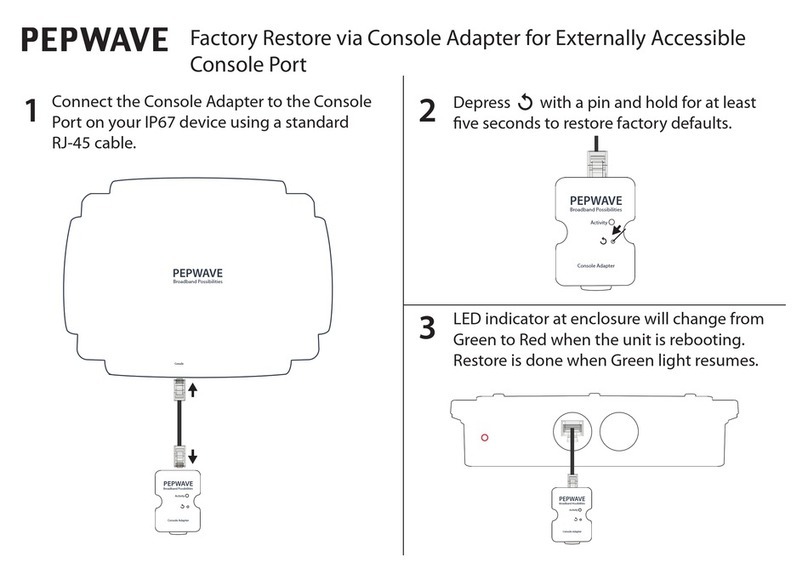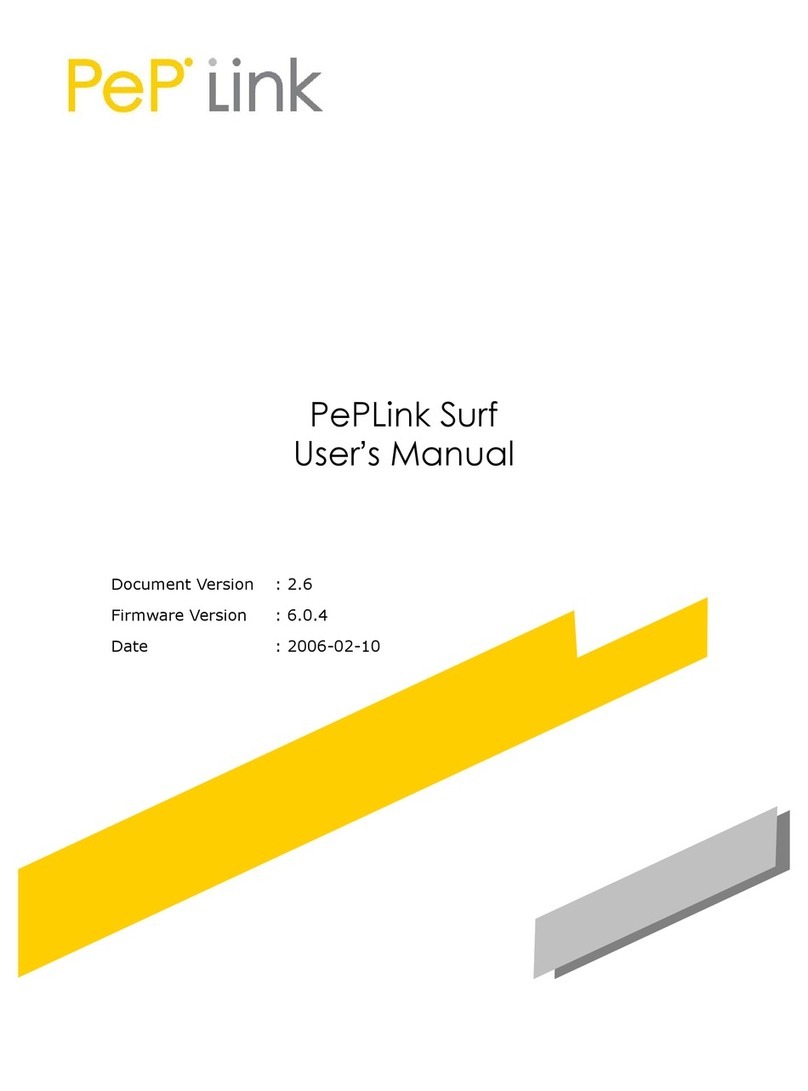435-634-6800 | www.PowerfulSignal.com
v.20220929
Figure 9
Advanced settings & resetting your router
•Advanced router settings are available via the router’s web-based dashboard. Connect
your device to the router’s WiFi network, open a web browser, and go to 192.168.50.1.
Log in with the admin password you created in Step 5.
Modify these settings only if you are familiar with them and how they work.
•To perform a factory reset on your router, insert the opened end of a paperclip into the
hole above the ↺symbol next to the power connector. (Figure 9) Push the paperclip into
the hole and hold it there until the Wi-Fi and Cellular lights have gone out and the
Status light has turned solid red. The router will reboot in its original, default
configuration; follow the instructions in Steps 4 and 5 to set it up again.
Figure 8
Figure 7
Figure 6
Log into the router and change the passwords
The router is administered through a web-based dashboard.
•Open a web browser (like Google Chrome, Apple Safari, Mozilla Firefox, or
Microsoft Edge) on your computer, tablet, or smartphone. In the address bar at
the top of the browser, type 192.168.50.1 and press Enter. (The browser may
warn you that you’re connecting to an insecure link; allow it to proceed
anyway.)
•At the Peplink login screen (Figure 6), enter the default username admin and
default password admin and click Login. Both entries are lowercase.
•You’ll be prompted to change the password you’ll use to log into the
dashboard and administer the router. (Figure 7) Choose a strong password
(passwords-generator.org can help), write it down, and keep it in a secure
place. Do not give this password to anyone.
•You’ll next be prompted to change your WiFi AP password. (Figure 8) This is
the password you’ll use to connect computers, tablets, and smartphones to the
router’s WiFi network. Choose a strong password; share it only with others
who are authorized to use your WiFi network (which is created from your cellular data plan).
•After you change the WiFi AP password, the router will reboot, and your device will be disconnected from
the WiFi network. Open the WiFi settings on your device and remove (or “forget”) the Peplink network.
(See powerfulsignal.com/forget for instructions on how to do this.)
•After the router has rebooted (see Step 3), connect your device to the Peplink WiFi network using your new
WiFi AP password (see Step 4).
Figure 5
Connect to the router’s default WiFi network
•Open the WiFi settings on your computer, tablet, or smartphone. Find and
connect to the PEPLINK_xxxx network, where xxxx is the last 4 digits of the
router’s serial number found on the label on the bottom of the router. (Figure 5)
•Use the AP Password on the label on the bottom of the router to connect to
the WiFi network. The password is all uppercase with no dashes or spaces.
Quick Setup continued: