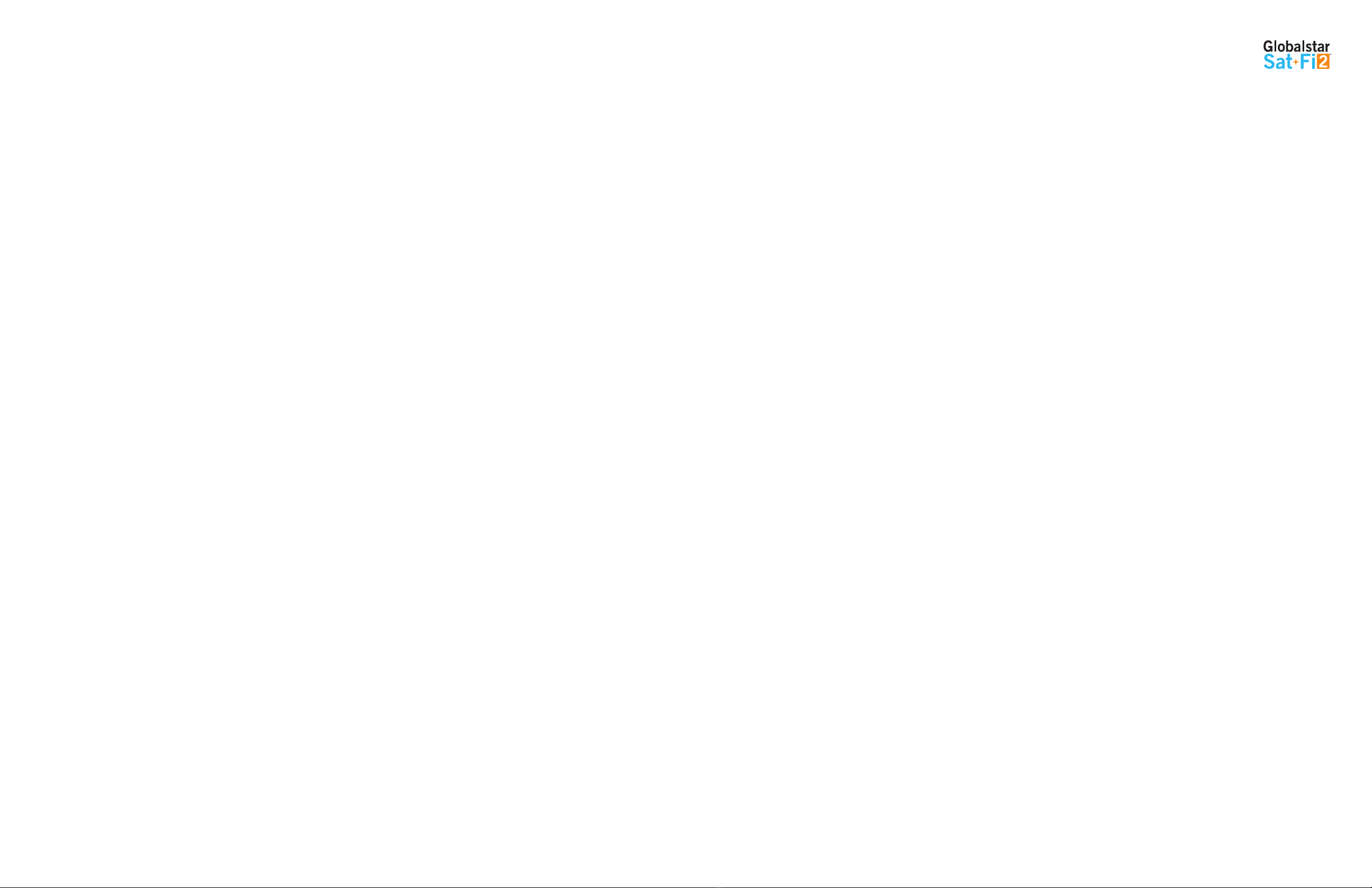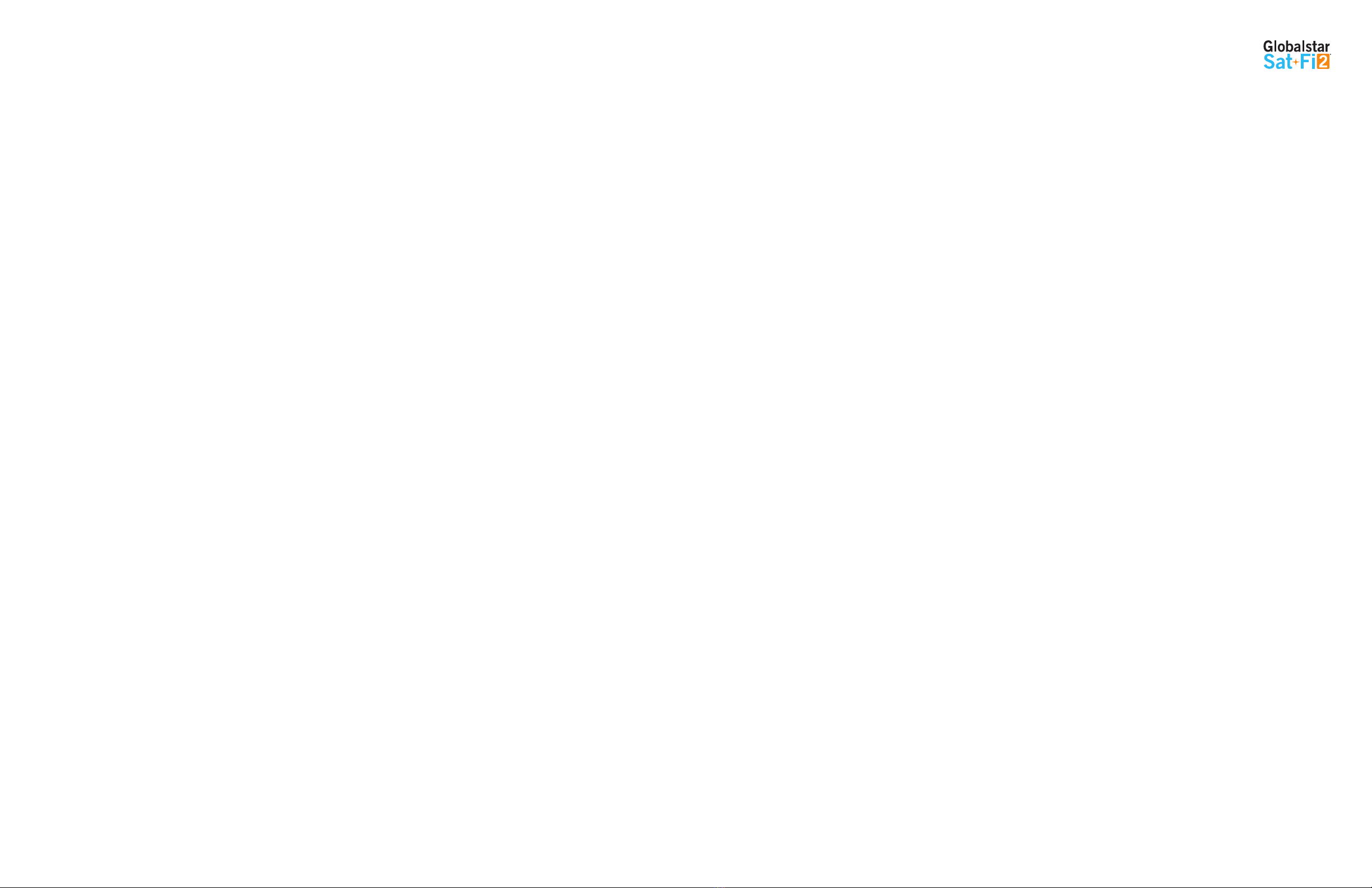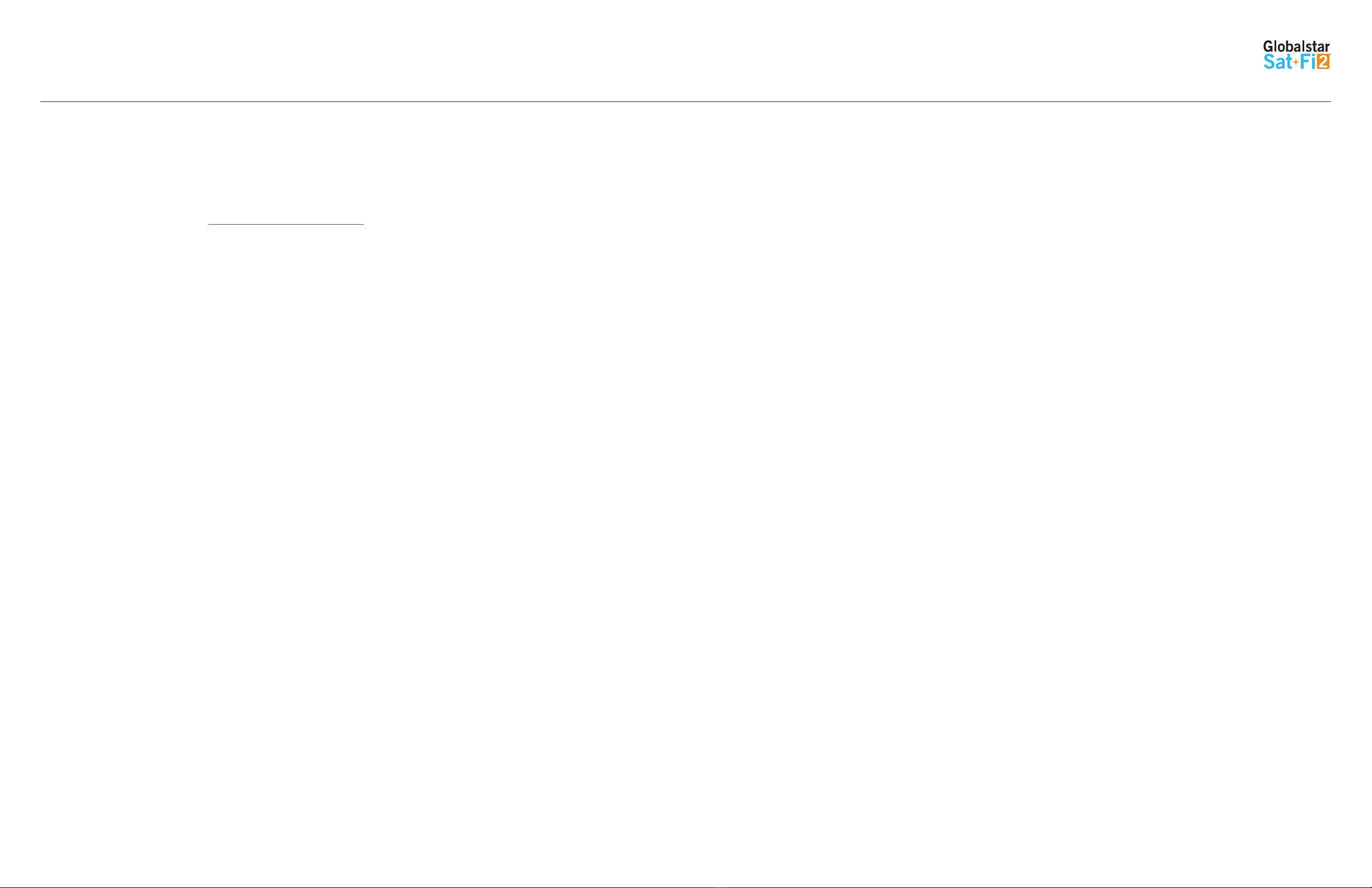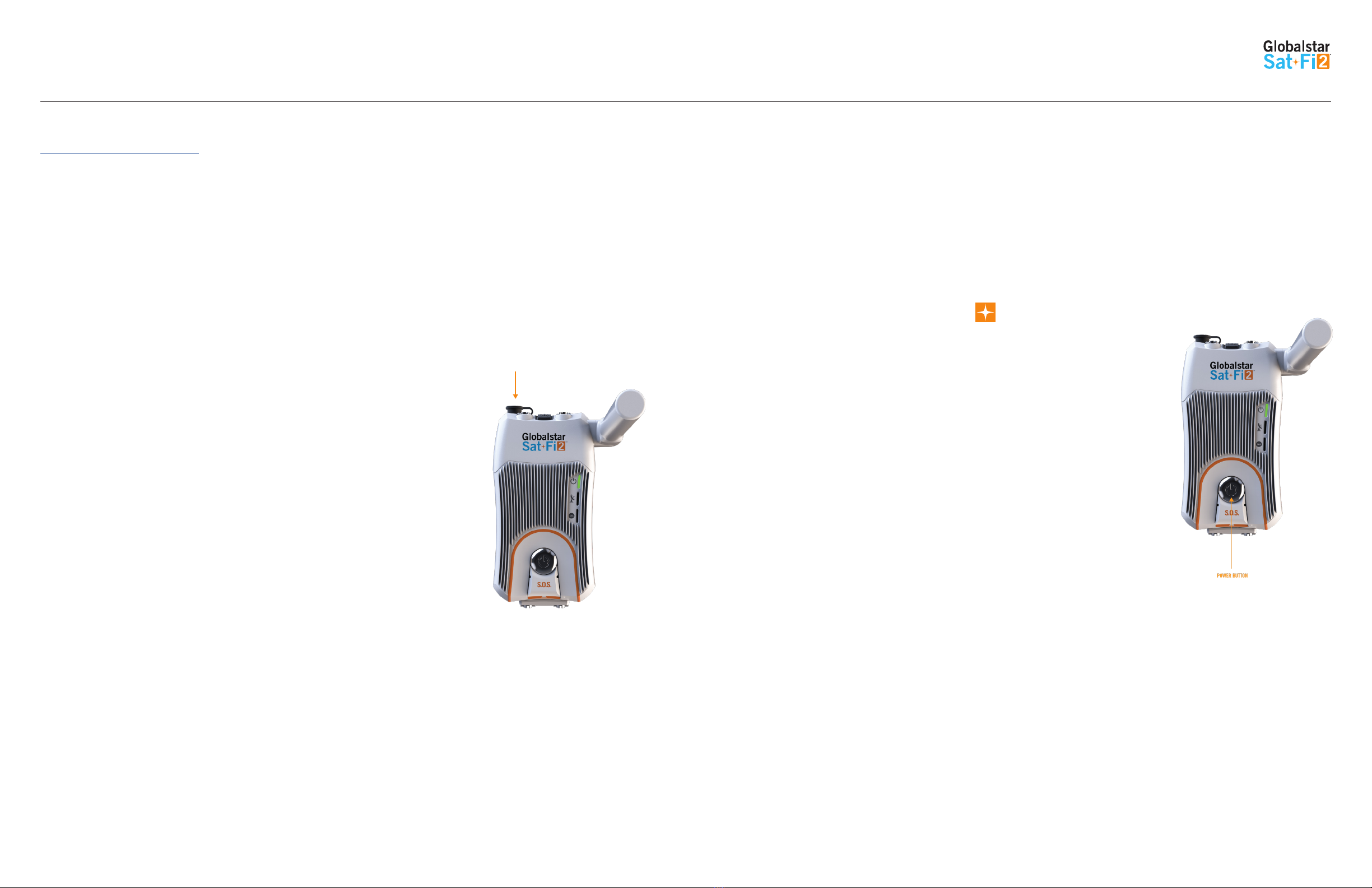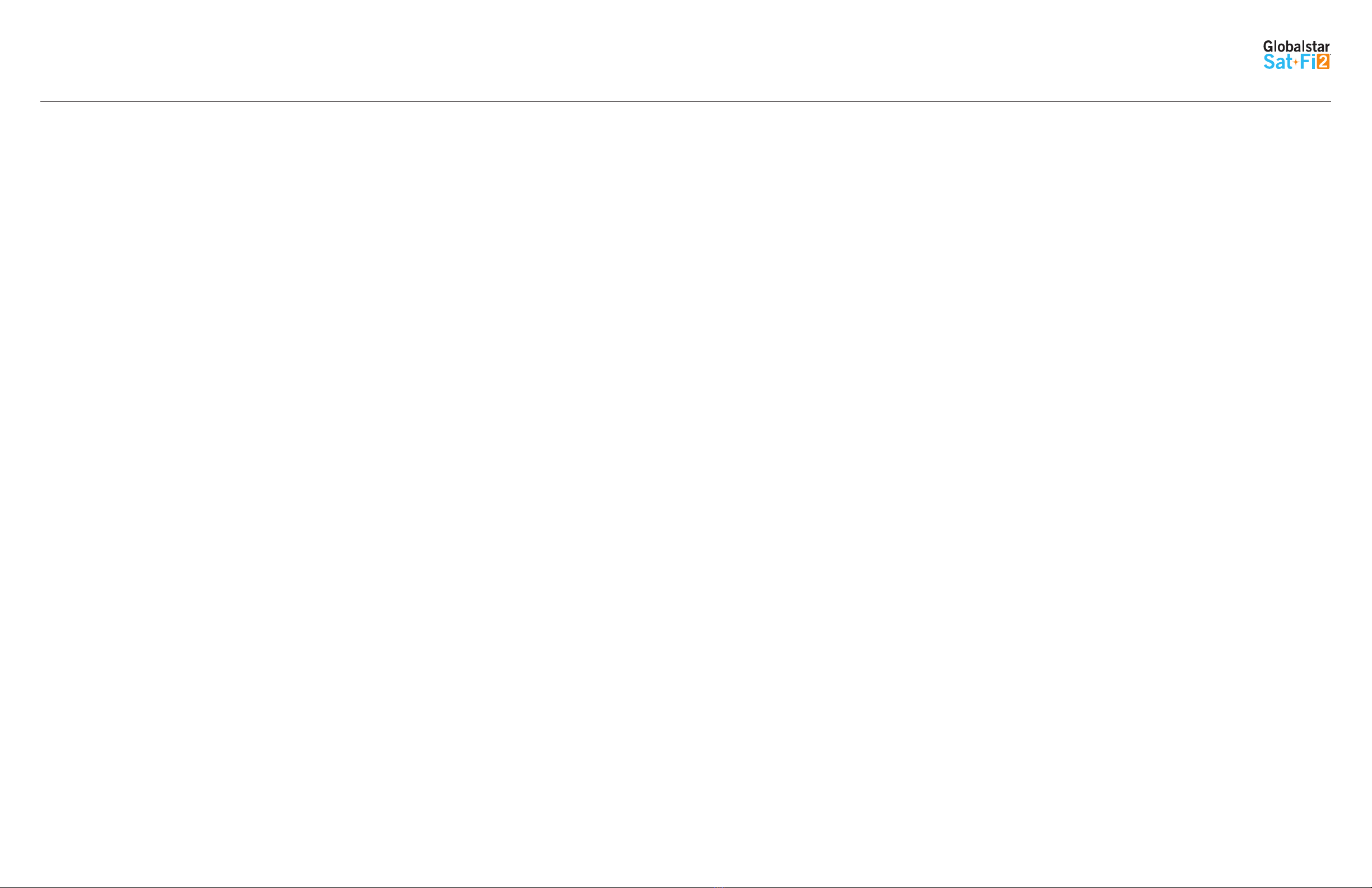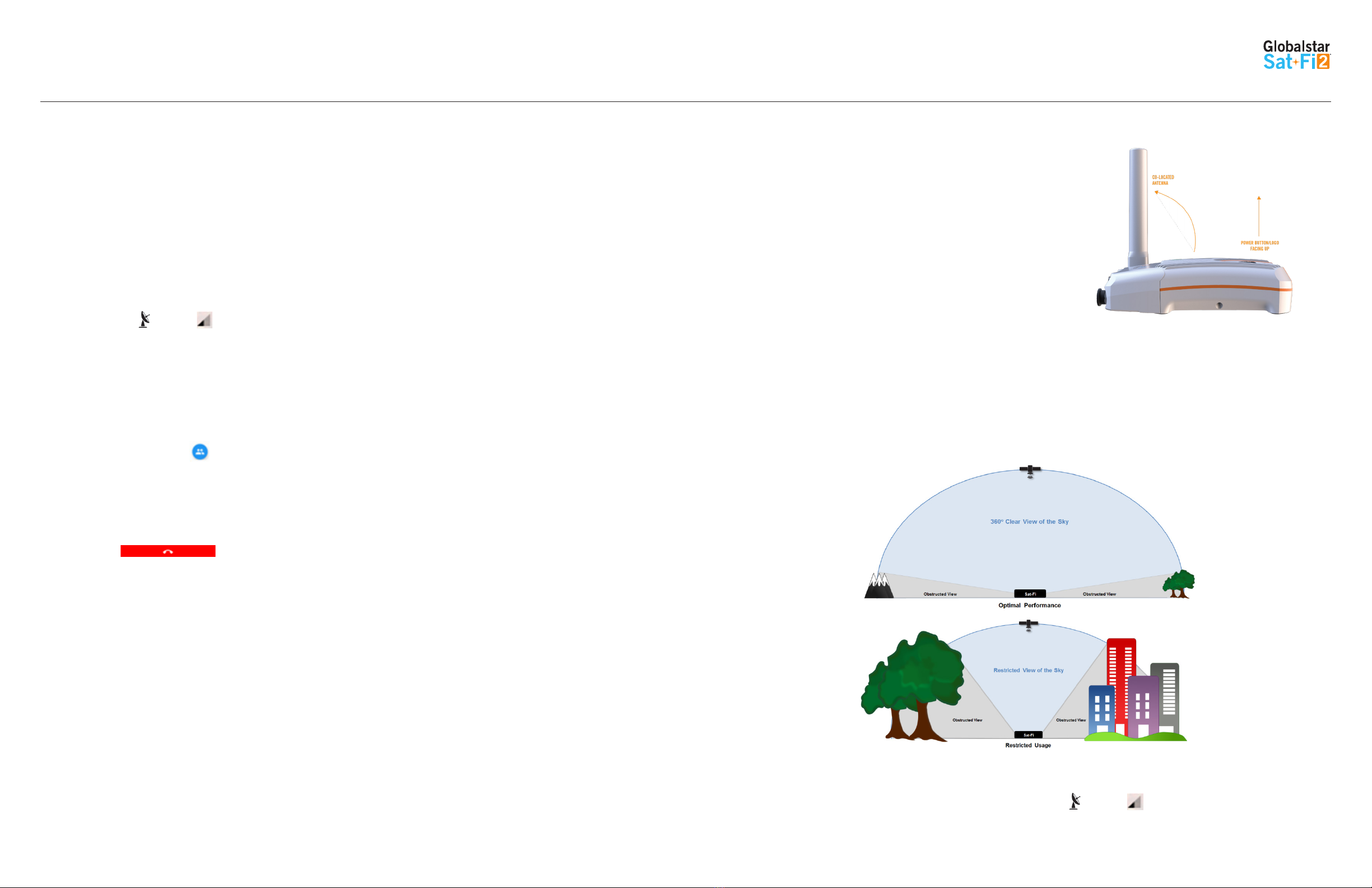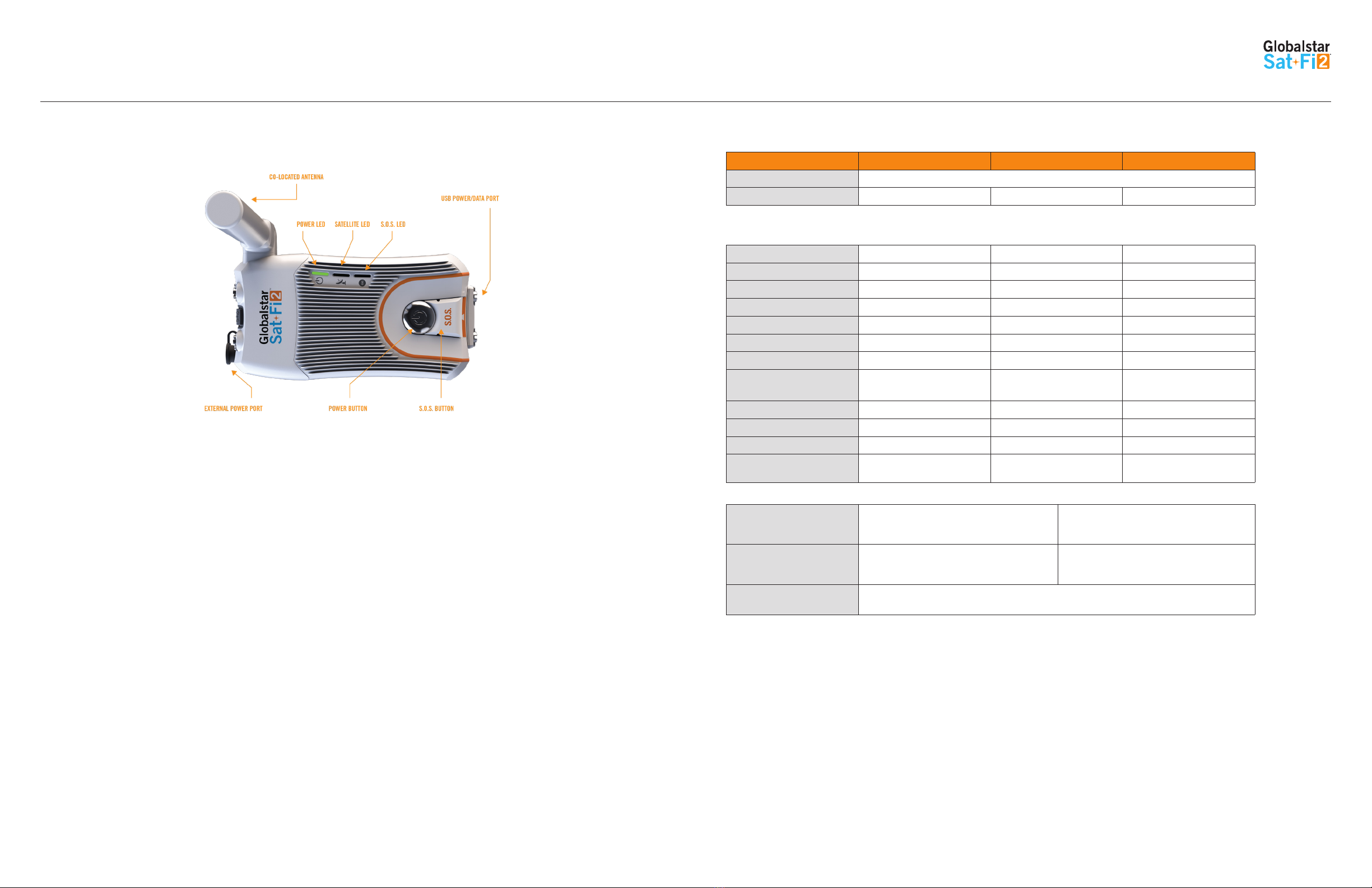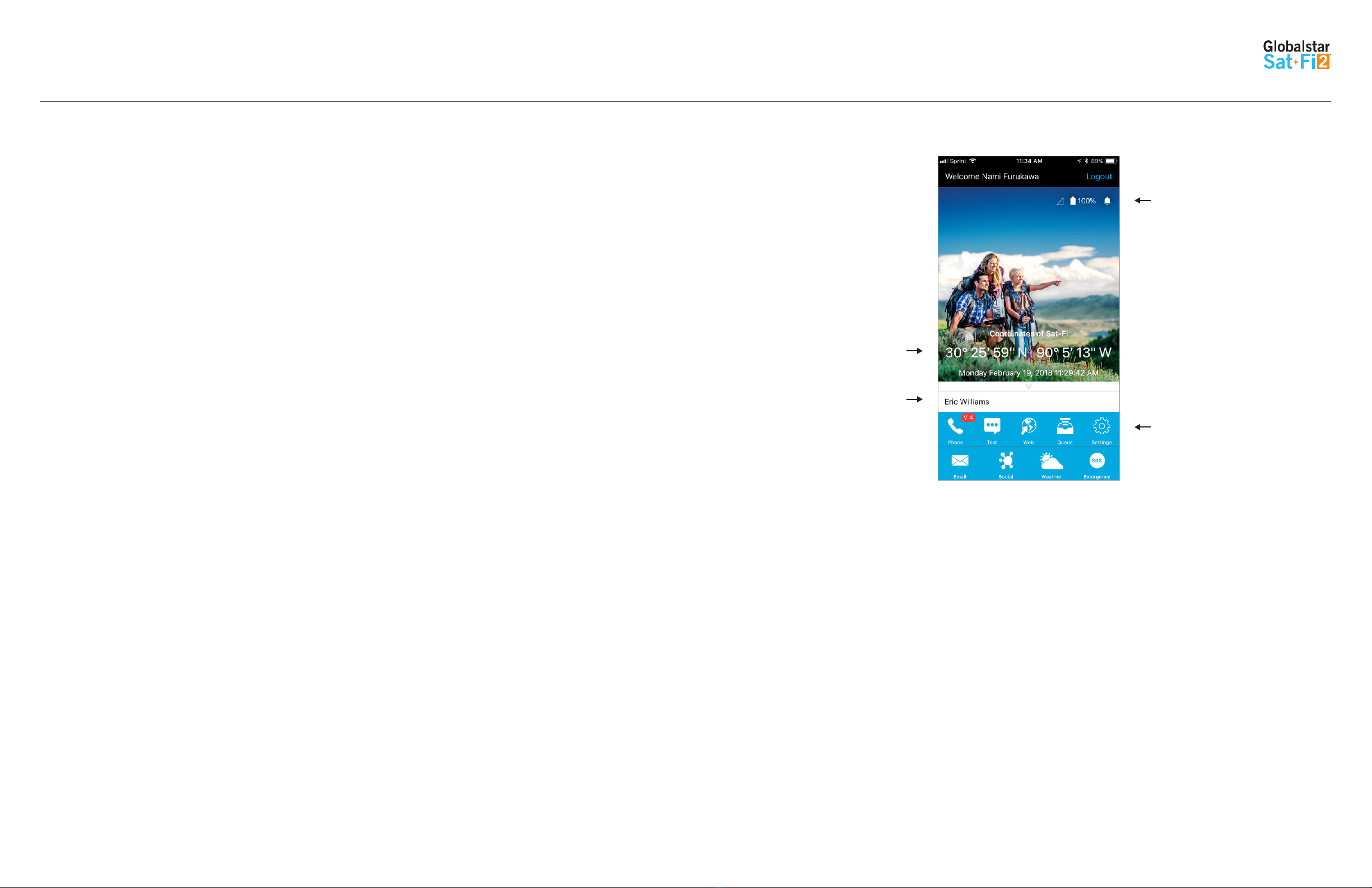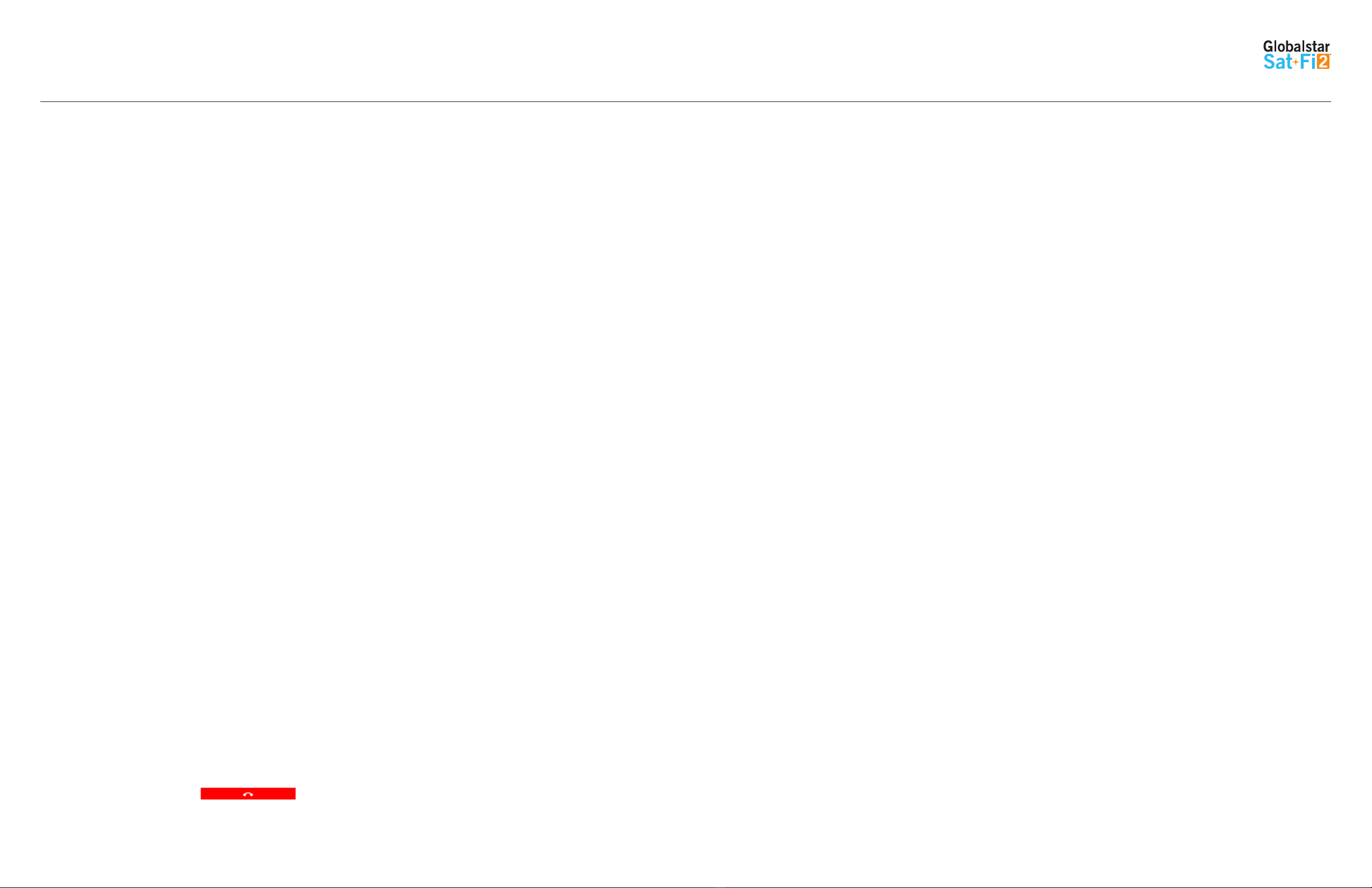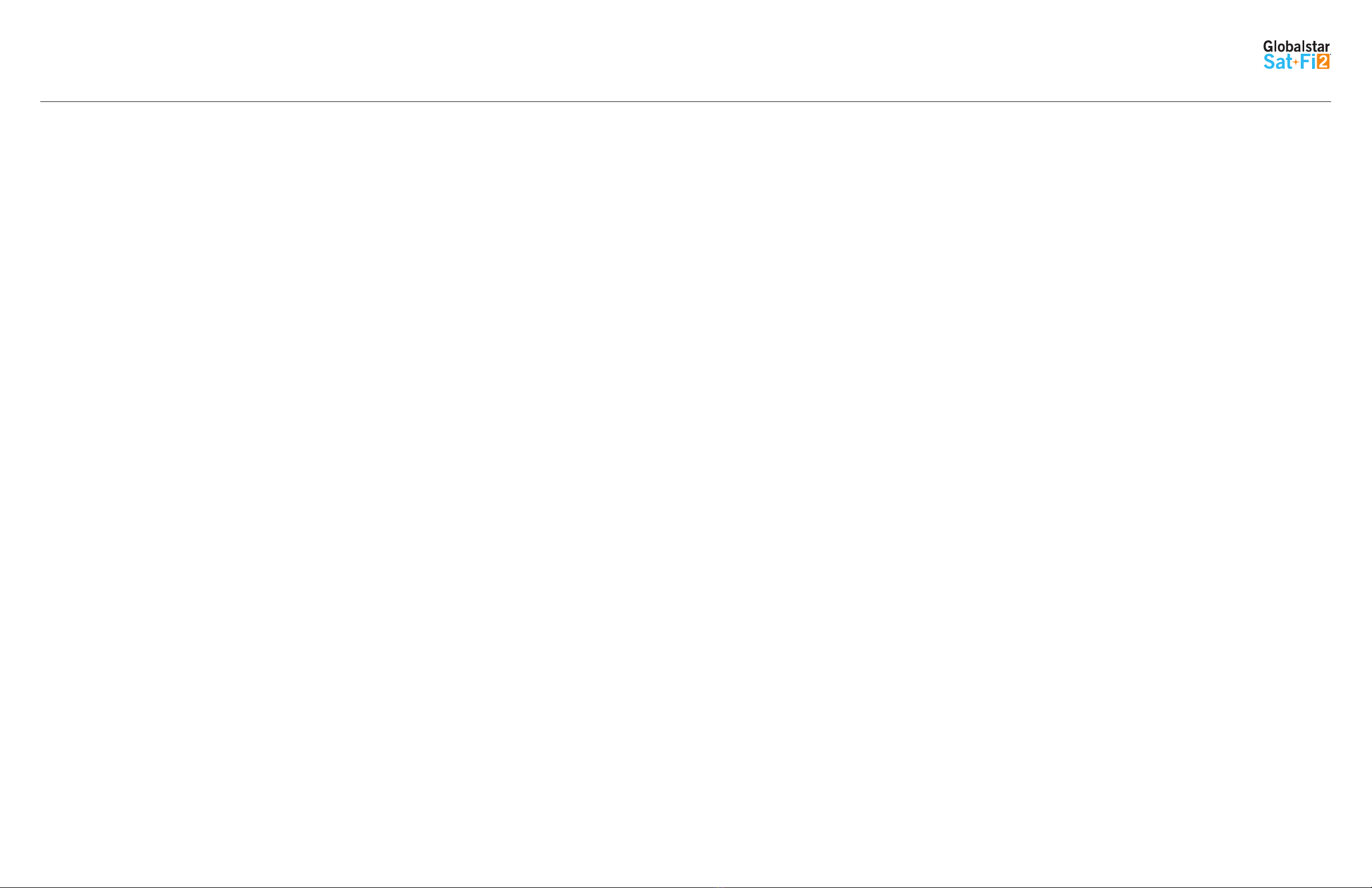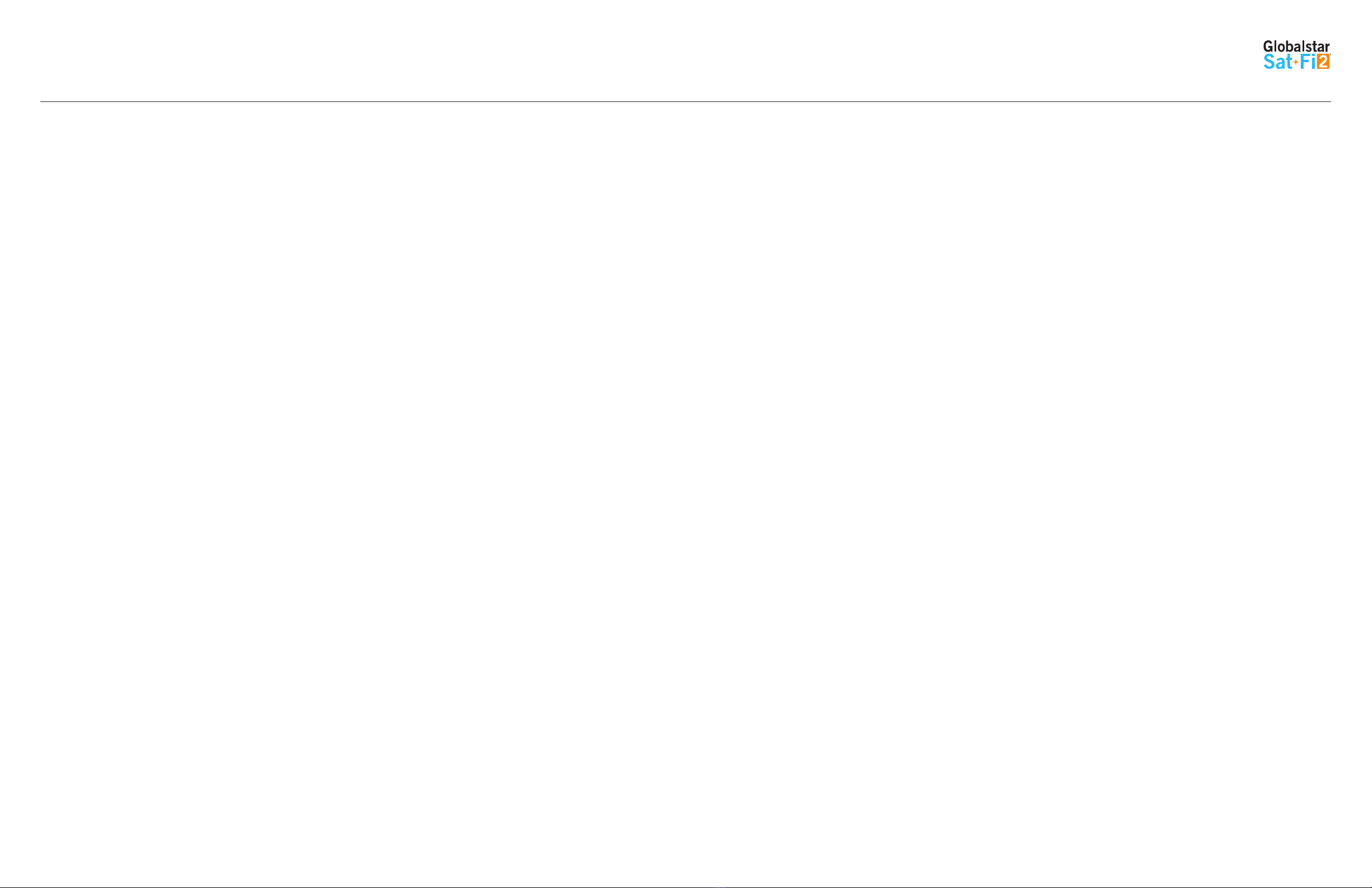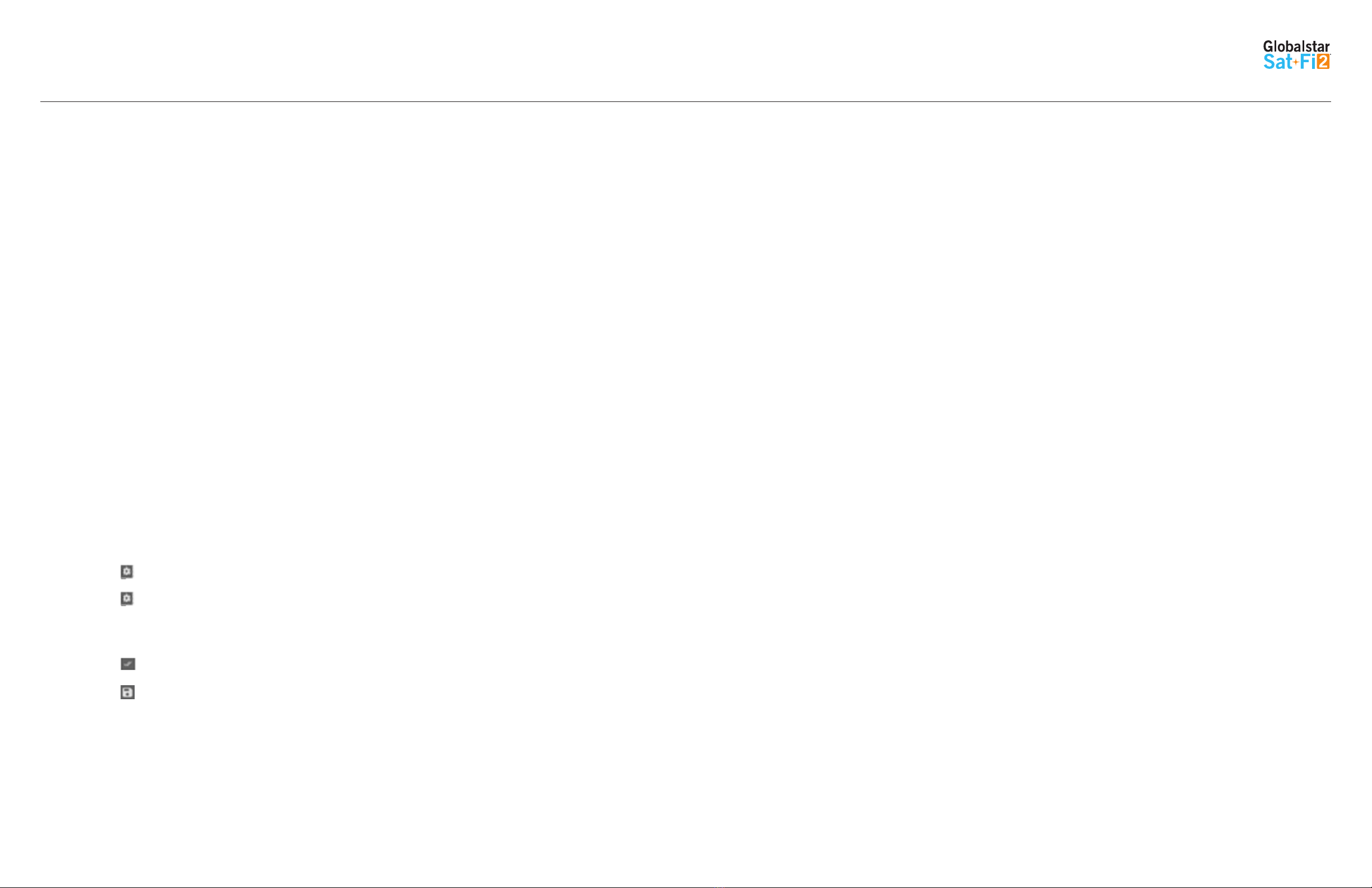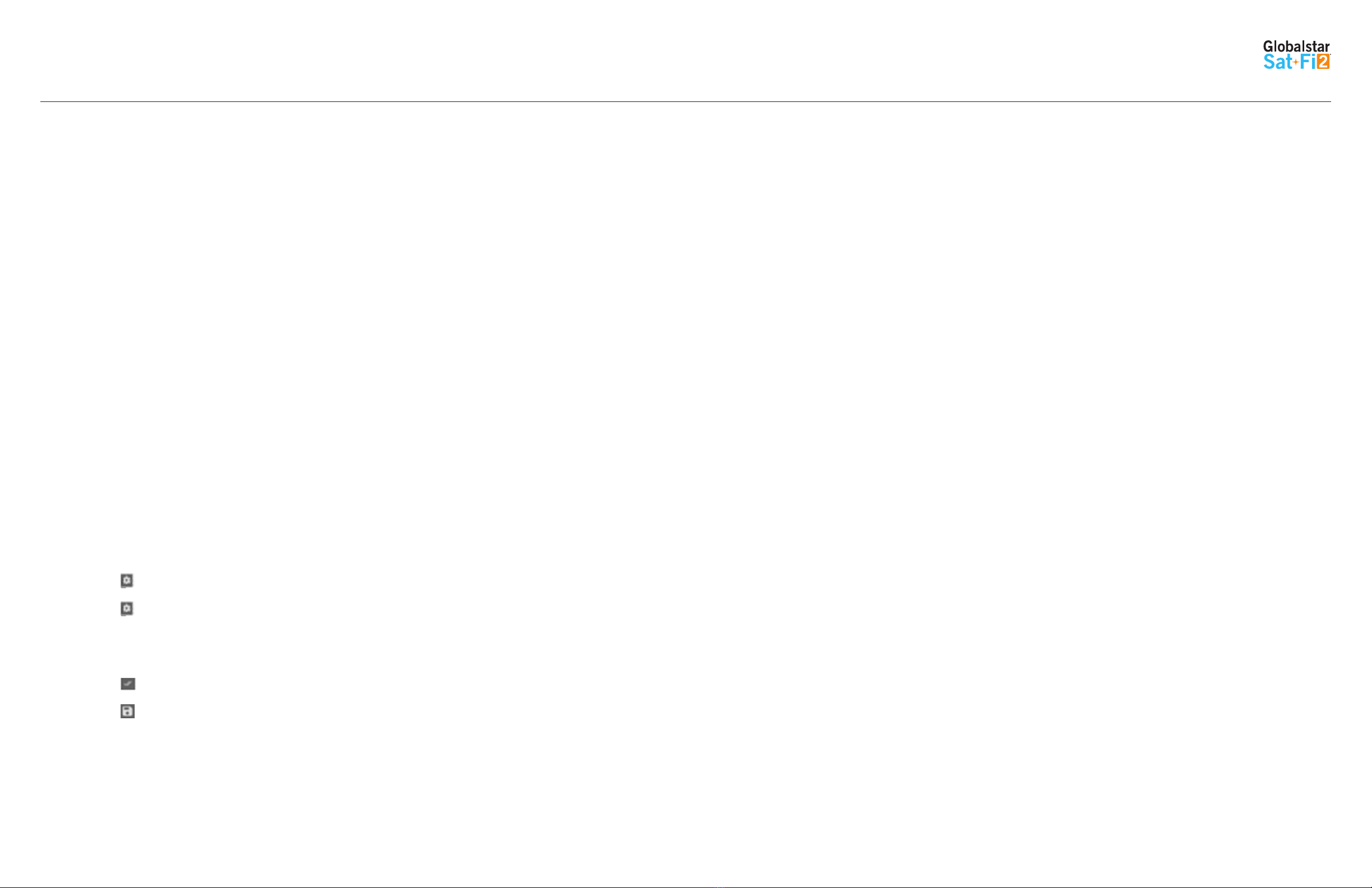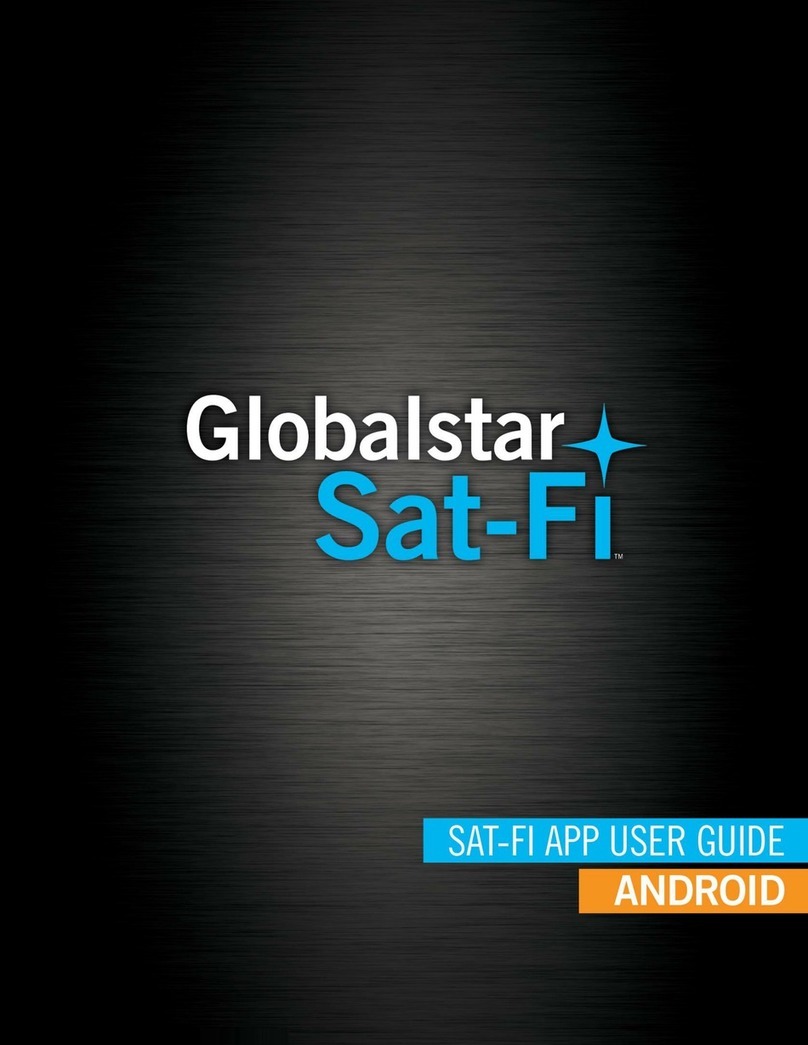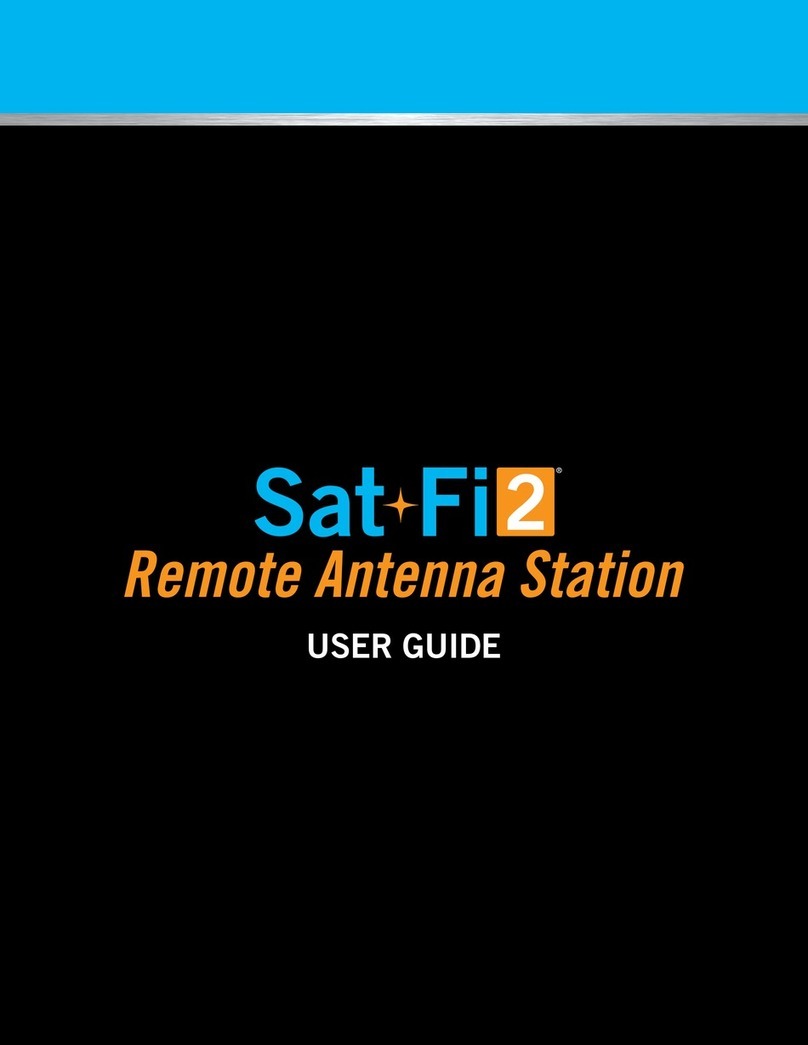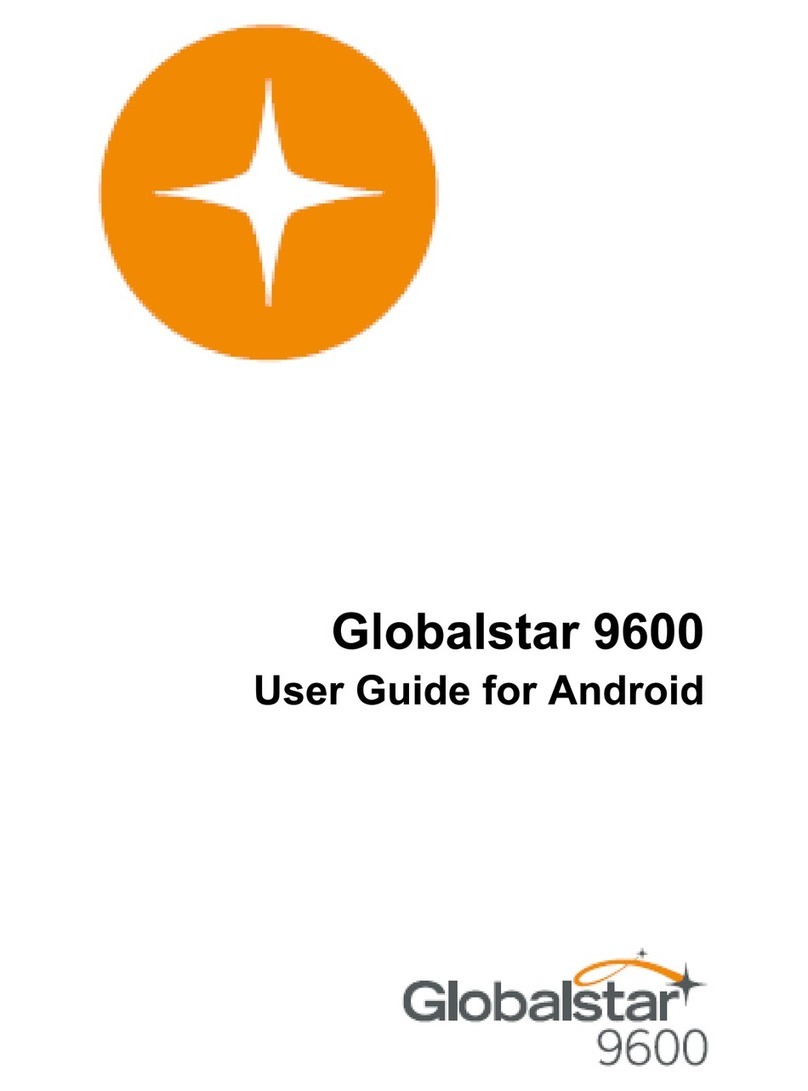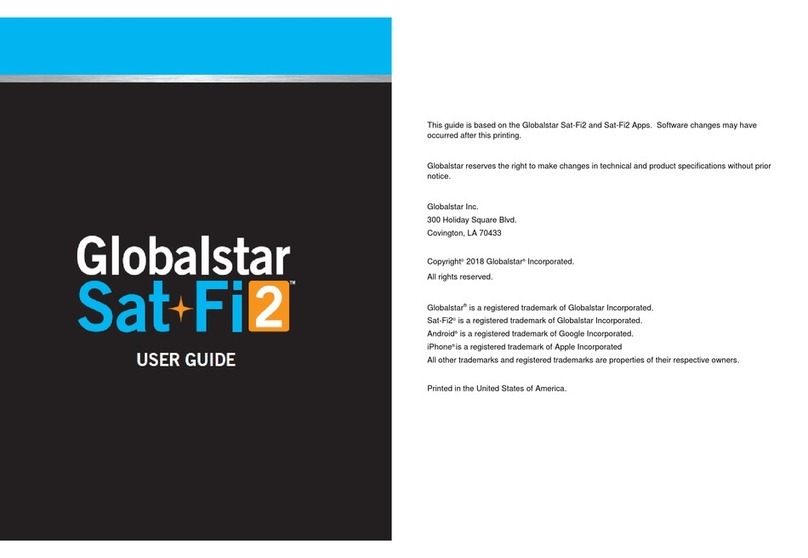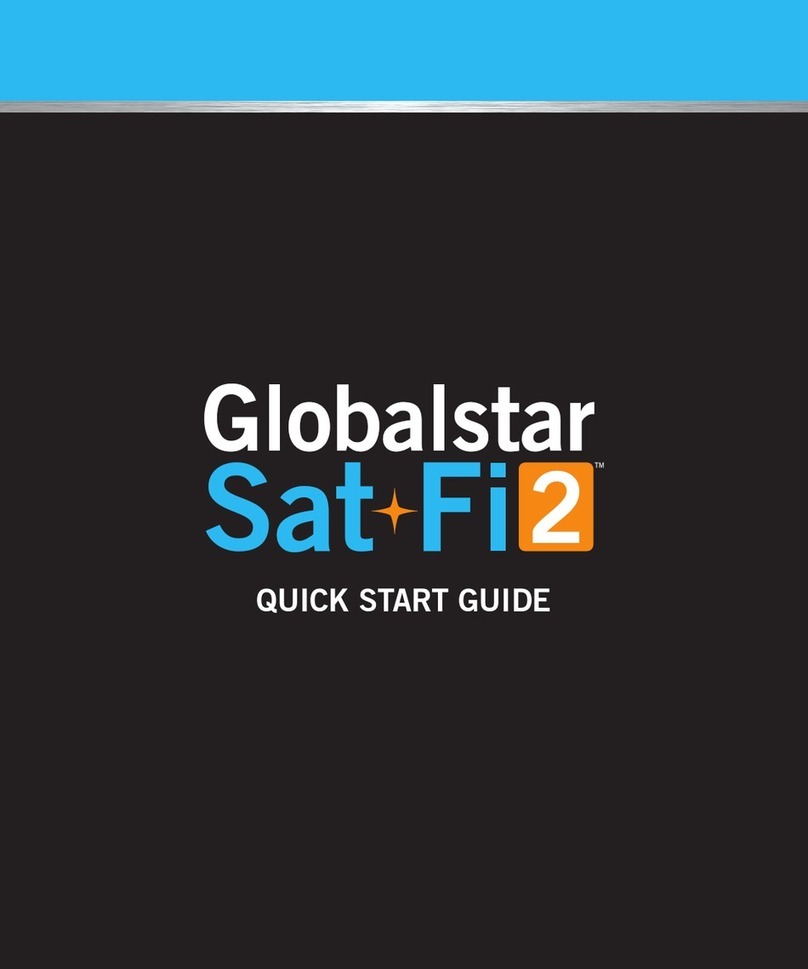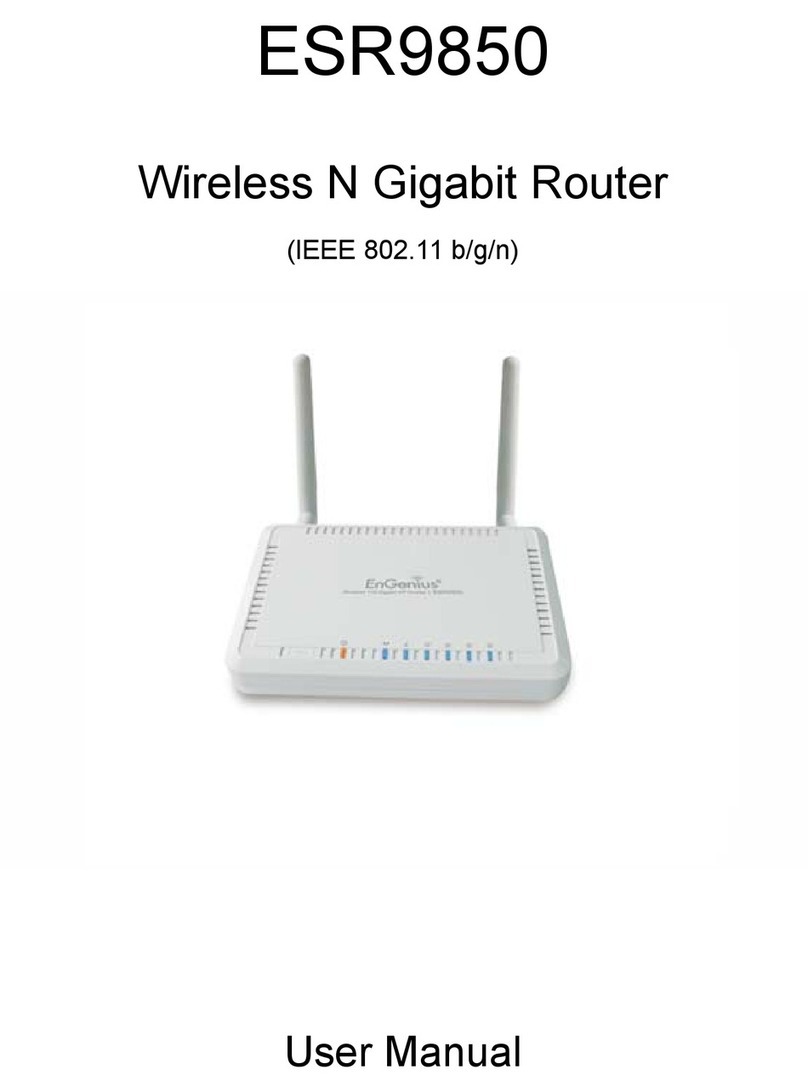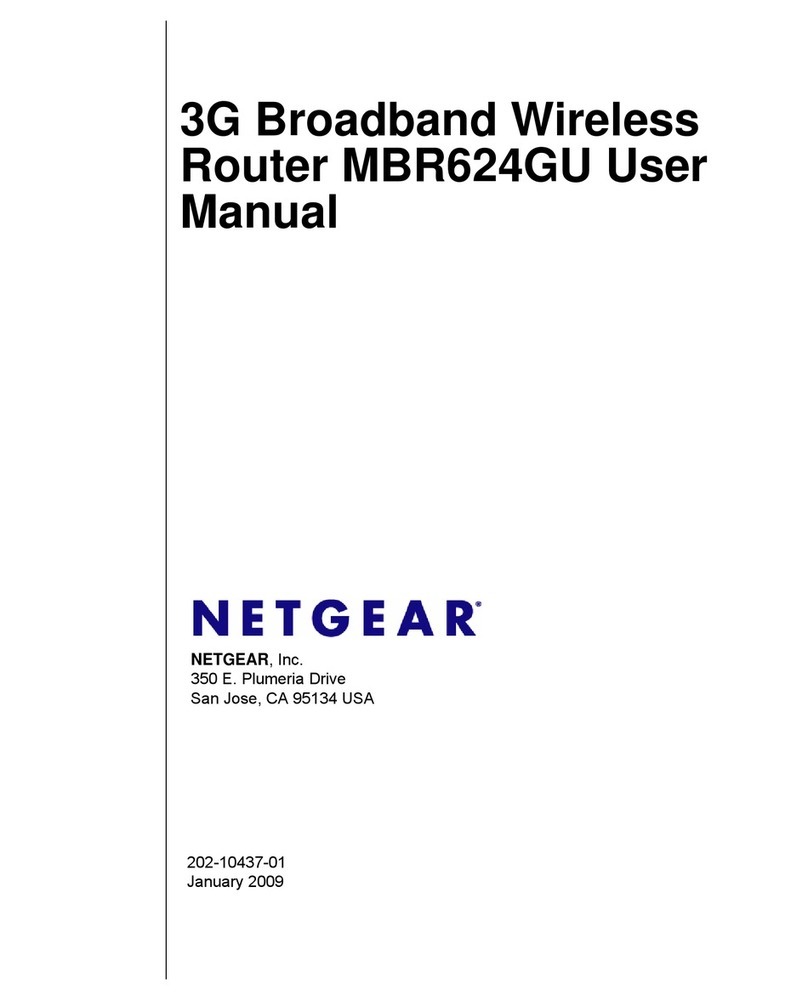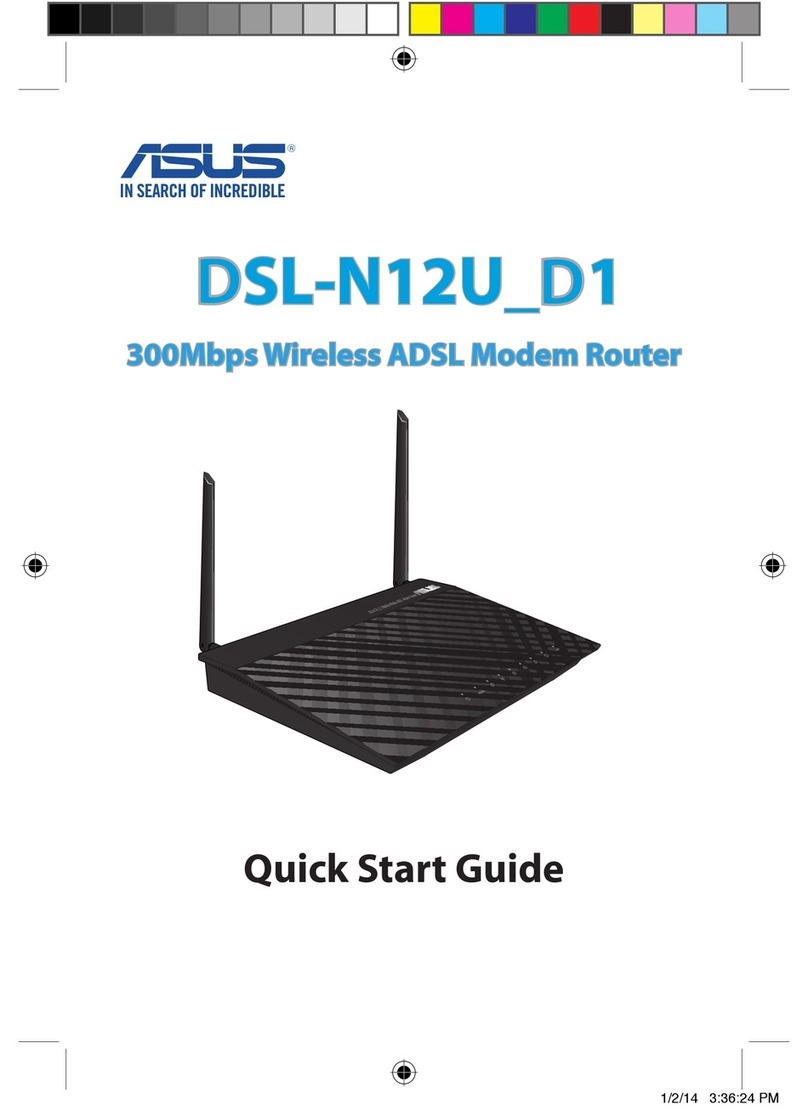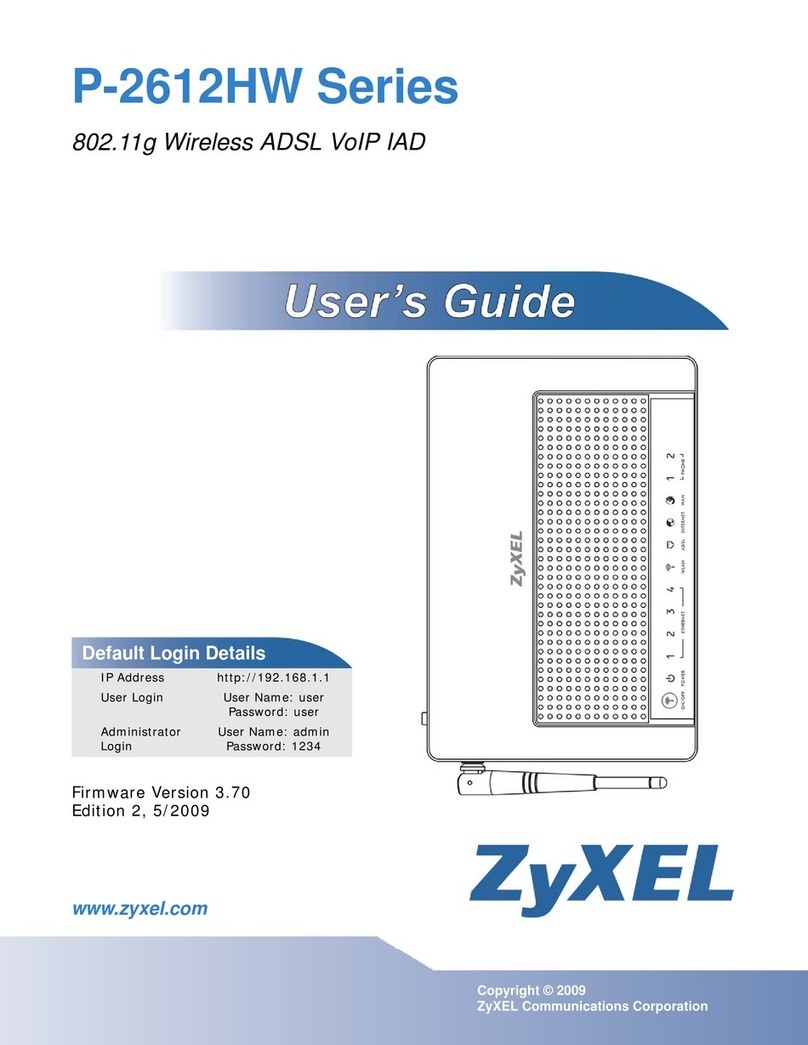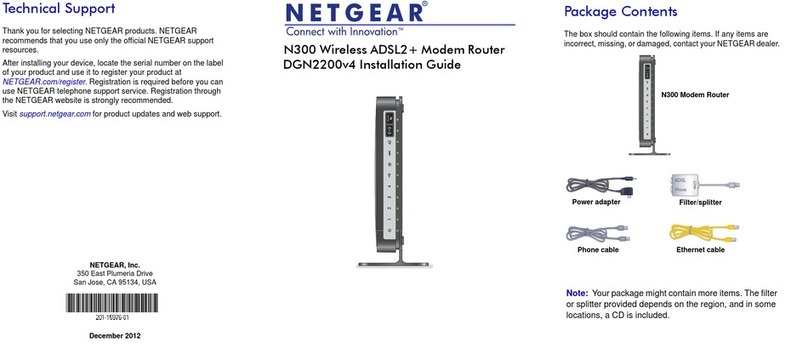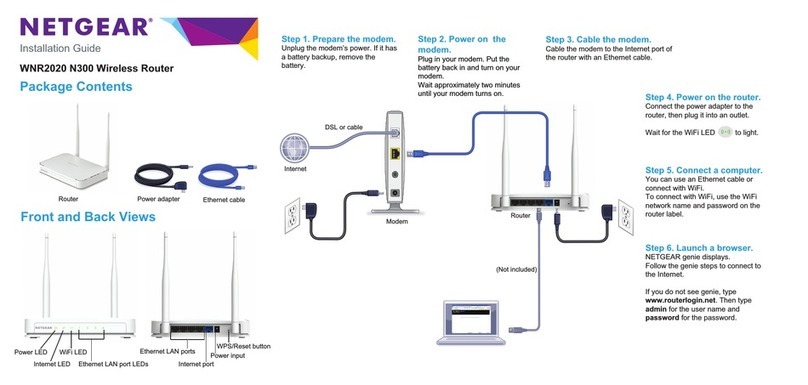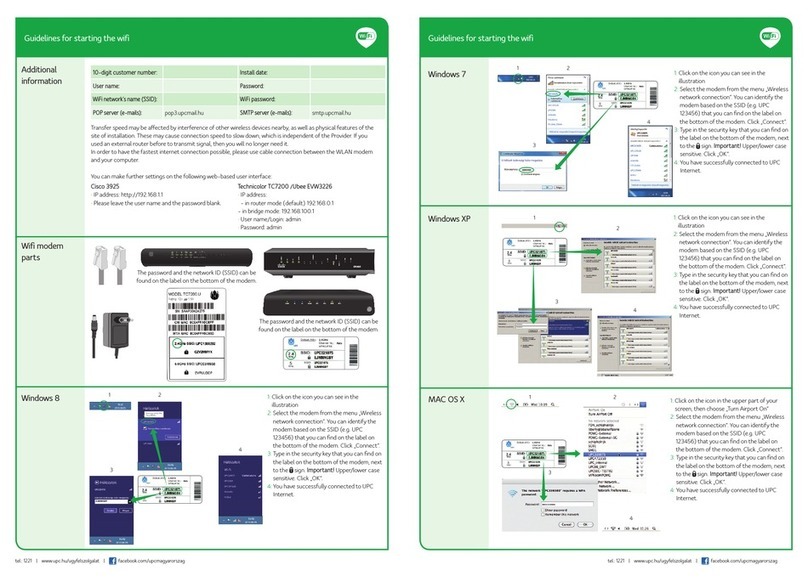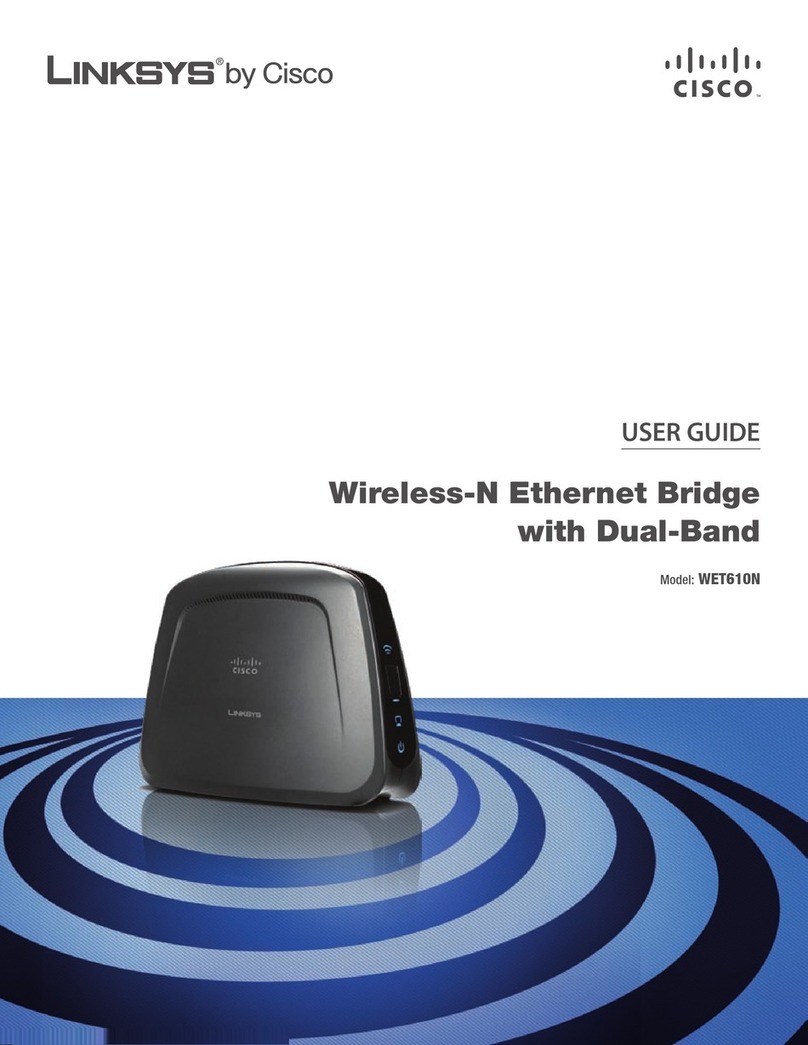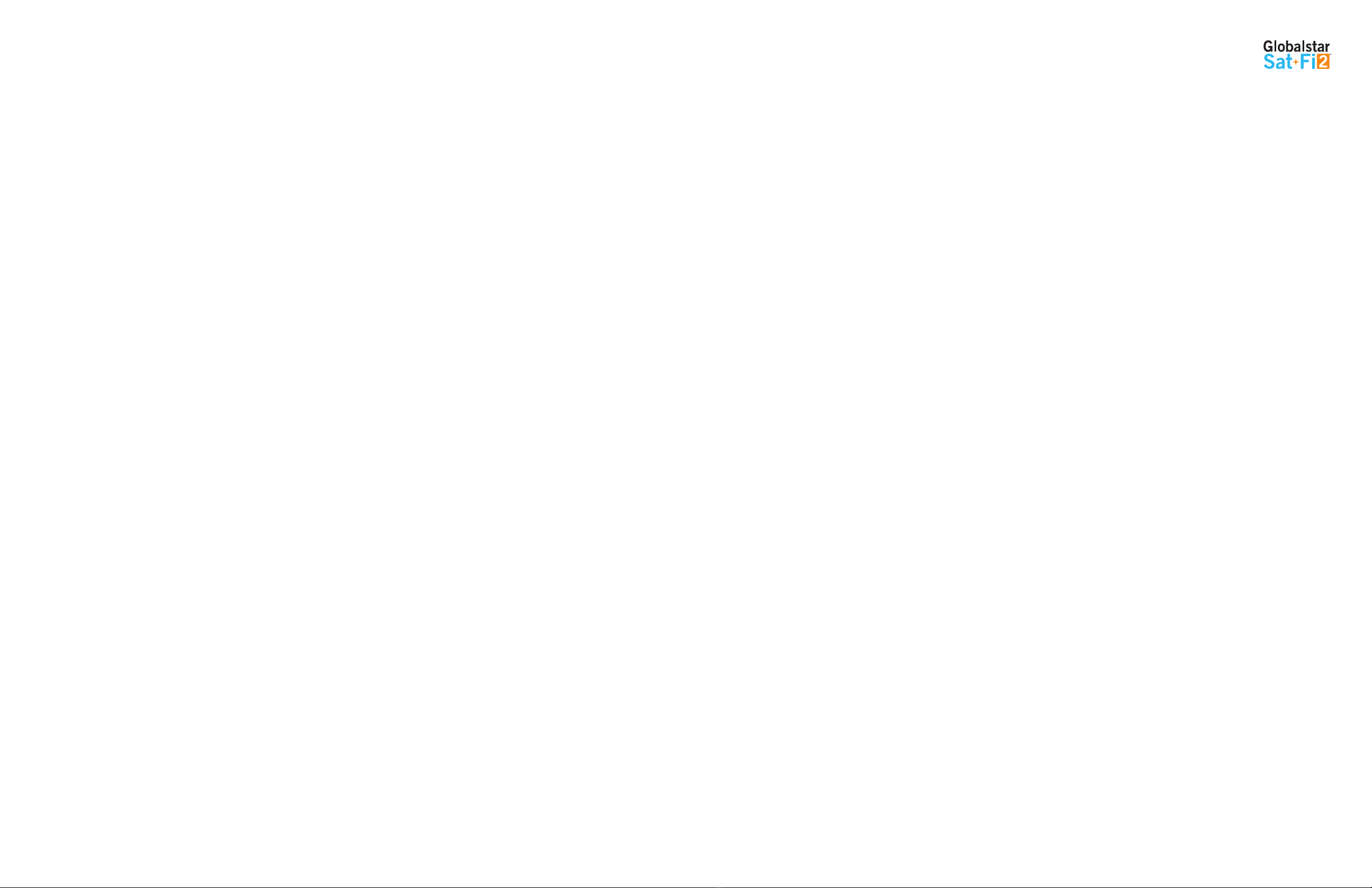
Globalstar Sat-Fi2 User Guide
WELCOME ................................................................................................................................ 1
WHAT’S IN THE BOX? .........................................................................................................................................1
ACTIVATING THE SAT-FI2....................................................................................................................................1
ADVANCED SETUP AND QUICK START.................................................................................................................1
REGISTERING A MY ACCOUNT PROFILE.................................................................................... 2
USER REGISTRATION.........................................................................................................................................2
GETTING STARTED ................................................................................................................... 3
SAT-FI2 DEFAULT USERNAME & PASSWORDS .....................................................................................................3
STEP 1 – CHARGE THE SAT-FI2 ..........................................................................................................................3
STEP 2 – INSTALL THE SAT-FI2 APP ON A SMARTPHONE ....................................................................................3
STEP 3 – POWER ON THE SAT-FI2 AND OPEN THE SAT-FI2 APP...........................................................................3
STEP 4 – SAT-FI2 APP ADVANCED SETUP CONFIGURATION .................................................................................4
Sat-Fi2 App Quick Start................................................................................................................................4
STEP 5 – HOW TO MAKE A USER AN ADMIN ......................................................................................................5
STEP 6 – TEST SAT-FI2 CONFIGURATION AND CONNECTION ..............................................................................6
BEST PRACTICE USES........................................................................................................................................6
SAT-FI2 OVERVIEW ................................................................................................................... 7
SAT-FI2 AT A GLANCE.........................................................................................................................................7
SAT-FI2 LEDS.....................................................................................................................................................7
SAT-FI2 APP HOME SCREEN ...............................................................................................................................8
LOGGING INTO THE SAT-FI2 APP ........................................................................................................................8
LOGGING OUT OF THE SAT-FI2 APP ...................................................................................................................9
CLOSING THE SAT-FI2 APP ................................................................................................................................9
VOICE COMMUNICATIONS....................................................................................................... 10
OVERVIEW .......................................................................................................................................................10
MAKING A VOICE CALL.....................................................................................................................................10
RECEIVING A VOICE CALL.................................................................................................................................11
VOICEMAIL ......................................................................................................................................................11
Voicemail using a Sat-Fi2 Connected Smartphone .........................................................................................11
Voicemail using a Landline/Mobile Phone .....................................................................................................11
SMS/TEXT MESSAGING........................................................................................................... 13
SENDING AN SMS/TEXT MESSAGE ...................................................................................................................13
RECEIVING AND REPLY TO AN SMS/TEXT MESSAGE..........................................................................................13
SENDING SMS/TEXT MESSAGES TO MULTIPLE CONTACTS ................................................................................13
DELETING MESSAGE THREADS ........................................................................................................................13
DELETING INDIVIDUAL MESSAGES...................................................................................................................14
EMAIL.................................................................................................................................... 15
OVERVIEW .......................................................................................................................................................15
Inbox Screen .............................................................................................................................................15
Compose Message Screen ...........................................................................................................................15
View Email Screen......................................................................................................................................15
CONFIGURING EMAIL ACCOUNTS.....................................................................................................................16
Email Accounts – Gmail, Yahoo, iCloud, Outlook, Hotmail & AOL....................................................................16
Email Accounts – Exchange ........................................................................................................................17
Email Accounts – IMAP & IMAPS ................................................................................................................18
VIEWING EMAIL ...............................................................................................................................................19
COMPOSING AND SENDING EMAIL...................................................................................................................19
ATTACHING IMAGES TO AN EMAIL....................................................................................................................20
HIBERNATION MODE:.......................................................................................................................................20
S.O.S./GEOS ........................................................................................................................... 21
INITIATING AN S.O.S........................................................................................................................................21
S.O.S. from the Device ...............................................................................................................................21
S.O.S. from the Sat-Fi2 App........................................................................................................................21
Communicating with GEOS via text ..............................................................................................................22
CANCELLING AN S.O.S.:...................................................................................................................................23
S.O.S. from the Device ...............................................................................................................................23
S.O.S. from the Sat-Fi2 App........................................................................................................................23
SAT-BROWSE.......................................................................................................................... 24
OVERVIEW .......................................................................................................................................................24
WEB BROWSING ..............................................................................................................................................24
SOCIAL MEDIA & EXTERNAL APPLICATIONS............................................................................ 25
TWITTER..........................................................................................................................................................25
Configuring the Sat-Fi2 App for Twitter.........................................................................................................25
Posting to Twitter .......................................................................................................................................25
WHATSAPP ......................................................................................................................................................26
Enabling WhatsApp Support........................................................................................................................26
WEATHER............................................................................................................................... 27
CURRENT WEATHER SCREEN...........................................................................................................................27
FORECAST WEATHER SCREEN..........................................................................................................................27
Weather Configuration.................................................................................................................................27
VIEW CURRENT WEATHER................................................................................................................................28
QUEUE................................................................................................................................... 29
QUEUE SCREEN...............................................................................................................................................29
DELETE A MESSAGE FROM THE QUEUE ...........................................................................................................29
ADD MESSAGES TO THE QUEUE.......................................................................................................................30
APP SETTINGS ....................................................................................................................... 31
APP SETTINGS SCREEN ...................................................................................................................................31
THE SETTINGS SCREEN ON THE IPHONE APP DISPLAYS THE FOLLOWING INFORMATION:.................................31
• General..................................................................................................................................................31
VIEWING THE APP SETTINGS SCREEN..............................................................................................................32
FIRMWARE UPDATE .........................................................................................................................................33