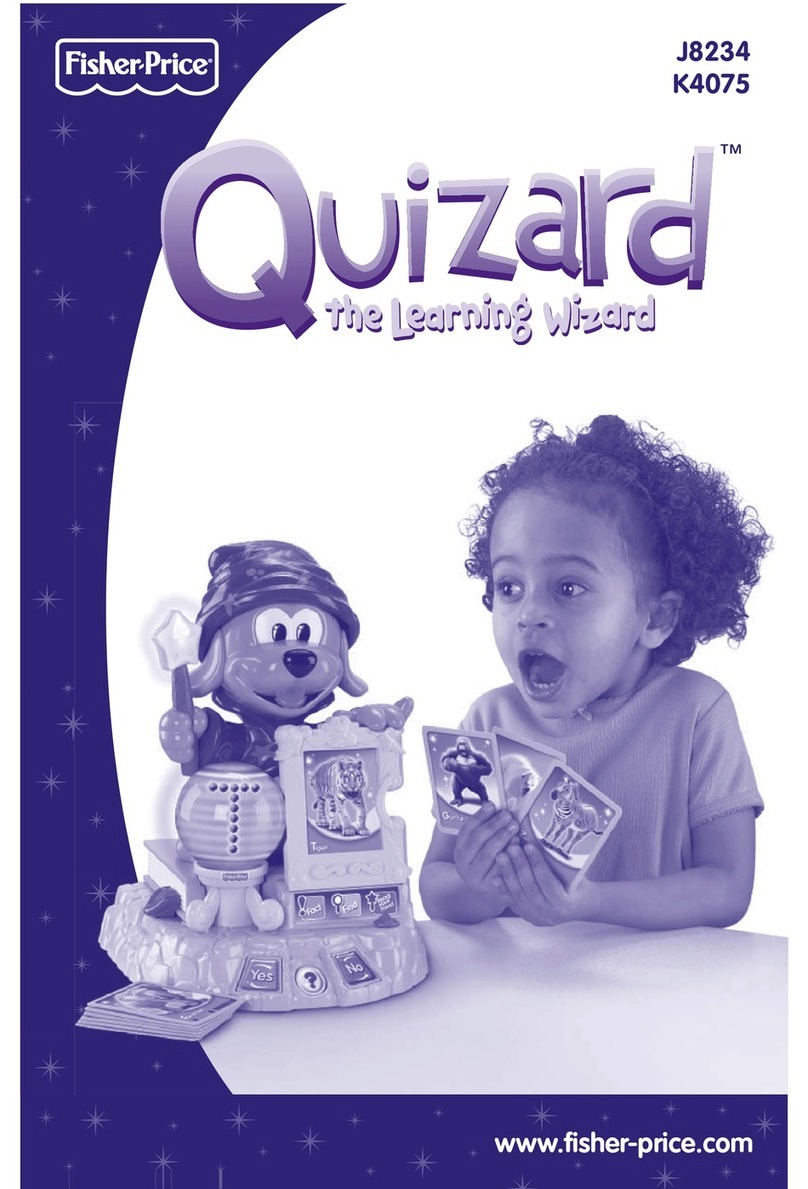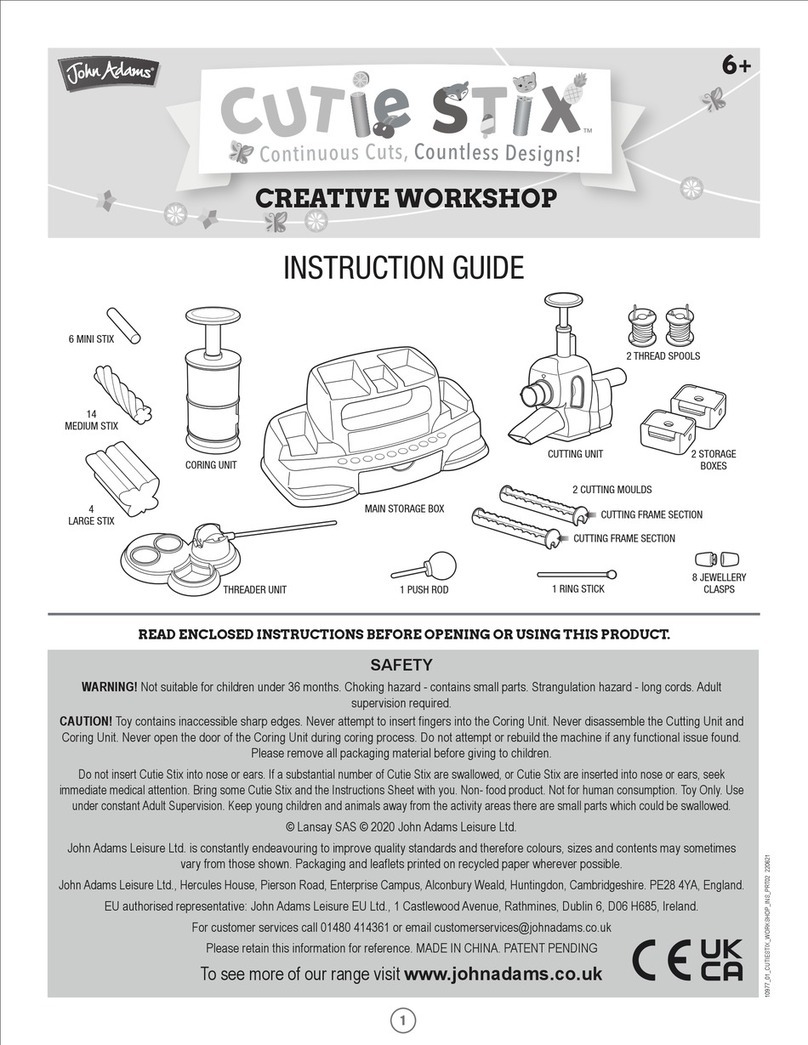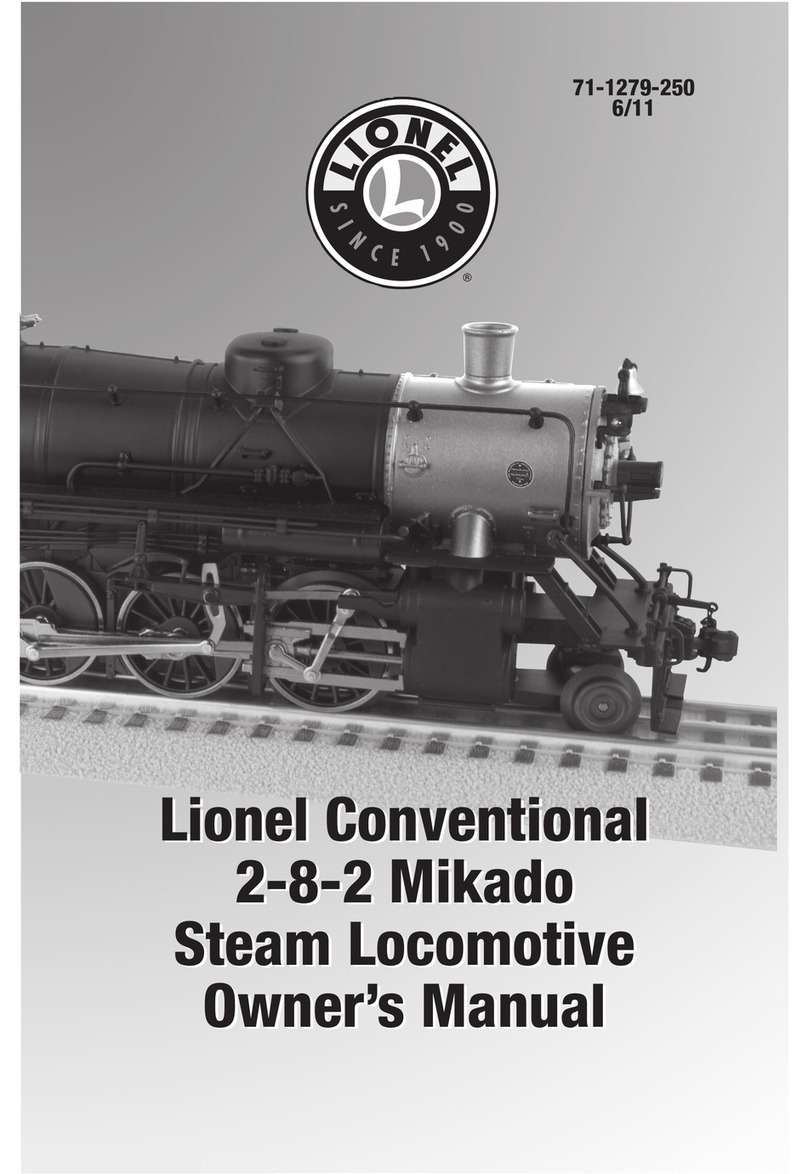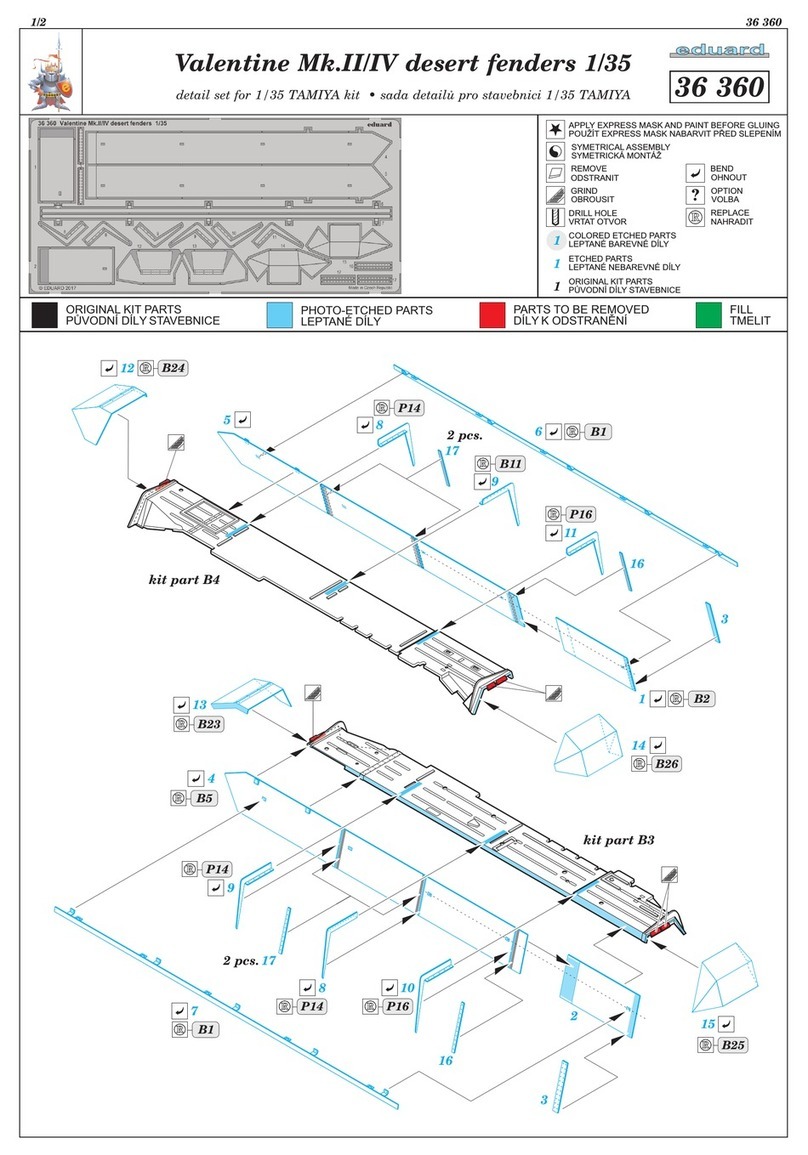Forpost Arena LaserPro User manual

LaserPro
Equipment for
Arena Laser Tag
User
Manual
L
La
as
st
t
u
up
pd
da
at
te
ed
d
o
on
n
D
De
ec
ce
em
mb
be
er
r
2
26
6,
,
2
20
01
16
6

LaserPro Equipment for Arena Laser Tag
User Manual
2
TABLE OF CONTENTS
Game Kit Description ……………………………………………………………………………………… 3
1. Blaster …………………………………………………………….……………………………………....……. 4
2. Vest ………………..………………..………………..……….………..………………..………………….. 5
3. Battery Charger ………………………..…………………………………..………………..…………… 6
4. Wi-Fi Router ……………...………………..………………...………………..………………..…………. 7
5. Domination Box ………….………..………………….………………..………………..……………….. 8
6. Utility Box ………………..…………………..……………..……………..………………..…………….. 10
7. Equipment Configuration ….………………..………………..………………..………………….. 12
7.1. LAN Configuration…………….………………………………………………………………… 12
7.2. Router Customizing …………………………..……………………………………………….. 13
8. Arena Software Installation …………….……………..………………………………….………… 18
9. Gameplay Control ……………………….……………………………………………………………….. 20
9.1. Program Menu ………………………………………………………………………………………21
9.2. Game Settings ……..……………………….……………………………………………………….22
9.3. Game Control …………………………………………………………………………………………30
9.4. Game Stats …………………………………………………………………..………………………..32
9.5. Current Settings ……………………………………………………………….…………………….34
9.6. Sound Effects ………………………………………………………………………………………..34
9.7. Fiscal Stats ………………….…………………………………………………………………………36
9.8. System Configuration .………………………………………………………………………… 37
9.8.1. System ………………………………………….……………………………………………………..37
9.8.2. Sounds in blaster ……………………………………………………………………………….. 38
9.8.3. Software update .……………………………………………………………………………… 39
9.8.4. ID replacement….……………………………………………………………………………… 40
9.8.5. TV OUT ……………………………………………………………………………………………… 41
10. Safety Precautions ………………………………..…………….……….……………………..……... 46
11. FAQ ……………………………………………………..…………….……….………………….…..……... 49

LaserPro Equipment for Arena Laser Tag
User Manual
3
Arena Laser Tag is option of challenging and fast-paced laser tag real time and physical
space game. The characteristic feature is the venue - indoors, usually in the style of 'Star
Wars'. In such environment the vest and blaster sensors are luminous at the game start and
twinkle briefly being hit by beam of opponent's blaster.
Aim of the Game is to hit by blaster's beam the sensors which are attached on
opponent's vest or weapon (the sensors may be attached on extra equipment as well).
Player and its team are earned points for each successful action (hit the opponent, base,
domination box, etc. capture). Depending on the settings, points are deducted for
opponent's hit into the sensors of opposite team player, respawn, unsuccessful shot, etc.
Game stats are sent promptly to host PC and may be displayed on monitor, projector or TV
screen.
Arena laser tag standard kit consists of blaster&vest sets, battery chargers and the
router.
Fig.1 Game kit general view
In addition, electronic extra devices are usable for gameplay diversification:
domination and utility boxes, "tripwire mines", "explosive devices", artifacts, individual
medical kits, etc.
Blaster
Vest
Communication
cable
Vest

LaserPro Equipment for Arena Laser Tag
User Manual
4
1. Blaster
Blaster is a "space" weapon simulator "hitting" the opponent by harmless IR-beams with
signal carrier frequency of 56 kHz and wave length of 940 nm.
IR-diodes TSAL6100 (by Vishay) are used in the function of emitters.
During the shot, IR-beam is duplicated by light beam (in the mould of laser pointer) for
gaming realism.
The unique feature of this blaster model is that it is made of semitransparent ABS-plastic
in white or grey.
Each blaster is equipped with 8 (4 on each side) hit and stand-in sensors built into the
case enabling the opponent to hit the player not only to the vest, but to its weapon as well.
RGB LEDs blinking on these sensors and sound speaker inform the player that it has been hit.
With reference to a specific character of Arena laser tag game, the blaster is equipped
with rubber nuzzle which reduces the risk of getting injured at players' close contact as well as
capacitive hand sensor keeping out the player to shoot around the corner, atop the cover or
holding the weapon stiff-armed.
Player's game stats (health, ammunition, hits, opponent's damage and efficiency) are
displayed on the LCD screen.
Sound speaker
Rubber
nuzzle
Trigger
Power
sensor
LCD display
Capacitive
hand
sensor
Built-in hit and
stand-in sensors
Fig.2 Blaster general view

LaserPro Equipment for Arena Laser Tag
User Manual
5
2. Vest
The vest is an integral part of the kit for arena laser tag, and it is connected with the
blaster by special cable.
There are 7 hit and stand-in sensors on the vest (4 in front and 3 from backside)
which cases are made of durable polycarbonate. The sensors are equipped with vibro-
light indication and activated independently allowing to record differentiated damage to
the player by zones. There are three zones on the vest: abdomen, shoulders (front and
back) and dorsum. Blaster is the fourth zone.
Vest textile base is made of durable and wear-resistant material (cordura). Two
sliding straps placed on each side enable to gauge up the vest according to the body
constitution of the majority of players.
Kit power supply is conducted using 2 Li-ion batteries (7.4 V, total capacitance 4800
mAh) located in the control unit of the vest.
Fig.3 Basic elements of vest
Setup, control of game kit as well as game stats reading are performed by means of Arena
software which is supplied as part of package.
Kit supply and control
unit
Датчики
поражения и
индикации
Buckles for
blaster sling
Hit and stand-in
sensors
Side straps
Vest buckles
Fig.4 External elements of control unit
Power button
Connector of
blaster's cable
Battery charger
connector
Back to table of contents

LaserPro Equipment for Arena Laser Tag
User Manual
6
3. Battery Charger
Deliverable battery charger is connected to electricity mains of 220 V in order to charge
the batteries of LaserPro laser tag equipment.
Output voltage is 8.4 V, maximum charging rate - 2 A.
Fig. 5 Battery Charger
Batteries charging
Li-ion batteries used for LaserPro laser tag equipment are equipped with internal
protection circuit against overcharging and deep discharge as well as against temperature limit
exceedance.
Nevertheless, serious attention shall be paid to safe handling with Li-ion batteries.
Use ventilated and fireproof room to charge the batteries. In case of possible
inflammation of batteries, it shall not cause fire in the entire premise.
Temperature mode of Li-ion batteries charge affects their capacity being reduced during
charging process in the cold or heat environment. The charge shall be done under
environmental temperature in the range of +4°С to + 40°С, but optimum charging temperature
is +24°С.
Insert charger outlet cable into appropriate connector on the vest control unit. Insert
battery charger plug into 220V socket.
Average charging time of a kit is 3 hours.
Safety precautions for the process of batteries charging are presented in a special section
of this manual (p.46).
Output cable
8.4 V
Power cord

LaserPro Equipment for Arena Laser Tag
User Manual
7
4. Wi-Fi router
AIP-W525H Wi-Fi router (by Alfa Network) is supplied in the kit of LaserPro laser tag. The
routing device is developed on the base of RTL8196C network processor and supports IEEE
802.11n standard enabled to provide bitrate up to 300 Mbit/s.
The router is equipped with external power adapter (12 V, 1A), UTP cable and two
antennas with absolute gain of 5 dBi.
Reset button sets device to factory settings. WPS button (for operating system
Windows 7 or up) allows rapid connecting with protected Wi-Fi network. Instead of
entering network security key, it is enough to press this button.
There are 4 LAN ports and WAN port (to connect provider’s cable), as well as
connector for power adapter on the connection panel.
The device is supplied being fully customized for operation with the software and
hardware used with LaserPro laser tag equipment.
If own device is used or there is a need to perform reconfiguration, follow
instructions attached to this model as well as the corresponding section of this manual
(p.13).
Display panel
Антенны
WPS and Reset
buttons
Connection
panel
Antennas
Fig.6 General view of AIP-W525H router
Fig.7 Connection panel
Power adapter
connector
WAN port
4х LAN ports

LaserPro Equipment for Arena Laser Tag
User Manual
8
,
5. Domination box
Domination box (DB) is one of the elements of the Arena laser tag extra equipment. The
box allows conducting interesting scenarios with its capture and holding in different
combinations both by the quantity of boxes themselves (up to 4) and with other extra
equipment (tripwire mines, electronic bombs, utility boxes, medic boxes, etc.).
The device operates on the principal of chess clock and is "captured" by a shot from the
blaster directed by the emitter vertically against the surface where DB is placed on, as if inside
of the box.
The purpose of domination box is to fix the "capture" by players of the various teams,
sum up the overall time of capture by each team and decide the winner.
Fig.8 Key elements of Domination box
Power supply is conducted by internal Li-ion battery of 7.4 V.
Data communication, control and setting of the Domination box is performed through
the Wi-Fi channel using Arena software which should be installed on server computer.
Damage and capture period are set in tab “Domination box setting” of Arena
software (p.24).
Upon initial switch of Domination box by button ,its LEDs light white.
Depending on the settings, the Domination box responds to the shot from the blaster in
different ways.
Power button
RGB–индикаторы
Battery
charger
connector
ИК-излучателиIR- emitters
RGB-indicators
Base

LaserPro Equipment for Arena Laser Tag
User Manual
9
If damage parameters (number of shots) and time for capture of the Domination box are
selected as equal to 0, its LEDs immediately light by the color of the team- captor (let it be
"red"), and the team starts to earn the points (1 second = 1 point). Thus, the sound system
connected to the server will reproduce the sound massage set for the box and such event (for
example: "Domination box No.2 is captured by a red team!"). If the Domination box is entered
by a player of another team (let it be "blue" team), scoring points for "red" team stops, and
"blue" team start to be earned the points.
If damage and time for capture time are set as more than 0 (for example, damage is 12,
and time is 45 s), after switching the Domination box (LED is white), the box starts twinkle
smoothly by the color of the team of capturing the player in case of the first successful hit. For
the complete capture of the box it should be "held" –in our case within 45 seconds –and hit
it 12 times. When Domination box is considered to be captured, the LEDs will start
continuously glow by the color of the capturing team, and the points scoring will start.
If the hitting during the holding period is stopped (the player was hit or he ran out of
ammunition), the box will return to the initial condition in 30 s: it will glow by the color of the
team that captured it before (the points are scored again), or by white color if it has not been
captured before. The box is passed to the same condition if the player under the above-
mentioned settings has not manage to hit the box 12 times within 45 sec.
If the box was captured by one team, and another team starts capturing it ("recapture"),
the LEDs will start smoothly blinking by color of a new team which also has to hold the
Domination box –to hit 12 times within 45 s (under the present setting). In such a case, the
points are not earned to previous team, and new team will be added the points only after
complete capture. The points for the capturing of the box in the course of the round are
summed up for each team.
Back to table of contents

LaserPro Equipment for Arena Laser Tag
User Manual
10
6. Utility box
Универсальная точка может работать в 4-х режимах: «Возрождение», «Радиация»,
«Аптечка» и «Случайный выбор». Через определенные промежутки времени она посылает
импульс, добавляющий либо уменьшающий количество единиц здоровья («жизней») игроков,
которые в этот момент находятся в зоне действия устройства.
Fig.9 Utility box
Power supply is conducted using internal Li-ion rechargeable battery of 7.4 V.
In case of line-of-sight coverage the range of action is 5-7 meters.
Setting and control is performed through Wi-Fi channel from Lasertag_Arena software
[tab "New game/Base capture/Utility box/Settings" (p.25)]. Radiating infrared rays' capacity
can be configured on tab with the scrollbox. The maximum area radius where the UB impacts
on near-by players actually depends on this parameter. Here, it is possible to set the
maximum amount of box "health" (1-254), i.e. how many it should be hit by blaster’s ray to
disable.
The modes ("Respawn", "Radiation", "Anomaly" and "Random") of the Utility box may
also be set on the tab. The activity interval is set in the corresponding sections for each of the
modes (how often does the box sends by IR channel the command in accordance with the
mode selected), as well as the period of inactivity (how long does the box remain inactive
after its deactivation). The value of each above-mentioned parameter can be set within the
range from 1 to 65534.
Box impact is also possible to set either for only one team or for all teams.
In such a case, the possibility of the box deactivation will change: if Utility box light
white, a player of any team may deactivate it. And if the color is different, it can be hit only
by the player of the team which color does not coincide with one set on the box (if the Utility
box is in the "Respawn" or "Abnormality" mode), or vice versa, in "Radiation" mode, the
player of the team which color coincides with the color of Utility box LED light.
ИК-излучателиIR-emitters
RGB–indicator
Power button
Battery
charger
connector

LaserPro Equipment for Arena Laser Tag
User Manual
11
When switching on the Utility box, LED on the upper cover of the device lights by
three colors play prior the connecting to the server. Upon connection, the indicator starts
glowing by the color of the last setting (red, blue, green, yellow). The color indicates a
command which the box impacts upon. White is for all.
Then, after the game start, the box operates in off-line mode periodically initiating
through the IR-channel impulses effecting on the game kits of the players in accordance
with settings.
In "Respawn" mode the player recovers all the "health"; in the "Anomaly" and
"Radiation" mode - the number of units is either increased or decreased depending on the
set parameters of made damage.
It is possible to control the condition and operation mode of the Utility box by means of
Arena software (Game Devices Status Panel/"Utility box" tab)
By means of the same software the box parameters settings are performed (Game
Settings/Scenario "Base capture" tab/Utility Box/UB Settings) (p.25).
Mode
UB emission color
Impact on team
Capacity to deactivate
“Respawn” or
“Medic Box”
“Radiation”
Back to table of contents

LaserPro Equipment for Arena Laser Tag
User Manual
12
7. Equipment Configuration
Start LaserPro laser tag equipment configuration by router (routing device) connection
to the server PC.
The Company supplies the device fully adjusted for the operation.
If router configurations has failed by any reasons (for example, Reset button
unintentional press), the router should be configured all by yourself (see item 7.2 of the
manual, p.13).
Receiving a game kit a router shall be connected through any of 4- LAN-connectors to the
PC's network interface card by means of UTP cable supplied as a part of supply package.
Then LAN configuration shall be performed.
7.1. LAN configuration
In Windows ХР:
Press "Start" –"Control panel";
Open section "Network connections";
Press mouse left button on the icon "Local Area Connection" and click
o"Properties";
In the opened window "Local Area Connection –properties" select "Internet protocol
o(TCP/IР)", click "Properties";
In the window "Properties: Internet protocol (TCP/IР)" set parameters:
oIP-address: 192.168.0.101;
oSubnet Mask should be identified independently: 255.255.255.0 ;
oDefault Gateway:192.168.0.1
The rest of the fields leave empty.
After all the parameters are entered, press "ОK" in this window and "Close" in the
window "Local Area Connection –Properties" to save the settings.
It is preferable to restart the PC.
In Windows 7:
In the window "Properties: Internet protocol version 4 (TCP/IPv4)" set the following
parameters:
IP-address: 192.168.0.101
Subnet Mask shall be identified itself: 255.255.255.0
Default Gateway:192.168.0.1
The rest of the fields leave empty.
After all the parameters are entered, press "OK" in Protocol Properties and "Close" in
Connection properties to save the settings.
It is preferable to restart the computer.
Fig.10 Router LAN-connectors to connect with PC
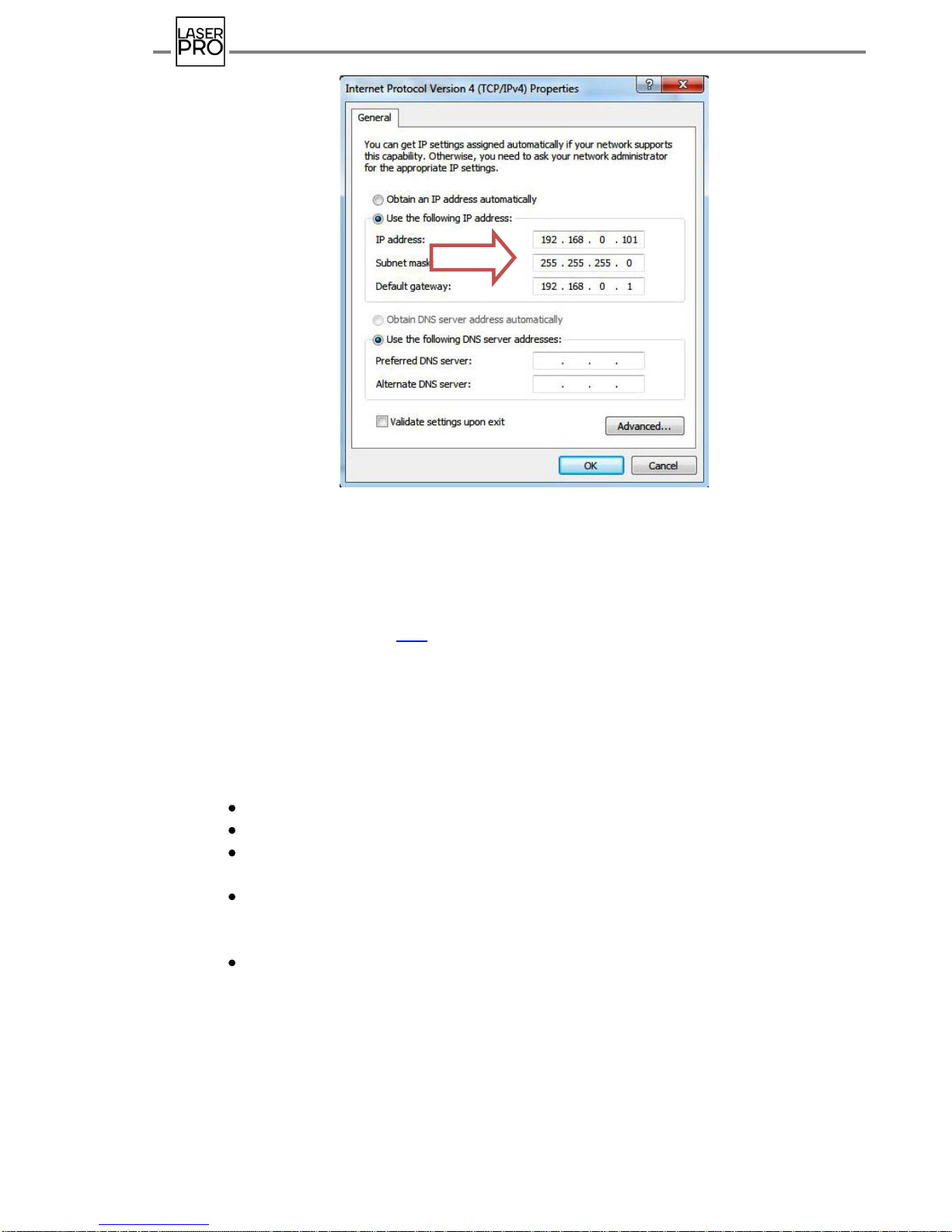
LaserPro Equipment for Arena Laser Tag
User Manual
13
Fig.11 Local area network protocol setting in Windows 7
The result of successful local area network connection shall be a pop-up message in the
notification area (task tray):
The next stage in equipment configuration for the Arena laser tag is software installation
–see Chapter 8 of the manual (p.18).
7.2. Router customizing
For the initial router customizing or its reconfiguration, set an automatic receipt of
IP-address.
In Windows ХР:
Press "Start" –"Control panel";
Open section "Network connections";
Click mouse right button on the icon "Local Area Connection" and select
"Properties";
In the opened window "Local Area Connection –Properties" select "Internet
Protocol
(TCP/IР)" and press "Properties";
In window "Properties: Internet Protocol (TCP/IР)" check the
parameter:
Receive IP-address automatically;
Press "ОK" in this window and "Close" in the window "Local Area Connection –
Properties" to save the settings.
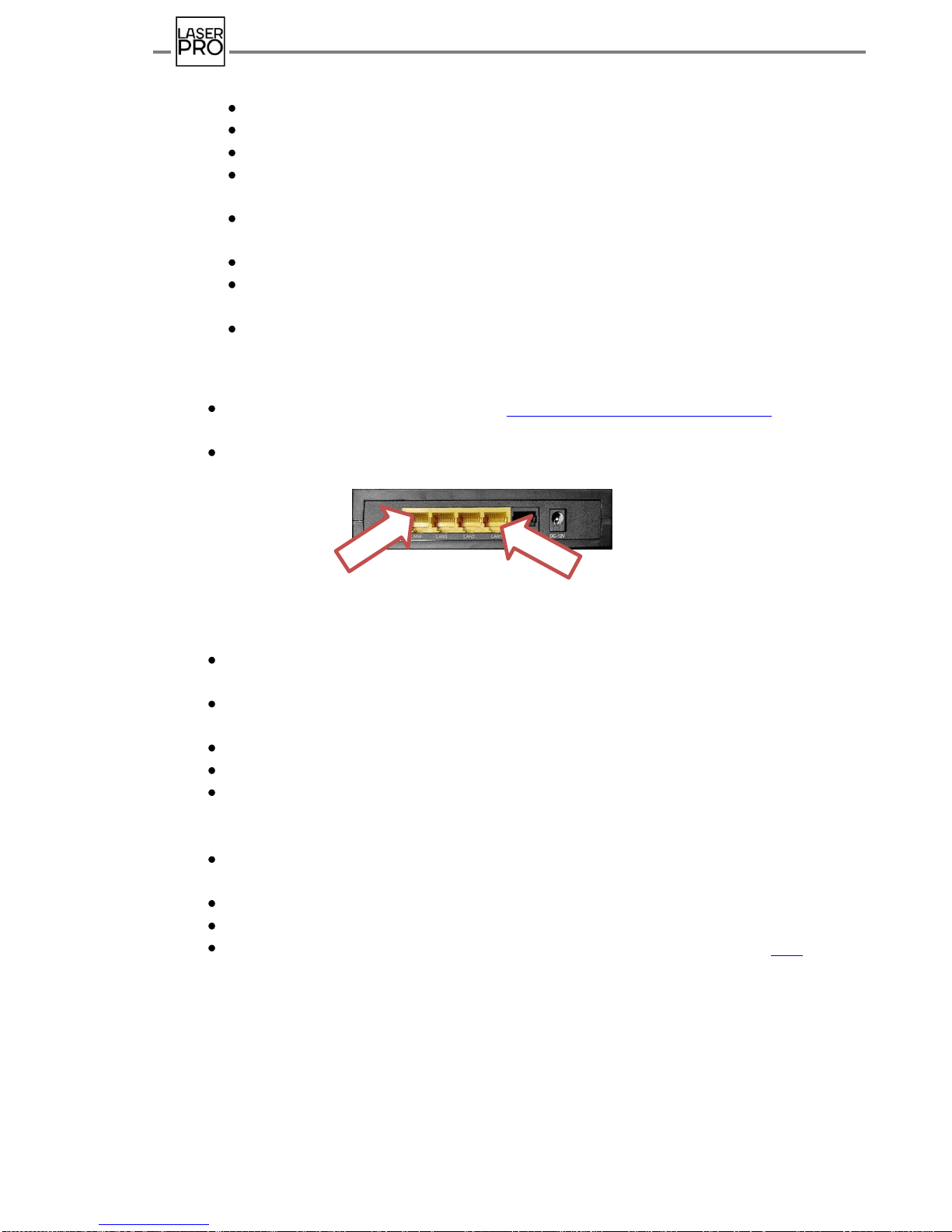
LaserPro Equipment for Arena Laser Tag
User Manual
14
In Windows 7:
Press "Star" –"Control pane".
Select section "Network and Internet".
Pass to "Network and Sharing Center".
Then in the window "Network and Sharing Center" on the left select "Change
adapter settings"
Press the tag "Local Area Connection» by right mouse button and select
“Properties".
Select "Internet protocol version 4 (TCP/IPv4)" and press "Properties".
In window "Properties: Internet Protocol version 4 (TCP/IPv4)" check the
automatic receipt of IP-address on the PC.
It is preferable to restart the PC.
7.2.1. Automatic router customizing
Download from the following address http://laser-tag.pro/alfa_settings.dat a file with
router configurations and save it in any folder.
Connect the router to PC through any of 4-connectors LAN by means of UTP cable
supplied.
Figure.12 LAN-connectors, one of which to connect PC
Power router on
Open any browser installed on PC (Opera, Google Chrome, Internet Explorer) and type
URL address 192.168.2.1 in the entry line.
In the appeared router setting window ALFA NETWORK select folder "Management"
and in the dropped-down list select "Password".
Enter a User Name: admin, Password: admin, Confirmed Password: admin.
Press Apply Changes. Wait until it is changed.
Move to tab "Management" select Save/Reload Settings.
Select Load Settings from File and press Choose File.
In the opened explorer window select configuration file alfa_settings.dat which you
have saved on PC.
Press Upload and wait it is downloaded (approx. 40 s).
The router will reload with new settings and address 192.168.0.1
Set the local area network according to item 7.1 of the present instruction (p.12).

LaserPro Equipment for Arena Laser Tag
User Manual
15
Fig.13 Router setting's download window
7.2.2. Wireless router customization
If access is unavailable to the Internet or for any other reasons, there is an option
to set the router manually. To do this, after the connecting the router to PC:
Apply power to network ("Start"/"Control panel"/"Network connections").
In the entry line of the URL browser type in 192.168.2.1
In the appeared window of the router ALFA NETWORK customization select a
folder
"Management" and in the opened list select "Password".
Enter: User Name: admin, Password: admin, Confirmed Password: admin.
Press Apply Changes. Wait until it is changed.
Select a tab "TCP/AP Setting" in section "Operation Mode" and select the
operation mode "Router".
Select a tab "Wireless" and set the parameters in section "Wireless Basic
Settings": Access point name (SSID): LASERTAG
In the section "Wireless Security Setup" set encrypting (Encryption) - WPA2,
identification type (Authentication Mode) –Personal, password to access point (Pre-
Shared Key) - 2015LT2015 .
Go to tab "TCP/AP Setting" and set parameters in the section "LAN Interface
Setup": access point IP-address (IP-Address) 192.168.0.1, Subnet Mask - 255.255.255.0,
range of server IP-address 192.168.0.100 - 192.168.0.200
Press "Apply Changes". Wait for configuration changed (about 40 s).
The router will be restarted with a new address 192.168.0.1 and new settings.
Set the local area network according to item 7.1 of the present instruction. (p.12).

LaserPro Equipment for Arena Laser Tag
User Manual
16
Fig.14 Operation mode selection window
Fig.15 Access point name selection window

LaserPro Equipment for Arena Laser Tag
User Manual
17
Fig.16 Window to set password for the access
Fir.17 Window to set network interface
Back to table of contents

LaserPro Equipment for Arena Laser Tag
User Manual
18
8. Arena Software Installation
Arena software which last version is available for downloading at the link:
http://laser-tag.pro is intended to set up LaserPro laser tag equipment and game process
control.
System requirements:
Processor Intel Сore 2 Duo 1.8 GHz or AMD Athlon x2 64 2.4 GHz.
Operation system: Microsoft Windows 7 with update package SP1, Windows 8.x. or
Windows 10 (Run as
Administrator).
RW memory 2 GB.
Video card Nvidia 9800 GT 1GB AMD HD 4870 1GB (DX 10, 10.1, 11).
Display with resolving capacity not less than 1280×720.
Arena software is supplied in portable version and does not require any procedure
to install it to hard disk drive for its start.
In order to calculate and display game stats correctly in different versions of
operation systems, separating character of integral and fractional part shall be a dot,
but not comma. For this:
In Windows ХР:
Press "Start" –"Control panel";
Open section "Language and regional standards";
Select the tab "Regional parameters" and press the button "Setting";
In the opened window "Setting regional parameters" replace comma by a full
stop in the line "Separating character of integral and fractional part";
Close the windows and click the button "ОK" twice.
In Windows 7:
Press "Start" –"Control panel";
Open the section "Language and regional standards";
In the opened window press the button "Additional parameters";
In the window "Format setting" replace comma by a full stop in a line
"Separating character of integral and fractional part";
Close the windows and click the button "ОK" twice.
In Windows 10:
Press the keyboard combination "Win + X" or click by the right mouse button on
"Start";
Select item "Control panel";
Open section "Time, language and region";
Select a tab "Regional standards" and press the button "Additional options";
In the opened window "Format setting" replace a comma by a full stop in a line
"Separating character of integral and fractional part";
Close the windows and click the button "ОK" twice.

LaserPro Equipment for Arena Laser Tag
User Manual
19
In order to install Arena software it is necessary to copy all its components to the
selected folder and start the executive file ARENA.exe. When starting the software for the
first time, the Windows security system may request access permission to open PC network
ports. In such a case, it is necessary to grant such access. Besides, Antivirus programs may
regard this permission as a virus attack; thus, add Arena software to the list of selected
programs.
In Win10, run the software as Administrator.
Back to table of contents

LaserPro Equipment for Arena Laser Tag
User Manual
20
9. Gameplay Control
After running a program a home window is loaded:
Fig. 18 Arena software home window
Program window is divided into three parts –left panel of program menu, central and
right panel containing information about the state of devices used in the game.
Then, it is necessary to switch all gaming equipment involved in gaming process:
blasters with vests and extra devices.
When switching the blaster-vest kit by button located on the control unit of the vest
(back), the LEDs will show the kit connection state. At first, a test of vibro-device takes place
as well as LEDs, which ignite briefly by white color. Then, there is a search of access point
(router) and server (program launched at PC) being followed by multicolor winking along the
snake-line of LEDs of control unit and different color overflowing by blaster LEDs. Thus, blaster
display will demonstrate antenna image.
In case of successful setting of communication with server, the LED panels of the
vest and blaster start blinking by a color selected for this kit, blaster loud speaker announces
"Check weapon and get started", and main menu will apear on the LED display:
Fig. 19 Main menu of blaster's LED display
Program menu
panel
Central panel
Status panel of
gaming devices
Efficiency
Applied damage
to opponent
Number of hits
Health points
remained
Ammunition
remained
Table of contents
Popular Toy manuals by other brands

Mattel
Mattel MEGA CONSTRUX FIRE SQUAD GLK56 Assembly instructions
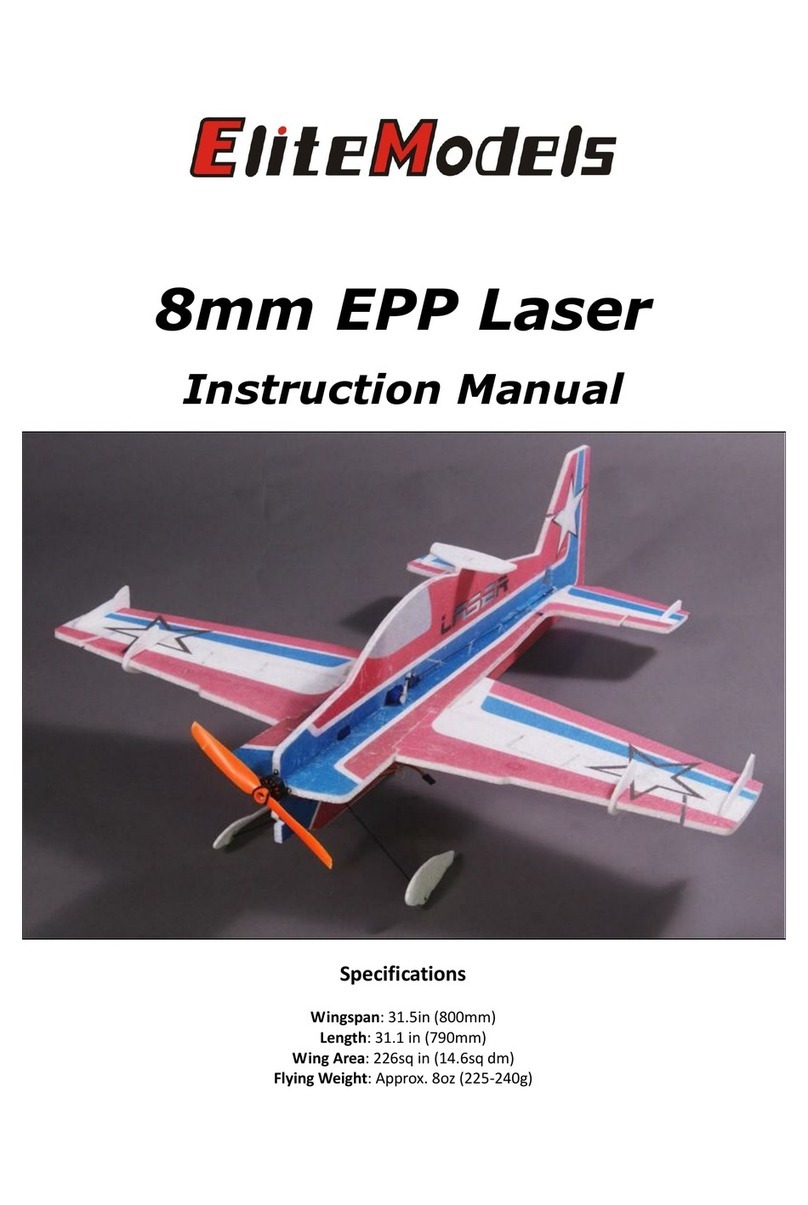
Value Hobby
Value Hobby Elite Models instruction manual

MotoramaJr
MotoramaJr Fiat 500 R/C Instructions for use
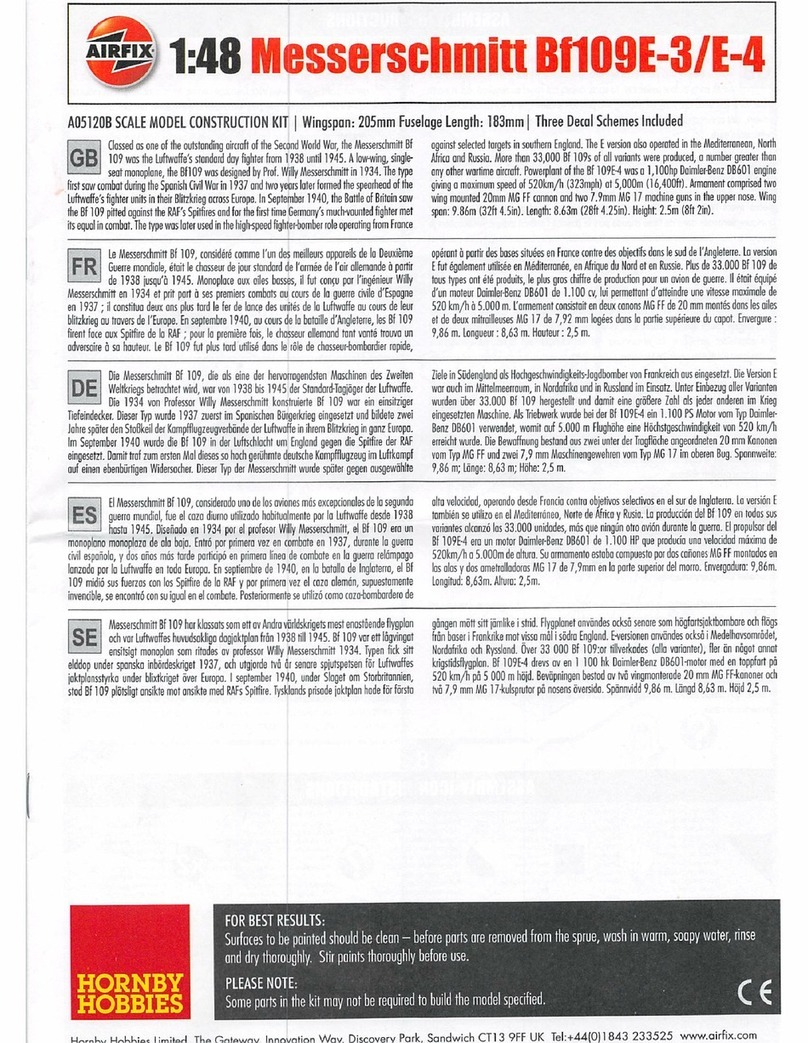
AIRFIX
AIRFIX Bf109E-3 quick start guide

LEGO
LEGO Star Wars 75090 Assembly guide

Accucraft trains
Accucraft trains SOUTHERN PACIFIC 2-10-2 F4 instruction manual