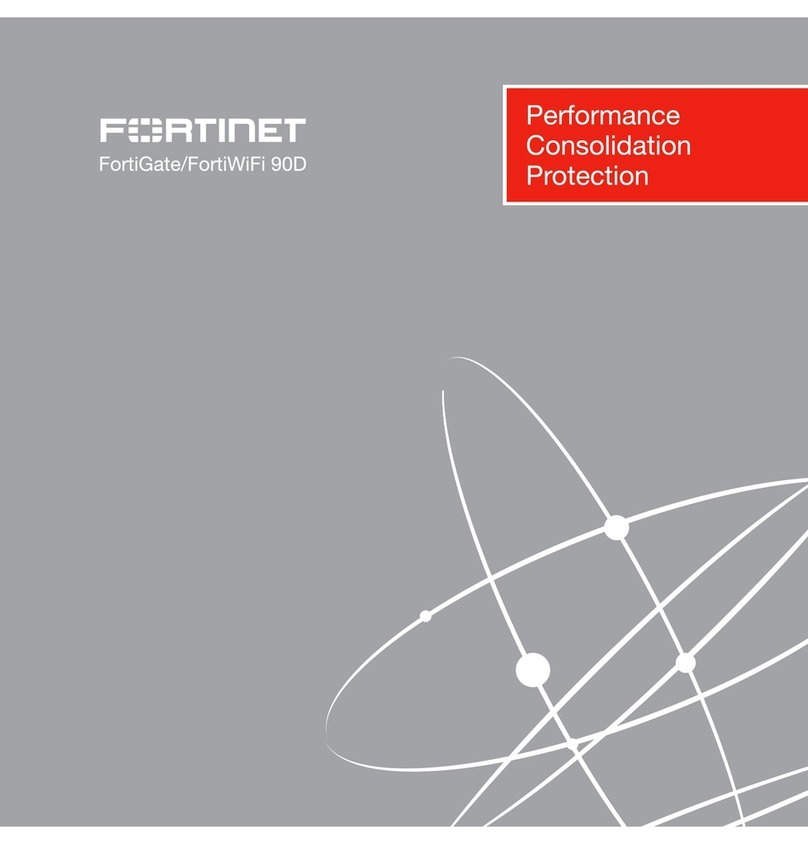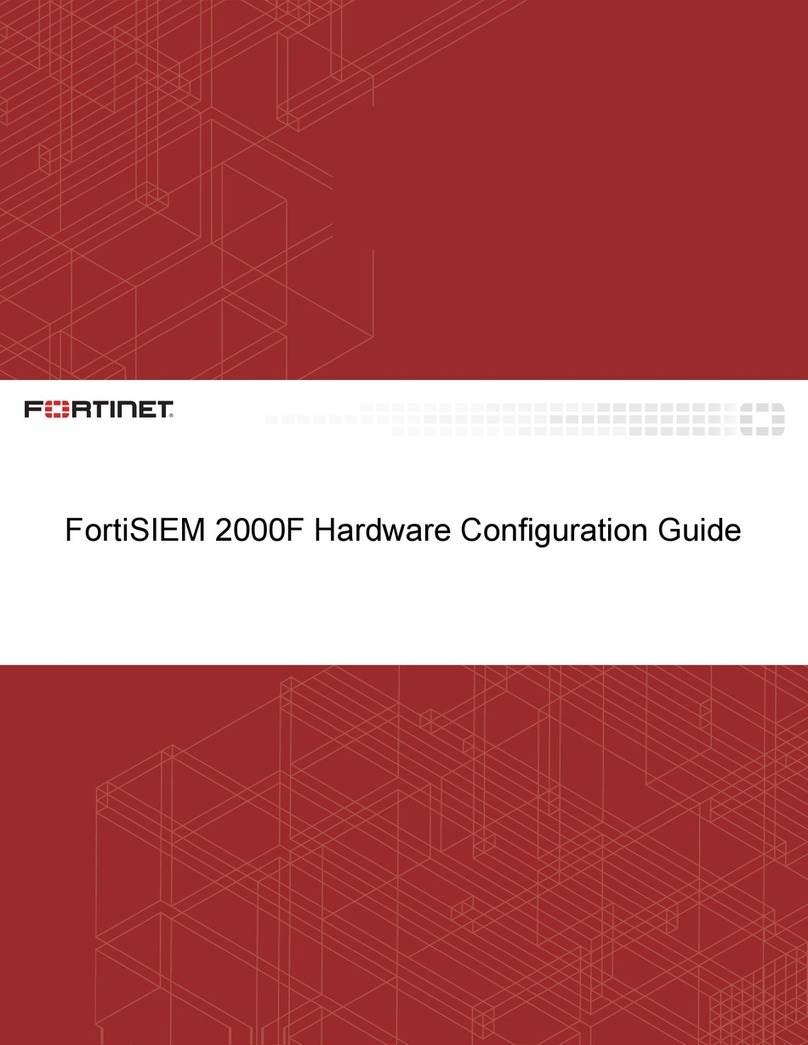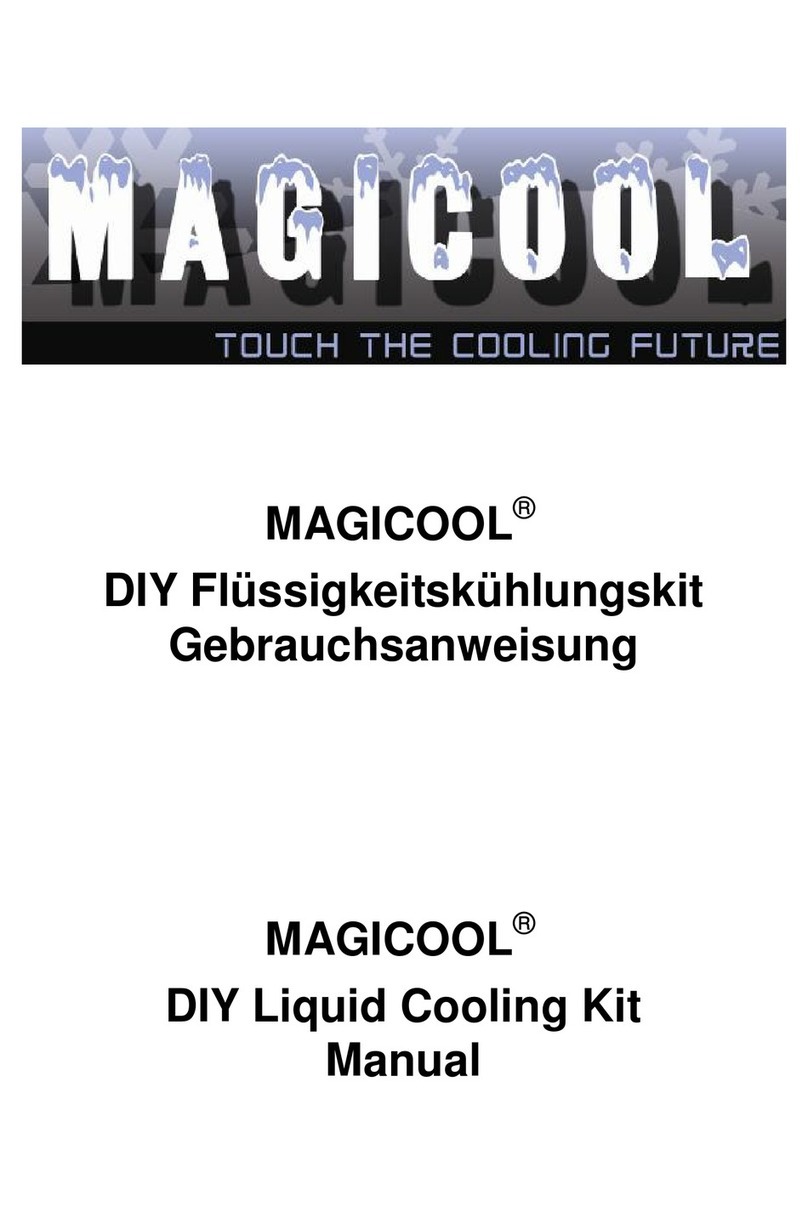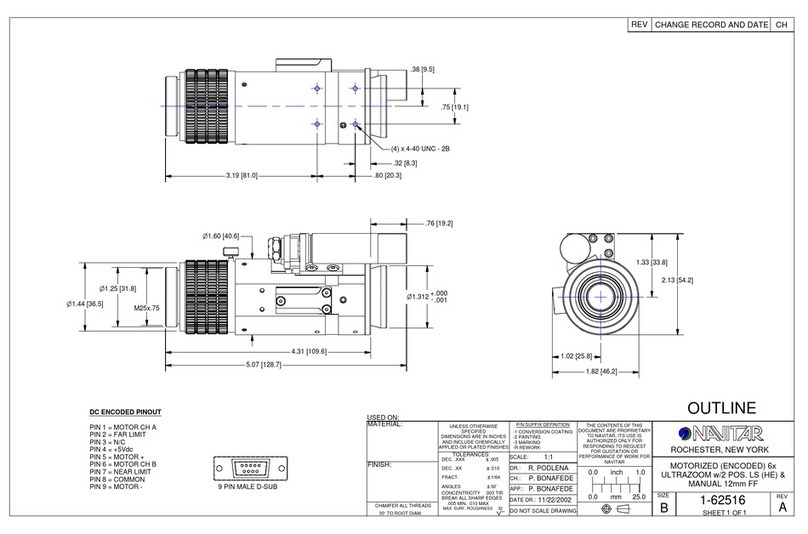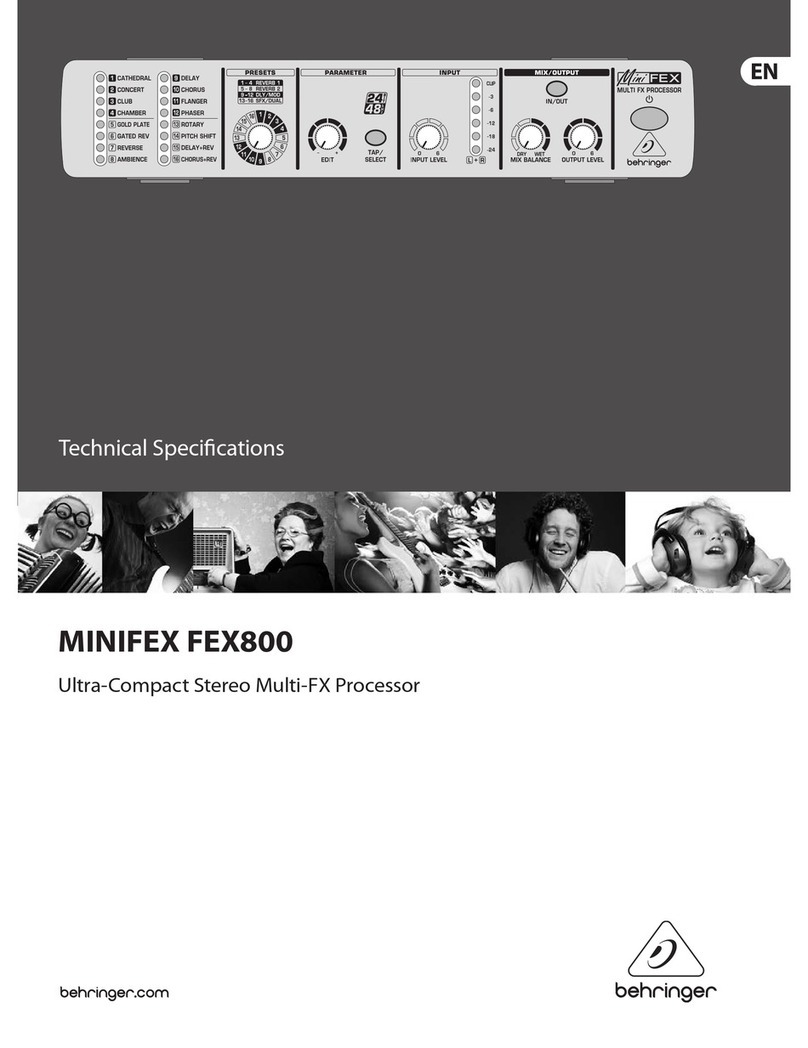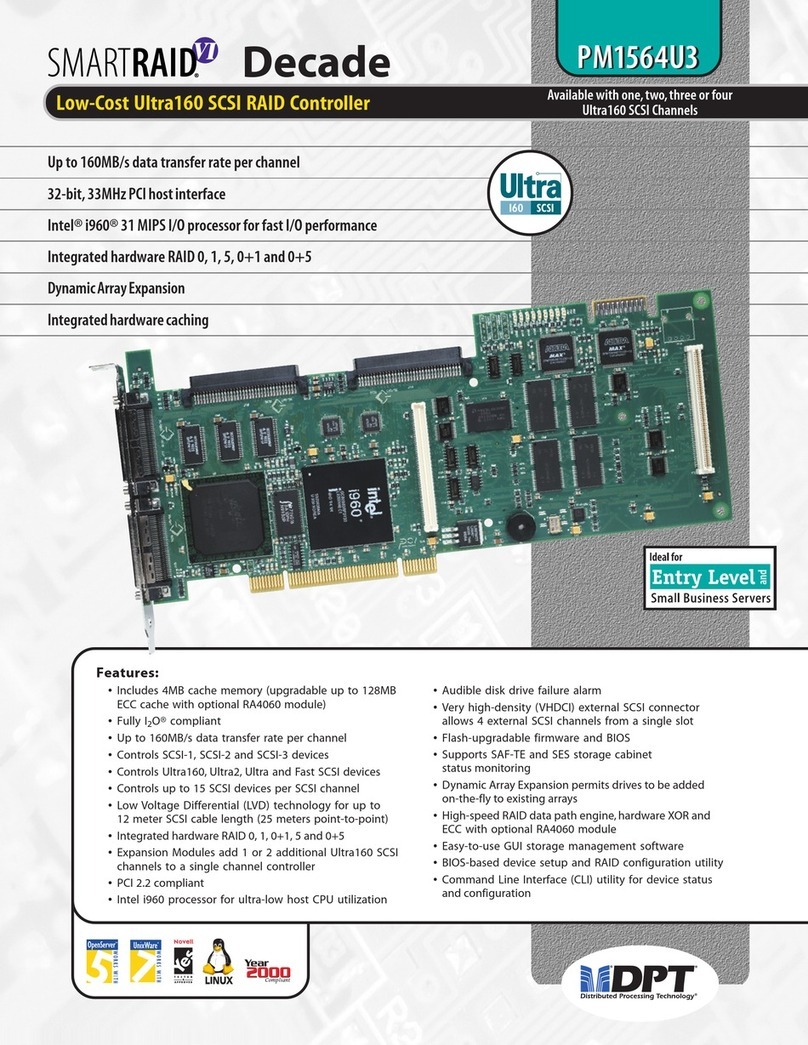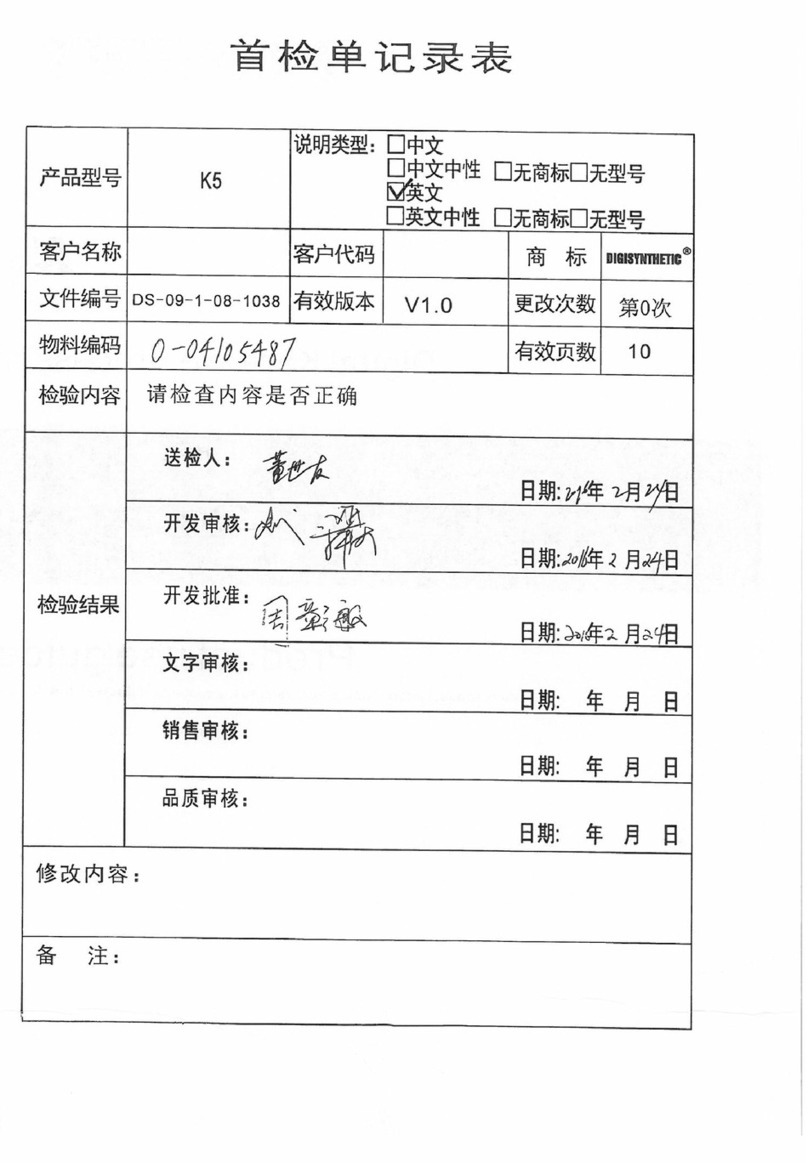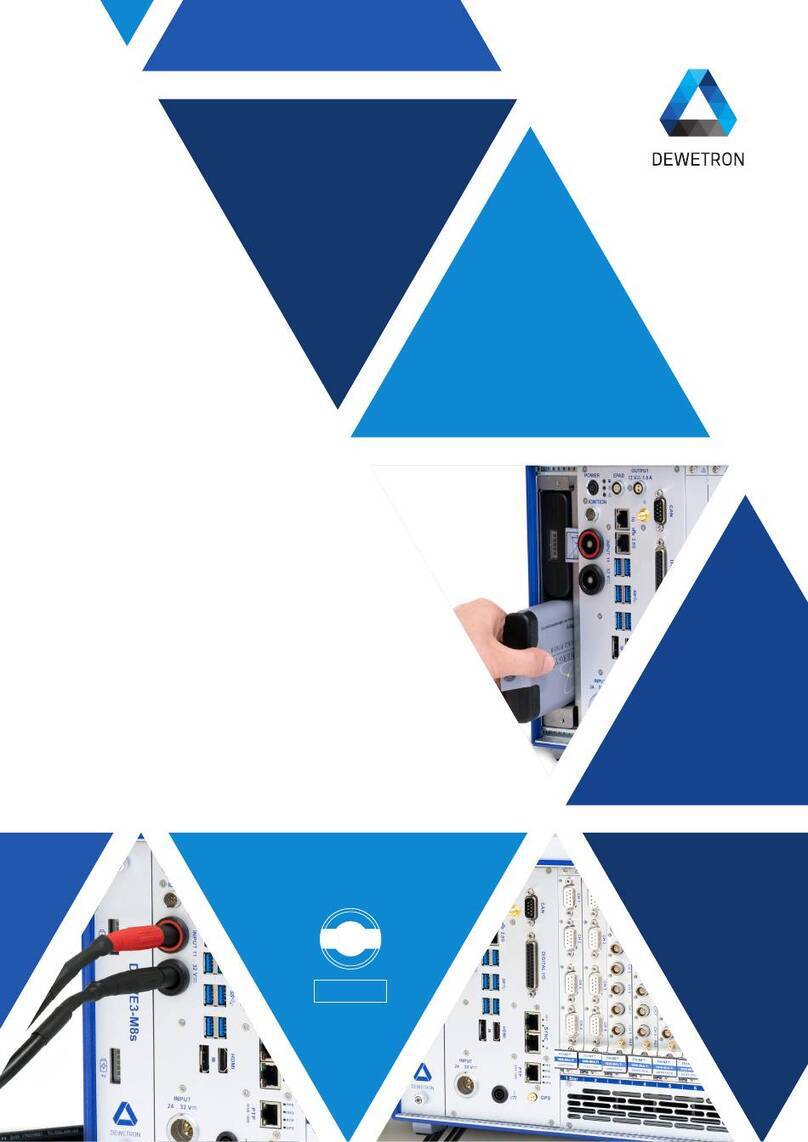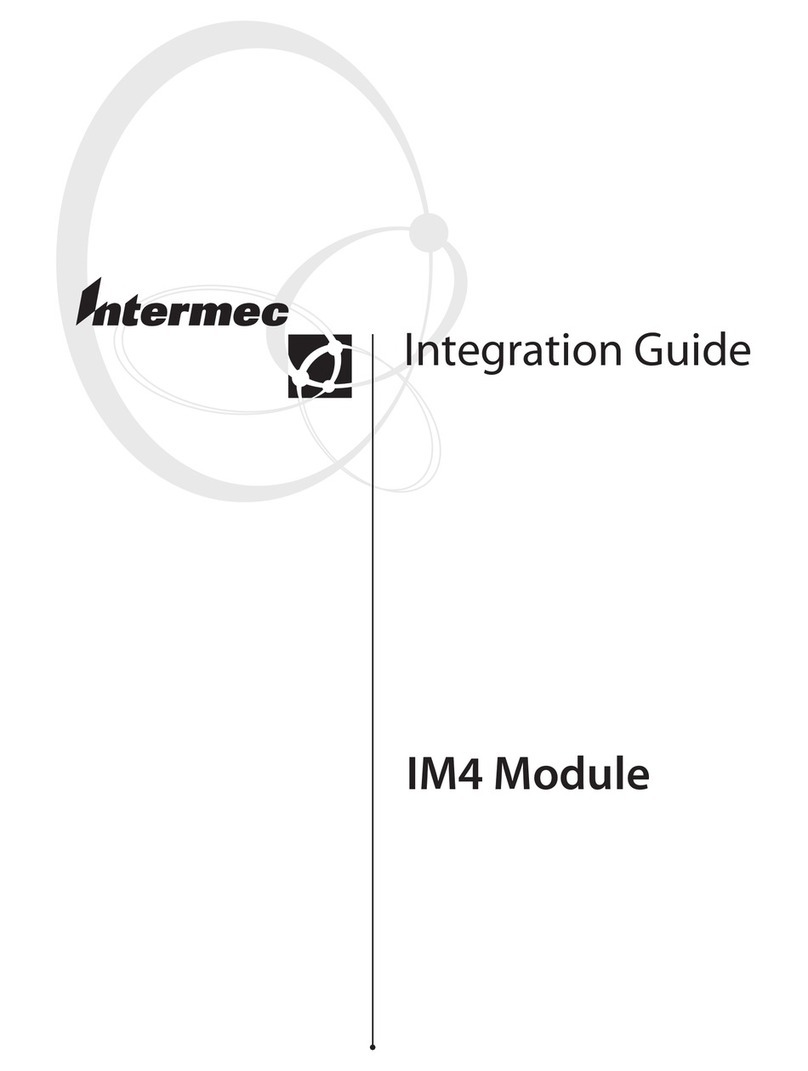Fortinet FortiRecorder 400D Quick guide

1
FortiRecorder 400D RAID Configuration and
HDD Installation Guide

FORTINET DOCUMENT LIBRARY
http://docs.fortinet.com
FORTINET VIDEO GUIDE
http://video.fortinet.com
FORTINET BLOG
https://blog.fortinet.com
CUSTOMER SERVICE & SUPPORT
https://support.fortinet.com
FORTINET COOKBOOK
http://cookbook.fortinet.com
FORTINET TRAINING SERVICES
http://www.fortinet.com/training
FORTIGUARD CENTER
http://www.fortiguard.com
END USER LICENSE AGREEMENT
http://www.fortinet.com/doc/legal/EULA.pdf
FEEDBACK
Email: techdocs@fortinet.com
April 22, 2016

3
TABLE OF CONTENTS
Introduction ........................................................................................................................................................................4
HDD Requirements...........................................................................................................................................................5
Hard Disk Models..........................................................................................................................................................5
Old Drives.......................................................................................................................................................................5
Configuring RAID Levels..................................................................................................................................................6
Adding a RAID Disk..........................................................................................................................................................7
Replacing a RAID Disk.....................................................................................................................................................8
Replacing All Raid Disks..................................................................................................................................................9
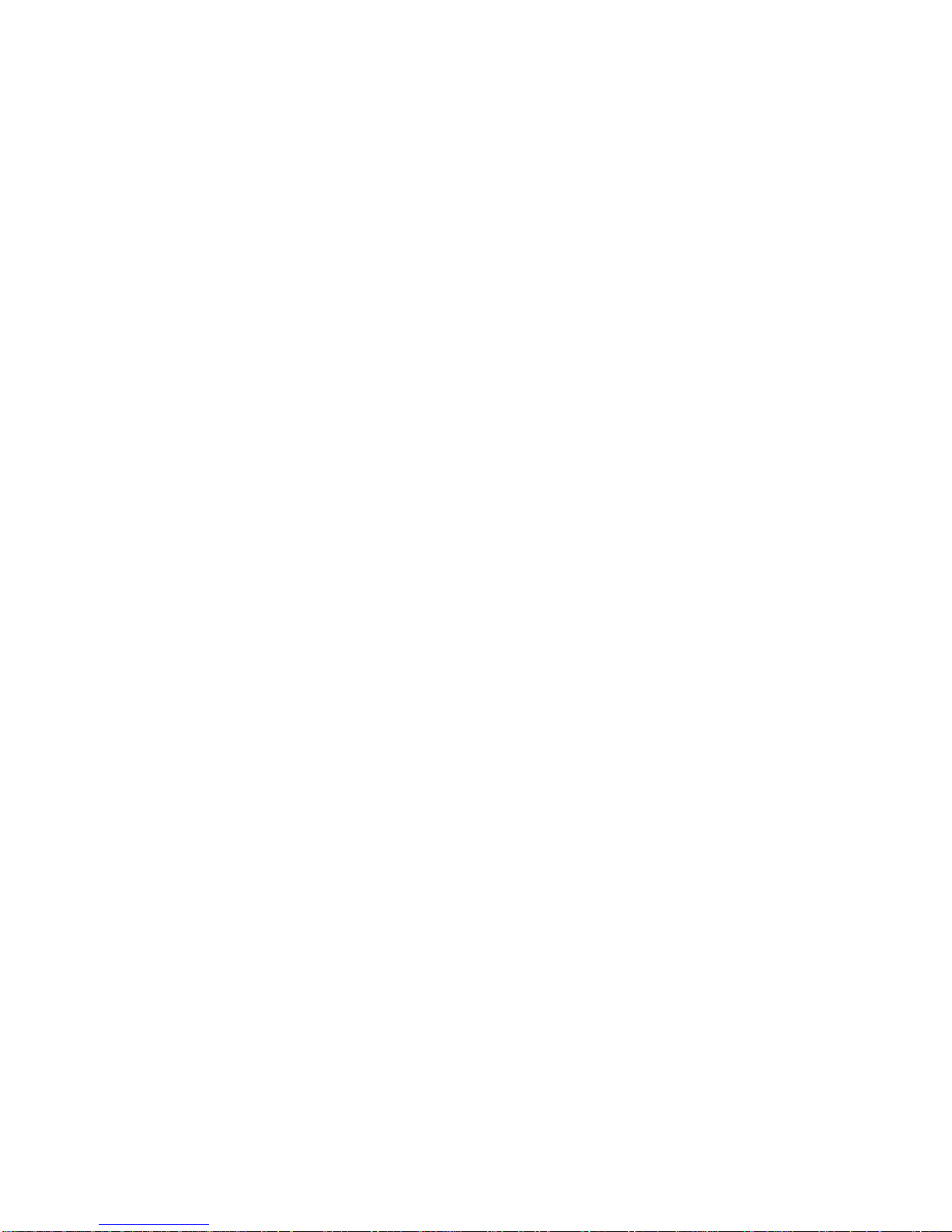
4
Introduction
To maximize your storage capacity for saved video, your FortiRecorder FRC-400D unit supports up to four hard
disk drives. Your FortiRecorder unit stores video data on its internal harddrive until the drive is full. Storing
files locally reduces the system's resource usage when recording. Through RAID storage, you'll be ableto store
more data without sacrificing system performance.
This document guides you through the process of configuring RAID levels, adding RAID disks, and replacing
some or all of your RAID disks.

5
HDD Requirements
Hard Disk Models
Fortinet recommends surveillance grade rated hard drive models, such as the Western Digital WD40PURX and
the Seagate ST4000VX000 (2-4 TB capacity).
Old Disks
New hard disks are recommended. If you are using old disks from another system (RAID or LVM), make sure to
erase all metadata on the drives.

6
Configuring RAID Levels
The FortiRecorder 400D supports four hard drives and softwareRAID. The following table illustrates the
supported RAID levels of the FortiRecorder 400D unit.
Number of Installed Hard Drives
Available Raid Levels
Default Raid Level
1
0
0
2
0, 1
1
3
0,1 + hot spare,5
5
4
5 + hot spare, 10
10
IMPORTANT: Back up your data on a disk before beginning the following procedure. Changing the device's
RAID levels temporarily suspends all data processing and erases all dataon the hard disk.
To configure RAID levels
1. Connect to the CLI console.
2. Enter the following command:
execute raidlevel <level>
The FortiRecorder will change the RAID levels and reboot.

7
Adding a RAID Disk
You can add two additionaldrives to your FortiRecorder 400D unitto expand your storage capacity.
To add an additional disk to the RAID array
1. Remove the hard disk bay from the unit by unlocking the bay with the supplied key.
Figure 1: the drive bays
2. Install the hard disk into the bay and insert the bay into the unit.
3. Go to System > Storage > Local Storage.
4. Select Refresh. The newly added disk will appear under Drives.
5. Add the disk to an array.
6. Select Refresh. The new array appears under RAID Arrays.
7. Select the new array and adjust the portions you want to allocate to log and video storage.
8. Select Add to Logical Disks.

8
Replacing a RAID Disk
Whether due to damageor a component upgrade, you may want to replace adisk in your FortiRecorder 400D
unit. The following steps guide you through the simple process of replacing a RAID disk.
Important: The new disk must have the same or greater storage capacity than the existing disk in the array. If
the new disk has a larger capacity, only theamount equal to the smallest diskwill be used. For example, ifthe
RAID has a 400 GB diskand you replace oneof those disks with a 500 GB disk, only 400 GBof the new disk will
be used.
Note: FortiRecorder units support hot swap. You do not need to shut down the unit during hard disk
replacement.
To replace a RAID disk
1. Go to System > Storage > Local Storage.
2. Select the hard disk from the row you want to replace (for example, p4) and select Delete. The RAID
controller will be removed from the list.
Important: Use an anti-static wrist strapto avoid static electricity damaging the hard disk.
3. Remove the hard disk that you removed from the web UI from its drive bay.
4. Insert the new hard disk into the drive bay.
5. Select Refresh.
The RAID controllerwill scan for and locate the newly installed disk. The FortiRecorder unit may automatically
add the new hard disk to the RAID unit or allocate it as a spare depending on the RAID level.

9
Replacing All Raid Disks
You may need to replace all RAID disks in your machine, including the pre-installed drives, and build a new
array.
Important: Because the HTTPs certificates are stored on the hard drive, if you still need them, you must back
up the configuration first. The certificates will be backed up in theconfiguration file. After you install the new
hard drives, restore the configuration. But if you're not using the factory certificates and you're planning to
import your own certificate later on, you don't have to back up the configuration/certificates.
To replace all disks in the array
1. Shut down the FortiRecorder unit.
2. Remove the hard disks.
3. Install the new hard disks.
4. Boot up the system.
5. From the Command Line Interface, enter the following command to rebuild the disks:
execute factoryreset disk
This command uses the default RAID level based on the number of drives used. You can also use the
following command to rebuild the disks with the specified RAID level. For thesupported RAID levels, see
the above section.
execute raidlevel <level>
The system will reboot. It may take a while to rebuild the disks.

Copyright© 2016Fortinet, Inc. Allrights reserved. Fortinet®, FortiGate®, FortiCare®andFortiGuard®, andcertainother marks areregisteredtrademarks of Fortinet, Inc., in
t
he
U.S. andother jurisdictions, and other Fortinet names hereinmay also beregisteredand/or commonlaw trademarks of Fortinet. All otherproduct or company names may be
trademarks of their respectiveowners. Performance and othermetrics contained hereinwereattainedin internallab tests underidealconditions, andactual performance and
other results may vary. Network variables, different network environments and other conditions may affect performanceresults. Nothinghereinrepresents any binding
commitment by Fortinet, and Fortinet disclaims all warranties, whetherexpress orimplied, except totheextent Fortinet enters abindingwrittencontract, signed by Fortinet’s
GeneralCounsel, with apurchaserthat expressly warrants thattheidentifiedproduct willperform accordingtocertainexpressly-identifiedperformancemetrics and, in such
event, only the specific performance metrics expressly identifiedinsuchbindingwrittencontract shallbebindingonFortinet. For absoluteclarity, any such warranty will be
limitedtoperformancein thesameideal conditions as in Fortinet’s internallabtests. In no event does Fortinet makeany commitment relatedtofuturedeliverables, features, or
development, andcircumstances may change suchthat any forward-lookingstatements herein arenot accurate. Fortinet disclaims in full any covenants, representations, and
guarantees pursuant hereto, whether express orimplied. Fortinet reserves theright to change, modify, transfer, orotherwise revisethis publicationwithout notice, andthemost
current versionof the publicationshallbeapplicable.
Table of contents
Other Fortinet Computer Hardware manuals
Popular Computer Hardware manuals by other brands

ACASIS
ACASIS M13 user manual

Omnitronic
Omnitronic DVP-36 user manual

United Electronic Industries
United Electronic Industries DN-SL-514 Series user manual
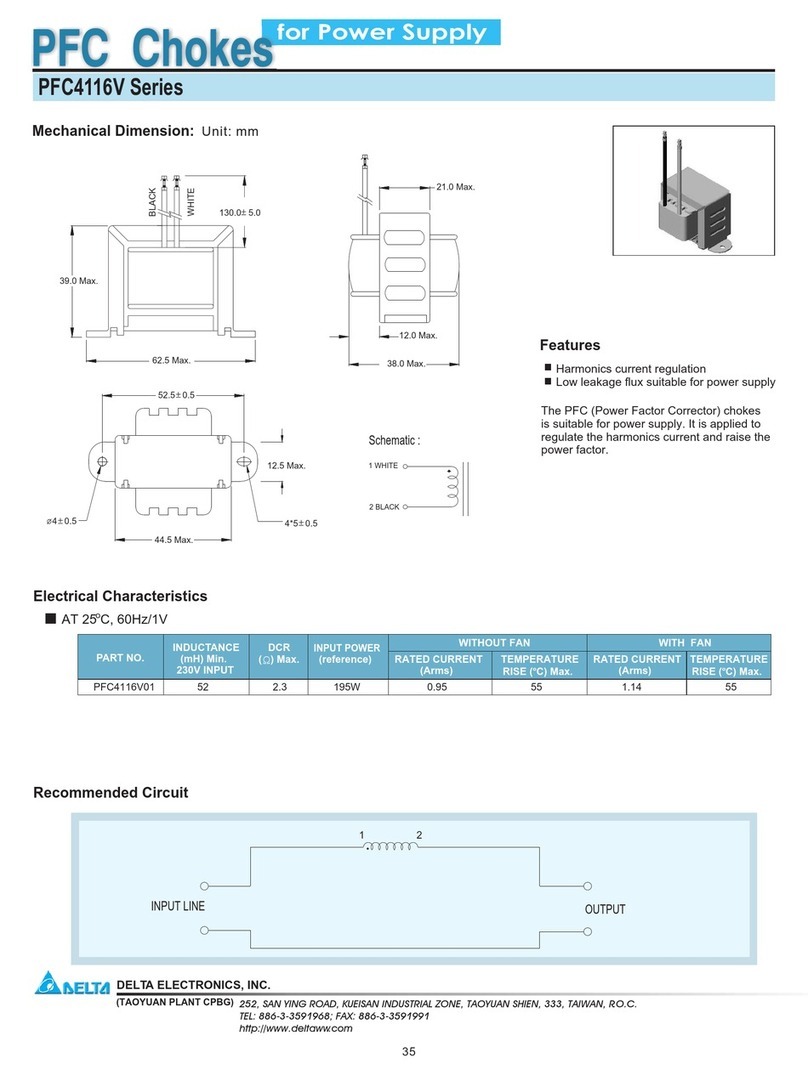
Delta Electronics
Delta Electronics Power Factor Corrector PFC4116V Series Specification sheet

Ledgerware
Ledgerware 6 GPU Open Air Case Assembly instructions
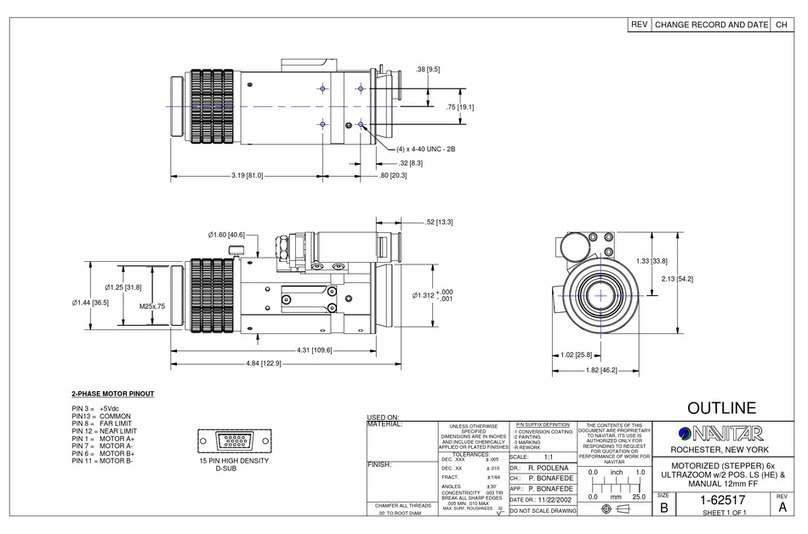
Navitar
Navitar 1-62517 Dimensional drawing