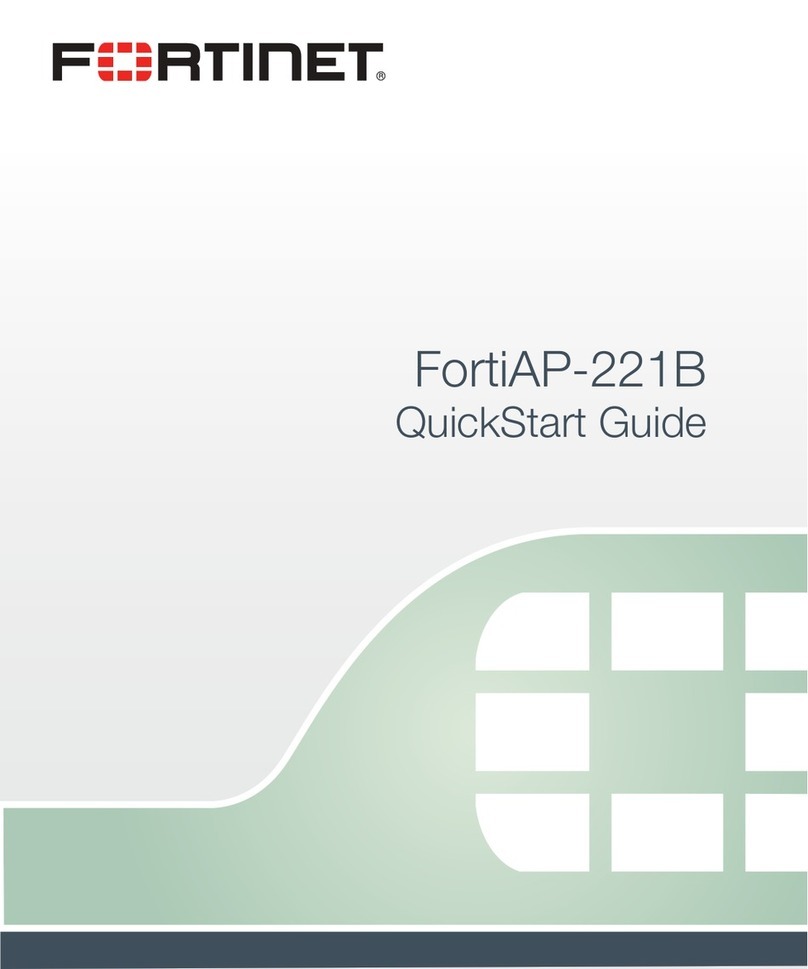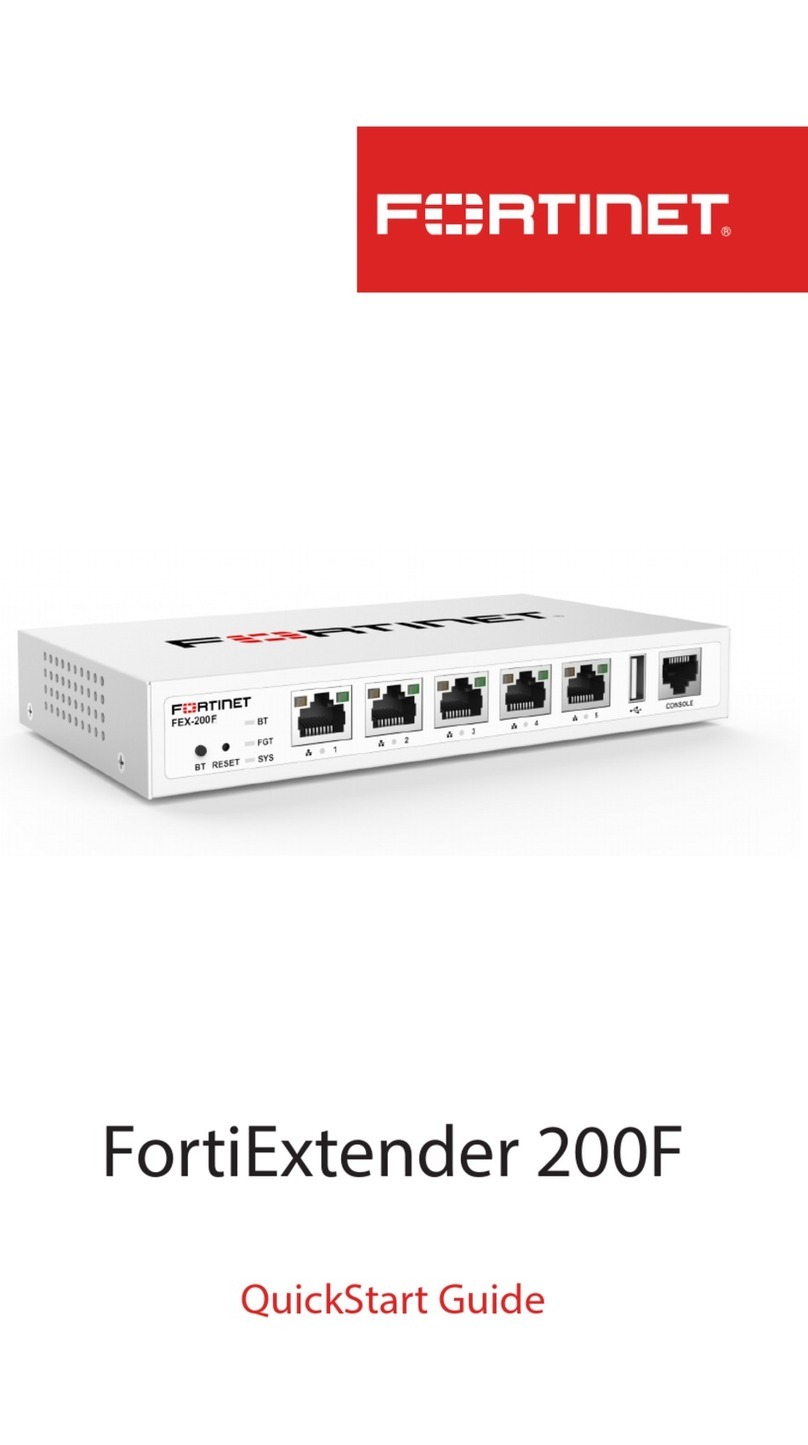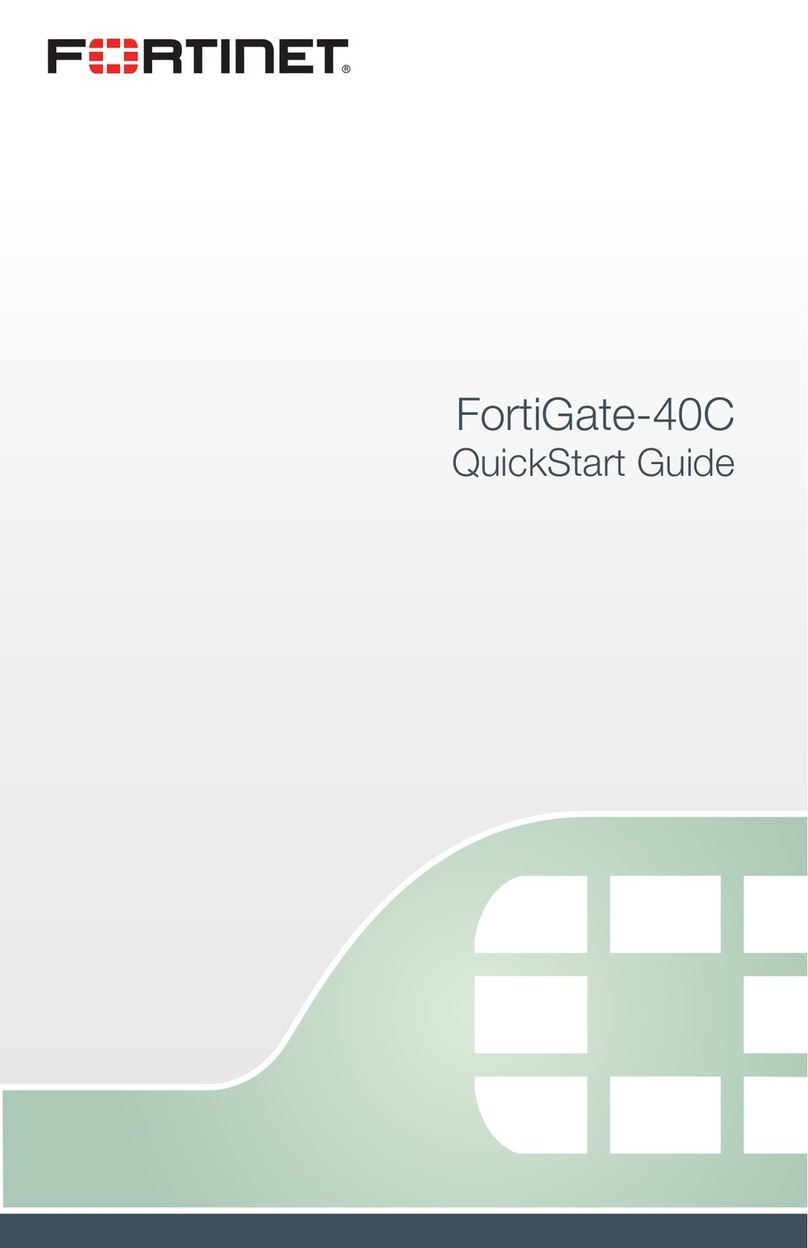NAT/Route Mode
Port IP: ____.____.____.____
Netmask: ____.____.____.____
Port IP: ____.____.____.____
Netmask: ____.____.____.____
Port IP: ____.____.____.____
Netmask: ____.____.____.____
Port IP: ____.____.____.____
Netmask: ____.____.____.____
Port IP: ____.____.____.____
Netmask: ____.____.____.____
The internal interface IP address and netmask must be valid for the internal network.
Transparent mode
Management IP: IP: ____.____.____.____
Netmask: ____.____.____.____
The management IP address and netmask must be valid for the network from which you will
manage the FortiGate unit.
General settings
Administrator password:
Network Settings: Default Gateway: ____.____.____.____
Primary DNS Server: ____.____.____.____
Secondary DNS Server: ____.____.____.____
A default gateway is required for the FortiGate unit to route connections to the Internet.
Factory default settings
NAT/Route mode Transparent mode
Port 1 interface 192.168.1.99 Management IP 0.0.0.0
WAN1 interface 192.168.100.99 Administrative account settings
WAN2 interface 0.0.0.0 User name admin
Password (none)
To reset the FortiGate unit to the factory defaults, in the CLI type the command
execute factory reset
Web-based Manager
Connect the FortiGate internal interface to a management computer Ethernet interface.1.
Use a cross-over Ethernet cable to connect the devices directly. Use straight-through
Ethernet cables to connect the devices through a hub or switch.
Congurethemanagementcomputertobeonthesamesubnetastheinternalinterface2.
of the FortiGate unit. To do this, change the IP address of the management computer to
192.168.1.2 and the netmask to 255.255.255.0.
To access the FortiGate web-based manager, start Internet Explorer and browse to3.
https://192.168.1.99 (remember to include the “s” in https://).
TypeadminintheNameeldandselectLogin.4.
NAT/Route mode
To change the administrator password
Go to1. System > Admin > Administrators.
Select Change Password for the admin administrator and enter a new password.2.
To congure interfaces
Go to1. System > Network > Interface.
Selecttheediticonforeachinterfacetocongure.2.
Set the addressing mode for the interface. (See the online help for information.)3.
For manual addressing, enter the IP address and netmask for the interface.•
For DHCP addressing, select DHCP and any required settings.•
For PPPoE addressing, select PPPoE, and enter the username and password and•
any other required settings.
To congure the Primary and Secondary DNS server IP addresses
Go to1. System > Network > Options, enter the Primary and Secondary DNS IP ad-
dresses that you recorded above and select Apply.
To congure a Default Gateway
Go to1. Router > Static and select Edit icon for the static route.
Set Gateway to the Default Gateway IP address you recorded above and select OK.2.
Transparent mode
To switch from NAT/route mode to transparent mode
Go to1. System > Cong > Operation Mode and select Transparent.
Set the Management IP/Netmask to 192.168.1.99/24.2.
Set a default Gateway and select Apply.3.
To change the administrator password
Go to1. System > Admin > Administrators.
Select Change Password for the admin administrator and enter a new password.2.
To change the management interface
Go to1. System > Cong > Operation Mode.
Enter the Management IP address and netmask that you recorded above and select2.
Apply.
To congure the Primary and Secondary DNS server IP addresses
Go to1. System > Network > Options, enter the Primary and Secondary DNS IP ad-
dresses that you recorded above and select Apply.
Command Line Interface
Use the RJ-45 to DB9 serial cable to connect the FortiGate Console port to the man-1.
agement computer serial port.
Start a terminal emulation program (HyperTerminal) on the management computer. Use2.
these settings:
Baud Rate (bps) 9600, Data bits 8, Parity None, Stop bits 1, and Flow Control None.3.
At the Login: prompt, type admin and press Enter twice (no password required).4.
NAT/Route mode
ConguretheFortiGateinternalinterface.1.
cong system interface
edit internal
set ip <interface_ipv4mask>
end
Repeattocongureeachinterface,forexample,toconguretheWAN1interface.2.
cong system interface
edit wan1
...
ConguretheprimaryandsecondaryDNSserverIPaddresses.3.
cong system dns
set primary <dns_ipv4>
set secondary <dns_ipv4>
end
Congurethedefaultgateway.4.
cong router static
edit 1
set gateway <gateway_address_ipv4>
end
Transparent Mode
ChangefromNAT/RoutemodetoTransparentmodeandconguretheManagementIP1.
address.
cong system settings
set opmode transparent
set manageip <manage_ipv4>
set gateway <gw_ipv4>
end
ConguretheDNSserverIPaddress.2.
cong system dns
set primary <dns_ipv4>
set secondary <dns_ipv4>
end
Formatting the Hard Disk
The hard disk included with the FortiGate unit is not formatted. You need to format the
disk before you can use it for logging and other storage uses.
To format the disk, in the CLI, enter the command execute formatlogdisk.
The FortiGate unit will display the following message:
Log disk is /dev/sda1.
This will erase all data on the log disk, and system will reboot!
Collecting Information
Conguring
NAT/Route mode
You would typically use NAT/Route mode when the FortiGate unit is deployed as a gateway
betweenprivateandpublicnetworks.InitsdefaultNAT/Routemodeconguration,theunit
functionsasarewall.FirewallpoliciescontrolcommunicationsthroughtheFortiGateunit.
Transparent mode
You would typically use the FortiGate unit in Transparent mode on a private network behind
anexistingrewallorbehindarouter.InitsdefaultTransparentmodeconguration,theunit
functionsasarewall.
RefertotheToolsandDocumentationCDforinformationonhowtocontroltrafc,andhowtocongureHA,antivirusprotection,FortiGuard,Webcontentltering,Spamltering,intrusion
prevention (IPS), and virtual private networking (VPN).