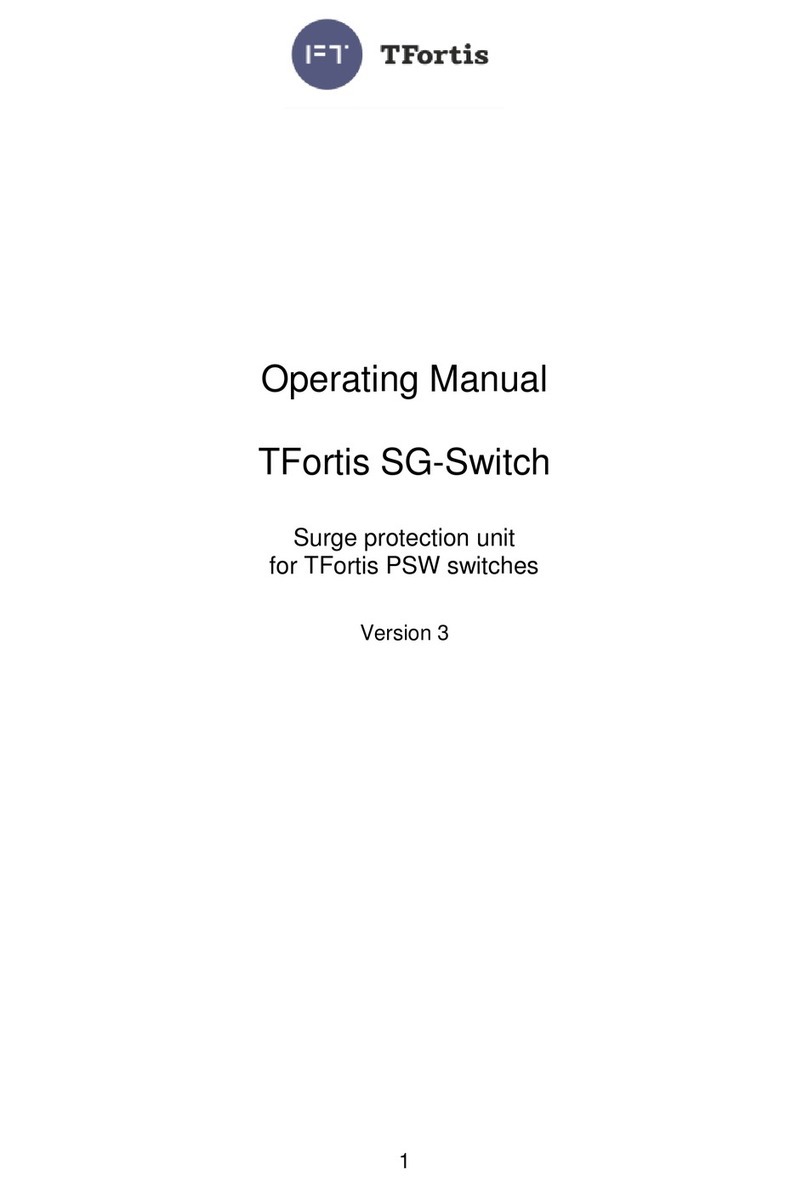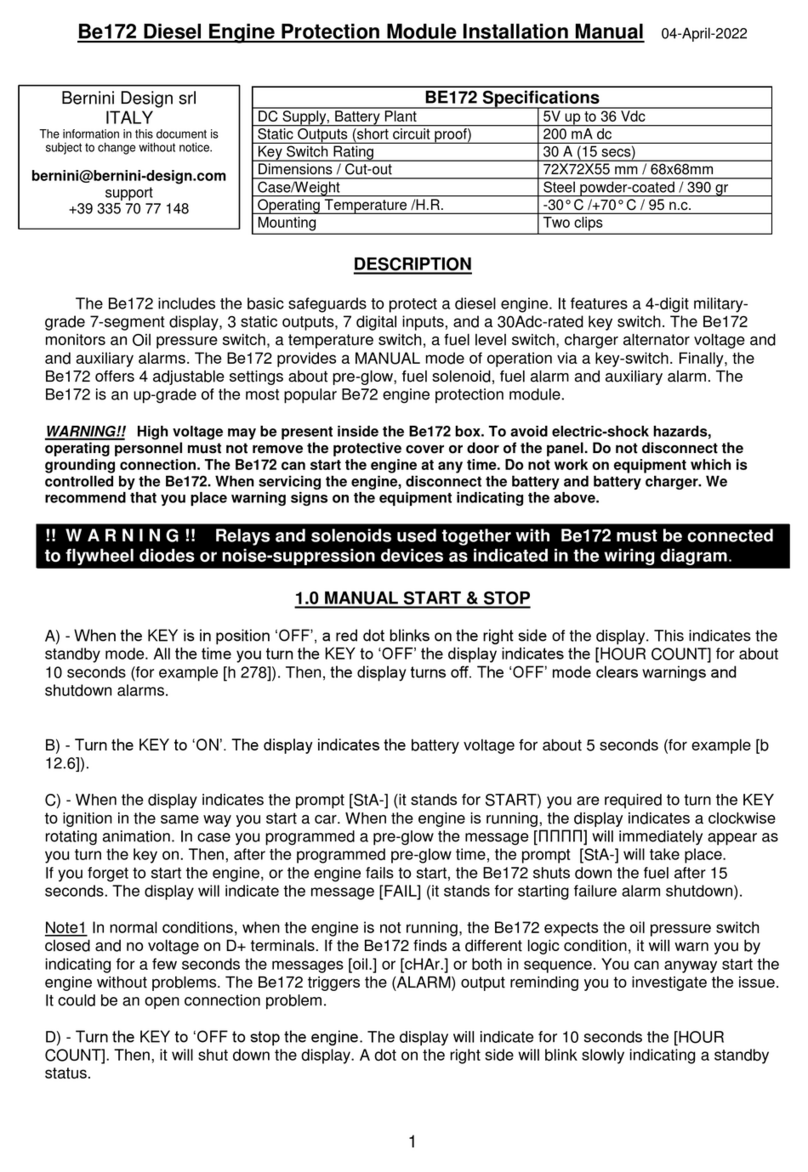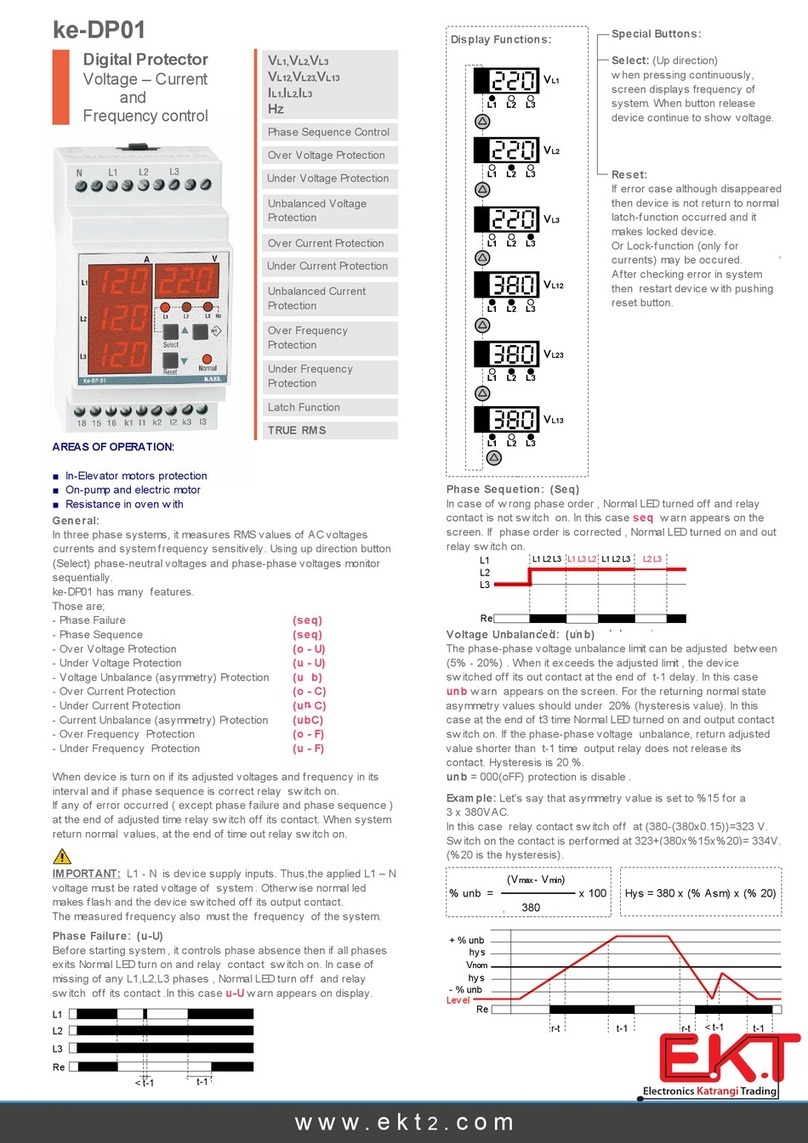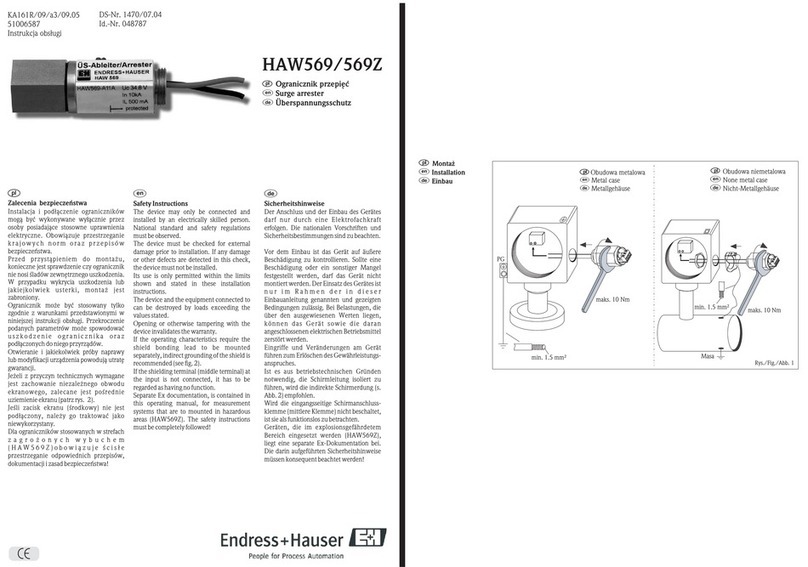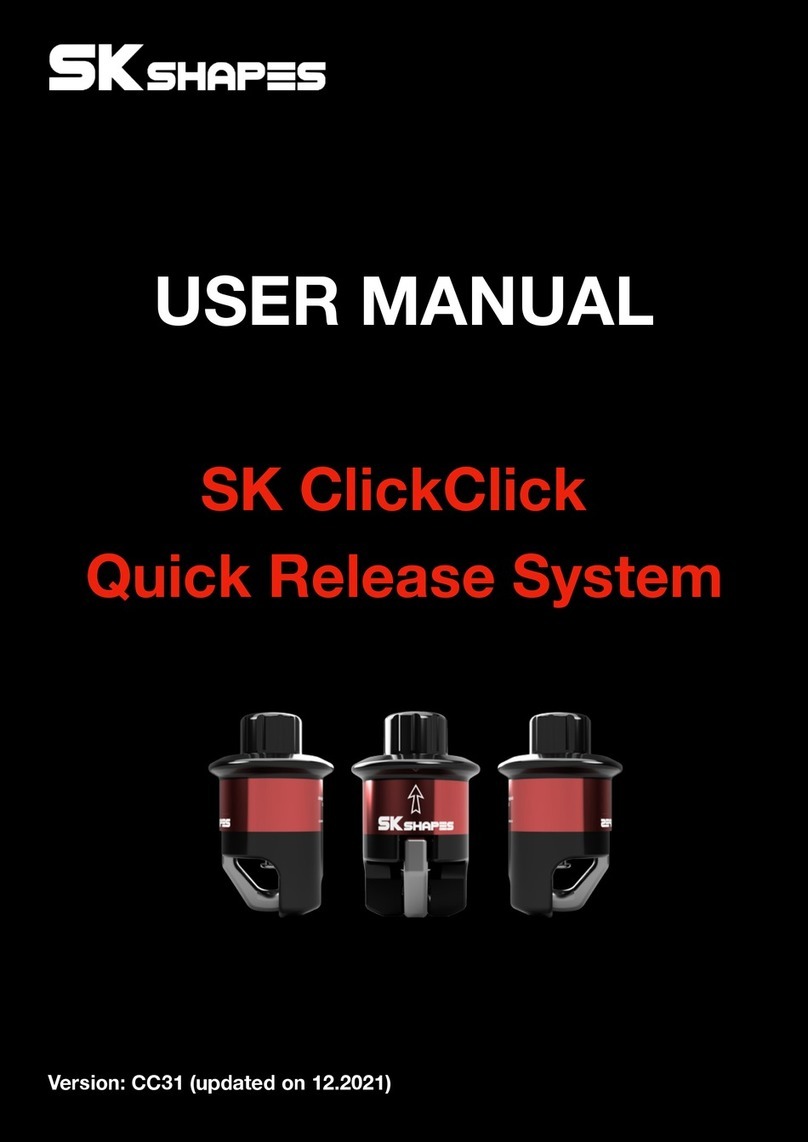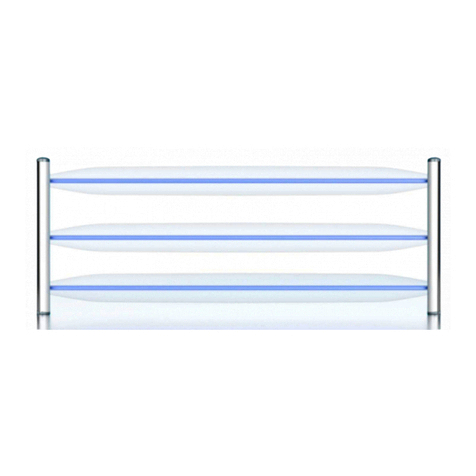FortiDDoS v3.2 Installation Guide
28-320-183686-20130401 3
http://docs.fortinet.com/ • Feedback
Table of Contents
Introduction .............................................................................................. 5
Scope of this document ................................................................................... 5
Introduction....................................................................................................... 5
Package contents ............................................................................................. 5
Simple deployment overview............................................................................ 6
Physical interfaces.................................................................................................. 6
Simple deployment................................................................................................. 7
Basic web hosting deployment .............................................................................. 8
Managed hosting deployment with high availability............................................... 9
Installation & Initial Configuration........................................................ 10
Installing the physical system ......................................................................... 10
Connecting the power cord.................................................................................. 10
Connecting the management ports...................................................................... 10
Setting up network properties ........................................................................ 10
Configuring interface settings......................................................................... 11
Checking system status ................................................................................. 12
Configuring the operating mode..................................................................... 14
Serial mode........................................................................................................... 14
Configuring additional modes .............................................................................. 14
Configuring prevention or detection mode for a set of VIDs in a specific direction .. 15
Configuring bypass mode .................................................................................... 15
Configuring emergency bypass mode.................................................................. 16
Configuring link down synchronization or link state propagation ........................ 16
Assigning Virtual Identifiers (VIDs) to protect systems ................................... 16
Configuring VIDs................................................................................................... 17
Performing a sanity test.................................................................................. 18
Steps for performing a ping test........................................................................... 18
Monitoring events ........................................................................................... 20
Showing traffic................................................................................................ 20
Showing event reports.......................................................................................... 21