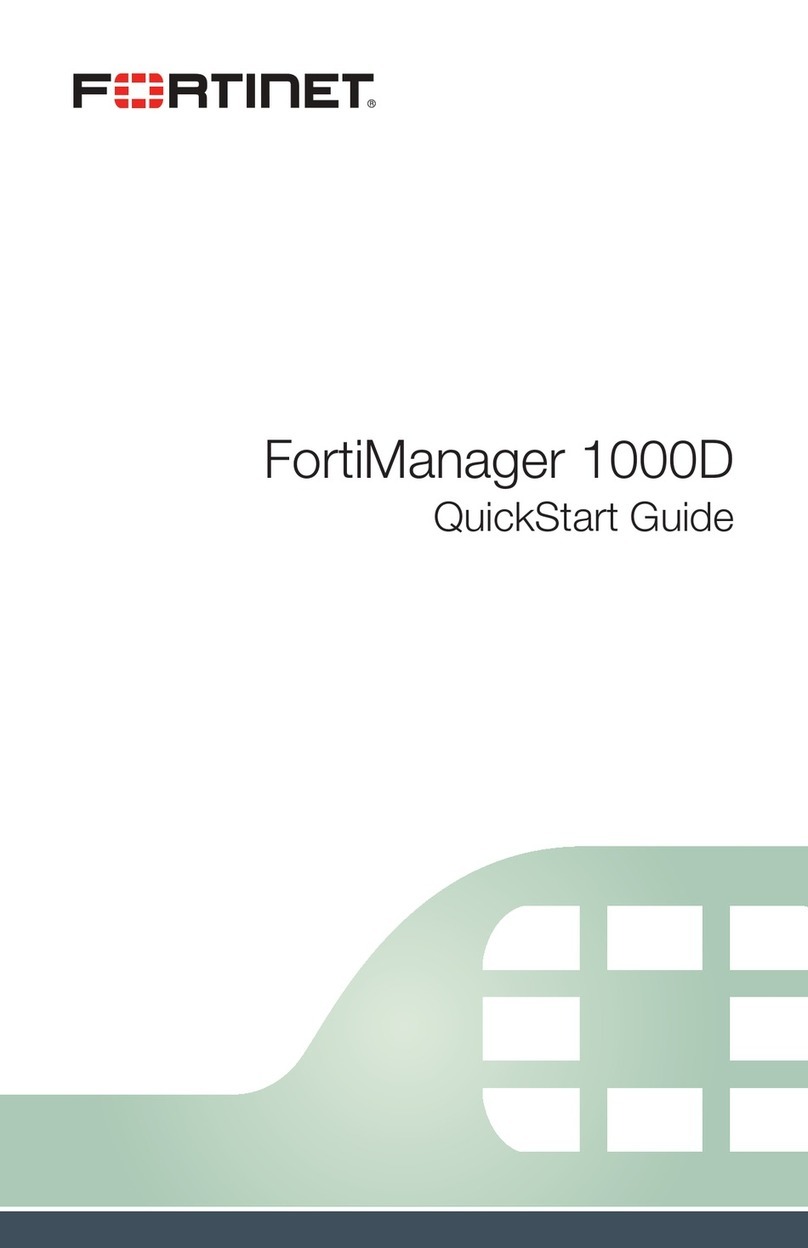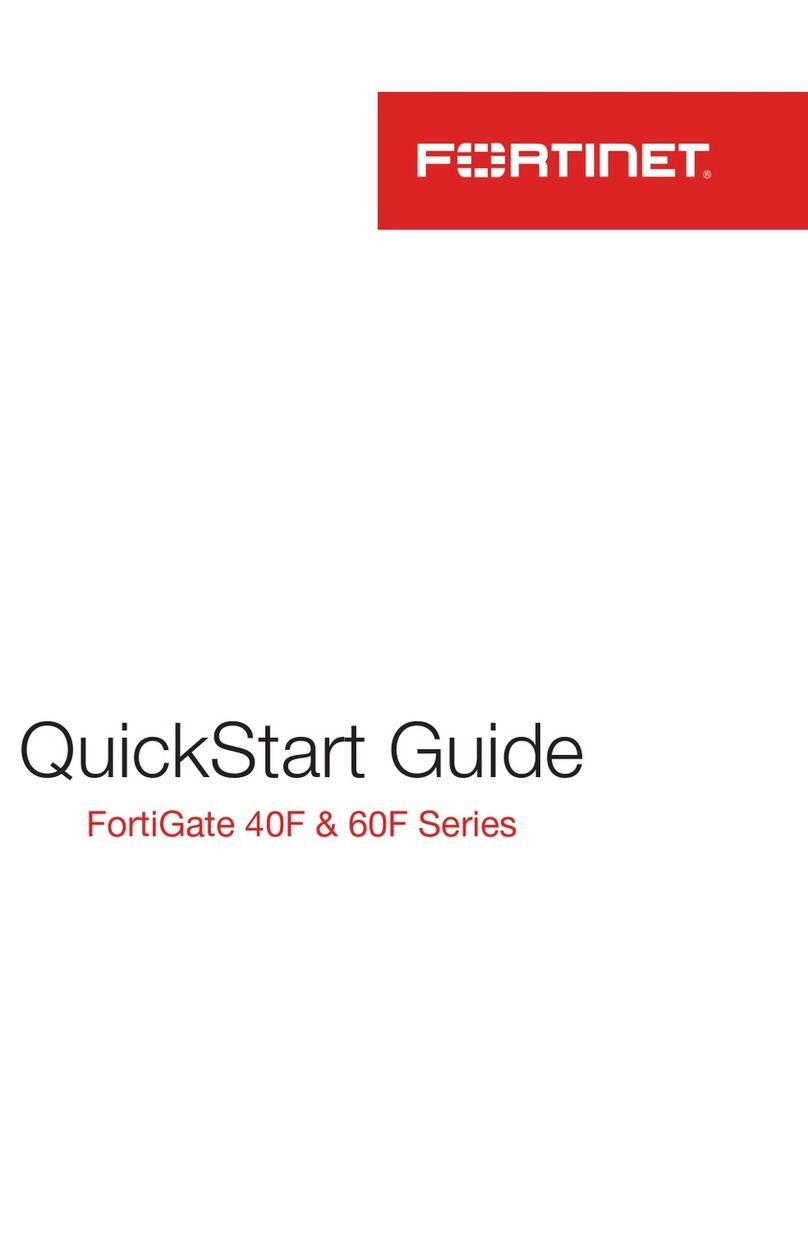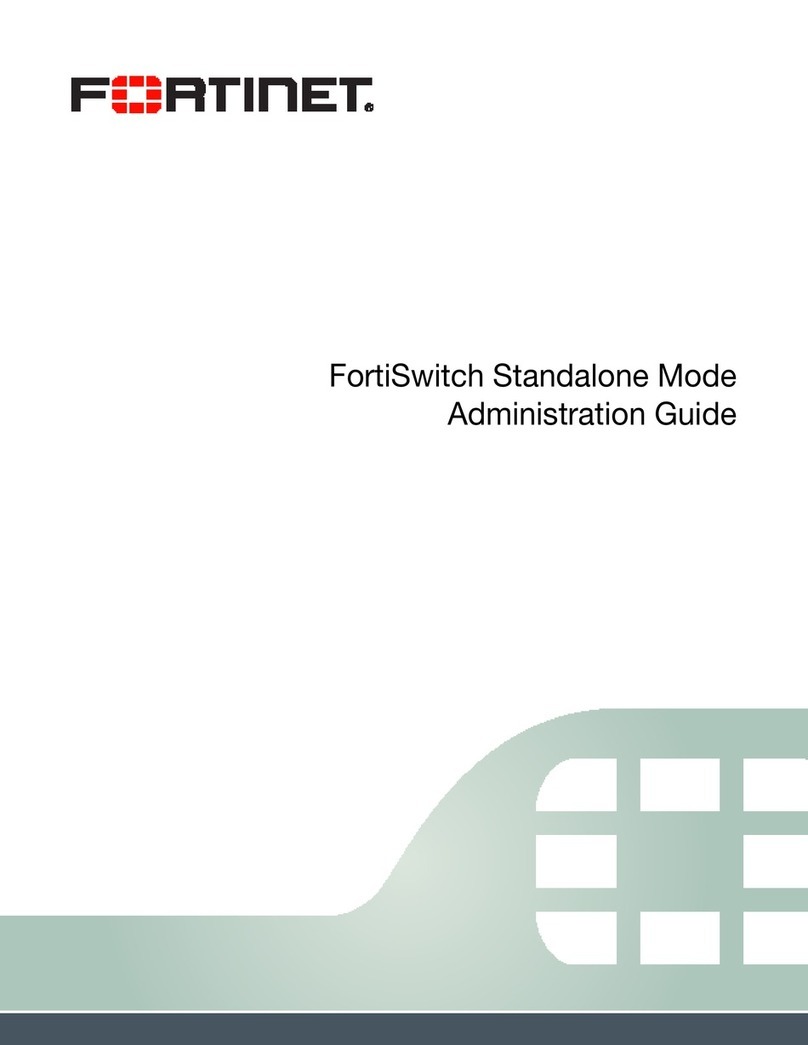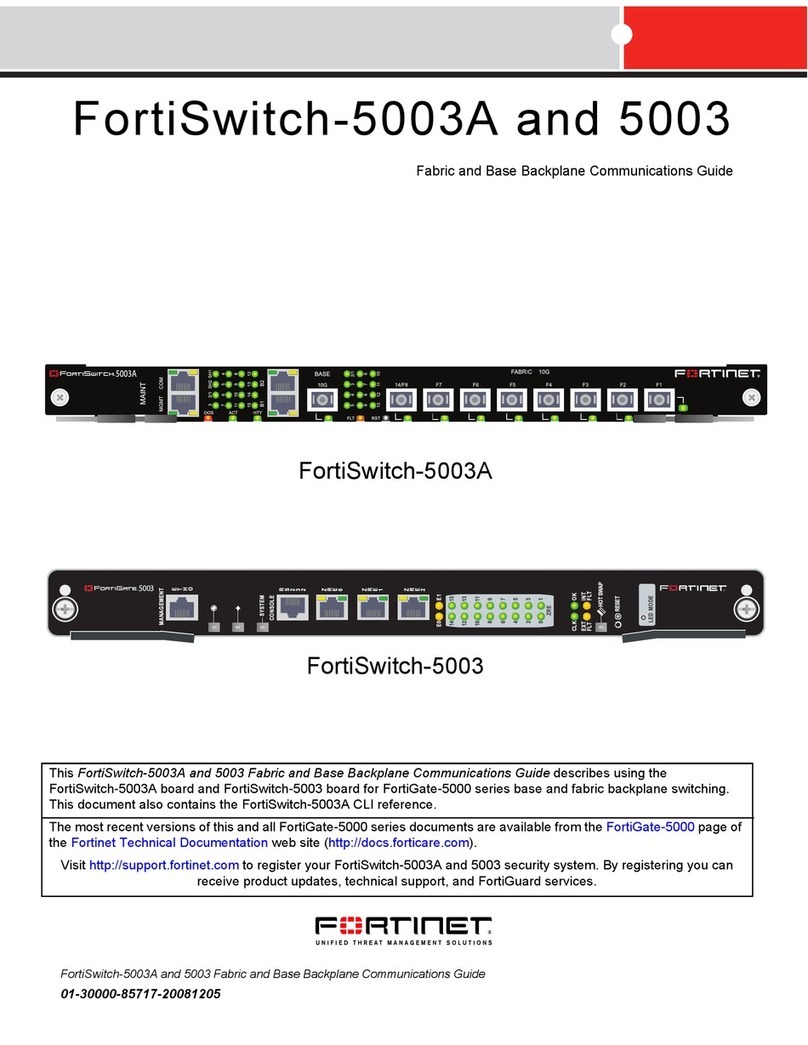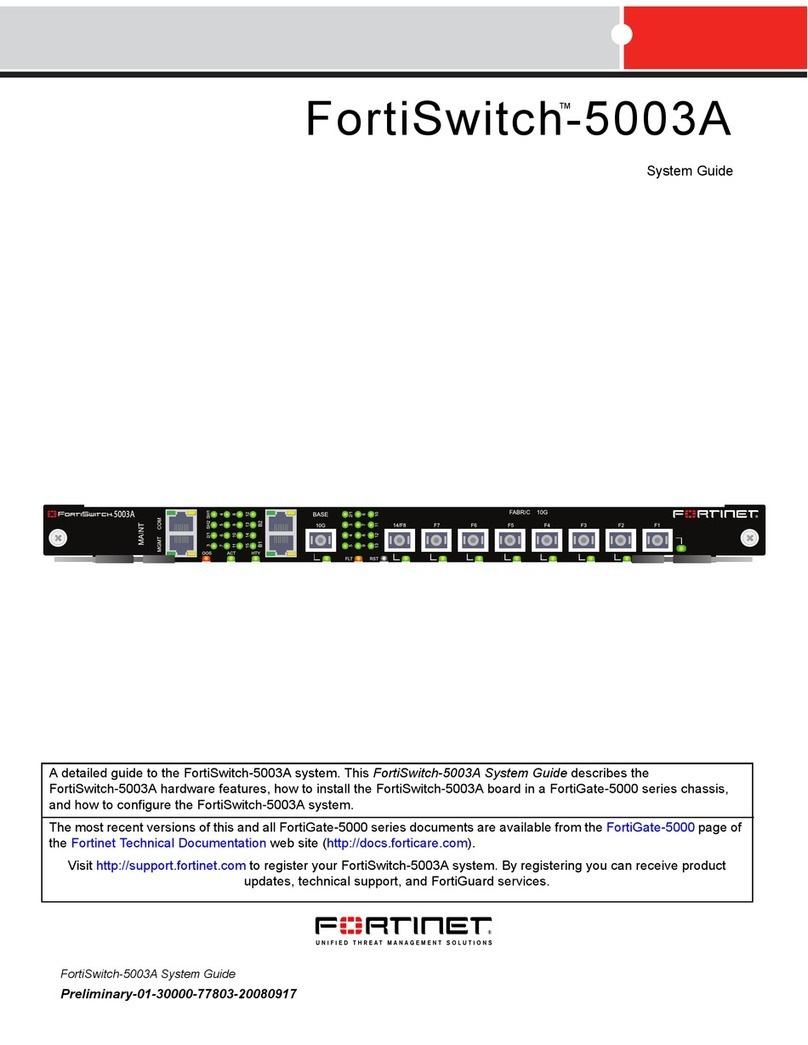Visit these links for more information and documentation for your Fortinet product.
Technical Documentation - http://docs.fortinet.com Fortinet Knowledge Center - http://kb.fortinet.com
Fortinet Technical Support - http://support.fortinet.com Training Services - http://campus.training.fortinet.com
Port Information
Port 1 IP: ____.____.____.____
Netmask: ____.____.____.____
Port 2 IP: ____.____.____.____
Netmask: ____.____.____.____
Port 3 IP: ____.____.____.____
Netmask: ____.____.____.____
Port 4 IP: ____.____.____.____
Netmask: ____.____.____.____
The internal interface IP address and netmask must be valid for the internal network.
General settings
Administrator password:
Network Settings: Default Gateway: ____.____.____.____
Primary DNS Server: ____.____.____.____
Secondary DNS Server: ____.____.____.____
Factory default settings
Port 1 interface 192.168.1.99 Management IP 192.168.1.99:8443
Port 2 interface 192.168.2.99 Administrative account settings
Port 3 interface 192.168.3.99 User name admin
Port 4 interface 192.168.4.99 Password (none)
To reset the FortiWeb unit to the factory defaults, in the CLI type the command
execute factoryreset
Collecting Information
Conguring
Web-based Manager
Use the following procedure to connect to the web-based manager for the rst time. Congu-
ration changes made with the web-based manager are eective immediately without reset-
ting the FortiWeb unit or interrupting service.
To connect to the web-based manager
1. Connect the Port 1 interface of the FortiWeb unit to Ethernet port of the management
computer.
Use a cross-over Ethernet cable to connect the devices directly. Use straight-through
Ethernet cables to connect the devices through a hub or switch.
2. Congure the management computer to be on the same subnet as the FortiWeb Port 1
interface.
To do this, change the IP address of the management computer to 192.168.1.2 and the
netmask to 255.255.255.0.
3. To access the FortiWeb web-based manager, in your browser, go to
https://192.168.1.99:8443 (remember to include the “s” in https://.
4. Type admin in the Name eld and select Login.
After connecting to the Web-based manager, you can congure the FortiWeb unit IP address,
DNS server IP address, and default gateway to connect the FortiWeb unit to the network.
To congure interfaces
1. Go to System > Network > Interface.
2. Select the edit icon for each interface to congure.
3. Set the IP address and netmask for the interface.
4. Select OK.
To congure the Primary and Secondary DNS server IP addresses
1. Go to System > Network > DNS, enter the Primary and Secondary DNS IP addresses
select Apply.
To congure a Default Gateway
1. Go to Router > Static and select Create New.
2. Set Gateway to the Default Gateway IP address and select OK.
Command Line Interface
The FortiWeb-1000B has serial port. Use the null modem cable to connect it to your man-
agement computer.
To connect to the FortiWeb unit
1. Use a null modem cable to connect the FortiWeb serial port to the management com-
puter serial port.
2. Start a terminal emulation program (such as HyperTerminal) on the management com-
puter. Use these settings: Baud Rate 9600, Data bits 8, Parity None, Stop bits 1, Flow
Control None.
3. At the login: prompt, type admin and press Enter twice.
(The login prompt is preceded by the server default host name.)
After connecting to the CLI, you can congure the FortiWeb unit IP address, DNS server IP
address, and default gateway to connect the FortiWeb unit to the network.
To congure the FortiWeb unit using the CLI
1. Set the IP address and netmask of the Port1 interface.
cong system interface
edit port1
set ip <intf_ip>/<netmask_ip>
end
3. Congure the primary and secondary DNS server IP addresses.
cong system dns
set primary <dns-server_ip>
set secondary <dns-server_ip>
end
4. Congure the default gateway.
cong royuter static
edit 1
set device <interface_str>
set dst <destination_ipv4>
set gateway <gateway_ipv4>
end
Adding an administration password
By default, the admin user does not have a password. To restrict access to the FortiWeb unit
management account, add password for the admin user account.
To add the admin user account password
1. Go to System > Admin > Administrators.
2. For the admin user, select the Change Password icon.
3. Enter a new password in the Password eld.
4. Reenter the password to Conrm Password eld.
5. Select OK.
Adding an administration password using the CLI
To add an administration password in the CLI enter the following commands:
cong system admin
edit admin
set password <password>
end
Shutting down the FortiWeb unit
When powering o the FortiWeb unit, always shut down the unit using the following proce-
dures before disconnecting the power supply. Not following this procedure can increase the
risk of damaging the FortiWeb hard disk.
To shut down the FortiWeb unit using the CLI
• Enter the following command at the prompt:
execute shutdown
To shut down the FortiWeb unit using web cong
1. Go to System > Status and click ShutDown in the System Information Dashboard.
2. Click OK.
Web-based manager
The FortiWeb web-based manager is an easy to use management tool.
Use it to congure the administrator password, the interface and default gateway addresses,
add Fortinet devices and congure reports.
Requirements:
• An Ethernet connection between the FortiWeb unit and management computer.
• A web browser such as FireFox or Internet Explorer on the management computer.
Command Line Interface (CLI)
The CLI is a full-featured management tool. Use it to congure the administrator password,
the interface addresses, the default gateway address, and the DNS server addresses. To
congure advanced settings, see the Tools and Documentation CD included with the
FortiWeb unit.
Requirements:
• The DB9 serial connection between the FortiWeb unit and management computer.
• A terminal emulation application (HyperTerminal for Windows) on the management
computer.
Conguration Tools