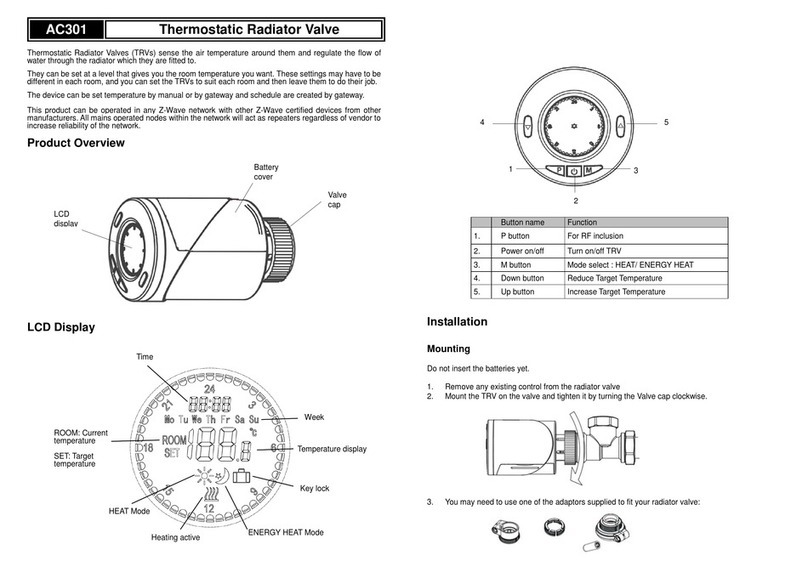Fortior Tech FU68 Series User manual

FU68XX Series MCU
Writer User Manual
Fortior Technology(Shenzhen) Co.,Ltd.
Room203,2/F,BuildingNo.11,Keji Central Road 2,Software Park,
High-Tech Industrial Park, Shenzhen,P.R.China
Tel:86-755-26867710
Fax:86-755-26867715
Contained herein
Copyright by Fortior Technology(Shenzhen)Co., Ltd all rights reserved.

Preface
This is FU68XX Series MCU Writer User Manual. In this
paper,quality inspectors and users can learn how to configure the software to
write and produce FU68XX series MCU(needed to operate with our
company's dedicated writer).In addition,there are some brief introductions
to the software and hardware configuration.
Rev_V1.8 2 / 20 www.fortiortech.com

Contents
Preface................................................................................................................................................2
Contents .............................................................................................................................................3
1
Offline Writer Introduction
.........................................................................................................4
1.1 Hardware abstract...................................................................................................................4
1.2 Software Configuration ..........................................................................................................6
1.2.1 App Area Setting..........................................................................................................6
1.2.2 Writer UI......................................................................................................................7
1.2.3 Hardware Setting.........................................................................................................7
1.2.4 Device Enumeration ....................................................................................................7
1.2.5 Download Procedure...................................................................................................8
1.3 Operation Introduction ............................................................................................................9
1.3.1 Power on again............................................................................................................9
1.3.2 Offline Write Mode .....................................................................................................9
1.3.3 CRC Verify Mode .......................................................................................................11
1.3.4 Erase Mode................................................................................................................12
2 Online Writer Introduction ........................................................................................................13
2.1 Hardware Configuration.......................................................................................................13
2.1.1 Hardware Abstract....................................................................................................13
2.1.2 Hardware Configuration ...........................................................................................13
2.2 Software Configuration ........................................................................................................14
2.2.1 Writer UI....................................................................................................................14
2.2.1 Enum Device..............................................................................................................14
2.2.3 Script Configuration ..................................................................................................15
2.2.4 Download Procedure ................................................................................................16
3 Extand IO Port Write ..................................................................................................................17
3.1 Product Write .........................................................................................................................17
3.2 Machine Automatic Write ......................................................................................................19
Rev_V1.8 3 / 20 www.fortiortech.com

1
Offline Writer Introduction
1.1 Hardware abstract
The hardware configuration is as the figure shows below:
Chart 1-1-1
Rev_V1.8 4 / 20 www.fortiortech.com

chart 1-1-2
The above picture is only for reference, specific parameters are listed below:
Item Index
Function
Remark
1
USB data lines
2
LCD display panel
3Online/Offline switch
1:On-line(Default); 0:Off-line
4
SW1 switch to low default
Mode selection switch SW2
Related toSW3,See tab 1-2
Mode selection switch SW3 Related to SW2, See tab 1-2
Mode selection switch SW4 Reserved
5
IC Socket
6Execution Key
Press key after select mode
7
Product write port Support write target without socket
8
Status led Green:Success; Red:Fail; Blue:fetch out
IC after write successfully
Tab 1-1
Mode Configuration Parameters table 1-2
SW2
SW3
SW4
Mode
1
1
0
Verify Mode
1
0
0
Erase Mode
0
1
0
Write Mode (Default)
0
0
0
Reserved
Tab 1-2
Rev_V1.8 5 / 20 www.fortiortech.com

1.2 Software Configuration
1.2.1 App Area Setting
Decompress the offline writer from the package named FTMcuOfflineWriter
V1.0.1.rar,and then open the folder of FTMcuOfflineWriter V1.0.1 ,double click the
Execution file G+CodePacker.exe with left key, switch setting option to the page of
App Area ,See the following drawing:
Chart 1-2-1
After Configured the item of App code, user may click”Pack”button, for a few
seconds, this pack action will be finished, user will enter the download page by pressing
the “Download”button.
Rev_V1.8 6 / 20 www.fortiortech.com

1.2.2 Writer UI
Writer main UI is as the figure shows below:
Chart 1-2-2
1.2.3 Hardware Setting
Now user can make the switch to Online on the left of the writer, and then connect
it to the PC machine with USB data line. If user does this, the hardware will enter the
online download mode, the hareware connection graph is shown as the following:
Chart 1-2-3
1.2.4 Device Enumeration
When user connects on hardware board with the usb data line, the software
writer tool will find the usb device automatically, see the below picture:
Chart 1-2-4
Rev_V1.8 7 / 20 www.fortiortech.com

1.2.5 Download Procedure
Now user can click“Start Download”button on the software tool, after that, the
software tool will begin to execute this download action, the whole download
procedure is shown as the below figure:
Chart 1-2-5
if it finished downloading , please close this software tool.
Rev_V1.8 8 / 20 www.fortiortech.com

1.3 Operation Introduction
1.3.1 Power on again
User may switch to the offline write mode after they have finished task of online
download, the detailed steps are shown as the below:
first plug out USB data line to make device power off
then make the switch to Offline on the left of the Writer (refer to chapter
1.2.3)
then re-connect USB data line to the write hardware board, and power on the
device again via USB.
According to the above three steps, device will enter the offline write mode, the
boot screen is shown as the below:
Chart 1-3-1
1.3.2 Offline Write Mode
Offline write steps:
Before power on agagin, make sure both SW1 and SW2 are switched to Low, but
SW3 should keep High
Power on, entry into the Offline Write mode
Put the IC of FU68xx series into Socket, and make sure it is in good contact
Press the yellow or Blue key on the board, and the device will execute the
corresponding action
Rev_V1.8 9 / 20 www.fortiortech.com

Chart 1-3-2
Chart 1-3-2-1
Observe the device doing task status on the LCD panel
Chart 1-3-2-2
Observe the status of the LED light
Rev_V1.8 10 / 20 www.fortiortech.com

Green light ----- Success , Red light------Fail or haven’t adjust frequency, Orange light----
----User does not put IC into socket
In addition,in order to prevent omitting to write,the writer is added with the lid open
detection function after successful writing.If the blue light is on,it means user opens the
lid after writing,or puts IC back in Socket without pressing RUN Key. The status is
shown as below:
Chart 1-3-2-3
P.s. Above version v1.0.6, there’s a new function that user can limit the max
number of writing.
The number upper is the max number that user can write. The number lower is the
number that user has written.
Chart 1-3-2-4
1.3.3 CRC Verify Mode
CRC Verify Steps:
Before Power on again, make sure SW1 is switched to Low,but SW2 and SW3
Rev_V1.8 11 / 20 www.fortiortech.com

should keep High;Or in Write Mode,switch SW2 and SW3 to High, then enter
Verify Mode
Power on,enter the CRC Verify Mode
Put the IC of FU68xx series into Socket,and make sure it is in good contact
Observe the device doing task status on the LCD panel
Chart 1-3-3
1.3.4 Erase Mode
Erase steps:
Before power on again,make sure SW1 and SW3 both are switched to Low,but
SW2 should keep High; Or in Write Mode,switch SW2 to Low, and switch SW3
to High, then enter Erase Mode
Power on,enter Erase Mode
Put the IC of FU68xx series into Socket,and make sure it is in good contact
Observe the device doing task status on the LCD panel
Chart 1-3-4
Rev_V1.8 12 / 20 www.fortiortech.com

2 Online Writer Introduction
This Online Writer is a USB-based mass production tool.Currently,four FU68xx series
IC can be mounted at the same time for writing.And the corresponding follow-up will extend
to 8 or more.
2.1 Hardware Configuration
2.1.1 Hardware Abstract
Refer to chapter 1.1, since the same hardware is used to both Online and Offline Writer.
2.1.2 Hardware Configuration
Make sure the Switch on the left side of the Writer to Online
then connect it to the PC machine with USB data line
The hardware connection gragh is shown as the following:
Chart 2-1-2
Rev_V1.8 13 / 20 www.fortiortech.com

2.2 Software Configuration
2.2.1 Writer UI
Decompress FTMcuMassProductionTool V1.0.0.4.rar,and double click the exe
file.Writer UI is shown as below:
Chart
2-2-1
Item Index Function Remark
1
Setting button
Configure the Write Procedure
2Start Download button Write IC
3Enum Device
button
Enum device
4Dev NumbersThe number of displayed devices(Max:16)
5Device List Device list to be write
Table 2-2
2.2.1 Enum Device
After user connects on hardware board with the USB data line,the software writer tool
can find the USB device automatically.see the below picture:
Chart 2-2-2
Rev_V1.8 14 / 20 www.fortiortech.com

2.2.3 Script Configuration
This configuration item is mainly used in the R&D phase rather than the production
phase.For mass production operators,they do not need to care about this configuration.
R&D Phase:
The R&D staffs only need to care about Step4,and select the bin file developed with
Keil .Click the “OK”button to confirm.Other steps can be ignored.The special configuration
is shown as below:
Chart 2-2-3
Production Phase:
When the R&D staffs completed the tool,it can be compressed and sent to the plant
operators for mass production.,So for the mass production operators,they only need to
decompress the folder and open the tool.When the device is enumerated,just click the “Start
Download”button.Of course,the mass production operators can also open the Setting option
and check the Crc value in step4 to make sure that the write file is the one that the developer
want.
Rev_V1.8 15 / 20 www.fortiortech.com

2.2.4 Download Procedure
After setting, user can go back to the main UI to write files.Now user can click “Start
Download”button on the software tool.After that,the software tool will begin to execute this
download action. The whole download procedure is shown as the below figure:
Chart 2-2-4
If writing fails,the corresponding device list will be displayed in red font.At the same
time,user can double click corresponding device list,and then the corresponding log will pop
up to record the fail step.
Rev_V1.8 16 / 20 www.fortiortech.com

3 Extand IO Port Write
3.1 Product Write
When user has attached MCU to the new product board and the whole hardware is in
good status ,they can connect the product board to the PC to write. In addition,when
connecting VDD to the product board,user need not to supply VDD5.The Writer will
aotumatically send out VDD5 as needed.
Specific operation method is shown as below:
Chart 3-1
Rev_V1.8 17 / 20 www.fortiortech.com

Specific pin definition is shown as below:
Table 3-1
Pin Name
Direction
Description
VDD
Output
Connect to VDD5 pin at IC to be write
FCK
Inout
Connect to FICEK pin at IC to be write
FCD
Inout
Connect to FICED pin at IC to be write
GND
Earth ware
PS:
Press the RUN key to write/verify/erase, and the light turned green when write success, or red light
when write fail.
Rev_V1.8 18 / 20 www.fortiortech.com

3.2 Machine Automatic Write
The seven signal lines for Machine automatic writing is shown as below:
Chart 3-2-1
Success status:
Chart 3-2-2
Rev_V1.8 19 / 20 www.fortiortech.com

Fail status:
Chart 3-2-3
The detail of pin is shown as below:
Table 3-2
Pin Name
Direction
Description
Connection Module
VDD
Output
5.5V operating Voltage
SOCKET
FCK
Inout
Communication port, Connect to FICK pin at IC
SOCKET
FCD
Inout
Communication port, Connect to FICD pin at IC
SOCKET
GND
Earth ware
SOCKET
、
MACHINE
RUN
Input
Start sign; 3.3V port; Start writing/verifing/erasing
if signal change from 0 to 1, and machine exports
high level (3.3V) pulse last about 10 us; Suggest
the width of high level pulse is between 1~100ms.
MACHINE
S1
Output
Fail sign; 3.3V port; After start writing, S1 is low
until write fail, and at the same time the light
turned red
MACHINE
S2
Output
Success sign; 3.3V port; After start writing, S2 is
low until write success, and at the same time the
light turned green
MACHINE
Rev_V1.8 20 / 20 www.fortiortech.com
Table of contents