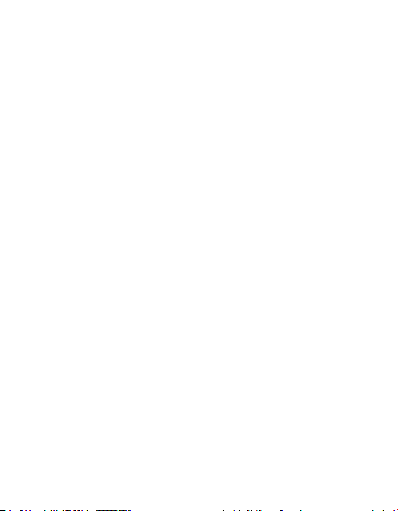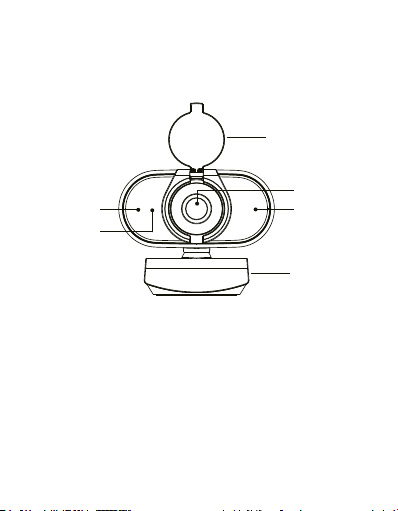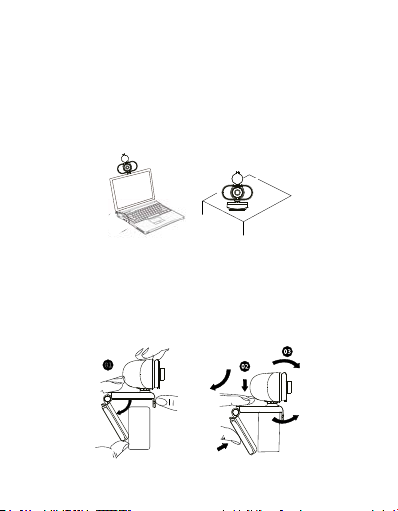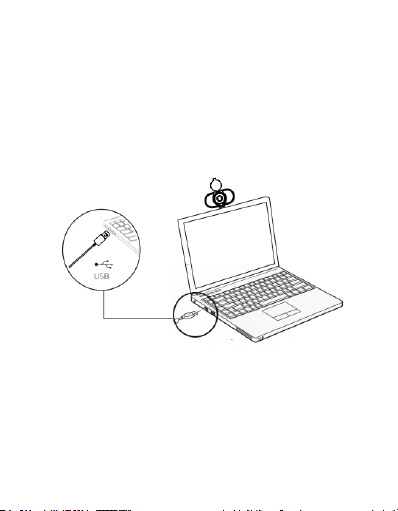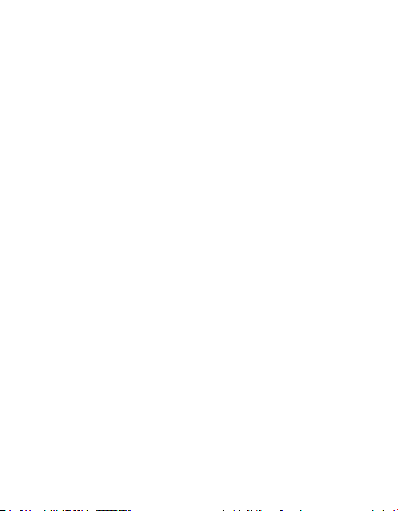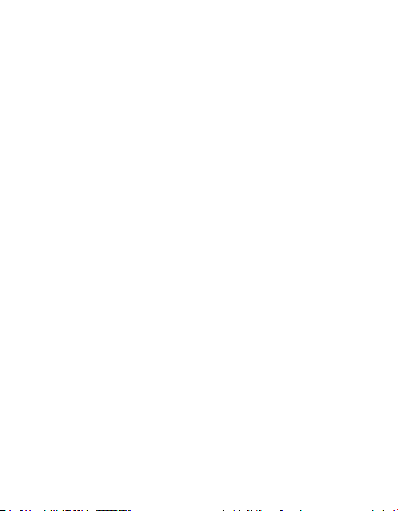8
Getting Started with Video Calls
To start a video call, both you and the person that you
call must use a video conferencing application such as
Skype, Zoom, WeChat, Gmail, etc. In addition to a USB
webcam and a video calling application, both callers
need:
•A computer with a speaker (or headset) and a
microphone. Your new webcam has a built-in
microphone.
•A broadband internet connection (e.g. DSL, T1, or
cable).
•Please check the system and network
requirements of your video calling application.
(Requirements may vary between applications,
but usually a minimum of 2Mbps upload speed
from your internet service is required).