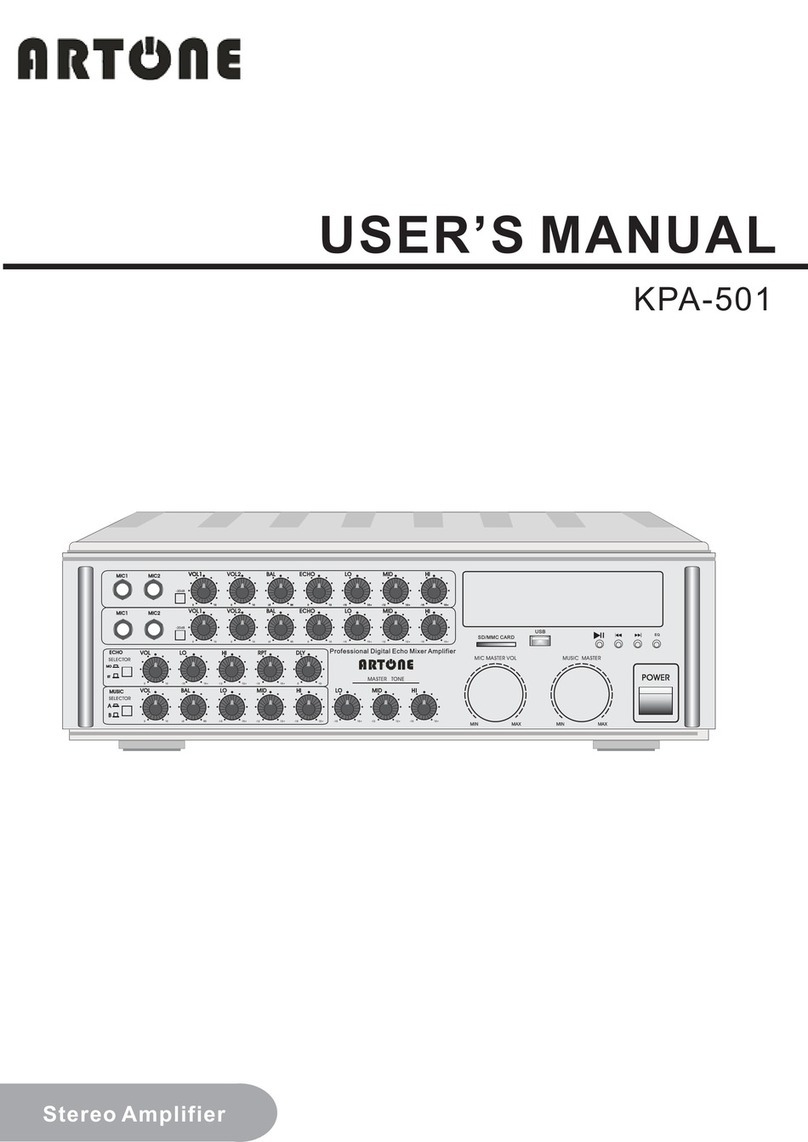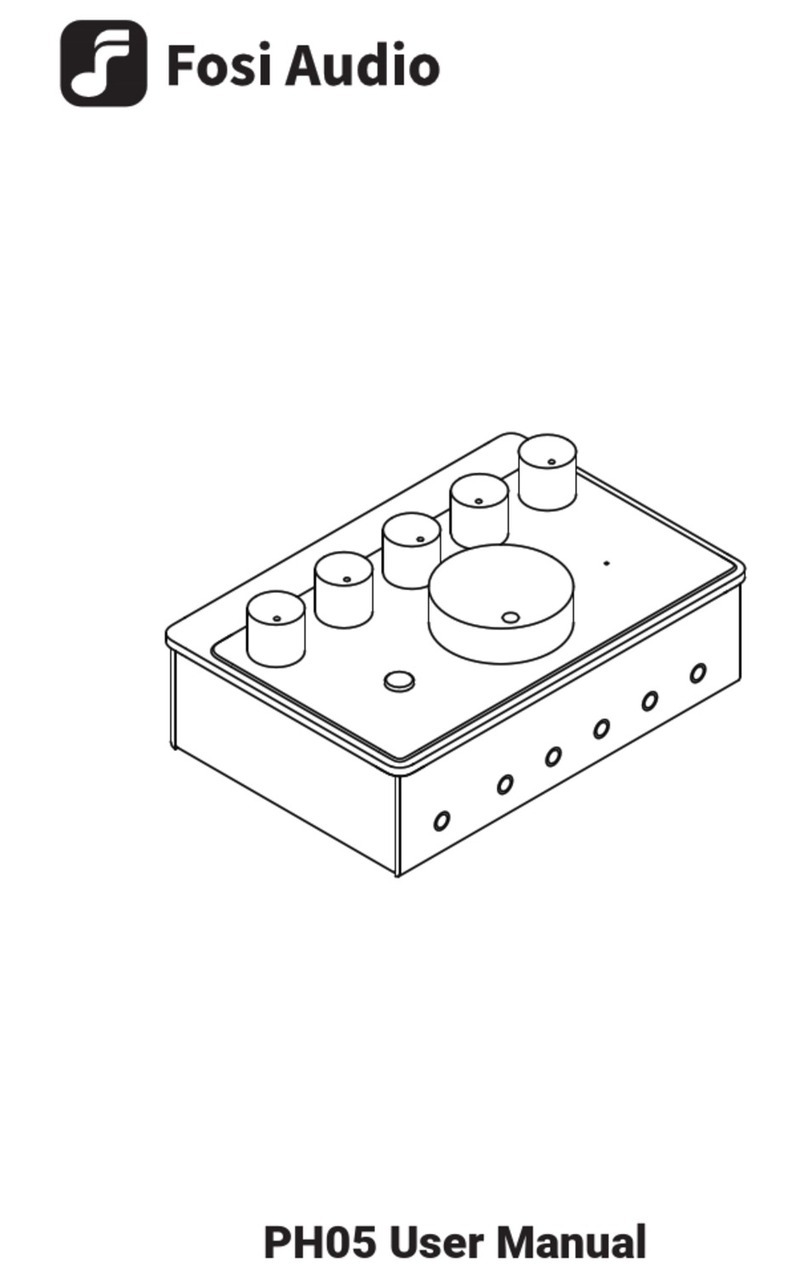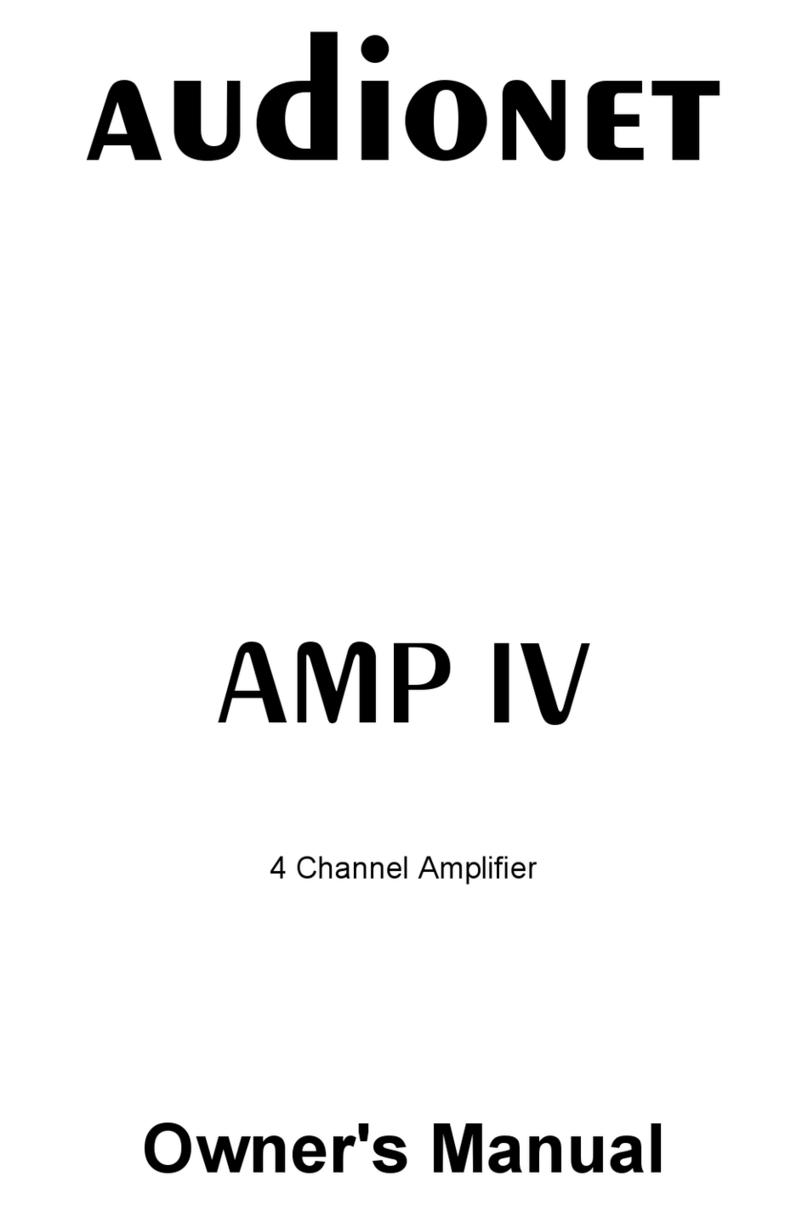Step 2: Click "WiiM Cobblestone", click "setting", select the Wi-Fi
name start with "Fosi Audio T10" and connect it.
Note: If there is no "setting" on your WiiM APP, please find
"Fosi Audio T10" in your phone's WLAN Settings and
connect it.
Step 3: Back to WiiM APP and enter the Wi-Fi password to pair
T10 with the network, the white indicator will stay light
after successful paired.
Step 4: Make sure your phone and T10 are in the same Wi-Fi.
Step 5: Open the audio app and drop songs onto a single T10 or
control multiple T10s via WiiM APP, play and enjoy!
U-DISK Mode:
Insert the USB flash drive into the U-DISK port of the T10, the T10
will automatically recognize the songs in the USB flash drive and
play music. The white indicator will stay light after successful
connected.
About WiiM APP
1: WiiM APP Network pairing
• Please visit APP Store or Google play to download WiiM
APP.
• Connect T10, according to the Wi-Fi mode.
Note: Before using the WiiM APP, please make sure the T10 and
your speaker are properly connected and in working
condition.
• Adding other T10s that are not connected to the router.
If you want to add other devices that are not connected to your
home wireless network, you can do the following:
Click "+" in the device list and follow step 1.2. Once the addition is
complete, the newly added device will appear in the device list.
Bluetooth for example
Prepare: Bluetooth device (Phone for example)
Step 1: Press the Multi-function Knob to select to Bluetooth mode,
“BT” display is flashing;
Step 2: Turn on the Bluetooth on your phone and search for: “BT
HIFI AUDIO” or “Fosi Audio DA2120A”, connect to the
DA-2120A, “BT” display is always on;
Step 3: Open the audio application, play and enjoy!
3.5mm AUX Input for example
Prepare: audio source (take a phone as an example), a 3.5mm AUX
cable or a 3.5mm AUX to RCA cable (some devices will
need).
Step 1: Connect your phone to T10’s AUX interface via a 3.5mm
AUX cable;
Step 2: After connecting to T10, the indicator light shows Orange
light;
Step 3: Open the audio application, play and enjoy!
Ethernet/Wi-Fi/U-DISK Input for example
Prepare: A phone that can connect to Wi-Fi and WiiM APP, Ethernet
or Wi-Fi, or U-DISK
Ethernet Mode:
Step 1: Connect the network cable to the LAN IN port of T10, T10
will automatically recognize the network and the white
indicator will stay light after successful connected.
Step 2: Connect your phone to the same Wi-Fi.
Step 3: Open the audio app and drop songs onto a single T10 or
control multiple T10s via WiiM APP, play and enjoy!
Wi-Fi Mode:
Step 1: Open WiiM APP, click "Add Device".