Fostex VM200 User manual
Other Fostex Software manuals
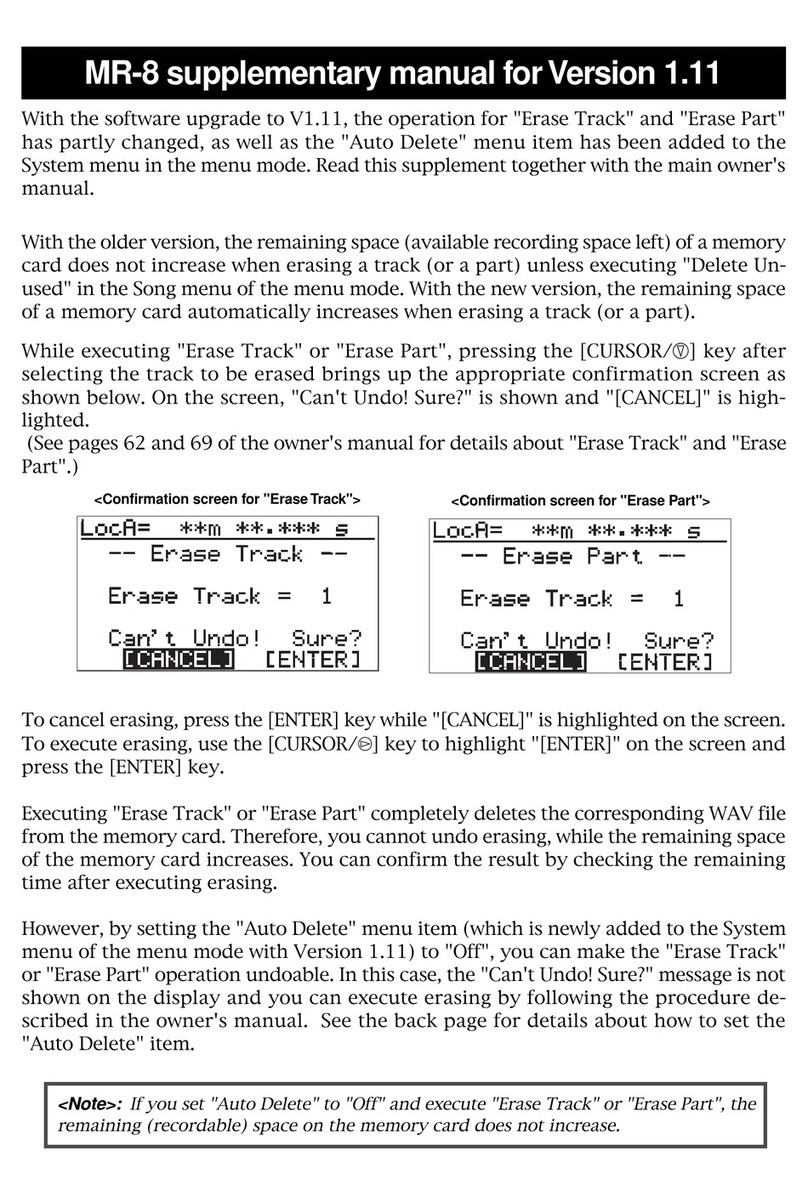
Fostex
Fostex MR-8 MKII Instructions and recipes
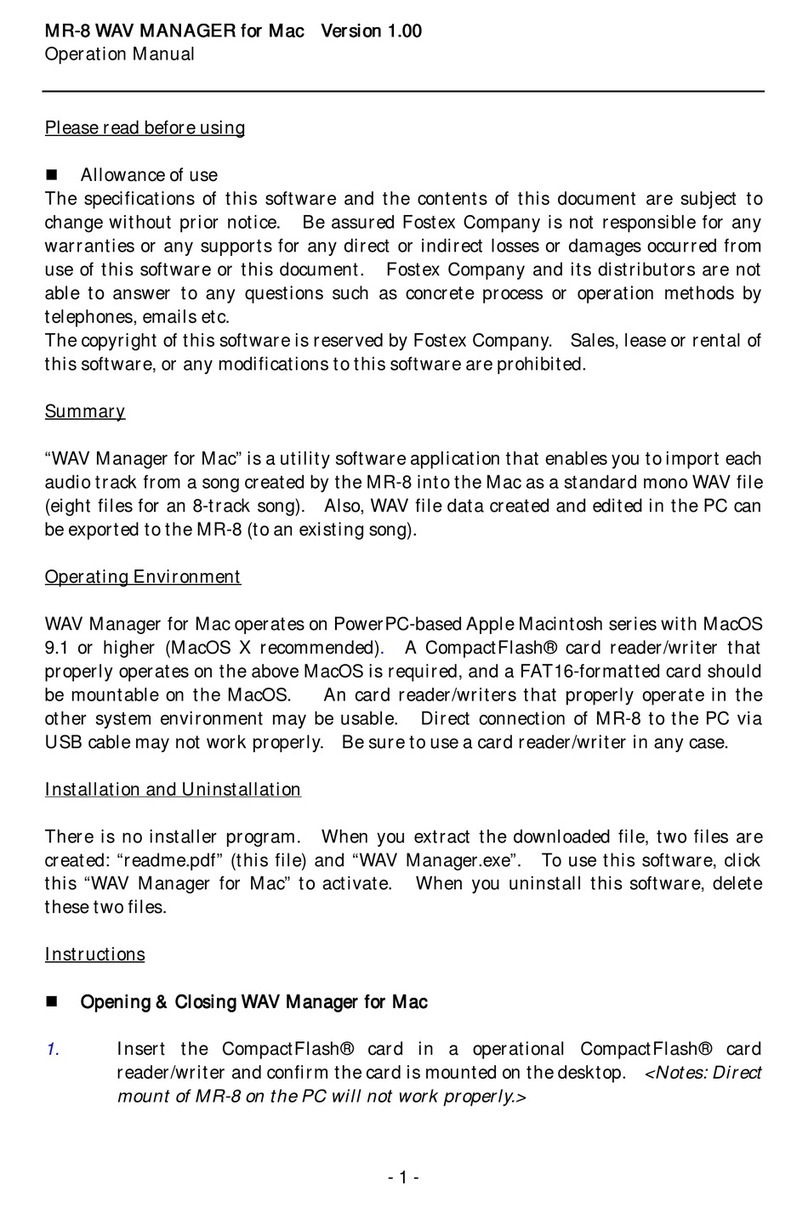
Fostex
Fostex MR-8 MKII User manual
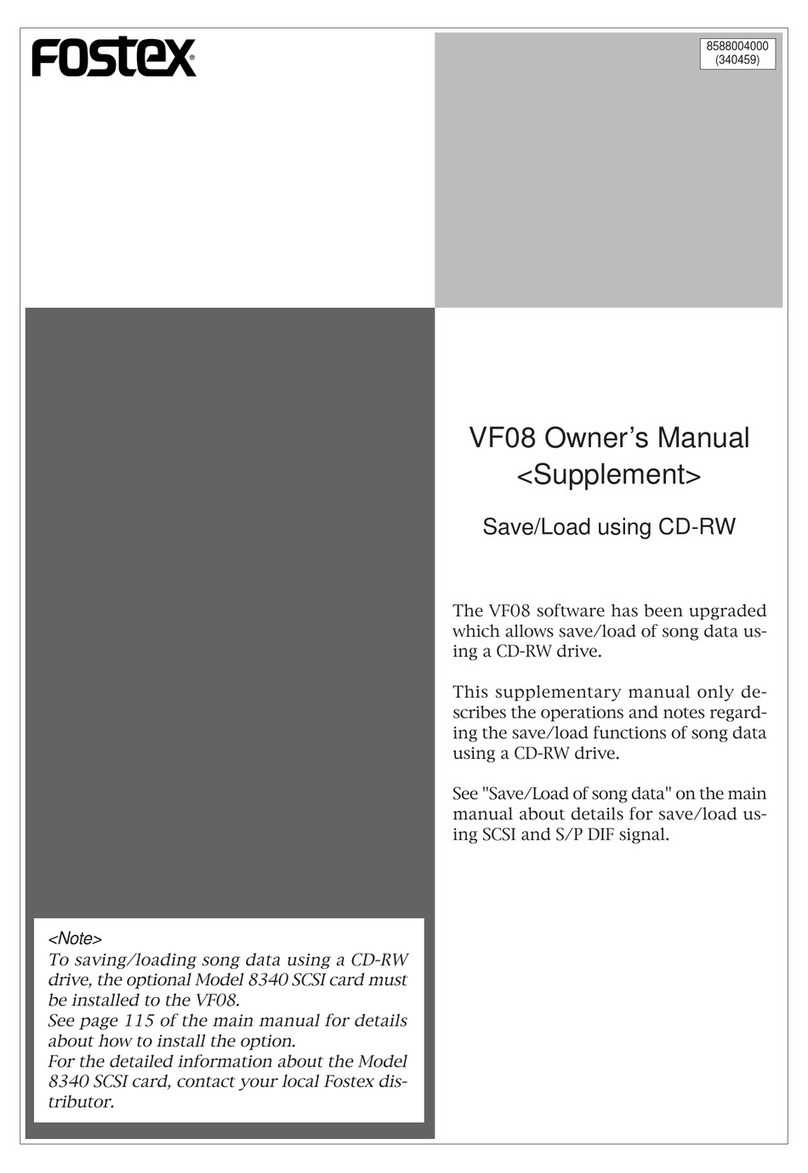
Fostex
Fostex VF-08 User manual
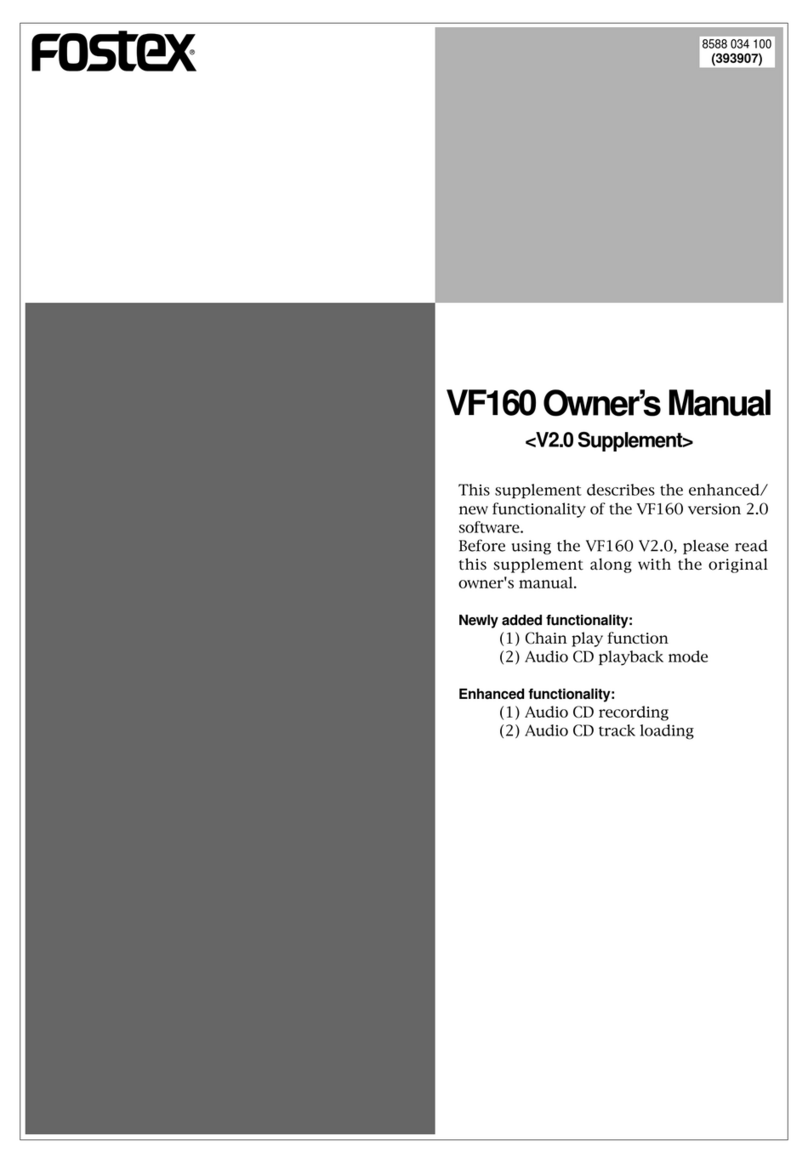
Fostex
Fostex VF-160 User manual
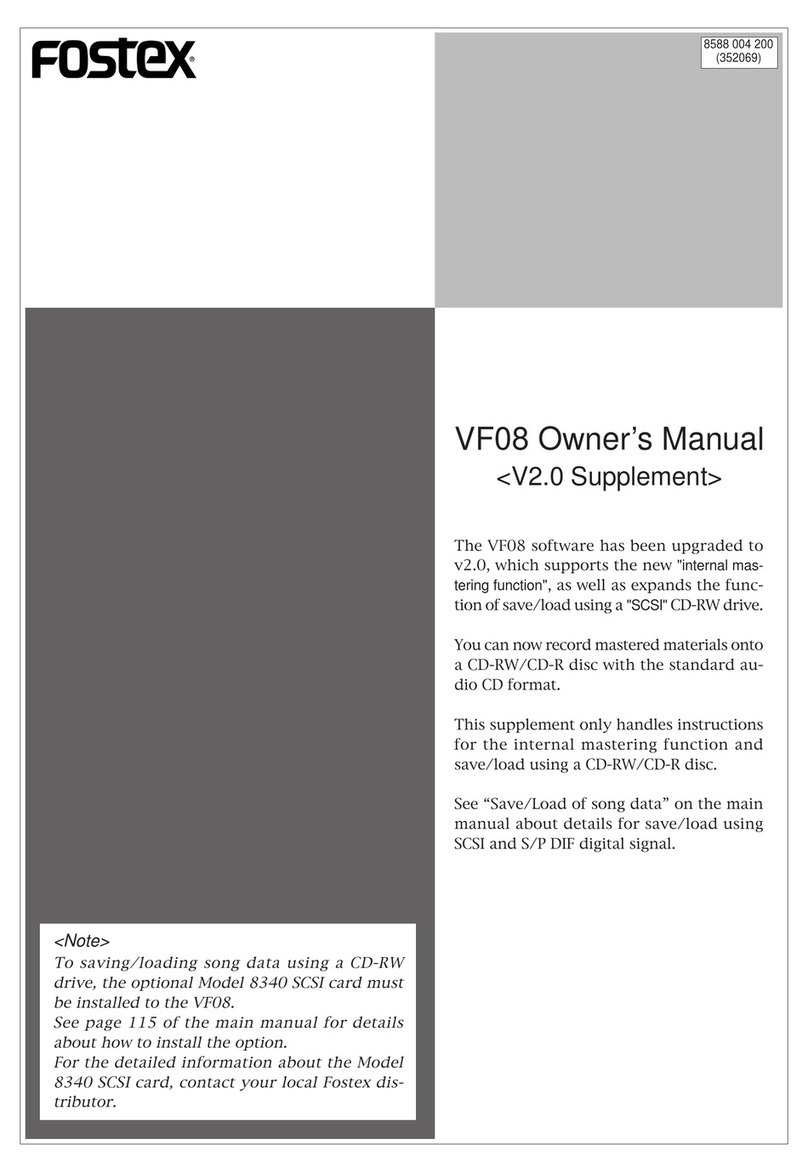
Fostex
Fostex VF-08 User manual
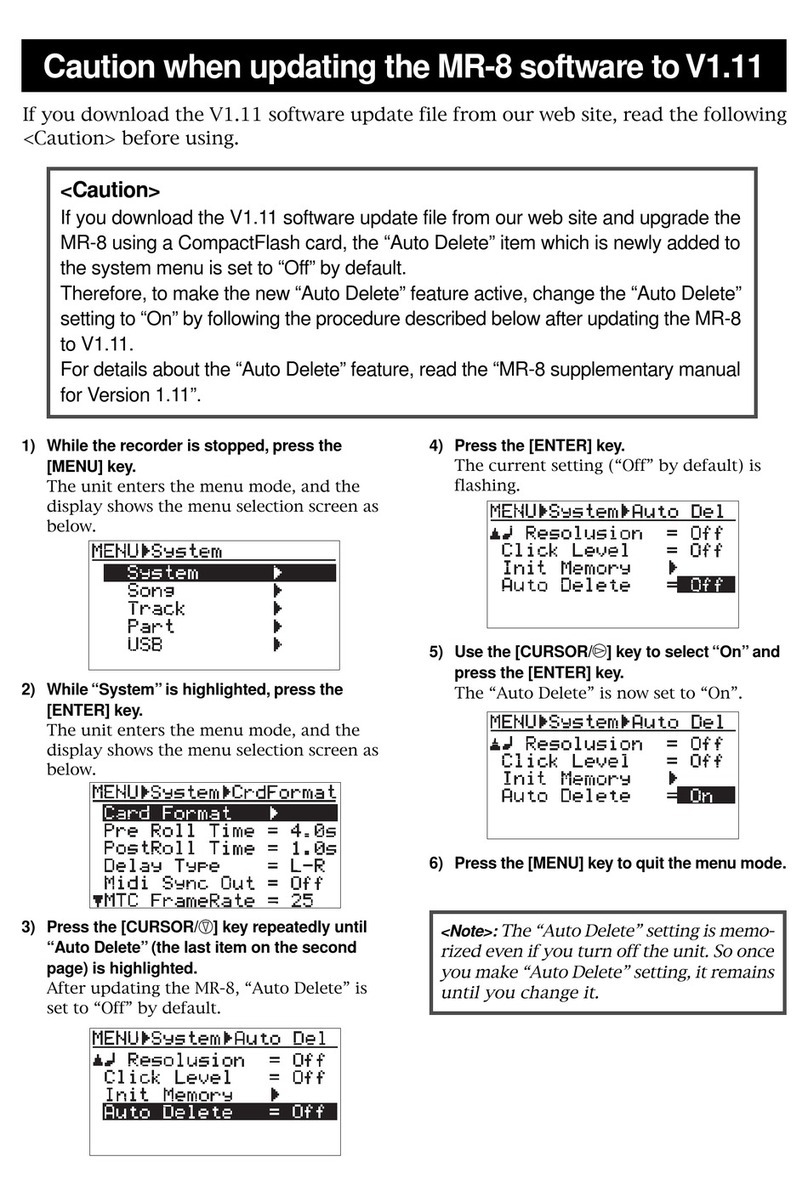
Fostex
Fostex MR-8 MKII Guide
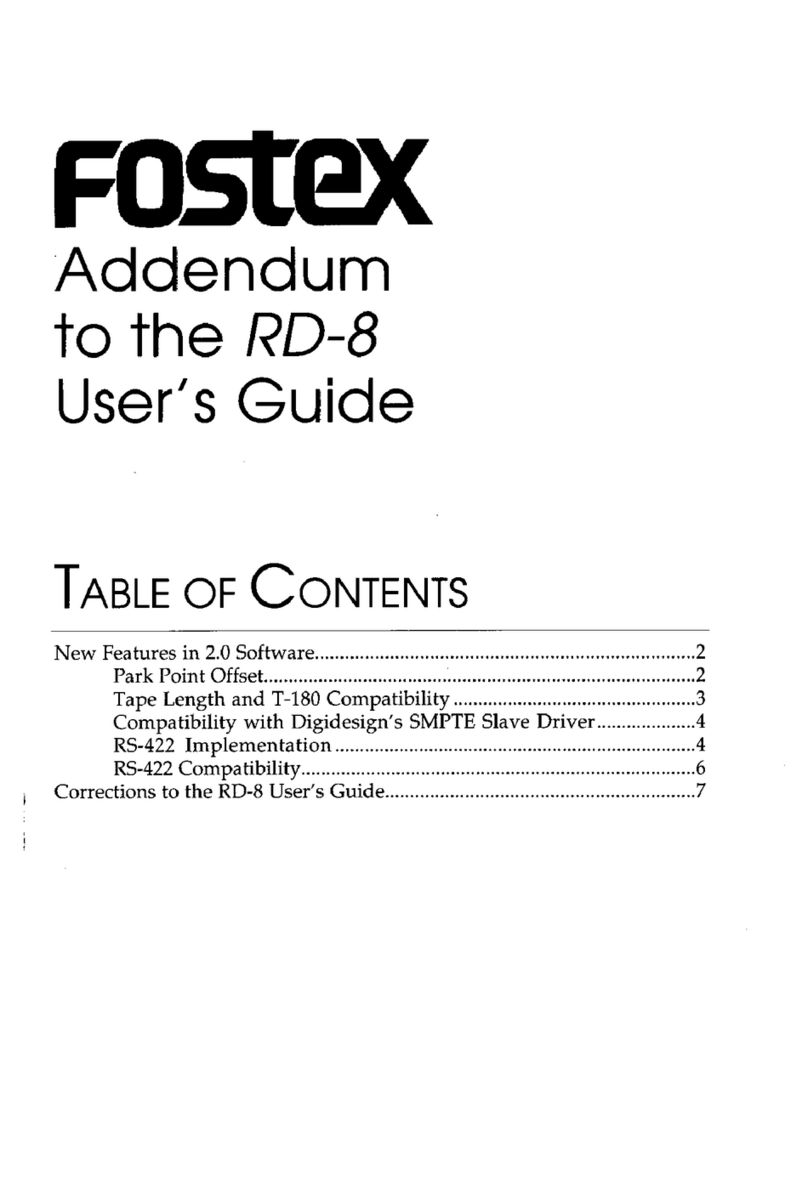
Fostex
Fostex RD-8 Installation and operating instructions
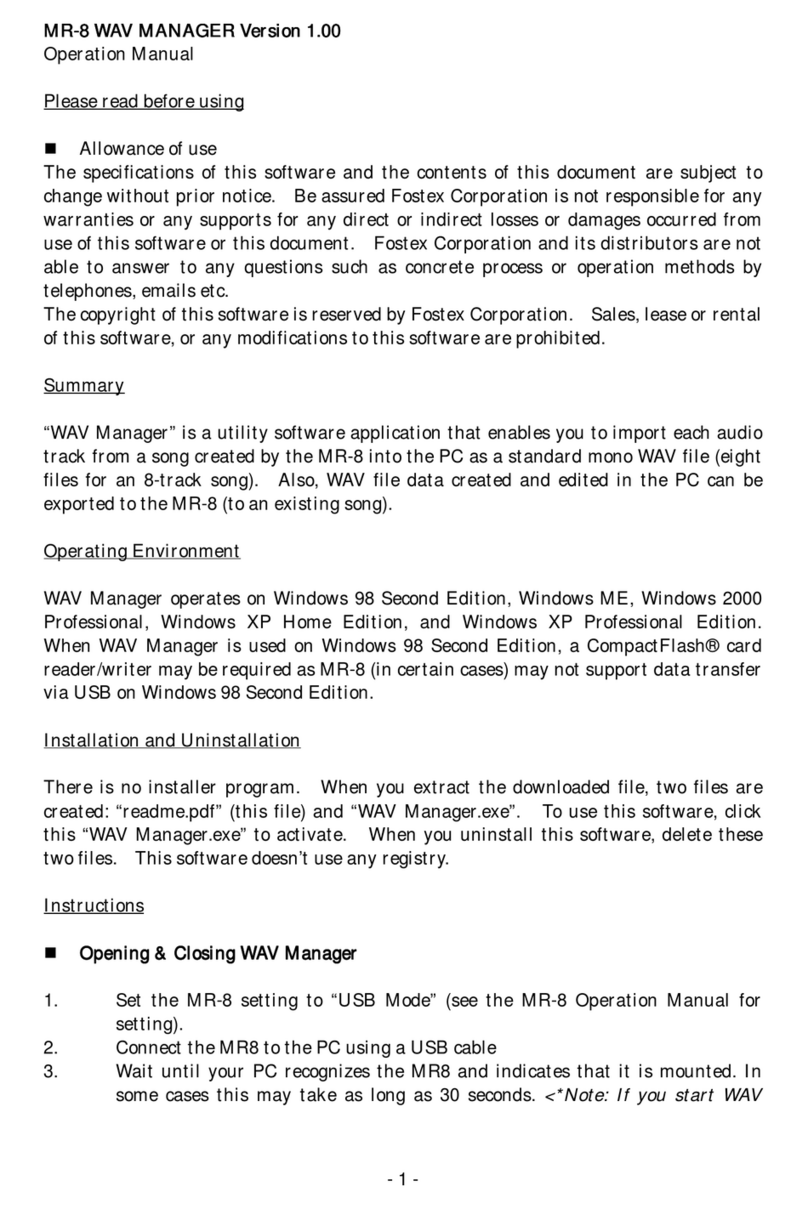
Fostex
Fostex MR-8 MKII User manual
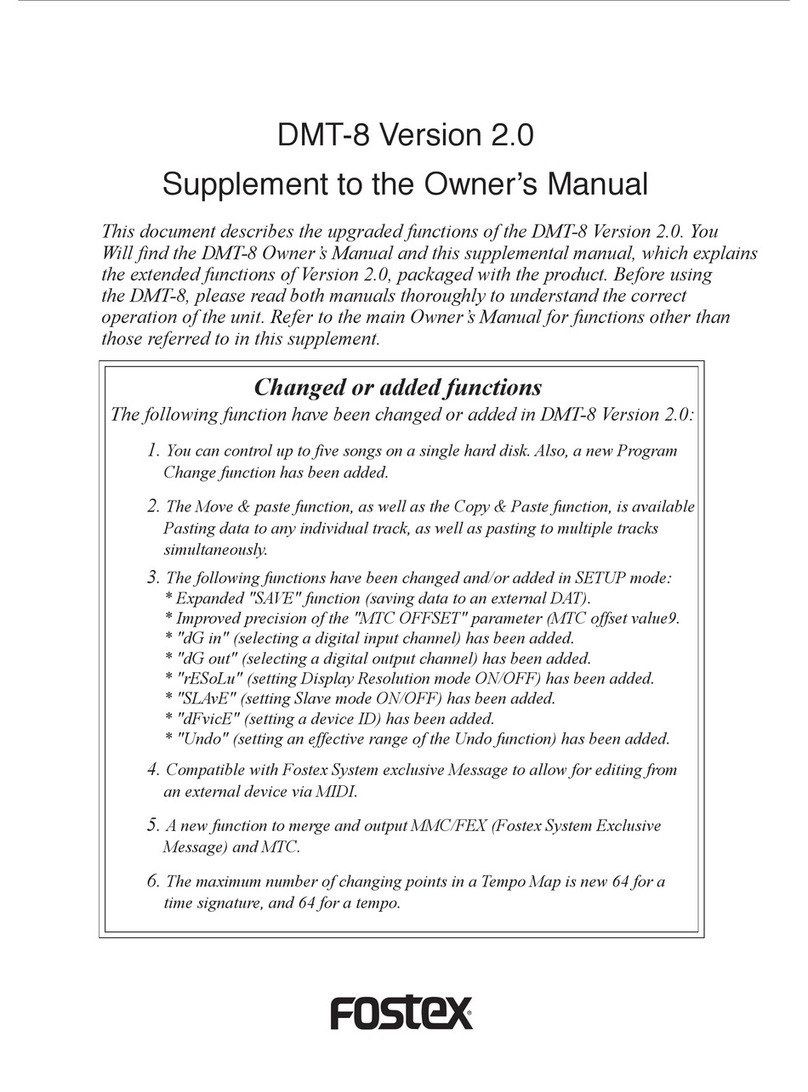
Fostex
Fostex DMT-8 User manual
Popular Software manuals by other brands
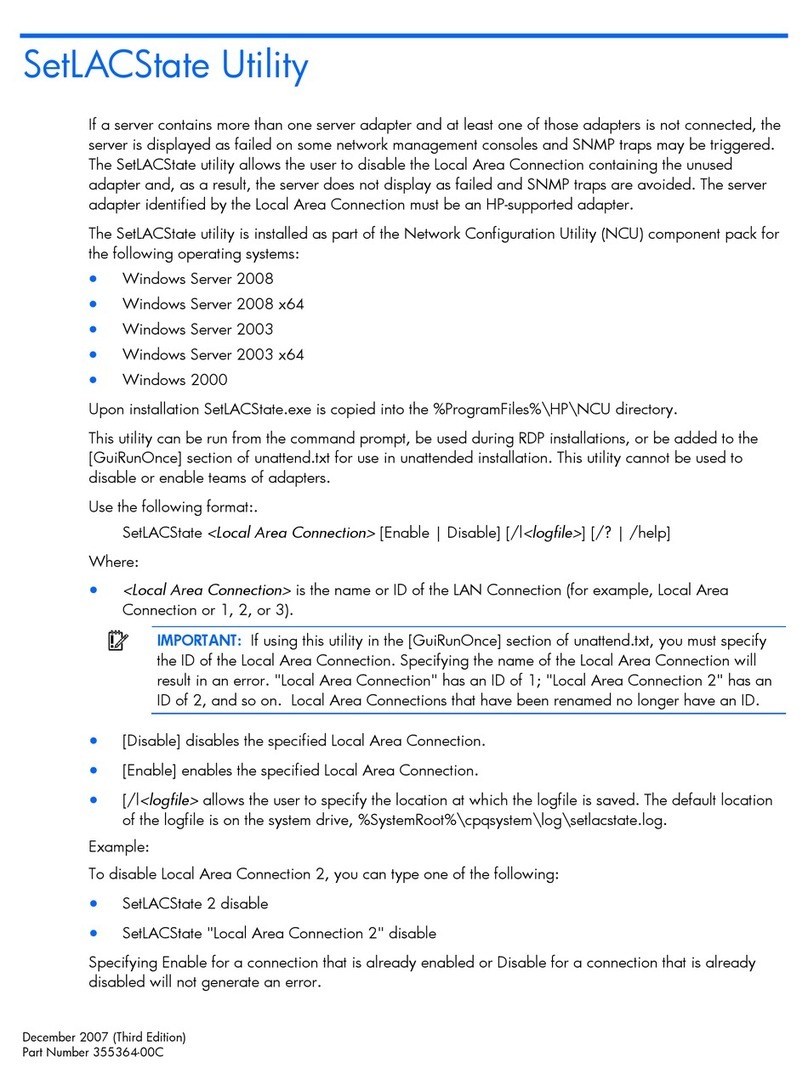
HP
HP BladeSystem Dual NC370i - Multifunction Network... release note
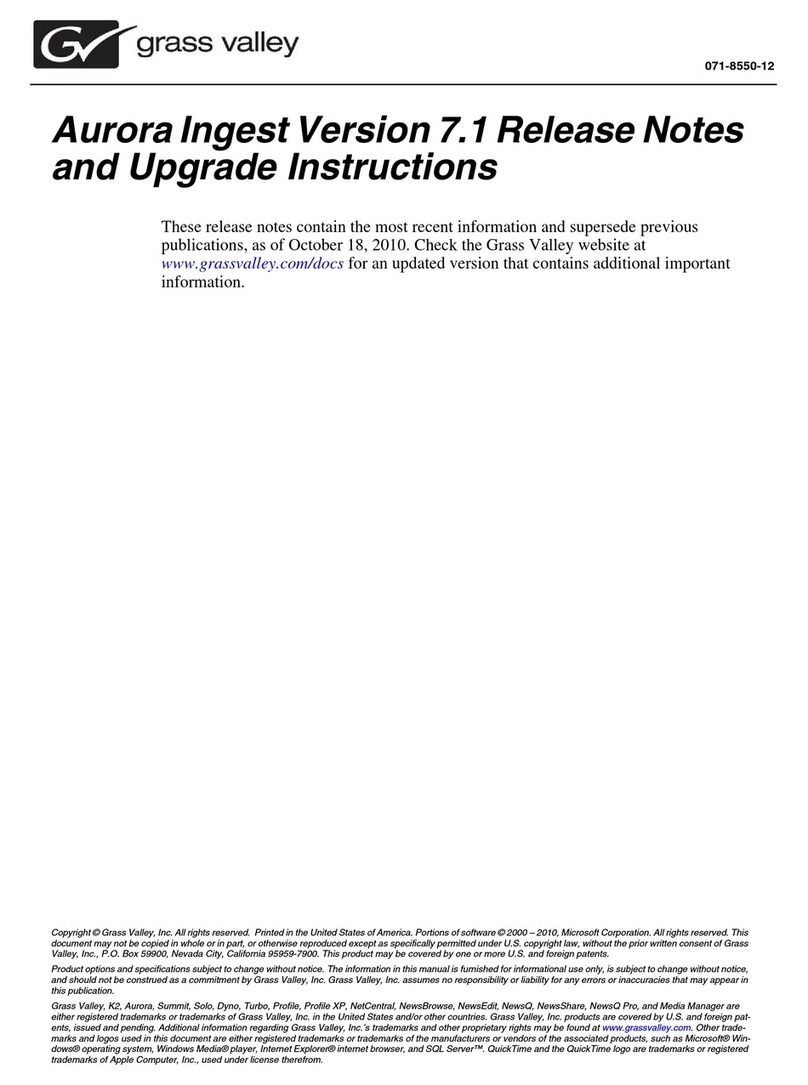
GRASS VALLEY
GRASS VALLEY AURORA INGEST - S AND UPGRADE INSTRUCTIONS... Upgrade instructions

Sony
Sony MZ-N1 Quick reference guide
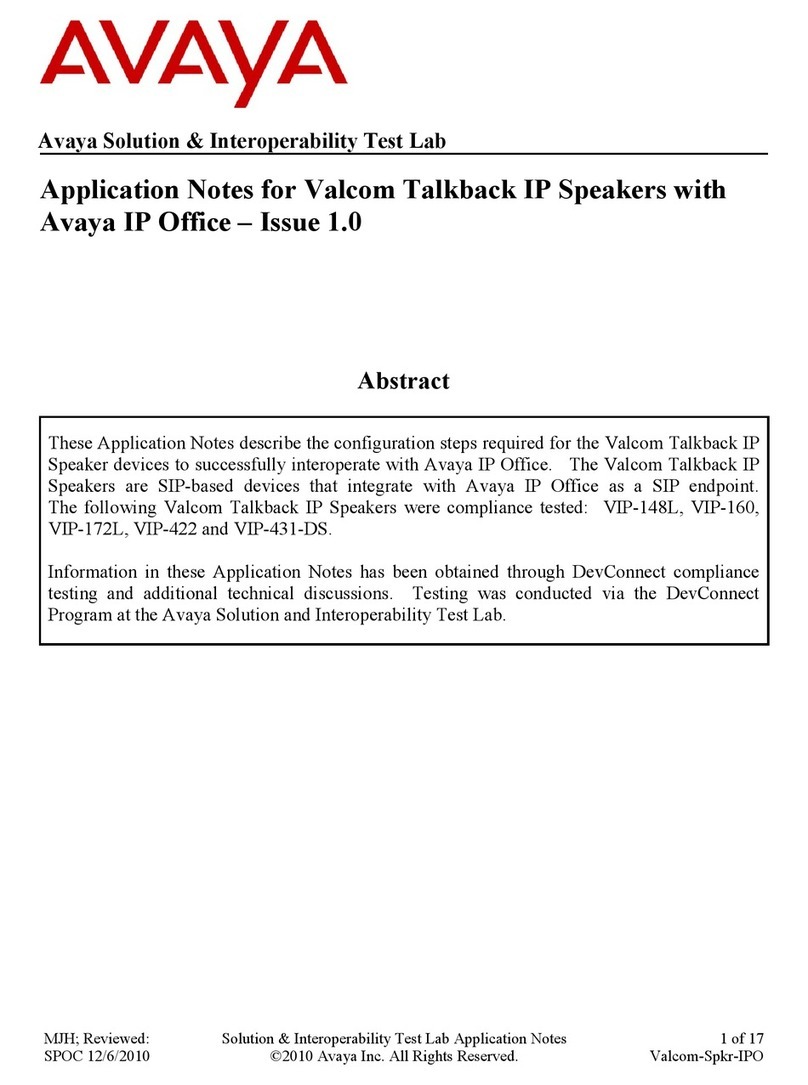
Avaya
Avaya IP Office Phone Manager Application notes
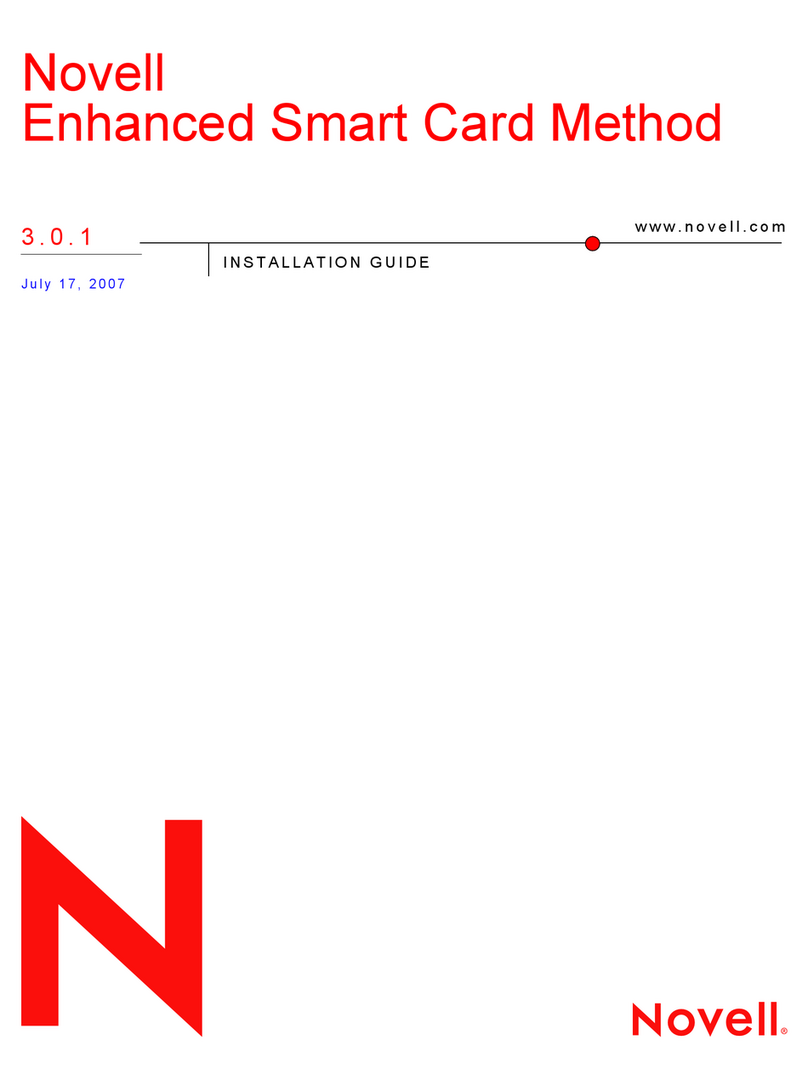
Novell
Novell ENHANCED SMART CARD METHOD 3.0.1 - INSTALLATION... installation guide

Intel
Intel Vision HT Series user guide
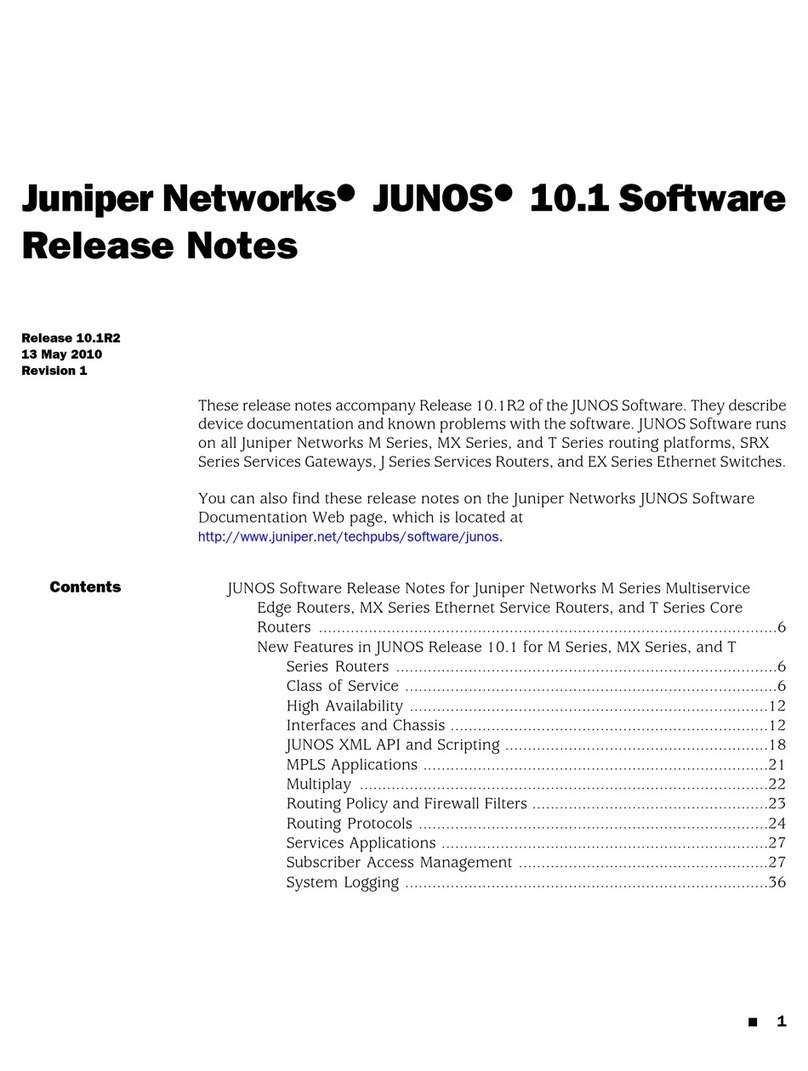
Juniper
Juniper JUNOS 10.1 - S 5-13-2010 release note
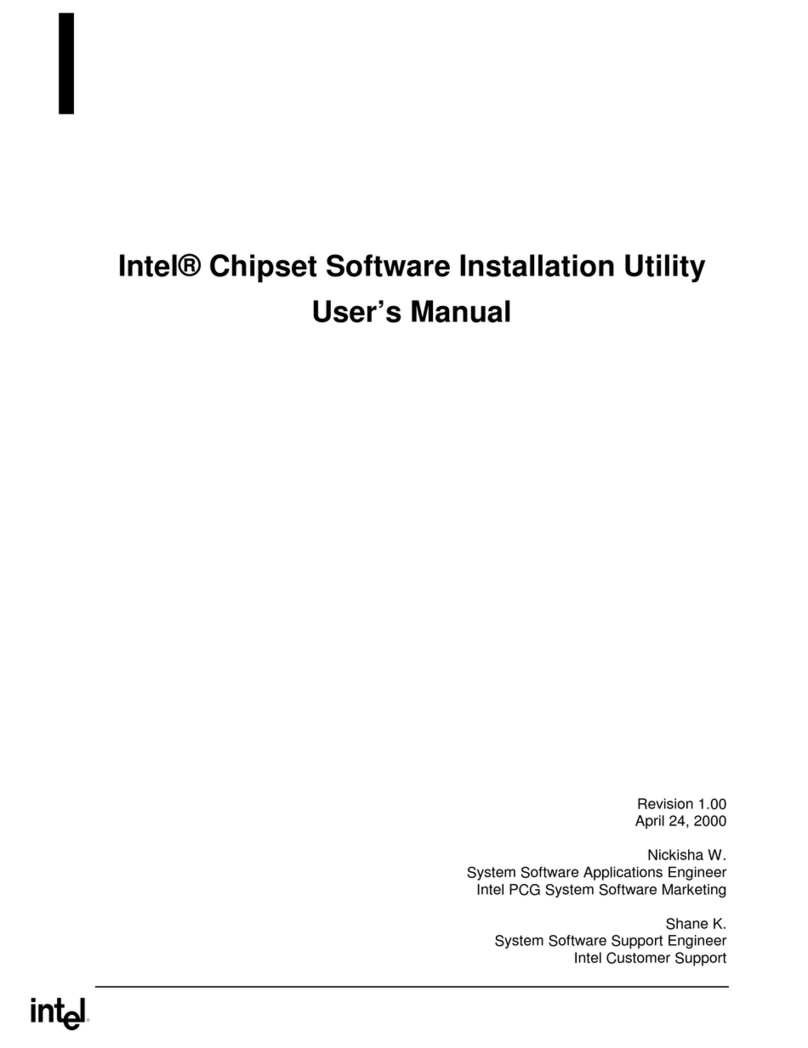
Intel
Intel CHIPSET - SOFTWARE INSTALLATION REVISION 1-0 -... user manual
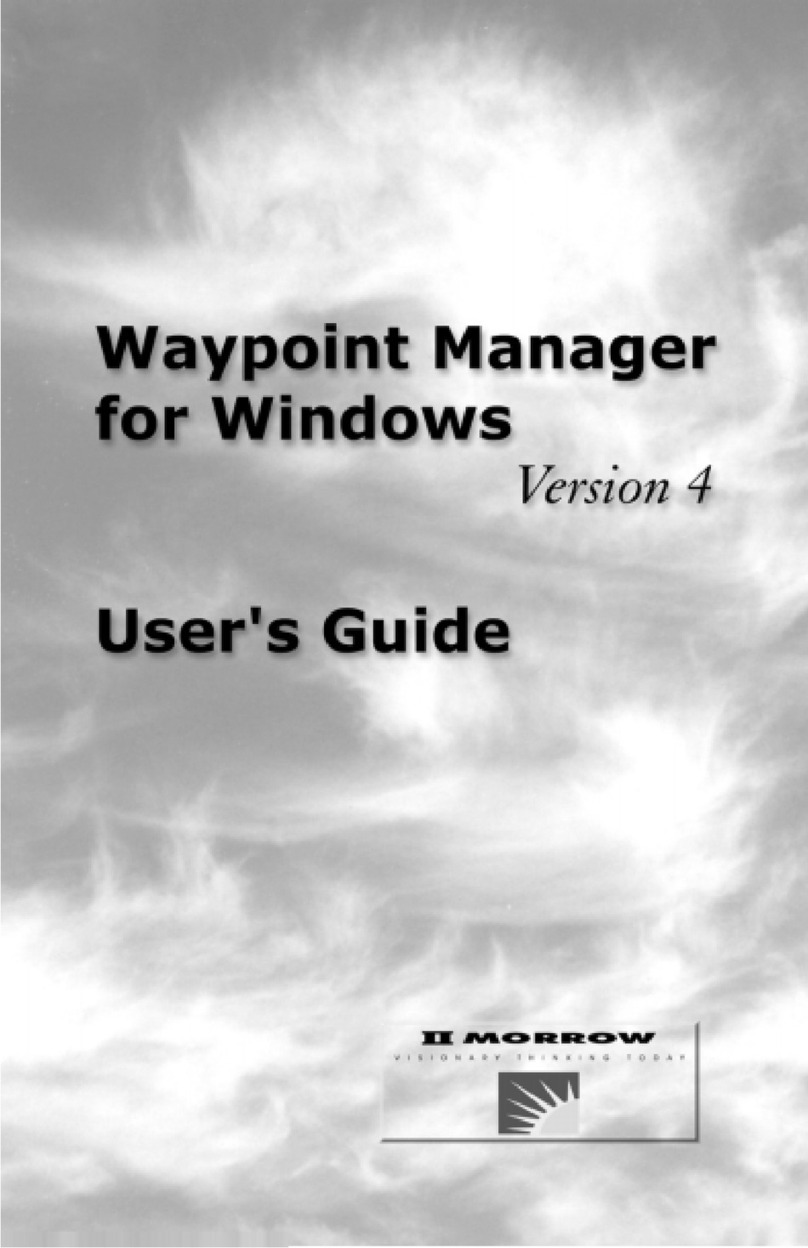
Garmin
Garmin Waypoint Manager user guide
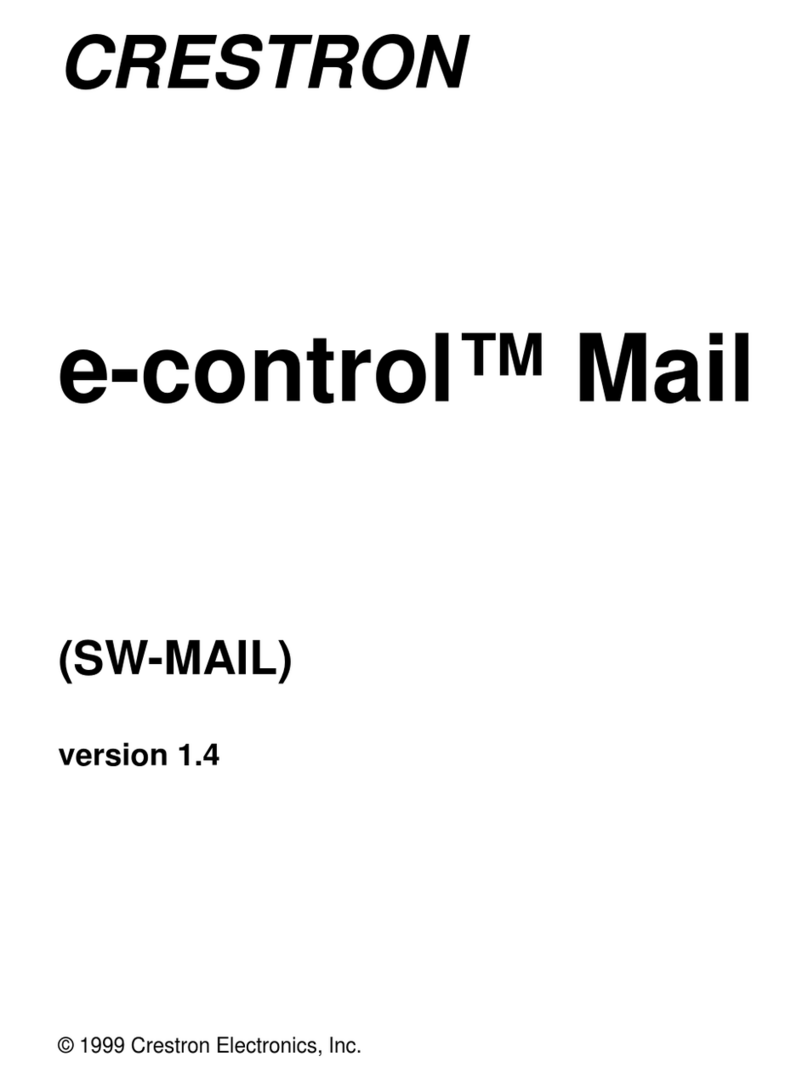
Crestron
Crestron SW-MAIL user guide

10ZiG Technology Limited
10ZiG Technology Limited RBT Series Configuration guide

Brother
Brother PT-2500PC user manual

Alcatel
Alcatel Genesys News release
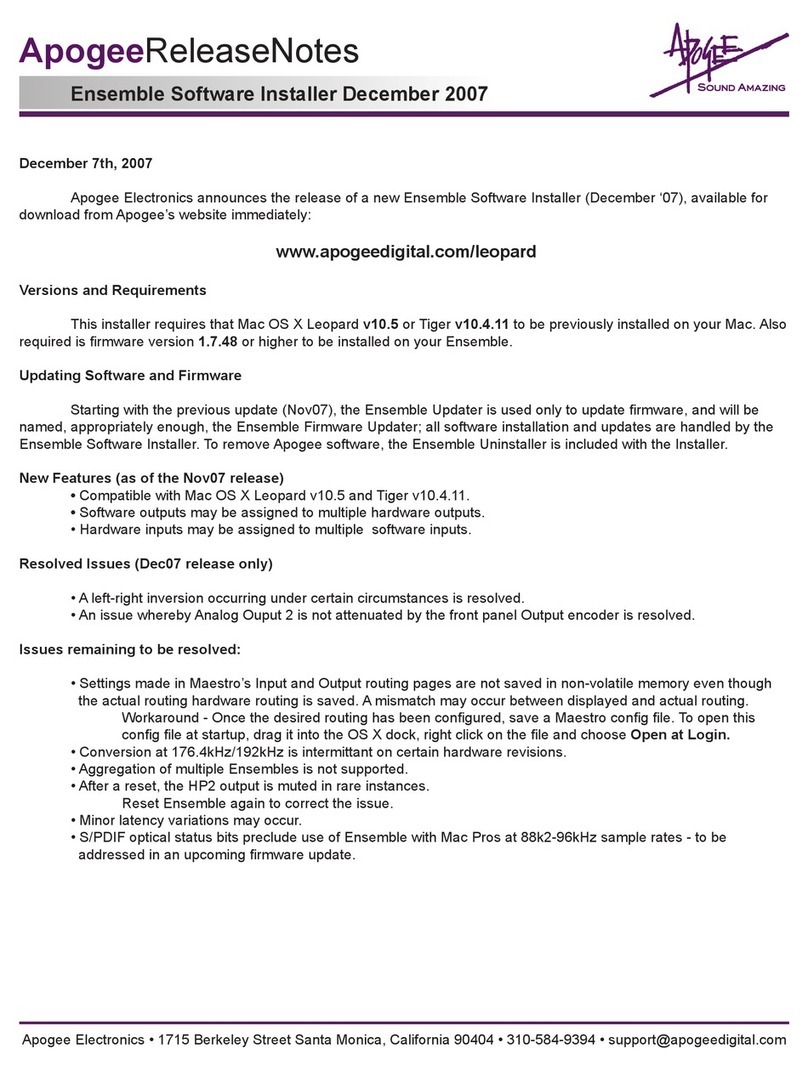
Apogee
Apogee ensemble Software guide

Fiery
Fiery TASKalfa 3051ci printing guide
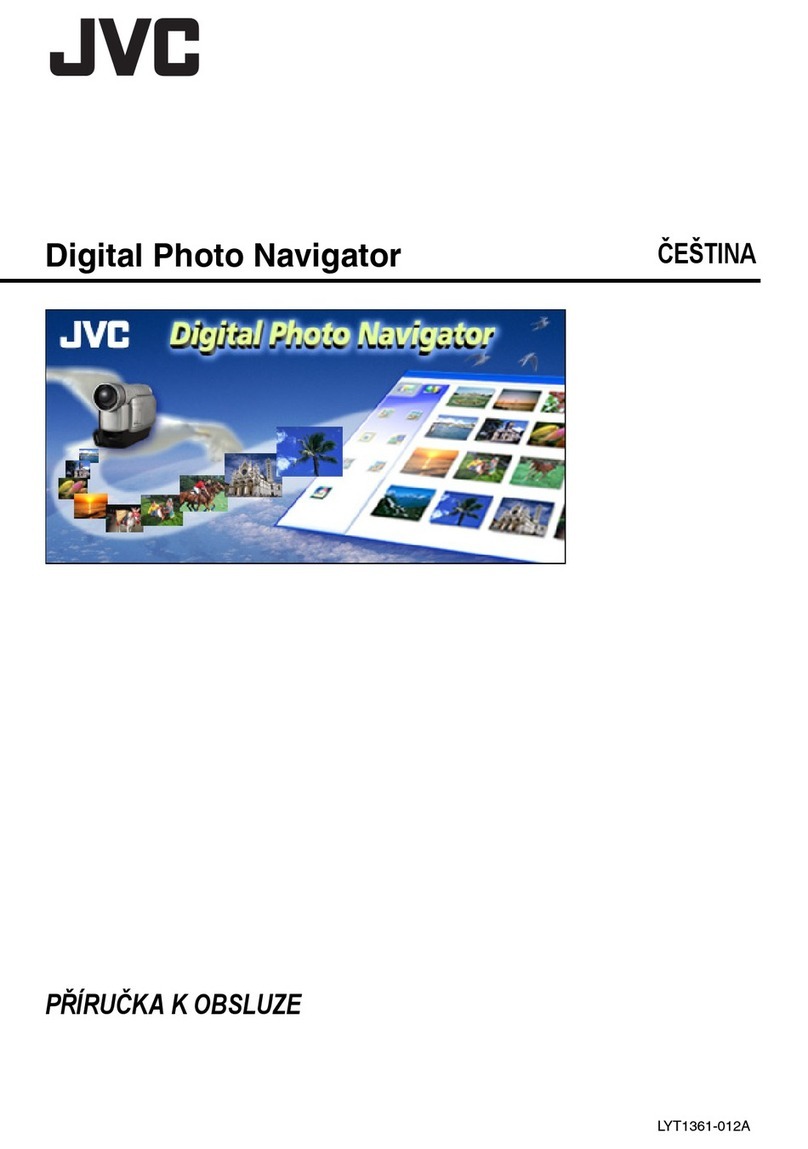
JVC
JVC Digital Photo Navigator LYT1361-012A instruction manual
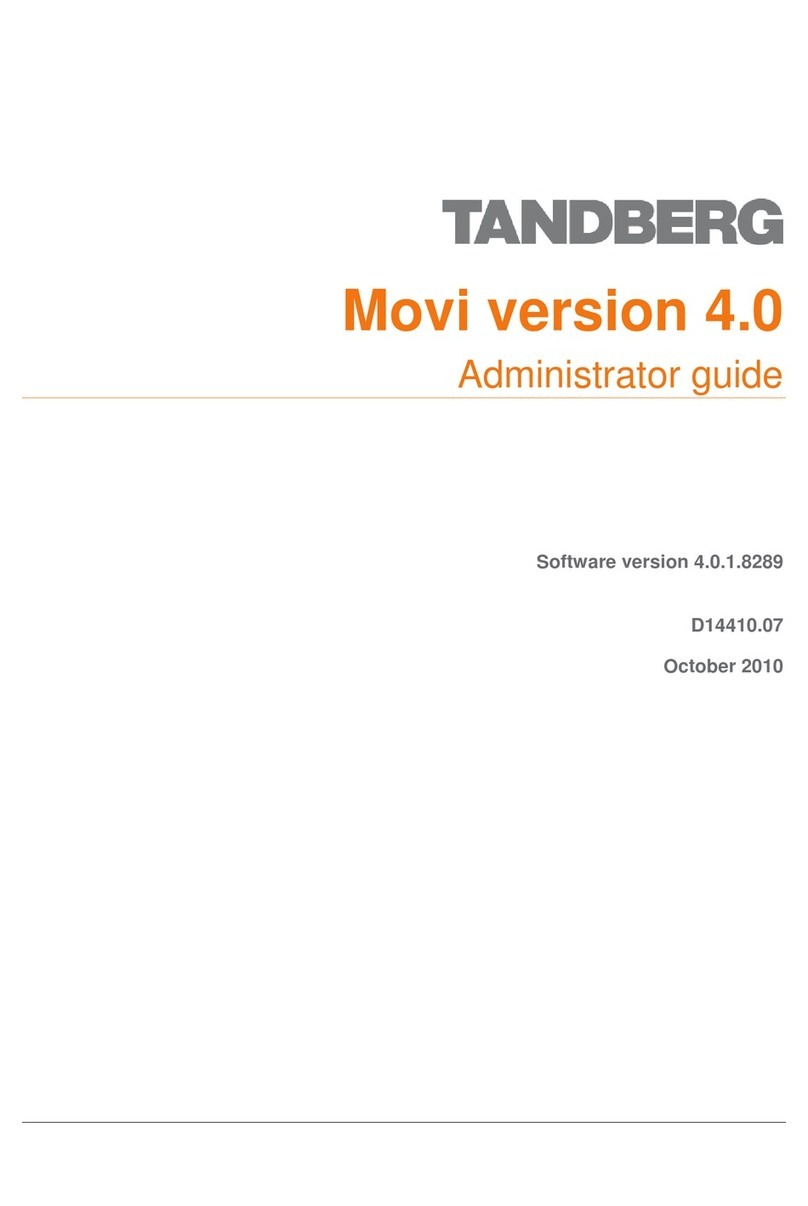
TANDBERG
TANDBERG MOVI 4.0 - ADMINISTRATOR GUIDE 10-2010 Administrator's guide

American Dynamics
American Dynamics MegaPower 3200 Release 2.0 Release notes

