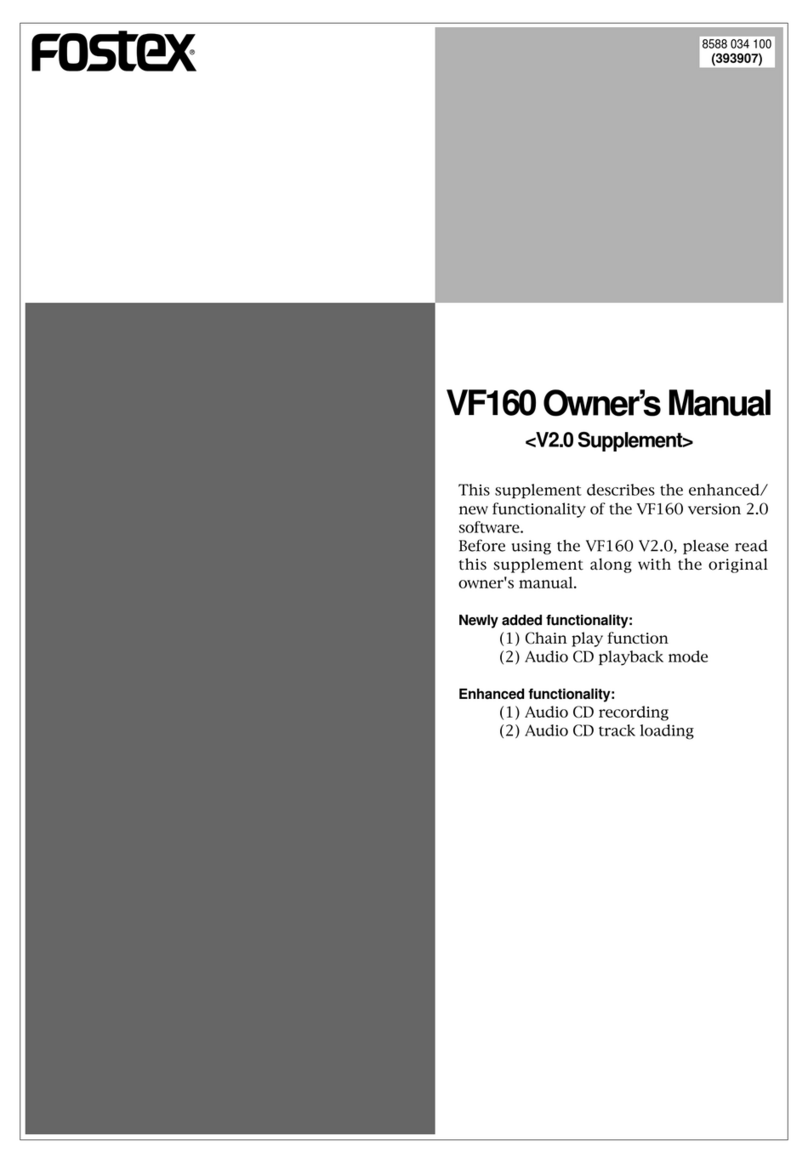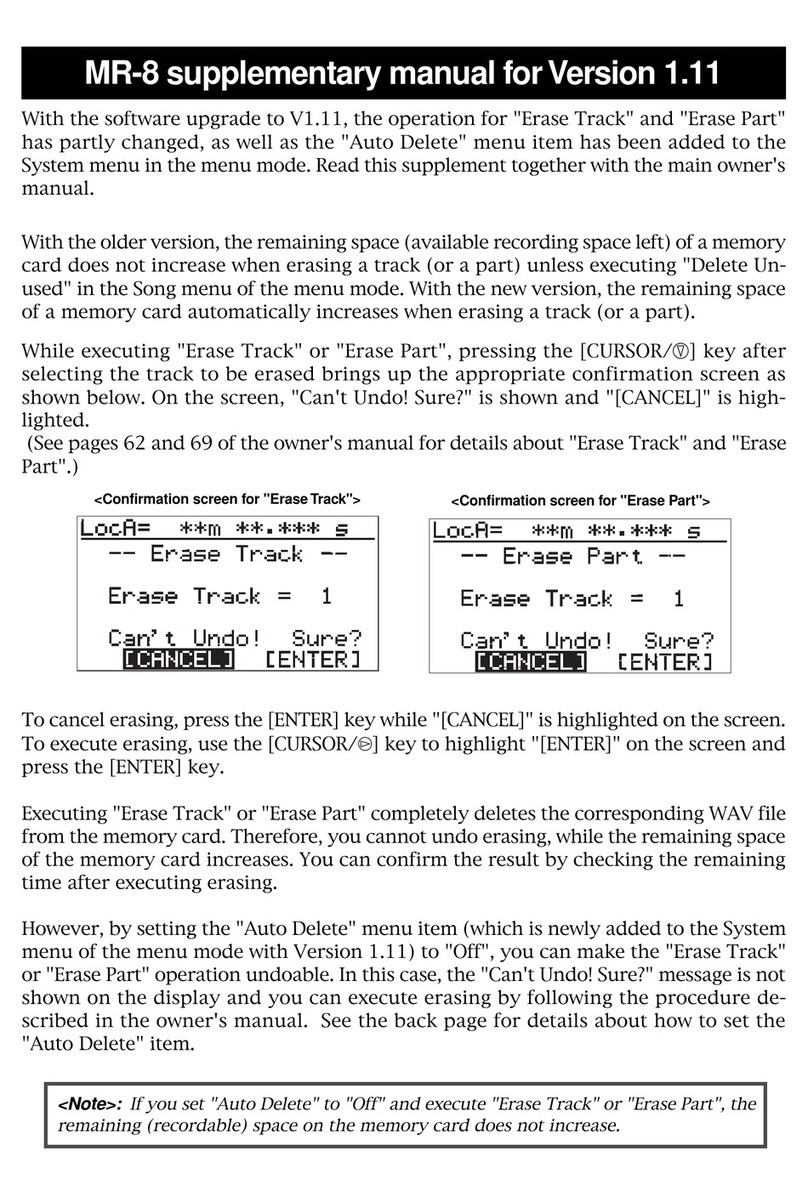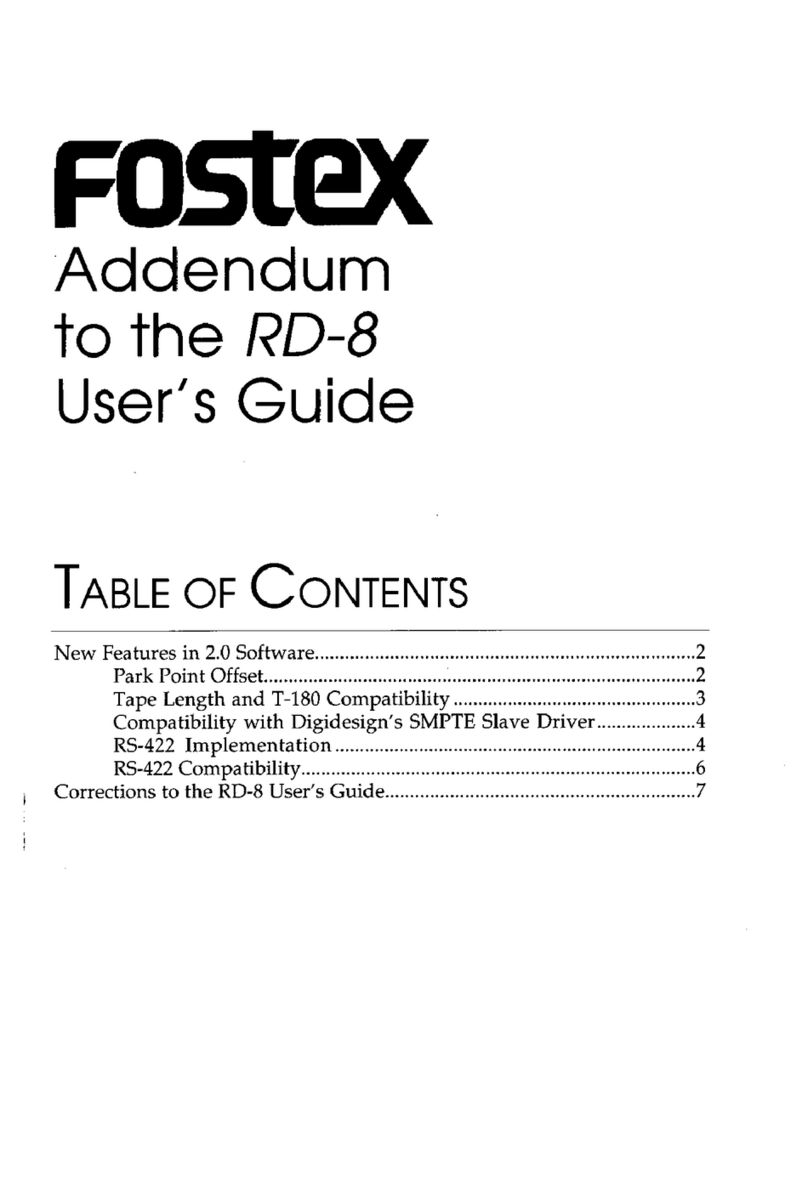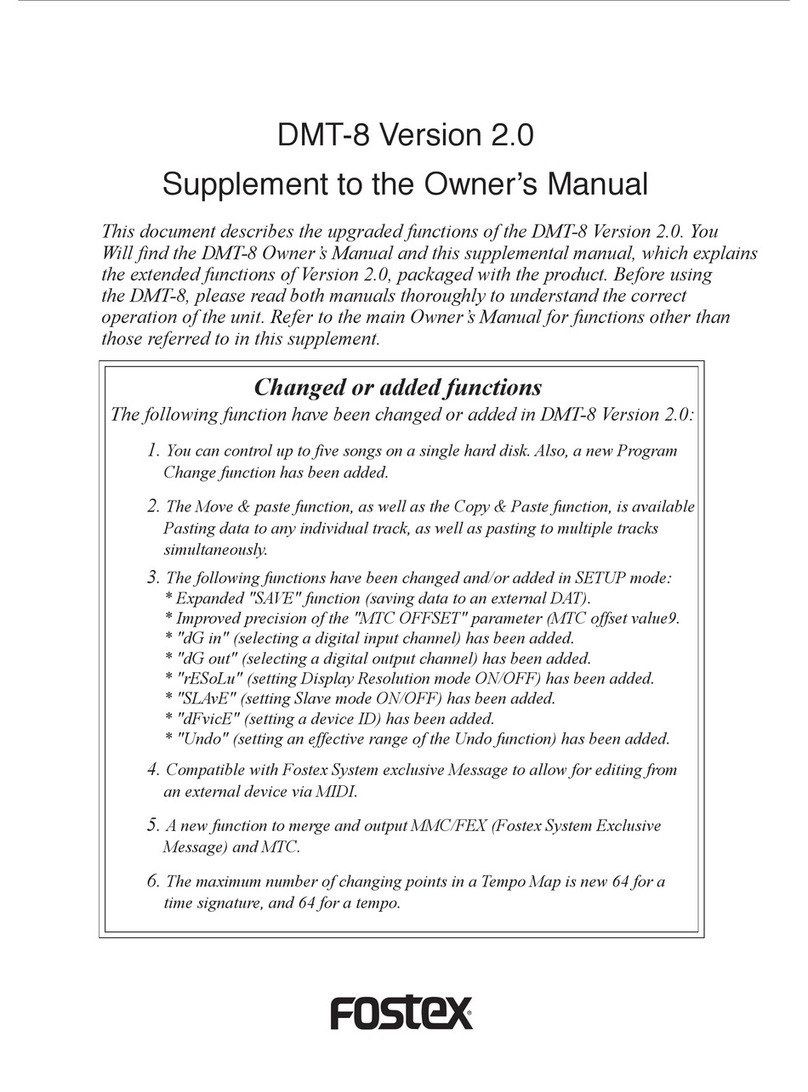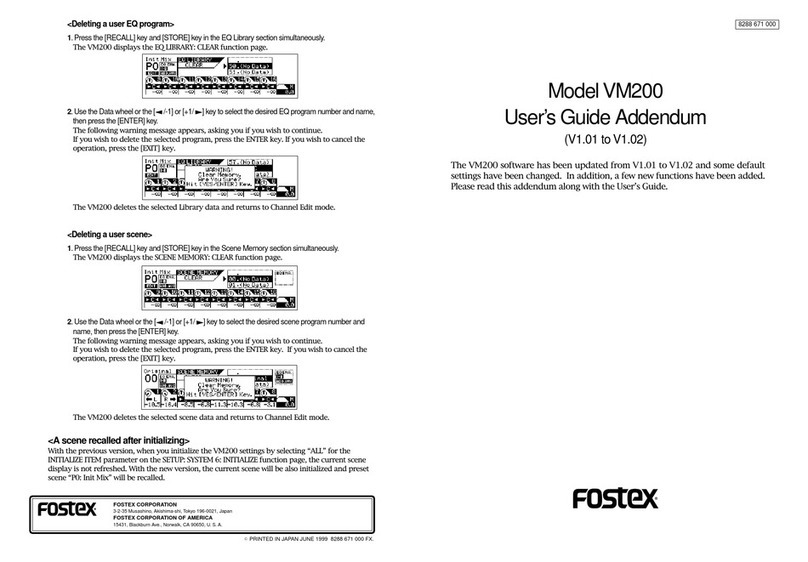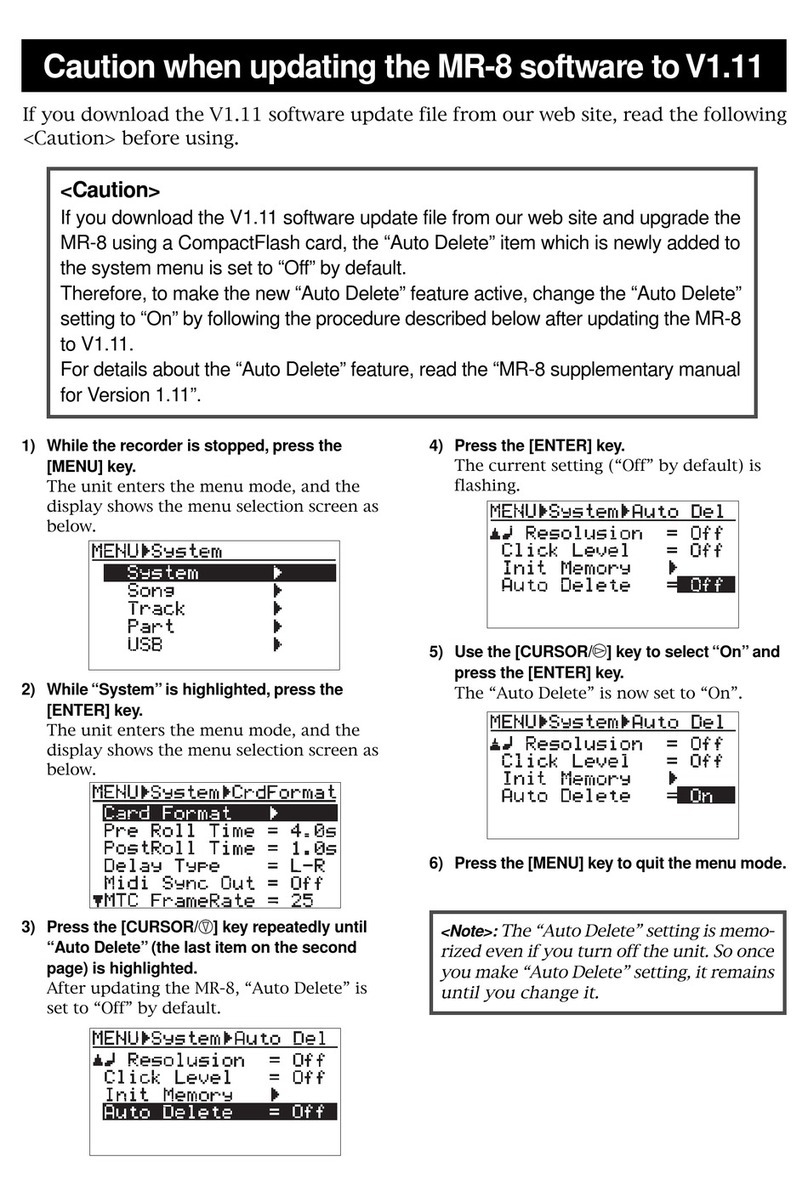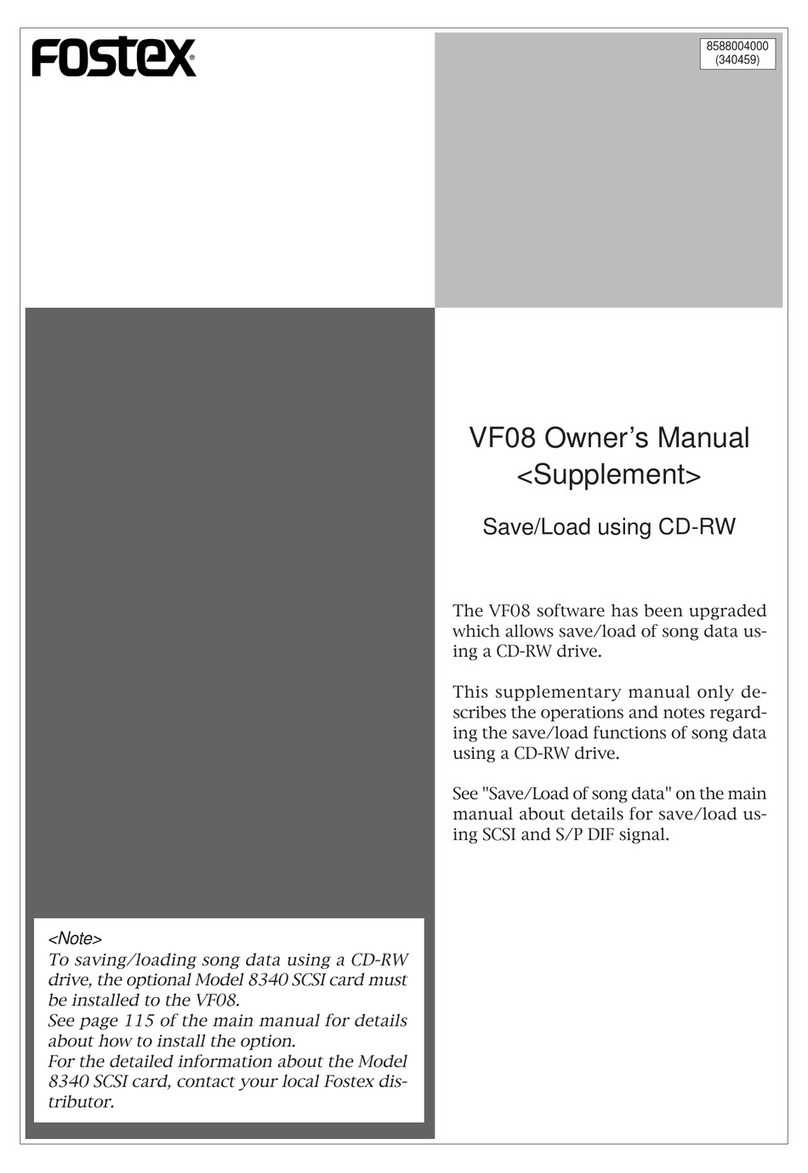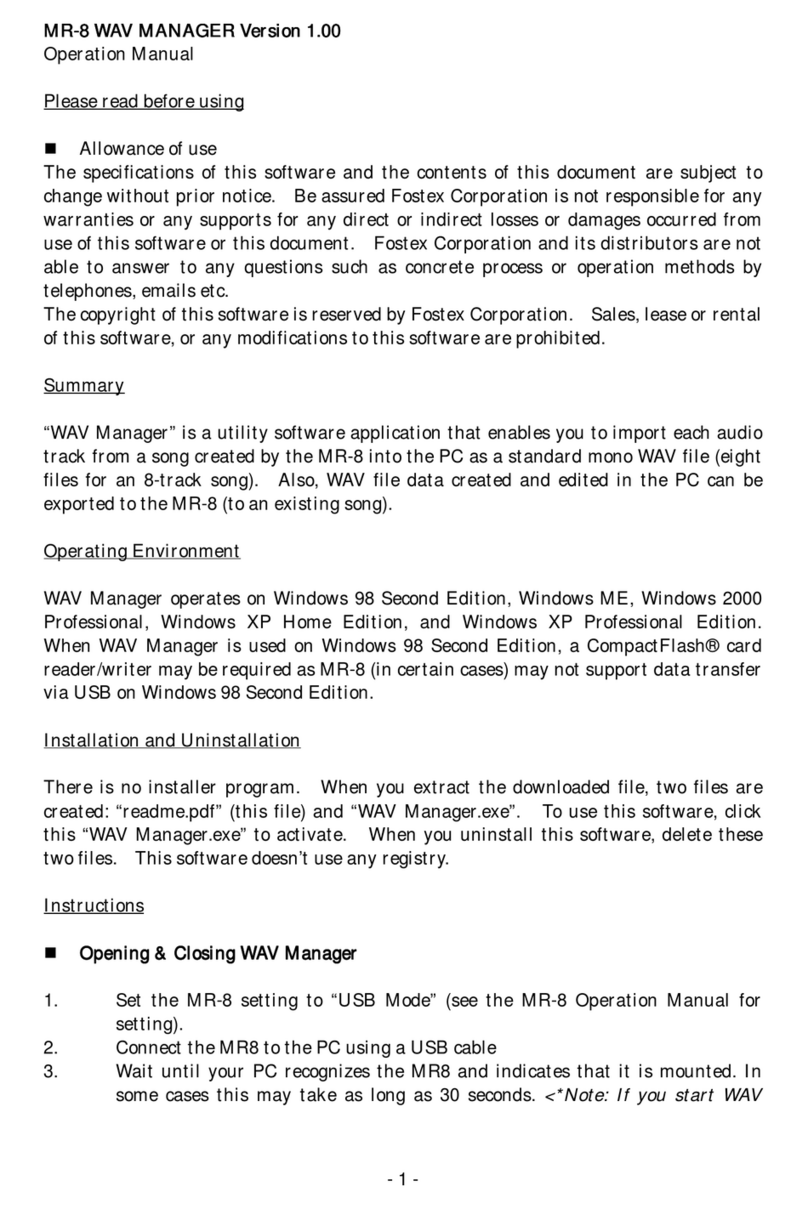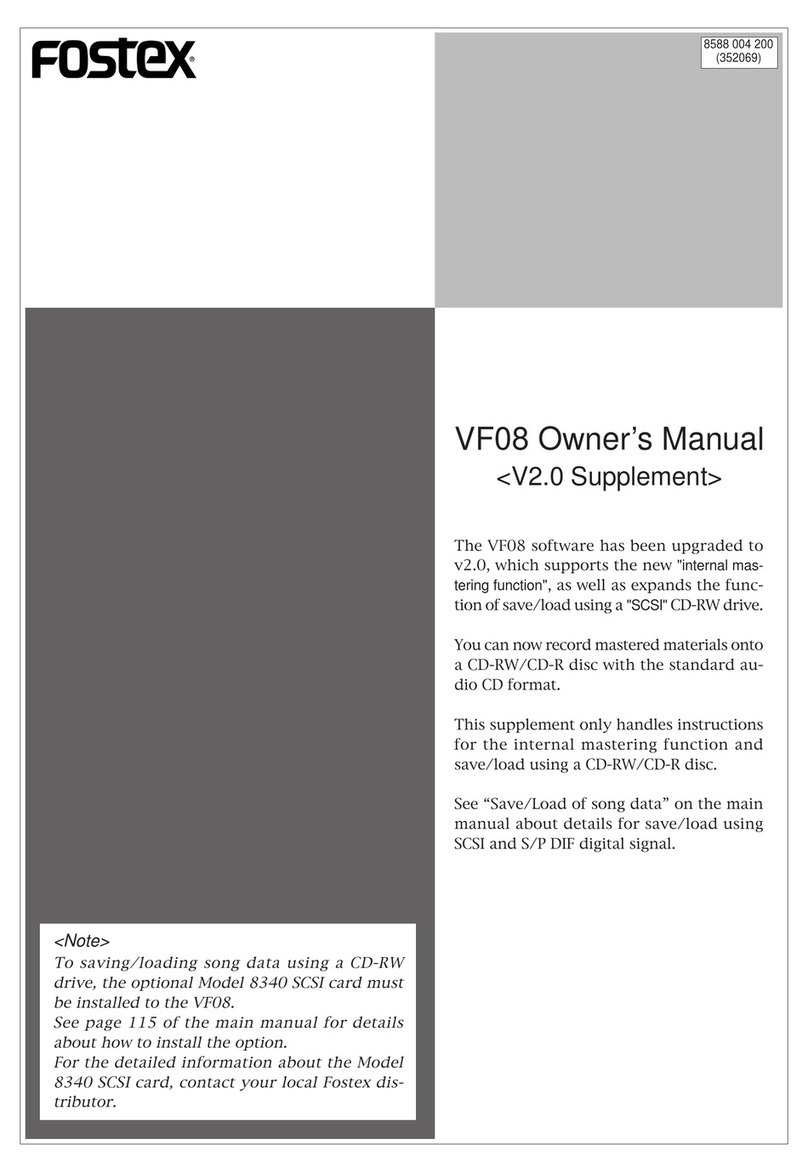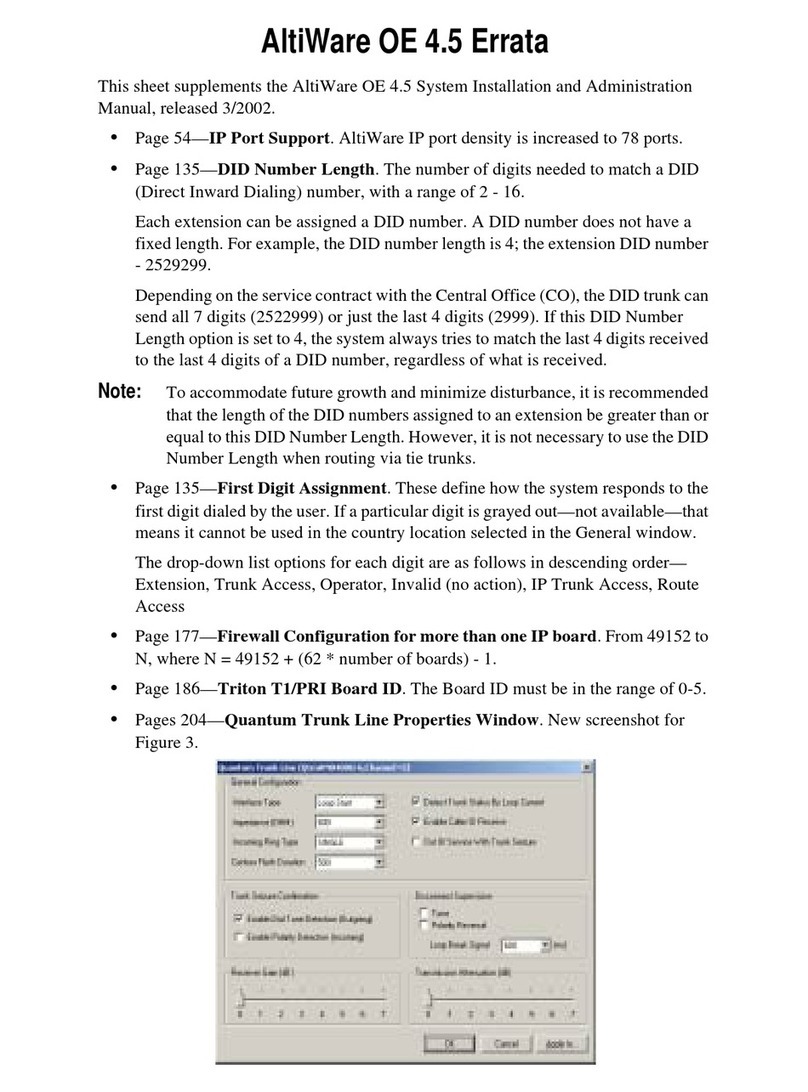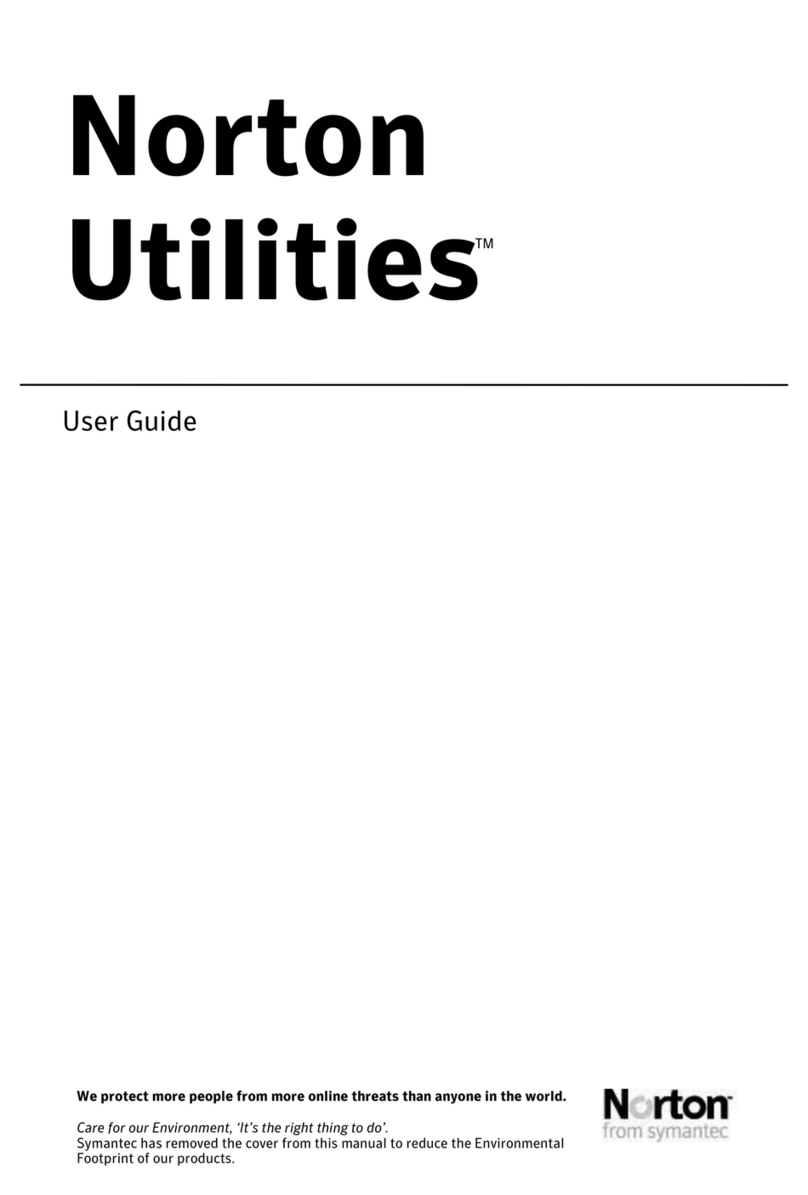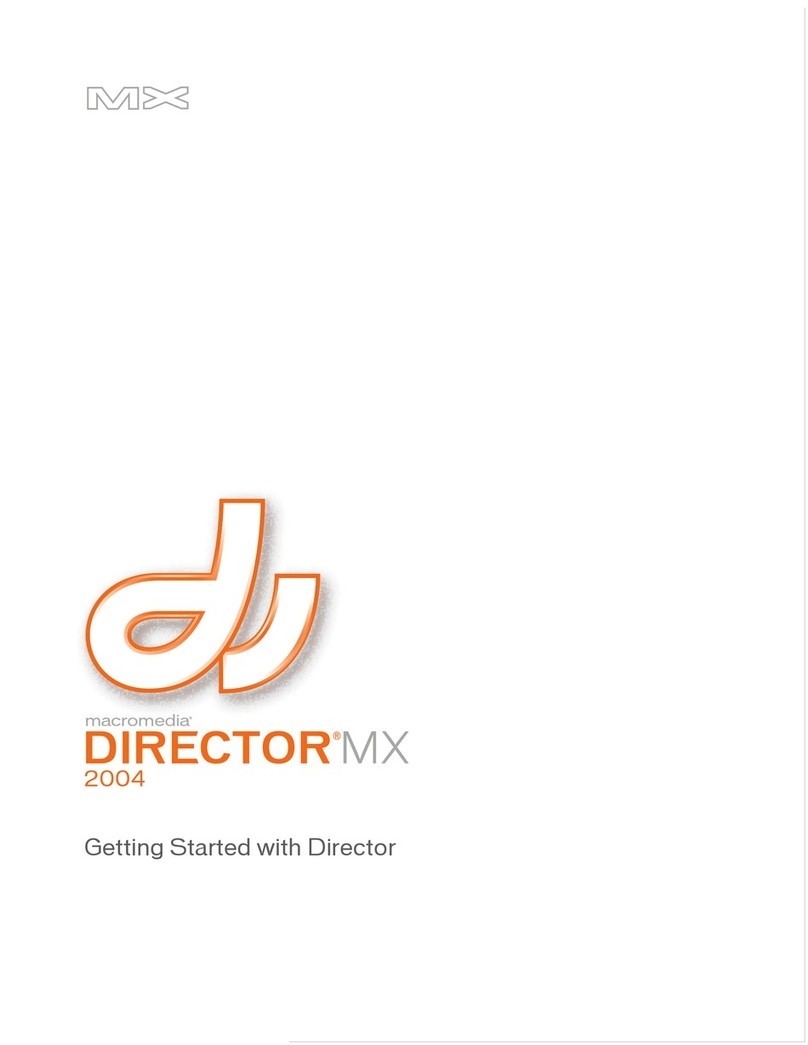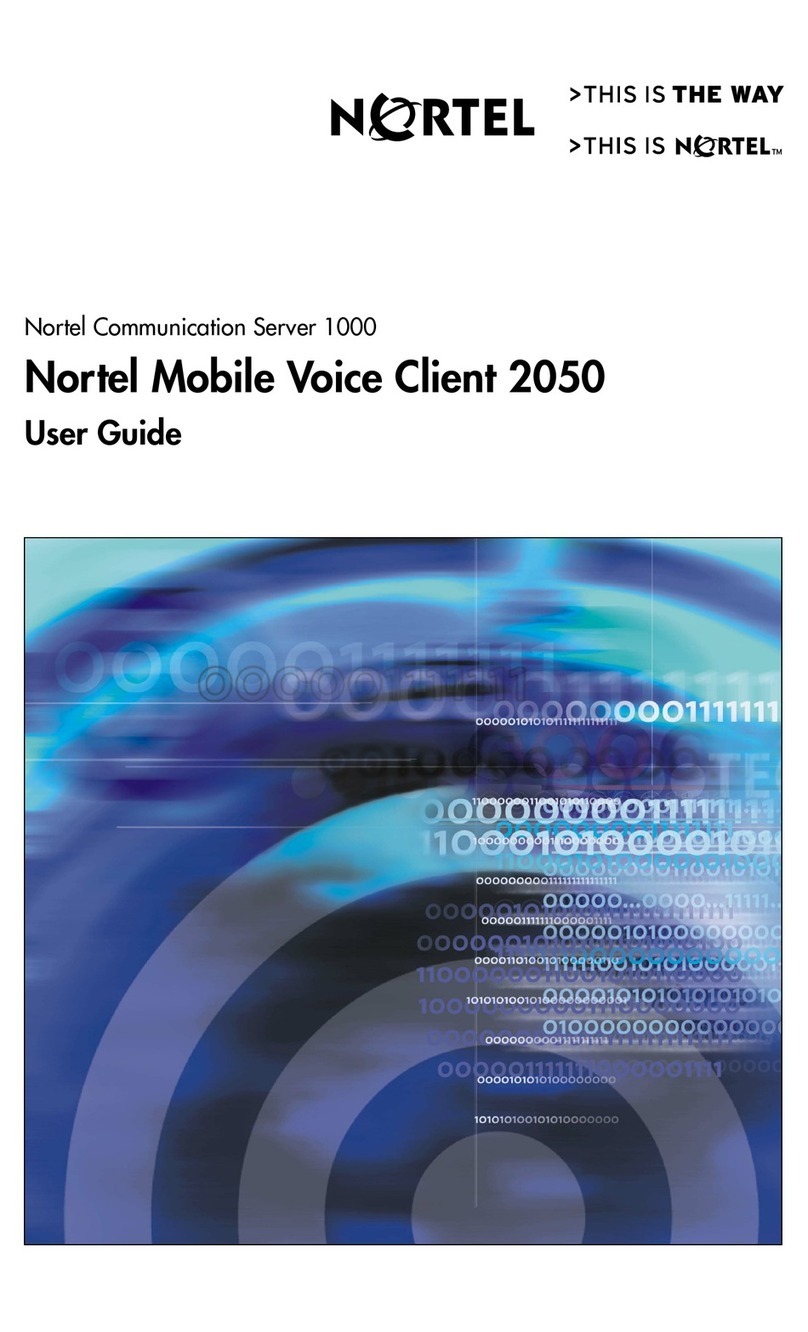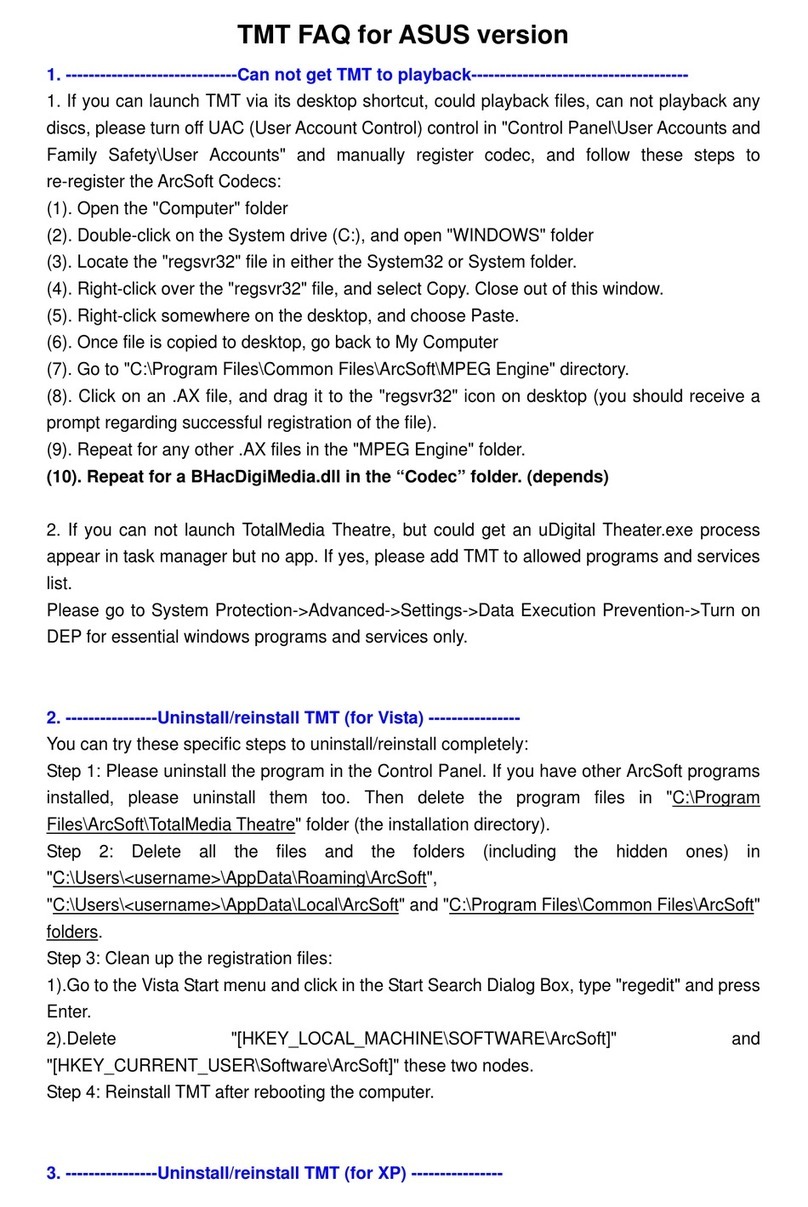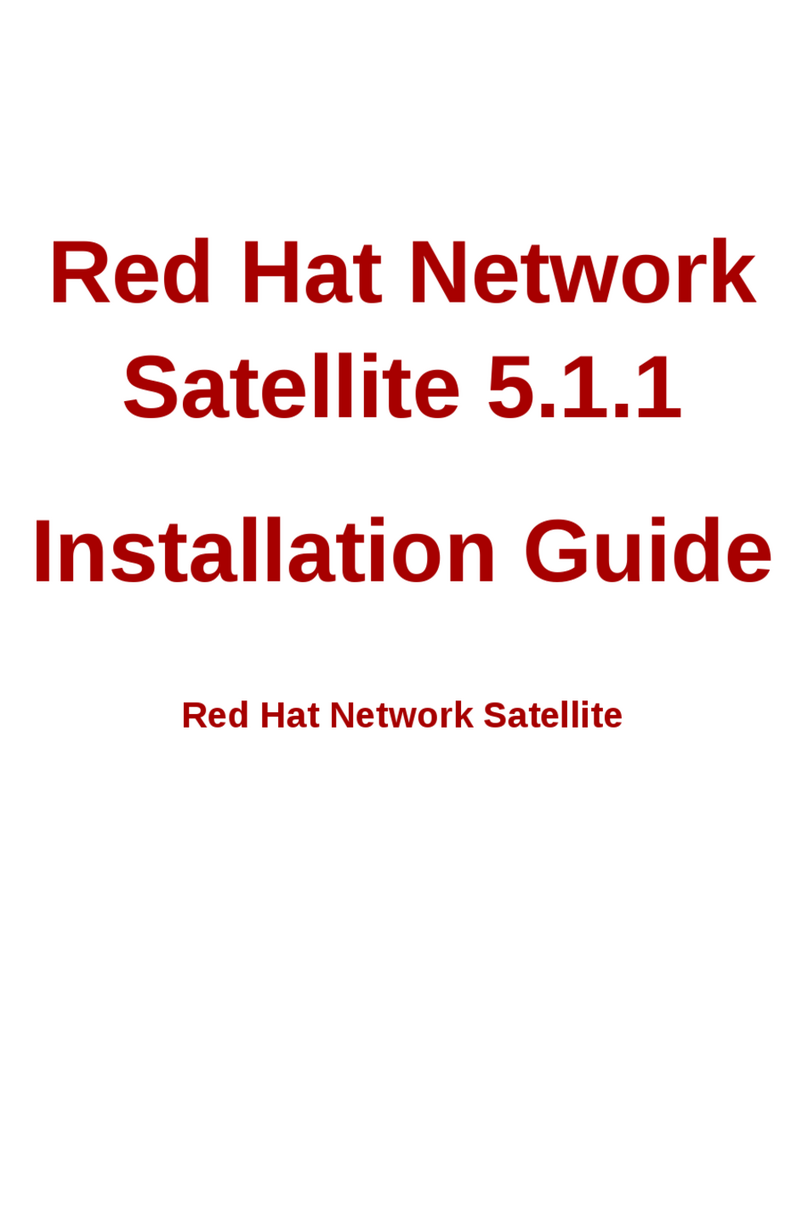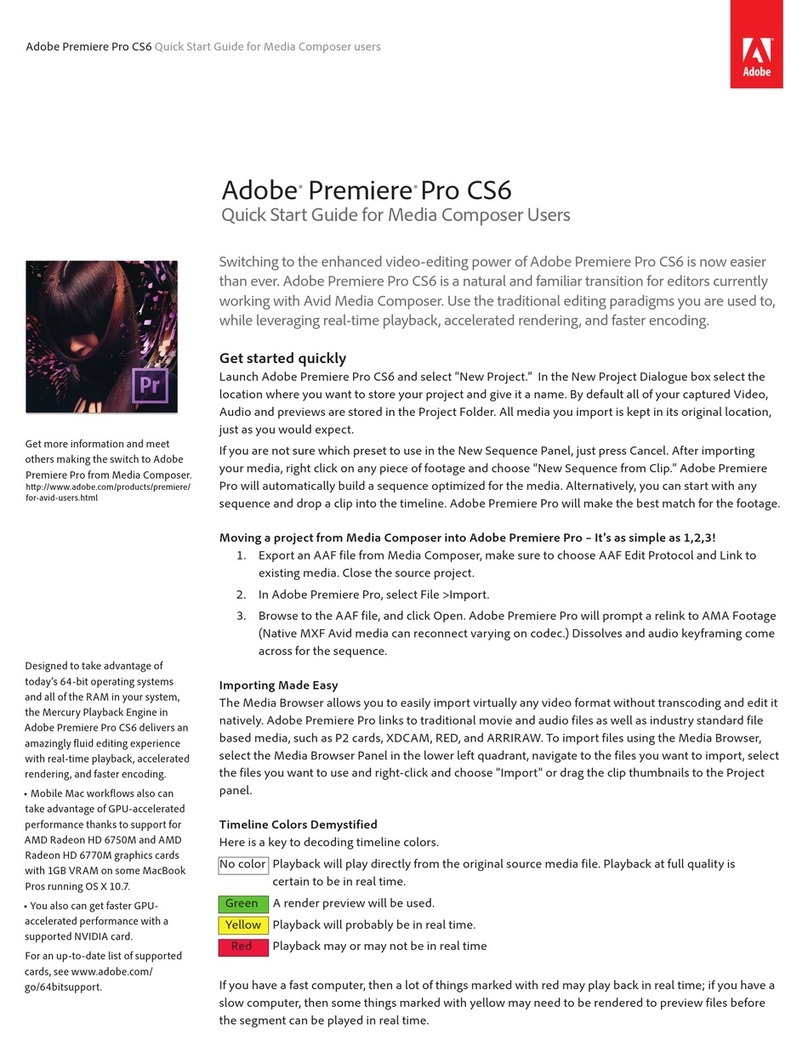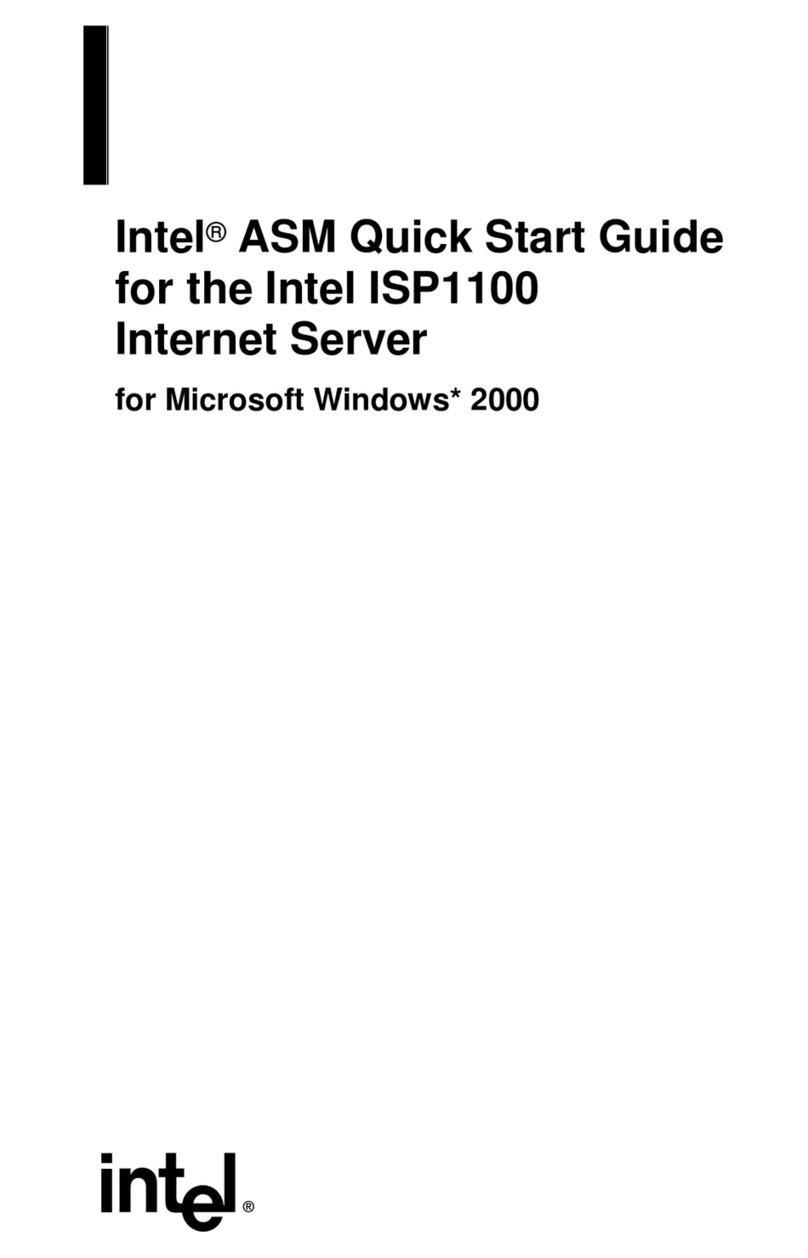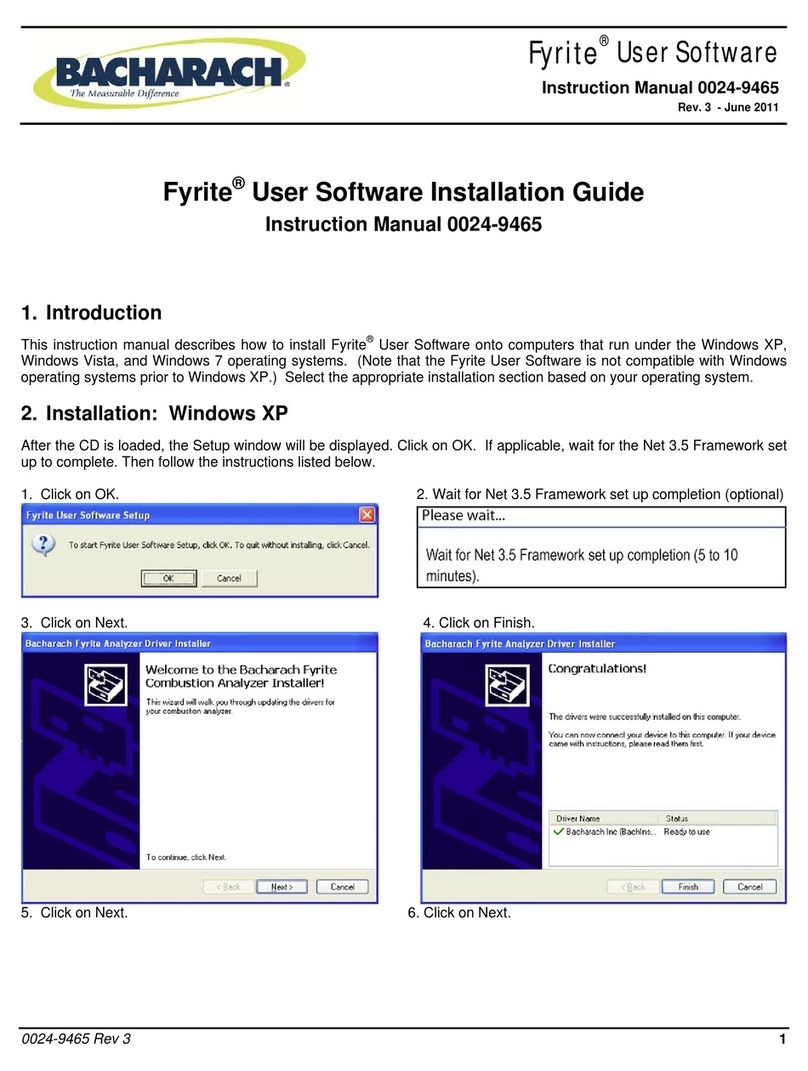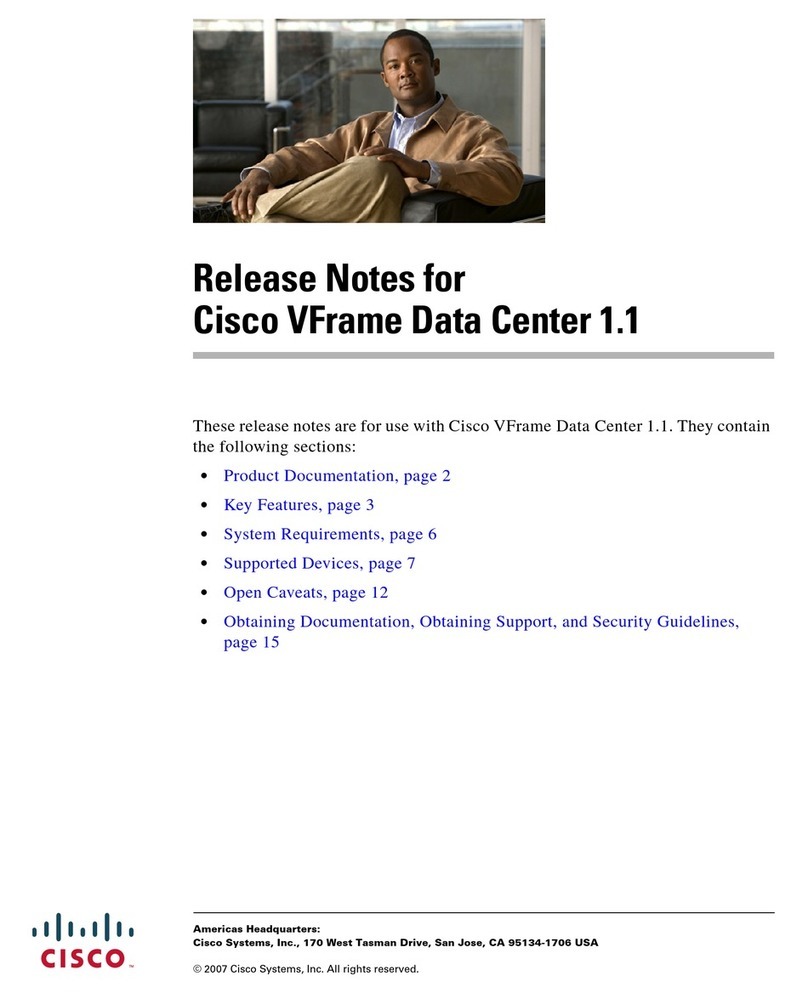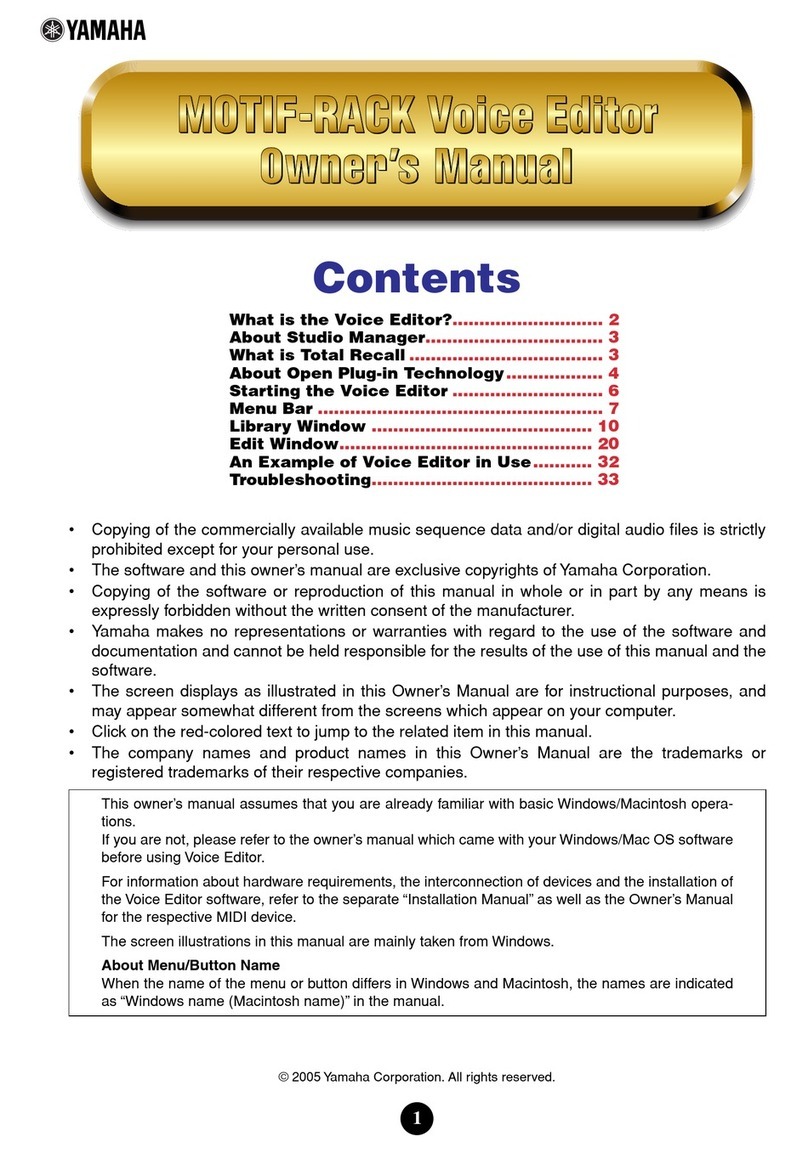- 2 -
2. Startup WAV Manager. To quit WAV Manager, select “QUIT” from the menu.
nT
TT
Tr
rr
ra
aa
an
nn
ns
ss
sf
ff
fe
ee
err
rrrr
rri
ii
in
nn
ng
gg
g
M
MM
MR
RR
R-
--
-8
88
8 A
AA
Au
uu
ud
dd
di
ii
io
oo
o T
TT
Tr
rr
ra
aa
ac
cc
ck
kk
ks
ss
s (
((
(.
..
.W
WW
WA
AA
AV
VV
V f
ff
fil
ilil
ile
ee
es
ss
s)
))
)
t
tt
to
oo
o y
yy
yo
oo
ou
uu
ur M
r Mr M
r Ma
aa
ac
cc
c
1. Startup WAV Manager and select the CF to Mac radio button.
2. Select the Song Folder you want to import in the Song folder edit box. You
can go into the browser window by pressing the Sel button. When the
Song Folder created by Mr-8 is selected, file information such as name, fs, bit,
etc. is displayed beneath the edit box.
3. Select a Folder you want to transfer the files to in the WAVE folder edit box.
This is where the files will be copied to. You can go into the browser window
by pressing the Sel button. If you chose the volume of the same
CompactFlash® card here, the data transfer will not work properly.
4. Designate the Track or Tracks you want to transfer to your Mac by checking
the respective boxes. You cannot select a track or tracks that do/does not exist
in the selected Song Folder.
5. Click the CF to Mac button to create WAVE files in the designated folder.
<Notes: File names are “tr” followed by “number of the track” such as tr01.wav,
tr02.wav…>
6.
When completed, “Completed!” is displayed. <
Notes: Do not power off the the
CF card reader/writer as well as disconnect or connect the USB cable or the
CompactFlash® card. It may damage the equipment or the file>
nT
TT
Tr
rr
ra
aa
an
nn
ns
ss
sf
ff
fe
ee
err
rrrr
rri
ii
in
nn
ng
gg
g
.
..
.W
WW
WA
AA
AV
VV
V
f
ff
fil
ilil
ile
ee
es
ss
s
f
ff
fr
rr
ro
oo
om
mm
m y
yy
yo
oo
ou
uu
ur
rr
r P
PP
PC
CC
C t
tt
to
oo
o t
tt
th
hh
he
ee
e M
MM
MR
RR
R-
--
-8
88
8
**
****
**B
BB
Be
ee
ef
ff
fo
oo
or
rr
re
ee
e y
yy
yo
oo
ou
uu
u b
bb
be
ee
eg
gg
gi
ii
in
nn
n t
tt
tr
rr
ra
aa
an
nn
ns
ss
sf
ff
fe
ee
err
rrrr
rri
ii
in
nn
ng
gg
g f
ff
fi
ii
il
ll
le
ee
es
ss
s p
pp
pl
ll
le
ee
ea
aa
as
ss
se
ee
e n
nn
no
oo
ot
tt
te
ee
e t
tt
th
hh
he
ee
e f
ff
fo
oo
oll
llll
llo
oo
ow
ww
wi
ii
in
nn
ng
gg
g*
**
**
**
*
qFiles to be copied to the MR8’s CF must have file names starting with “tr”
followed by “track number” such as tr01.wav, tr02.wav…this allows you to
designate which file goes to which track. For example tr02.wav would go to
track 2 on the MR8.
qThe sampling frequency of your .WAV file must be 44.1kHz or 22.05kHz
with 16bit resolution.
qEach file must be mono. The fs and resolution must be identical to export.
qThe total file size should not exceed the remaining capacity of the CF card.
1. Startup WAV Manager and select the Mac to CF radio button.
2. Select the Folder you want to export in the WAVEfolder editbox. Youcan
go into the browser window by pressing the Sel button. When a folder is
designated, wave files in the folder will be automatically detected and can be
selectable by Track select boxes if the wave files are exportable as defined