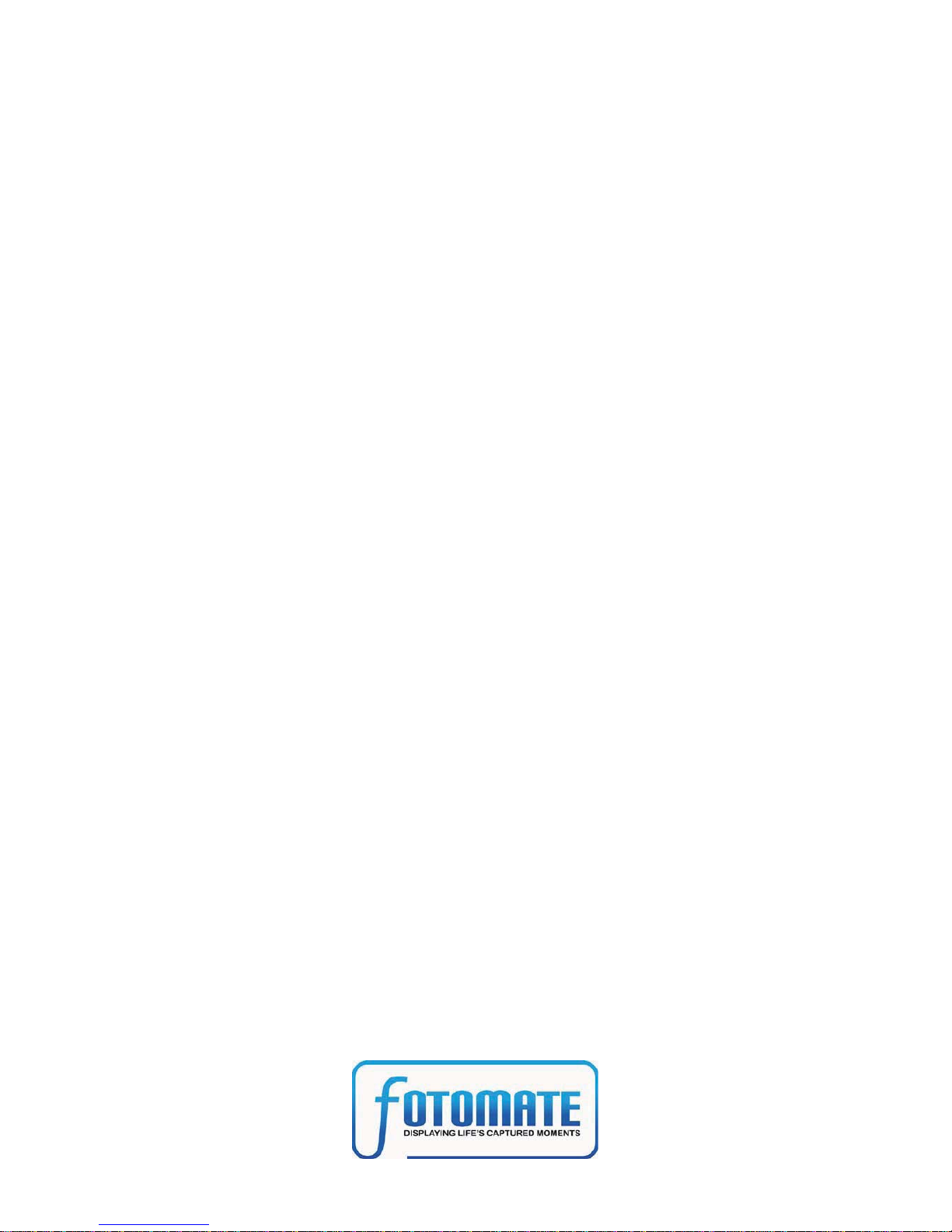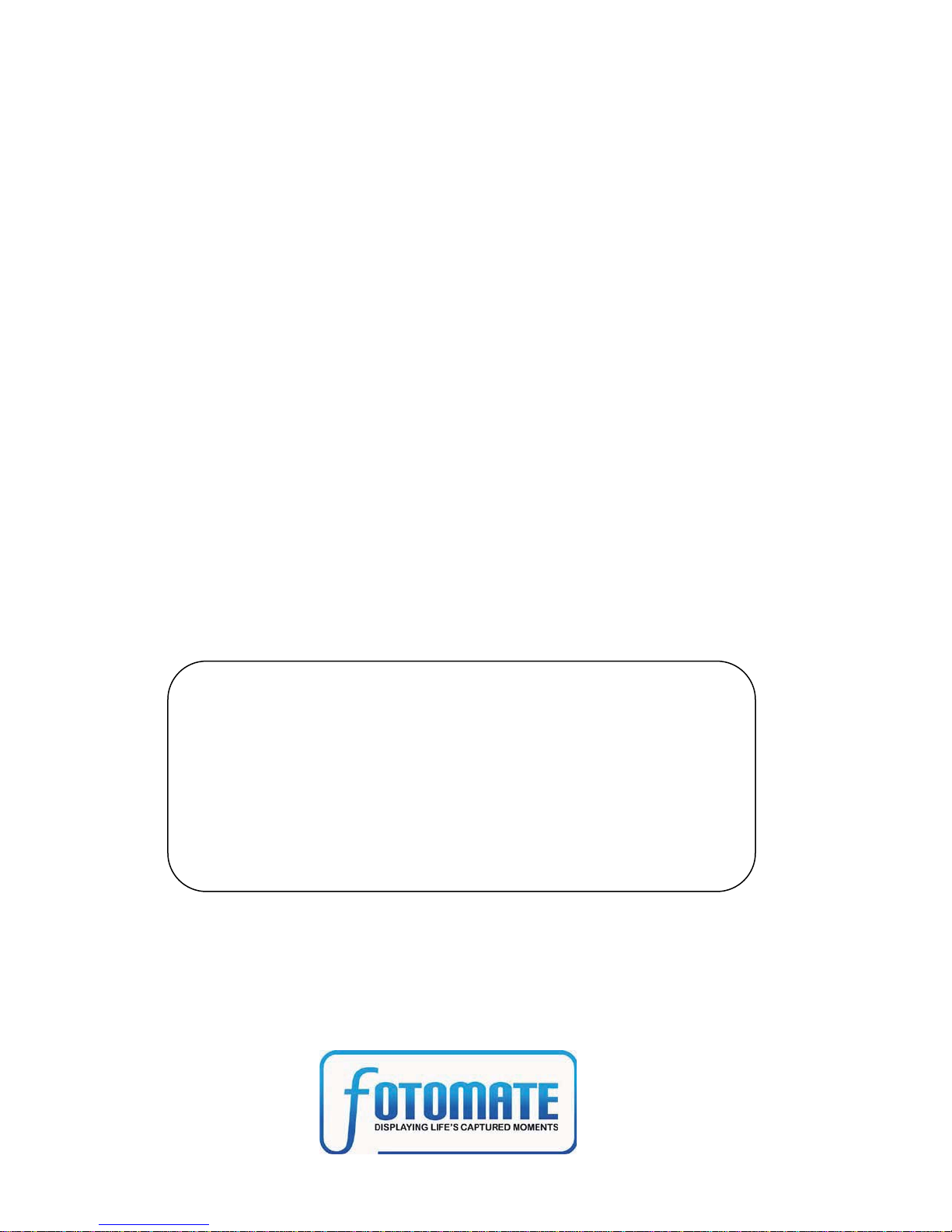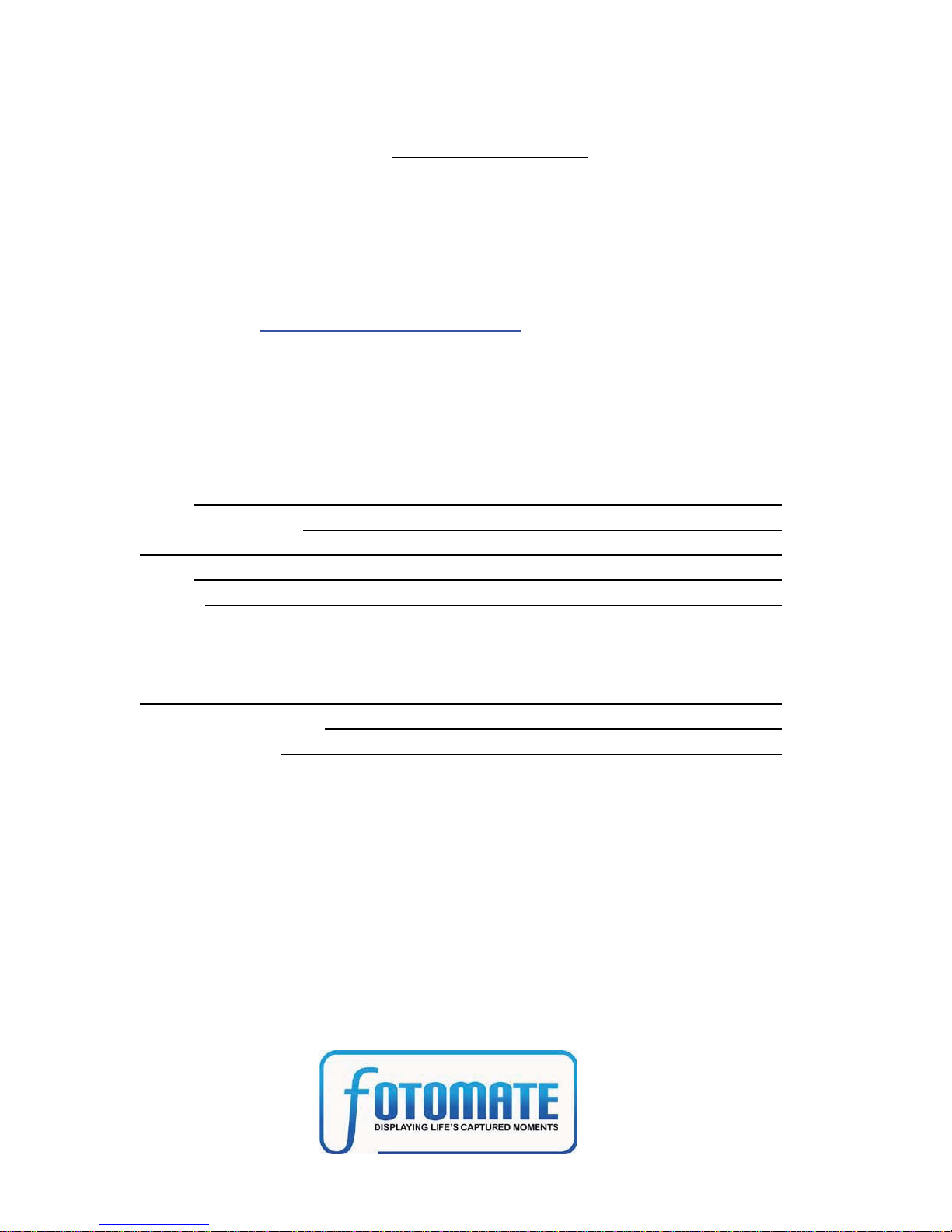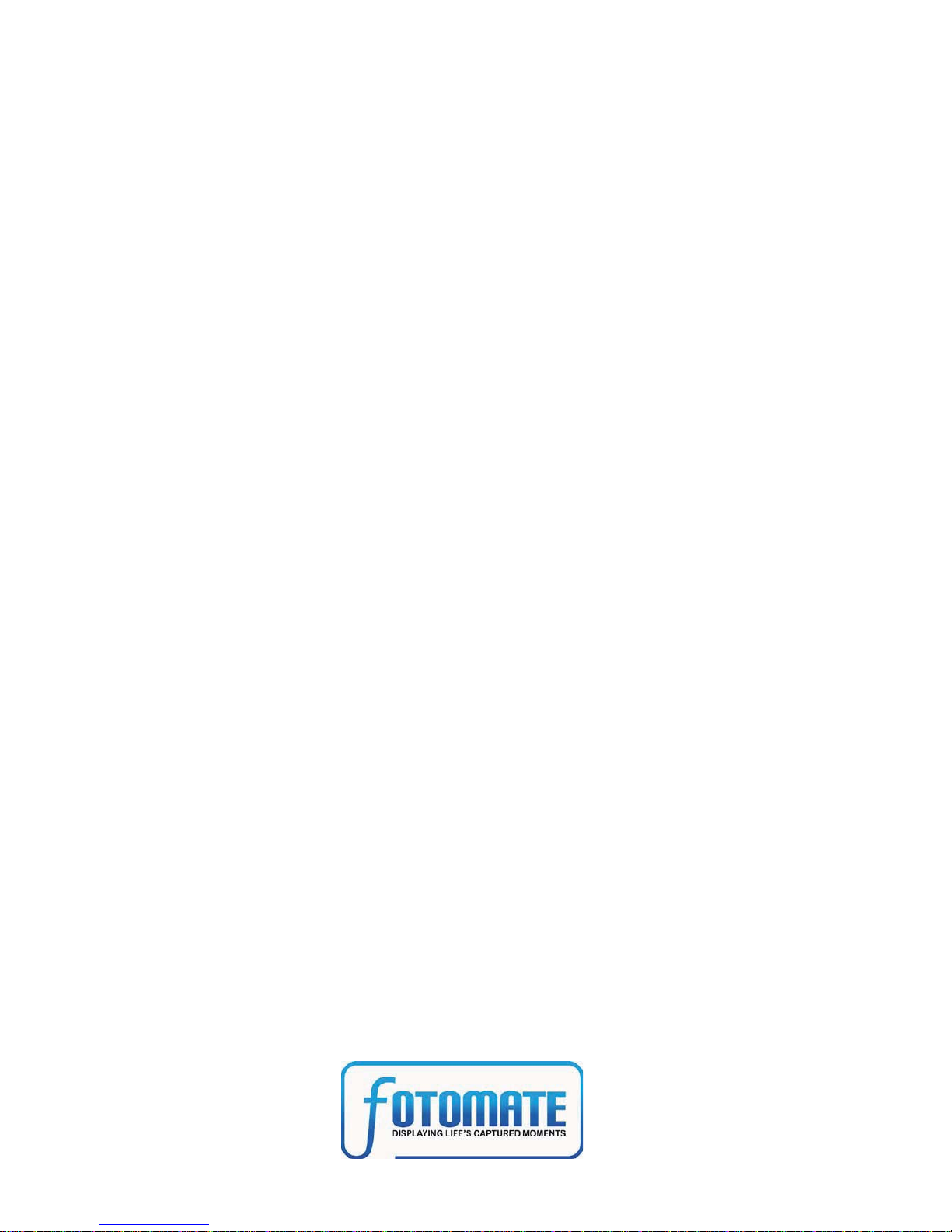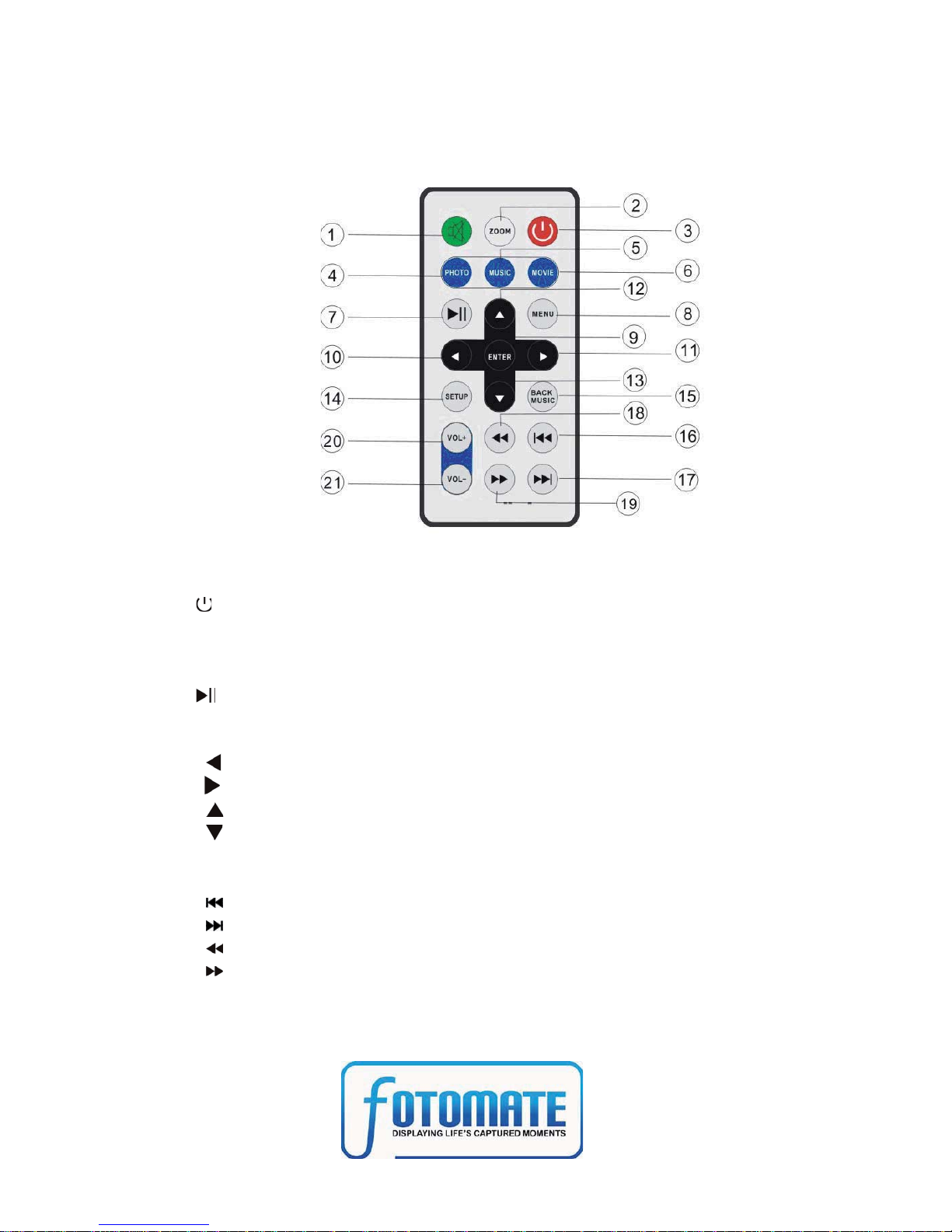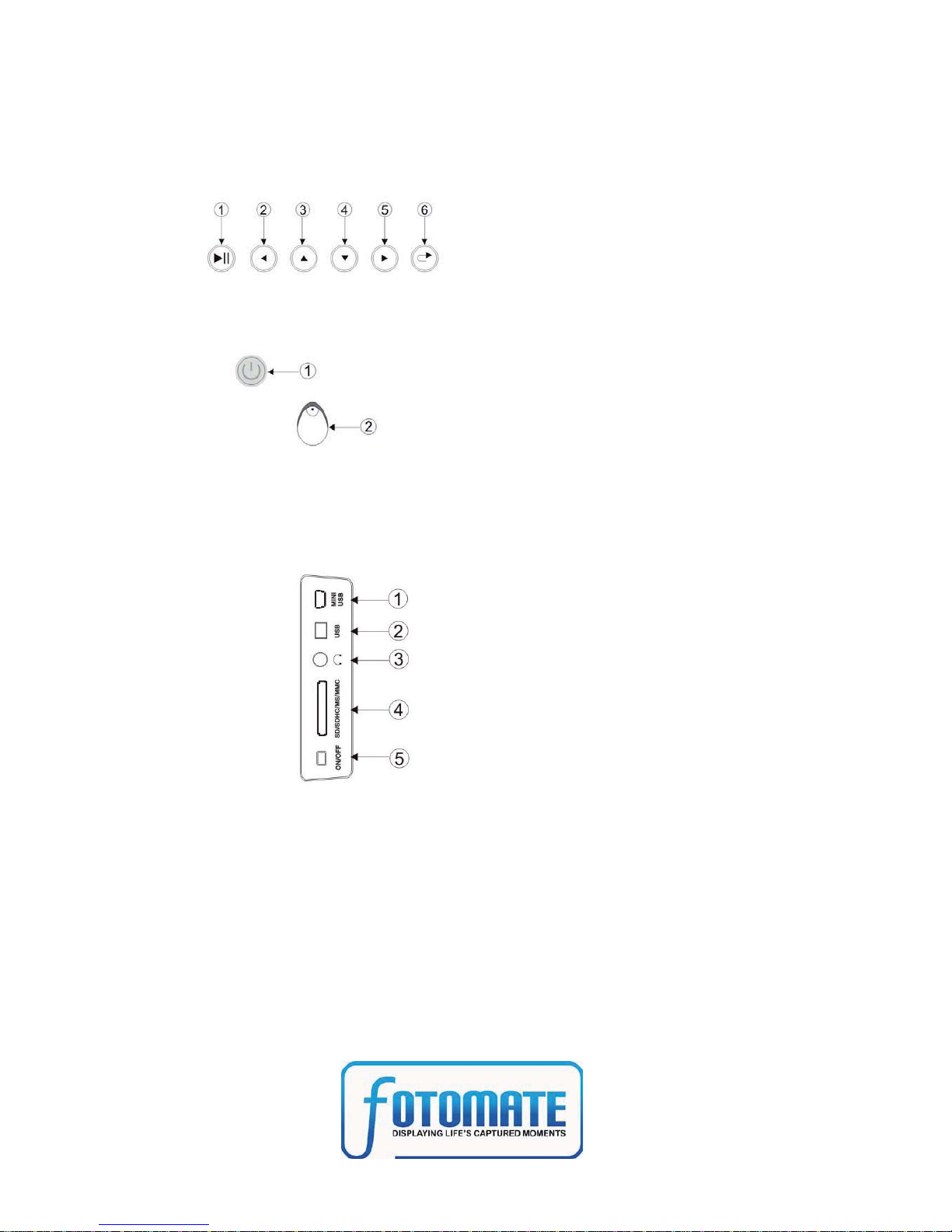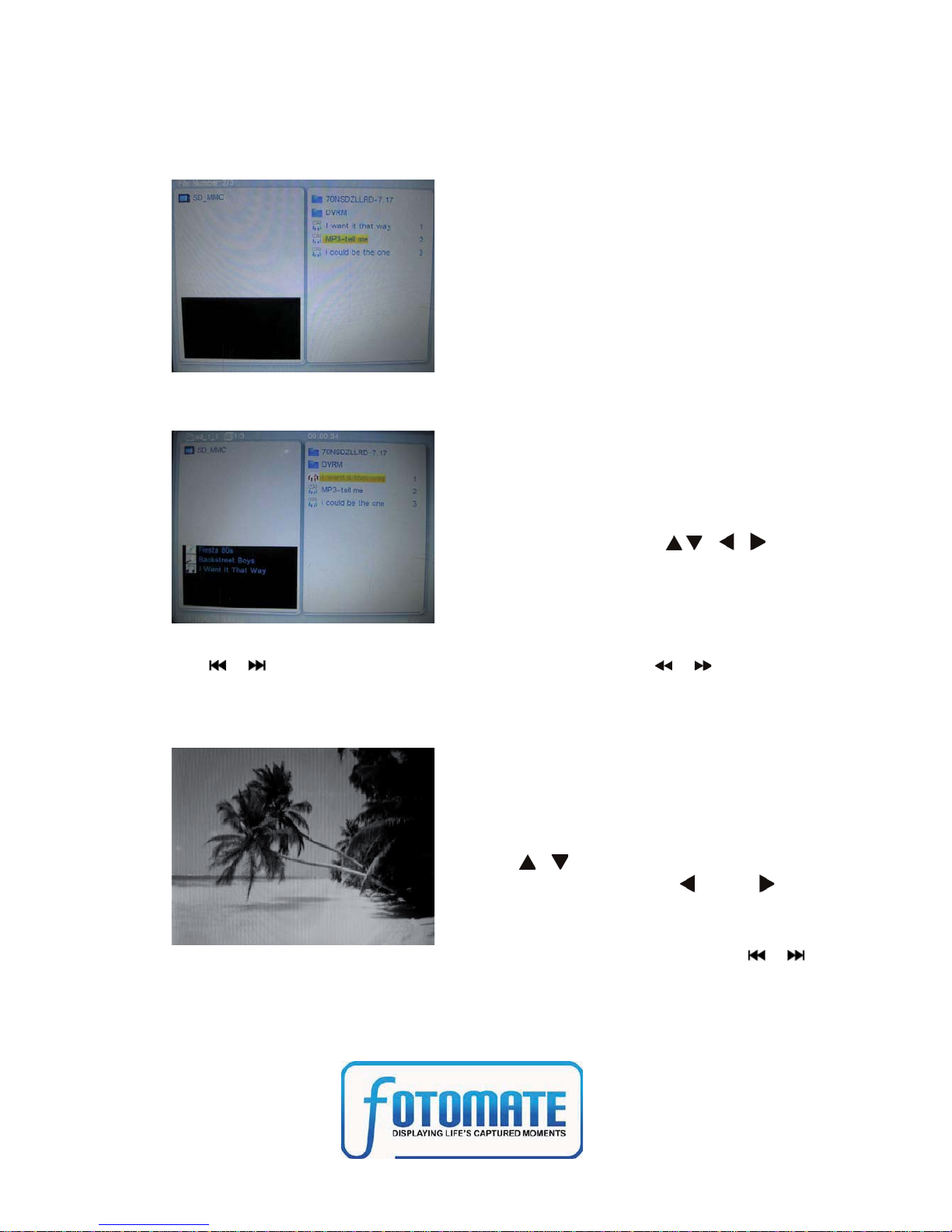10
5.2 Music Mode
1) When the automatic playing function of music is on in the SETUP,
2) When the automatic playing function of music is off in the SETUP,
NOTE : When the music is playing, you can get the detailed music information,
use /to move to previous or next music file, press /to slow
down / increase the playing speed.
5.3Photo+Music Mode
Note: In the Photo+Music Mode, picture and music files can play
simultaneously .
Choose MUSIC from the main menu,
press ENTER and select the
card/USB to access to the File
Manager mode; or you can just press
MUSIC on the remote control, the
music will play automatically.
Select MUSIC from the main menu,
press ENTER and select the card/USB
to access to the File Manager mode, or
you can just press MUSIC on the
remote control. Use to
choose the music you want to play, then
press ENTER to play the music.
Choose Photo+Music from the main
menu, press ENTER and select the
card/USB to access to playing picture and
music automatically. In this mode, you can
use /to flip the picture vertically/
horizontally, press /to
revolvethepicture90°incounterclockwise/cl
ockwise. Additionally you can also move to
previous or next picture files with / .