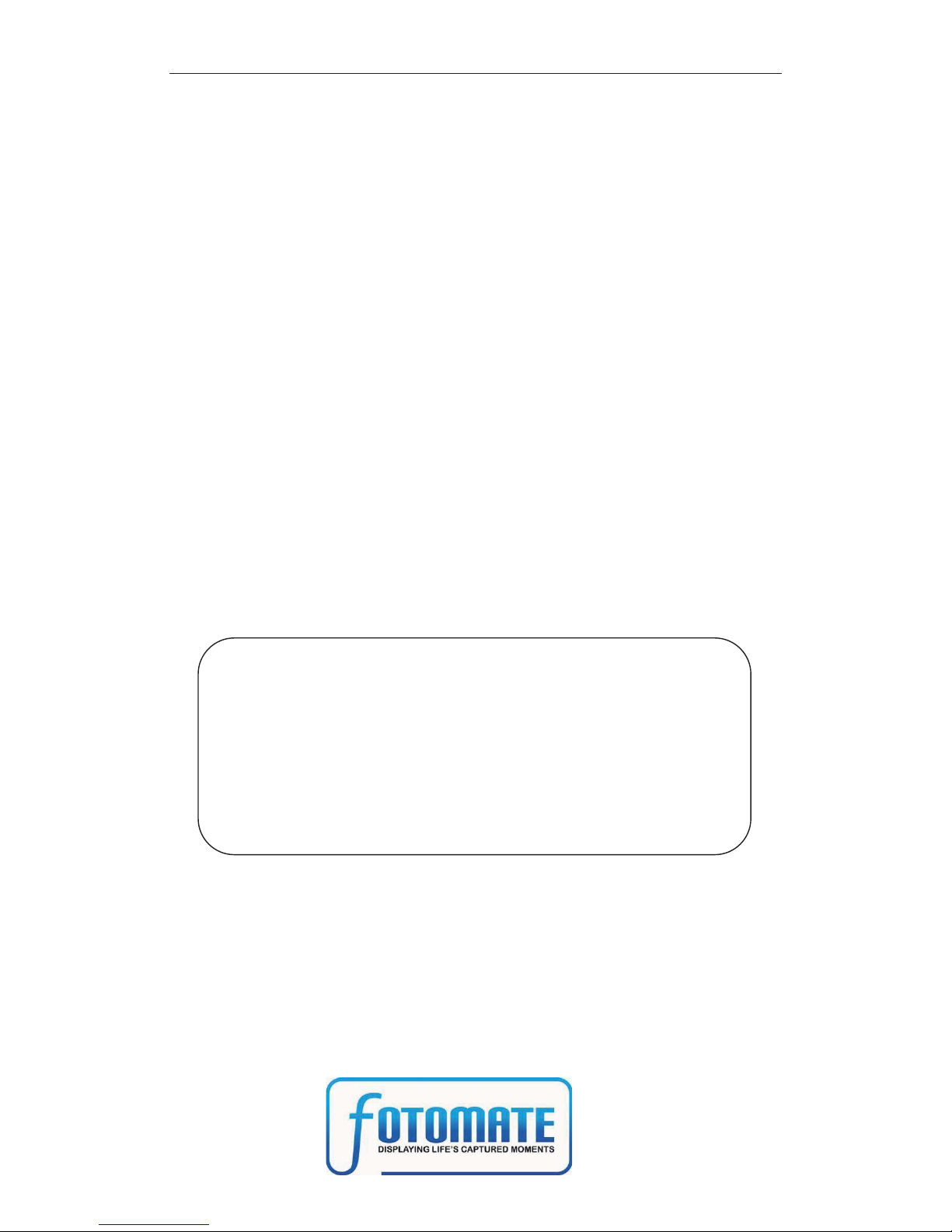1. Basic connections for devices on the machine……………………………………...6
2. Connection methods for video and audio…………………………………………...6
2.1 connection method for video……………………………………………………6
2.2 output method for audio………………………………………………………...6
3. Support Interfaces…………………………………………………………………..6
4. Illustration of button layout on the remote control………………………………….7
5. System Settings……………………………………………………………………..9
5.1 Photo Setting…………………………………………………………………….9
5.1.1 Interval Time………………………………………………………………9
5.1.2 Transition Effect…………………………………………………………..9
5.1.3 Browse…………………………………………………………………...10
5.1.4 Auto Setup……………………………………………………………….10
5.2 Display Setup…………………………………………………………………..11
5.2.1 TV Standard……………………………………………………………...11
5.2.2 Brightness………………………………………………………………..11
5.2.3 Contrast………………………………………………………………….12
5.2.4 TFT Brightness…………………………………………………………..12
5.2.5 TFT Contrast…………………………………………………………….13
5.2.6 TFT Saturation…………………………………………………………..13
5.3 Custom Setup……………………………………………………………….…13
5.3.1 OSD Language…………………………………………………………..13
5.3.2 Encoding…………………………………………………………………14
5.3.3 LOGO Type……………………………………………………………...14
5.3.4 Repeat Type……………………………………………………..…….…14
5.3.5 Repeat Mode…………………………………………………………….15
5.4 Exit………………………………………………………………………….…16
6. Photo………………………………………………………………………………16
7. Music………………………………………………………………………………17
8. Photo + Music……………………………………………………………………..17
9. Movie……………………………………………………………………………...18
10. Calendar………………………………………………………………………….18
10.1 Display……………………………………………………………………...18
10.2 Set Date…………………………………………………………………….19
10.3 Exit………………………………………………………………………….19
11. Clock……………………………………………………………………………..19
11.1 Display………………………………………………………………………20
11.2 Set Time……………………………………………………………………..21
11.3 Exit………………………………………………………………………….21
12. Alarm……………………………………………………………………………..21
12.1 Enable………………………………………………………………………21
12.2 Set Time…………………………………………………………………….22
12.3 Exit………………………………………………………………………….22
13. Auto-Power………………………………………………………………………22
13.1 Power on Enable……………………………………………………………22
13.2 Power off Enable……………………………………………………………23
13.3 Set Time…………………………………………………………………….23
13.4 Exit………………………………………………………………………….23
14. Edit……………………………………………………………………………….24