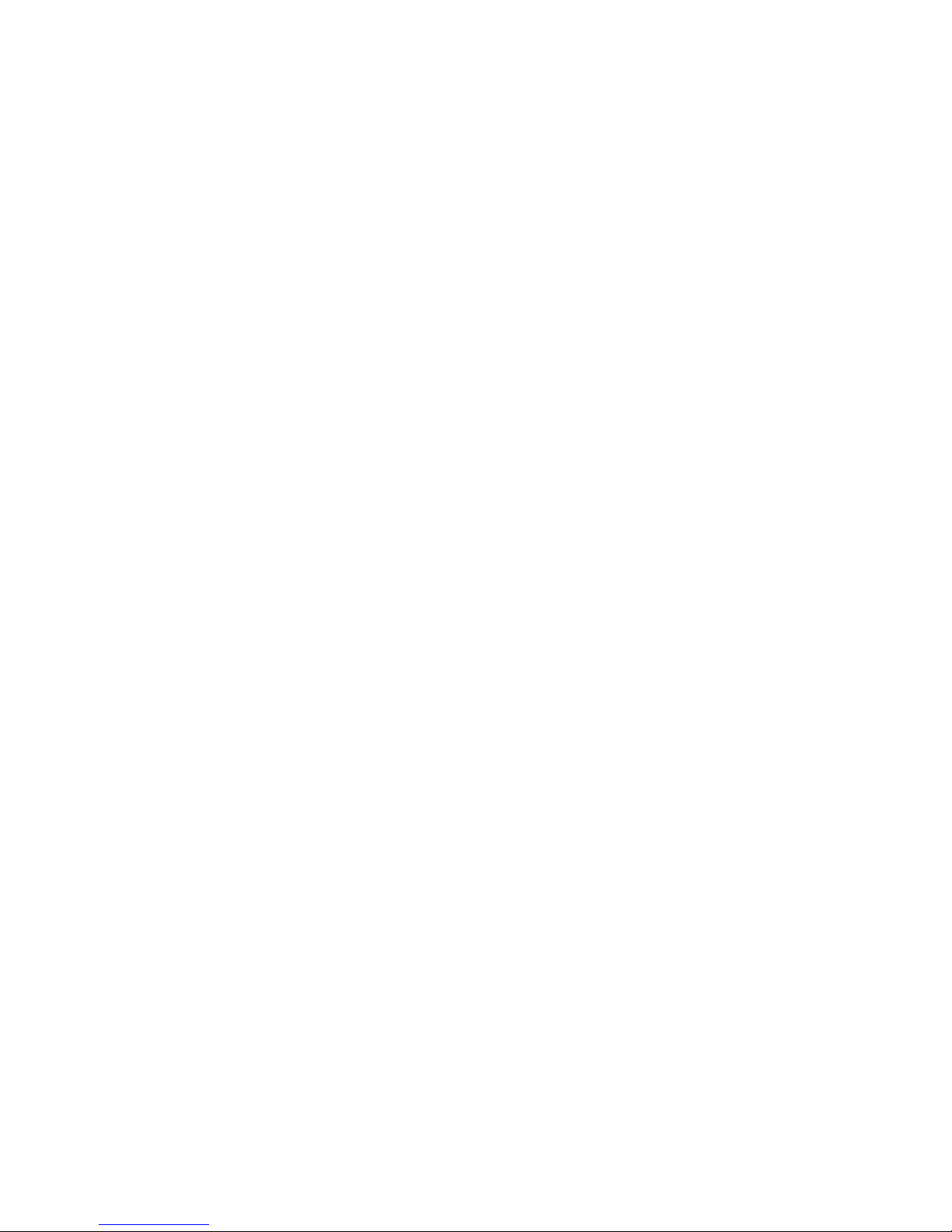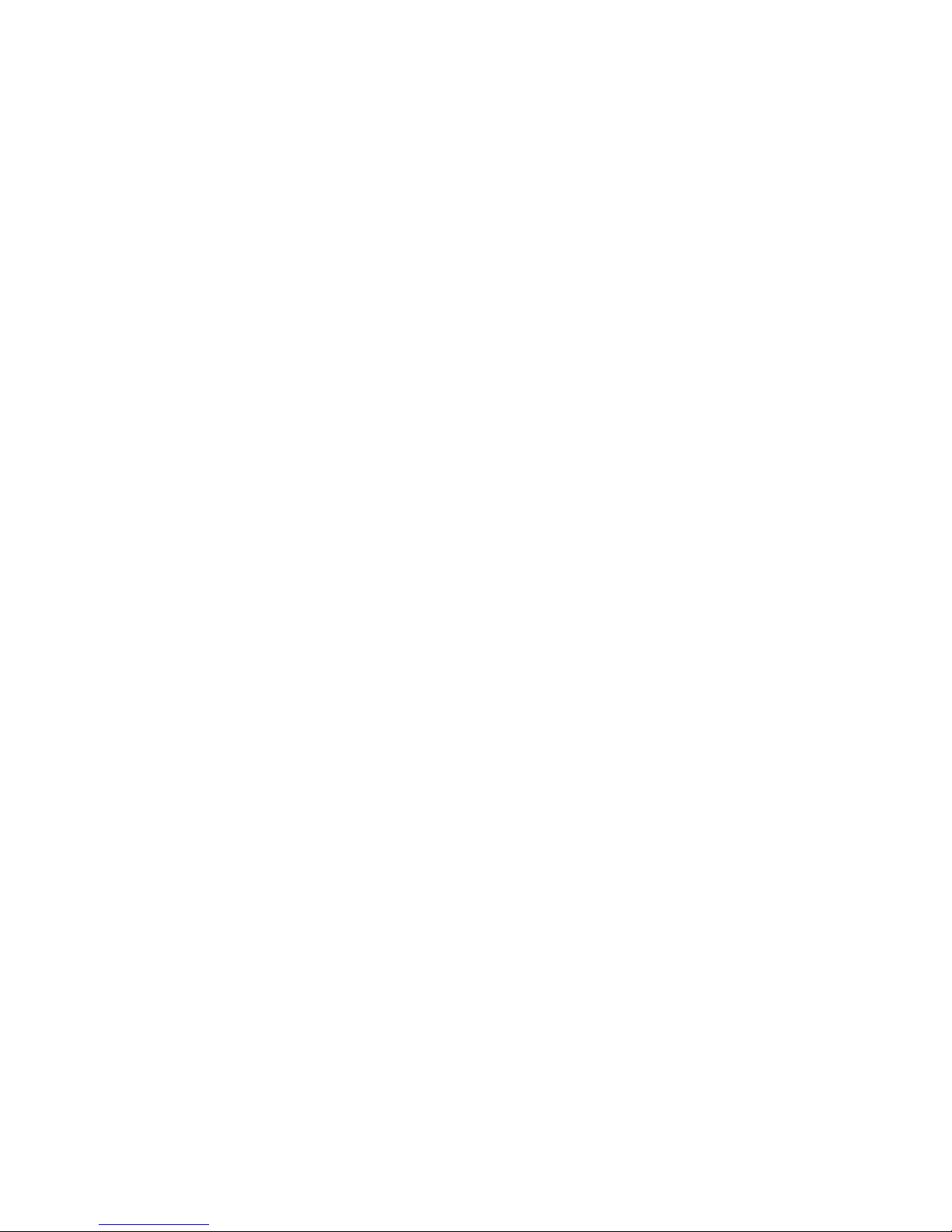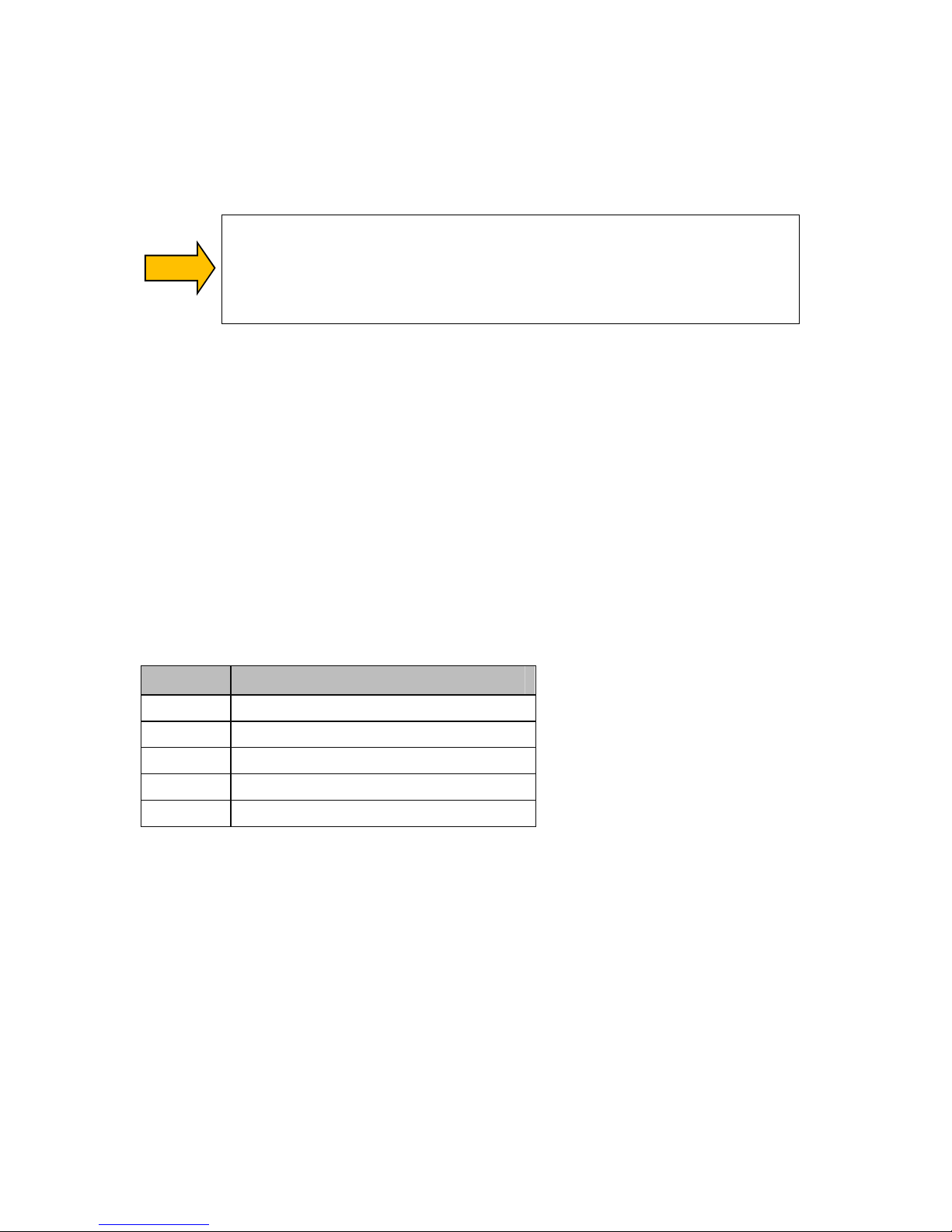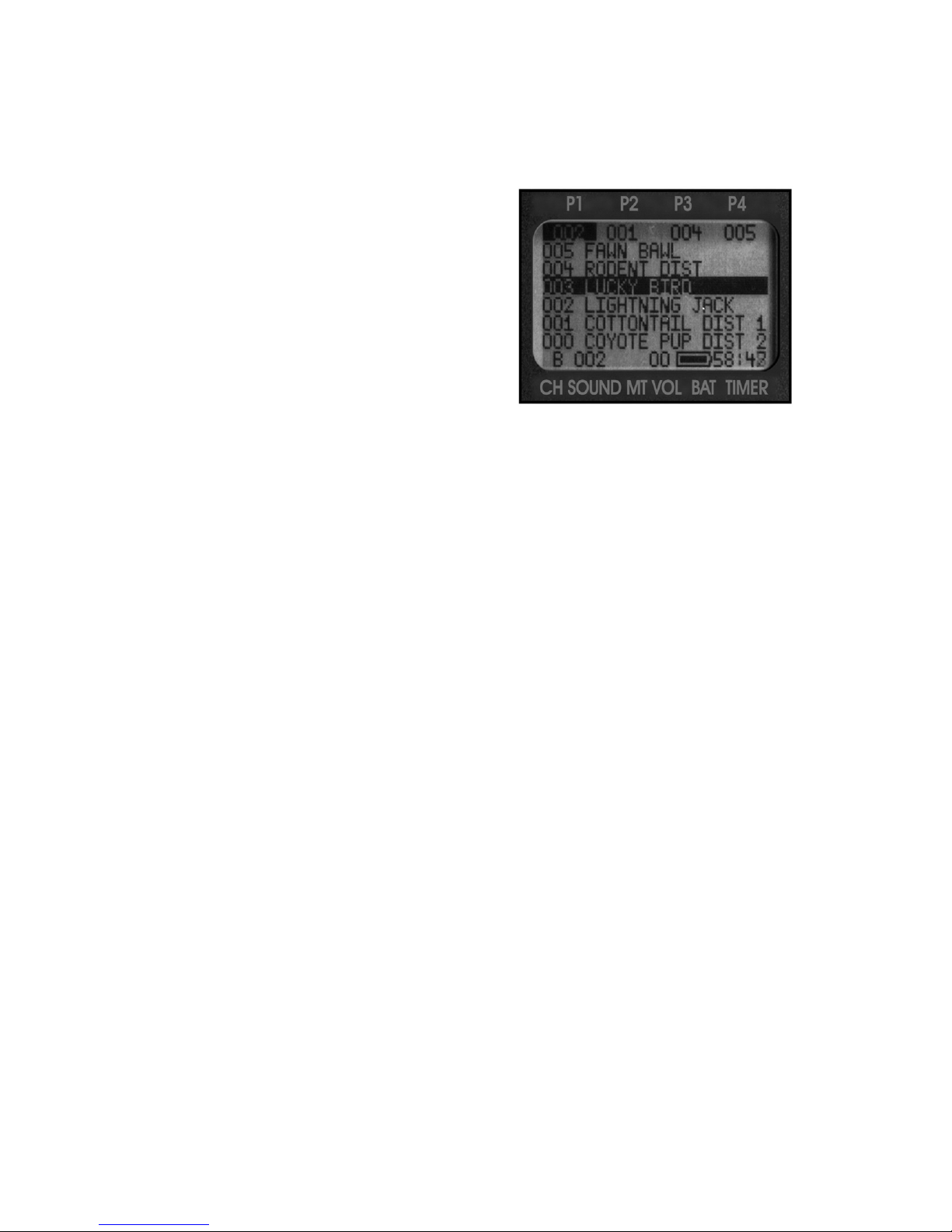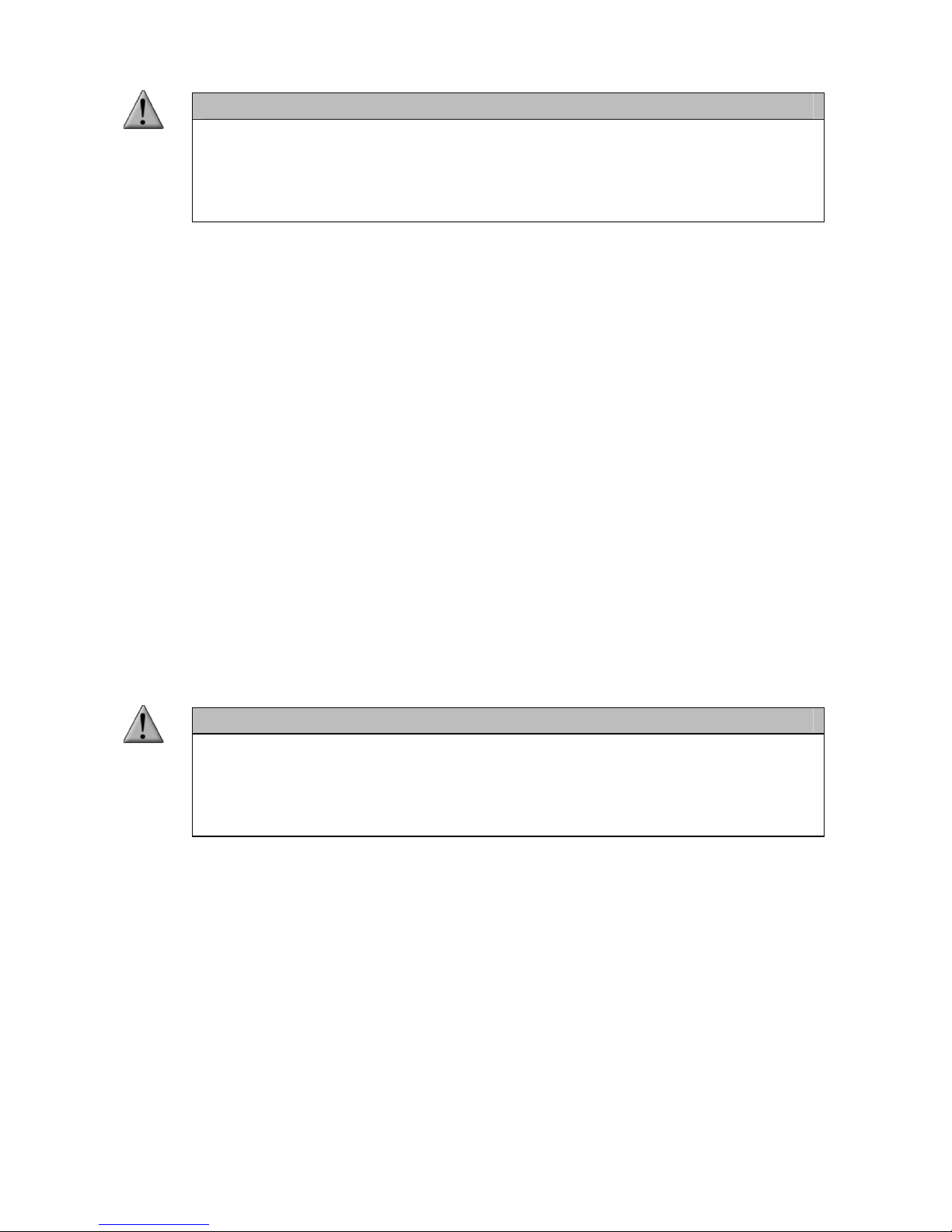8
1-6 TX200 Remote: Understanding the Display
A ter you have turned on the TX200 transmitter, the display illuminates, showing the playlist
(six sounds at a time) along with other details (see the image to the right). The screen layout is
described rom top to bottom: the top status line contains the preset indicators (P1, P2, P3, and
P4) that indicate what sounds are set to the
corresponding presets. I no preset is set, they will
show all zeros. The 6 middle lines show the 6
sounds listed on that particular page. The bottom
line shows the channel o operation (A, B, or C),
current sound selection, mute status (M when
muted), volume level (00 – 40), battery meter, and
elapsed timer.
2. Quick Start uide
We realize that some o you may wish to jump directly into basic operations, such as playing
sounds and using presets. This is a very brie overview and it is strongly recommended that you
read this manual in its entirety to ully understand all capabilities o the system.
2-1Playing Sounds
1. Turn on the TX200 transmitter by placing the power switch into the “ON” position.
2. The Scorpion X1A is turned on by the TX200 transmitter. To do this, hold down the
AUX button on the TX200 or about 3-4 seconds. Observe the green LED on the
Scorpion illuminate, indicating that the power is on.
3. Use the selector knob on the TX200 to cycle through the sound list. Observe the black
horizontal bar moving up and down the screen as you turn the selector knob. When
scrolling through the sounds, the playlist will change by the page.
4. A ter highlighting a sound you wish to play, press down on the selector knob a single
time. This action transmits a radio signal to the Scorpion X1A telling it to begin
playback o the selected sound.
5. Raise your volume level by pressing the volume up button. To rapidly ramp your
volume, press and hold the volume up button. There are a total o 40 volume steps to
choose rom.
6. I you wish to mute or pause the sound, simply push the mute button a single time. To
make the sound play again, push the mute button once more. When the mute
unction is active, the letter “M” will appear on the bottom status line o the TX200.
7. To switch sounds, ollow the instructions rom steps 3 and 4.
8. To turn o the Scorpion, press and hold the mute button or 4-5 seconds. A message
will appear displaying “O command sent.” As soon you as see the message, release
the mute button and the Scorpion will turn o .
9. To turn o the TX200, move the power switch into the “o ” position.