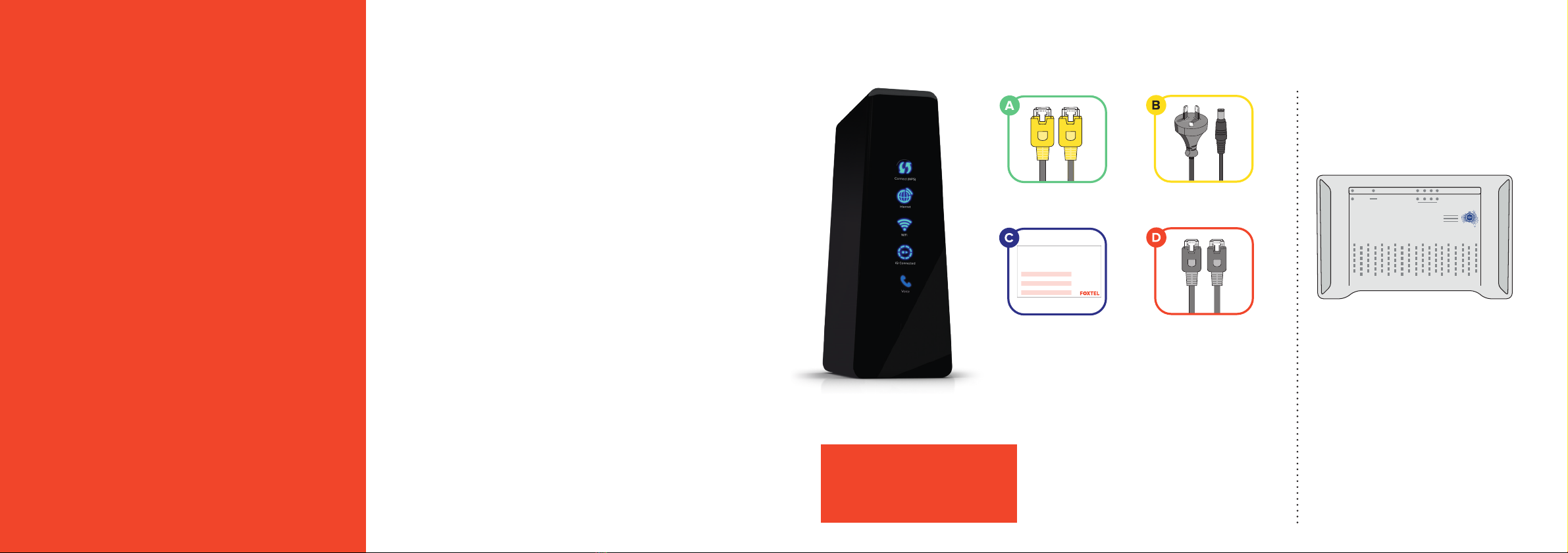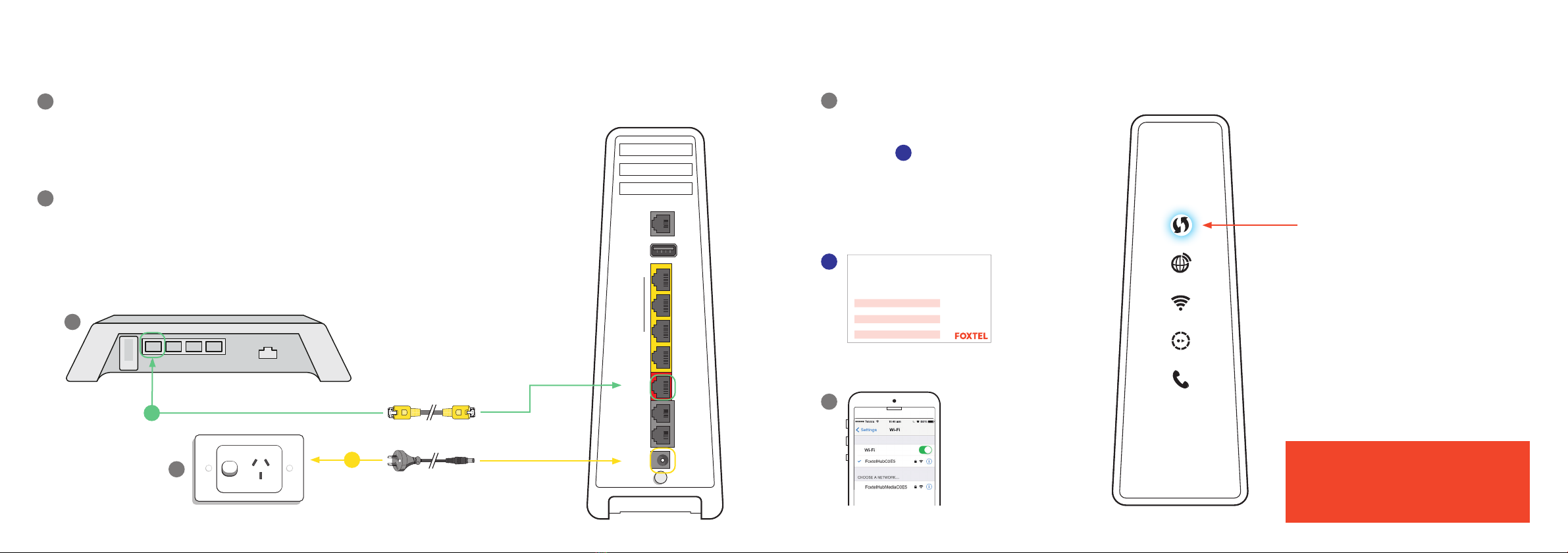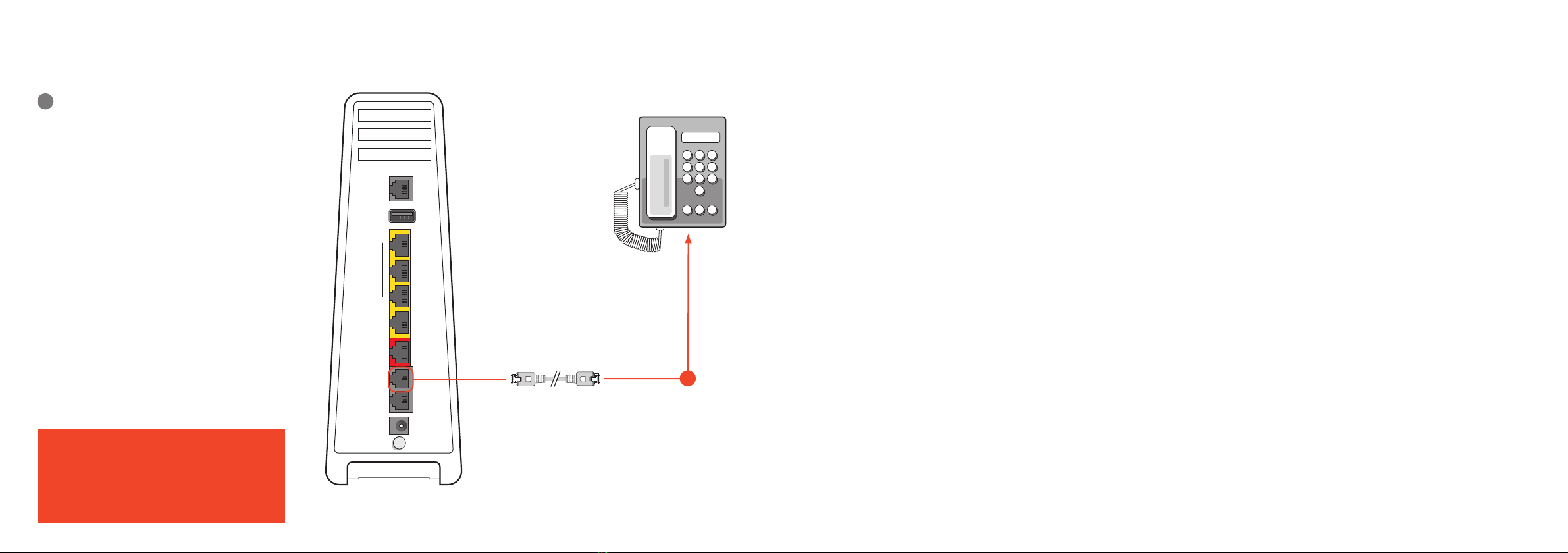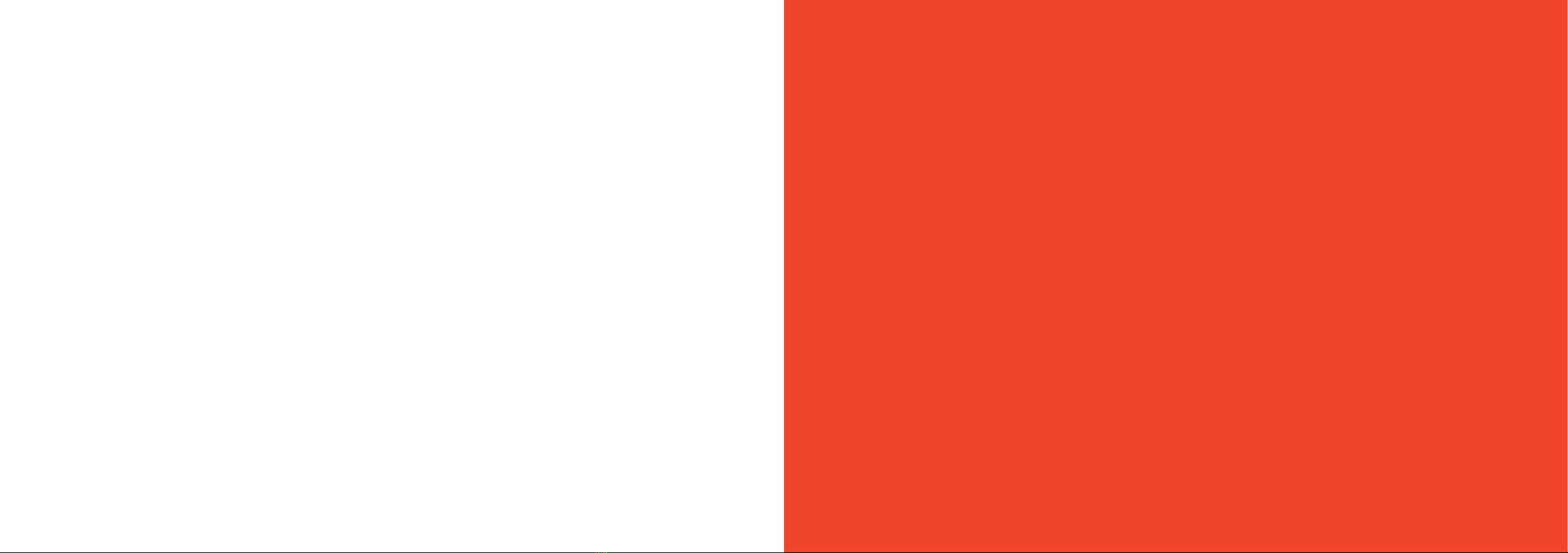10 11
What do the lights mean?
10
What do the lights mean? Stay connected with Foxtel Home Phone
WiFi Modem
Connect WPS
Use for quick WiFi setup of WPS-
supported devices. It will be solid
blue when it’s ready to press. When
pressed, the light will flash blue for
two minutes to indicate it’s ready to
connect a device.
Voice
The solid blue light means that your
Home Phone service is connected
to the network and ready to use.
Solid red means your Home Phone
service is unable to connect to the
network. No light means your Home
Phone service has been disabled.
Internet
The light will be solid blue when your
modem is connected to the internet,
flashing red when establishing a
connection and solid red when not
connected to the internet.
WiFi
Solid blue means it’s available to
connect to WiFi-enabled devices.
Flashing red means your modem
is powering up. No light means that
the WiFi function has been disabled
on the modem.
iQ Connected
When solid blue, your iQ Set Top
Box is connected to your modem.
No light means it’s not connected.
If you have a home phone service
with your Foxtel Broadband
bundle, then the following
features are included; unlimited
standard local calls, voicemail
and call waiting.
Like to get more from your home
phone? Stay in touch with family
and friends with our National &
Mobile Calls Pack and/or
International Calling Pack.
Your plan may come with
additional calls included. To find
out more, including call charges
and handy extras, go to
foxtel.com.au/homephonehelp
FOX0959_HFC_Guide_Brand_Update_AW3a.indd 10-11
Connect WPS
Use for quick WiFi setup of WPS-
supported devices. It will be solid
blue when it’s ready to press.
When pressed, the light will flash
blue for two minutes to indicate
it’s ready to connect a device.
10
What do the lights mean? Stay connected with Foxtel Home Phone
WiFi Modem
Connect WPS
Use for quick WiFi setup of WPS-
supported devices. It will be solid
blue when it’s ready to press. When
pressed, the light will flash blue for
two minutes to indicate it’s ready to
connect a device.
Voice
The solid blue light means that your
Home Phone service is connected
to the network and ready to use.
Solid red means your Home Phone
service is unable to connect to the
network. No light means your Home
Phone service has been disabled.
Internet
The light will be solid blue when your
modem is connected to the internet,
flashing red when establishing a
connection and solid red when not
connected to the internet.
WiFi
Solid blue means it’s available to
connect to WiFi-enabled devices.
Flashing red means your modem
is powering up. No light means that
the WiFi function has been disabled
on the modem.
iQ Connected
When solid blue, your iQ Set Top
Box is connected to your modem.
No light means it’s not connected.
If you have a home phone service
with your Foxtel Broadband
bundle, then the following
features are included; unlimited
standard local calls, voicemail
and call waiting.
Like to get more from your home
phone? Stay in touch with family
and friends with our National &
Mobile Calls Pack and/or
International Calling Pack.
Your plan may come with
additional calls included. To find
out more, including call charges
and handy extras, go to
foxtel.com.au/homephonehelp
FOX0959_HFC_Guide_Brand_Update_AW3a.indd 10-11
Internet
The light will be solid blue when your
modem is connected to the internet,
flashing red when establishing a
connection and solid red when
not connected to the internet.
10
What do the lights mean? Stay connected with Foxtel Home Phone
WiFi Modem
Connect WPS
Use for quick WiFi setup of WPS-
supported devices. It will be solid
blue when it’s ready to press. When
pressed, the light will flash blue for
two minutes to indicate it’s ready to
connect a device.
Voice
The solid blue light means that your
Home Phone service is connected
to the network and ready to use.
Solid red means your Home Phone
service is unable to connect to the
network. No light means your Home
Phone service has been disabled.
Internet
The light will be solid blue when your
modem is connected to the internet,
flashing red when establishing a
connection and solid red when not
connected to the internet.
WiFi
Solid blue means it’s available to
connect to WiFi-enabled devices.
Flashing red means your modem
is powering up. No light means that
the WiFi function has been disabled
on the modem.
iQ Connected
When solid blue, your iQ Set Top
Box is connected to your modem.
No light means it’s not connected.
If you have a home phone service
with your Foxtel Broadband
bundle, then the following
features are included; unlimited
standard local calls, voicemail
and call waiting.
Like to get more from your home
phone? Stay in touch with family
and friends with our National &
Mobile Calls Pack and/or
International Calling Pack.
Your plan may come with
additional calls included. To find
out more, including call charges
and handy extras, go to
foxtel.com.au/homephonehelp
FOX0959_HFC_Guide_Brand_Update_AW3a.indd 10-11
WiFi
Solid blue means it’s available to
connect to WiFi-enabled devices.
Flashing red means your modem
is powering up. No light means that
the WiFi function has been disabled
on the modem.
WiFi Modem
Stay connected with Foxtel Home Phone
If you have a home phone
service with your Foxtel
Broadband bundle, then the
following features are included;
unlimited standard local calls,
voicemail and call waiting.
Like to get more from your
home phone? Stay in touch
with family and friends with
our National and Mobile Calls
Pack and/or International
Calling Pack.
Your plan may come with
additional calls included. To find
out more, including call charges
and handy extras, go to
foxtel.com.au/homephonehelp
How to use common home phone features
1
Voicemail
The first time you call your
voicemail service, voice
prompts will guide you through
recording your personal
greeting and setting up a PIN.
You’ll need to enter your PIN
when calling from another
landline or mobile phone.
Accessing your voicemail
Call 125 101
2
Call Waiting
When you’re on a call,
Call Waiting will let you know
someone is trying to ring you
by playing two beeps every
five seconds. You can put your
current call on hold and take
the second call, then switch
between callers.
To answer an incoming call
or switch between calls
RECALL Dial tone 2
To hang up one call
and return to the other
RECALL Dial tone 1
To reject an incoming call
RECALL Dial tone 0
Turn ON Call Waiting
*43#Announcement
Turn OFF Call Waiting
*43#Announcement
3
Call Return
Missed a call? Call Return lets
you retrieve the number of your
last unanswered call.
Using call return
For 35¢ per call plus standard
call charges, simply dial
*10#and the last
unanswered caller’s phone
number within the last 48 hours
will be announced (excludes
blocked numbers).
You’ll then be given the
option to return the call
by pressing 1.
Top tip
Your default PIN is the last six
digits of your phone number.
11
Stay connected with Foxtel Home Phone
Top tip
Your default PIN is the last six
digits of your phone number.
How to use common home phone features
1Voicemail
The first time you call your
voicemail service, voice prompts
will guide you through recording
your personal greeting and
setting up a PIN. You’ll need to
enter your PIN when calling from
another landline or mobile phone.
Accessing your voicemail
Call 125 101
2Call Waiting
When you’re on a call, Call
Waiting will let you know
someone is trying to ring you
by playing two beeps every
five seconds. You can put your
current call on hold and take
the second call, then switch
between callers.
To answer an incoming call
or switch between calls
RECALL Dial tone 2
To hang up one call
and return to the other
RECALL Dial tone 1
To reject an incoming call
RECALL Dial tone 0
Turn ON Call Waiting
4 3 # Announcement
Turn OFF Call Waiting
# 4 3 # Announcement
3Call Return
Missed a call? Call Return lets
you retrieve the number of your
last unanswered call.
Using call return
For 35c per call plus standard call
charges, simply dial 1 0 #
and the last unanswered caller’s
phone number within the last 48
hours will be announced
(excludes blocked numbers).
You’ll then be given the option
to return the call by pressing 1 .
If you have a home phone service
with your Foxtel Broadband
bundle, then the following
features are included; unlimited
standard local calls, voicemail
and call waiting.
Like to get more from your home
phone? Stay in touch with family
and friends with our National &
Mobile Calls Pack and/or
International Calling Pack.
Your plan may come with
additional calls included. To find
out more, including call charges
and handy extras, go to
foxtel.com.au/homephonehelp
13/06/2017 10:20 AM
10
What do the lights mean? Stay connected with Foxtel Home Phone
WiFi Modem
Connect WPS
Use for quick WiFi setup of WPS-
supported devices. It will be solid
blue when it’s ready to press. When
pressed, the light will flash blue for
two minutes to indicate it’s ready to
connect a device.
Voice
The solid blue light means that your
Home Phone service is connected
to the network and ready to use.
Solid red means your Home Phone
service is unable to connect to the
network. No light means your Home
Phone service has been disabled.
Internet
The light will be solid blue when your
modem is connected to the internet,
flashing red when establishing a
connection and solid red when not
connected to the internet.
WiFi
Solid blue means it’s available to
connect to WiFi-enabled devices.
Flashing red means your modem
is powering up. No light means that
the WiFi function has been disabled
on the modem.
iQ Connected
When solid blue, your iQ Set Top
Box is connected to your modem.
No light means it’s not connected.
If you have a home phone service
with your Foxtel Broadband
bundle, then the following
features are included; unlimited
standard local calls, voicemail
and call waiting.
Like to get more from your home
phone? Stay in touch with family
and friends with our National &
Mobile Calls Pack and/or
International Calling Pack.
Your plan may come with
additional calls included. To find
out more, including call charges
and handy extras, go to
foxtel.com.au/homephonehelp
FOX0959_HFC_Guide_Brand_Update_AW3a.indd 10-11
IQ Connected
When solid blue, your iQ Set Top Box
is connected to your modem. No light
means it’s not connected.
10
What do the lights mean? Stay connected with Foxtel Home Phone
WiFi Modem
Connect WPS
Use for quick WiFi setup of WPS-
supported devices. It will be solid
blue when it’s ready to press. When
pressed, the light will flash blue for
two minutes to indicate it’s ready to
connect a device.
Voice
The solid blue light means that your
Home Phone service is connected
to the network and ready to use.
Solid red means your Home Phone
service is unable to connect to the
network. No light means your Home
Phone service has been disabled.
Internet
The light will be solid blue when your
modem is connected to the internet,
flashing red when establishing a
connection and solid red when not
connected to the internet.
WiFi
Solid blue means it’s available to
connect to WiFi-enabled devices.
Flashing red means your modem
is powering up. No light means that
the WiFi function has been disabled
on the modem.
iQ Connected
When solid blue, your iQ Set Top
Box is connected to your modem.
No light means it’s not connected.
If you have a home phone service
with your Foxtel Broadband
bundle, then the following
features are included; unlimited
standard local calls, voicemail
and call waiting.
Like to get more from your home
phone? Stay in touch with family
and friends with our National &
Mobile Calls Pack and/or
International Calling Pack.
Your plan may come with
additional calls included. To find
out more, including call charges
and handy extras, go to
foxtel.com.au/homephonehelp
FOX0959_HFC_Guide_Brand_Update_AW3a.indd 10-11
Voice
The solid blue light means that your
Home Phone service is connected
to the network and ready to use.
Solid red means your Home Phone
service is unable to connect to the
network. No light means your Home
Phone service has been disabled.