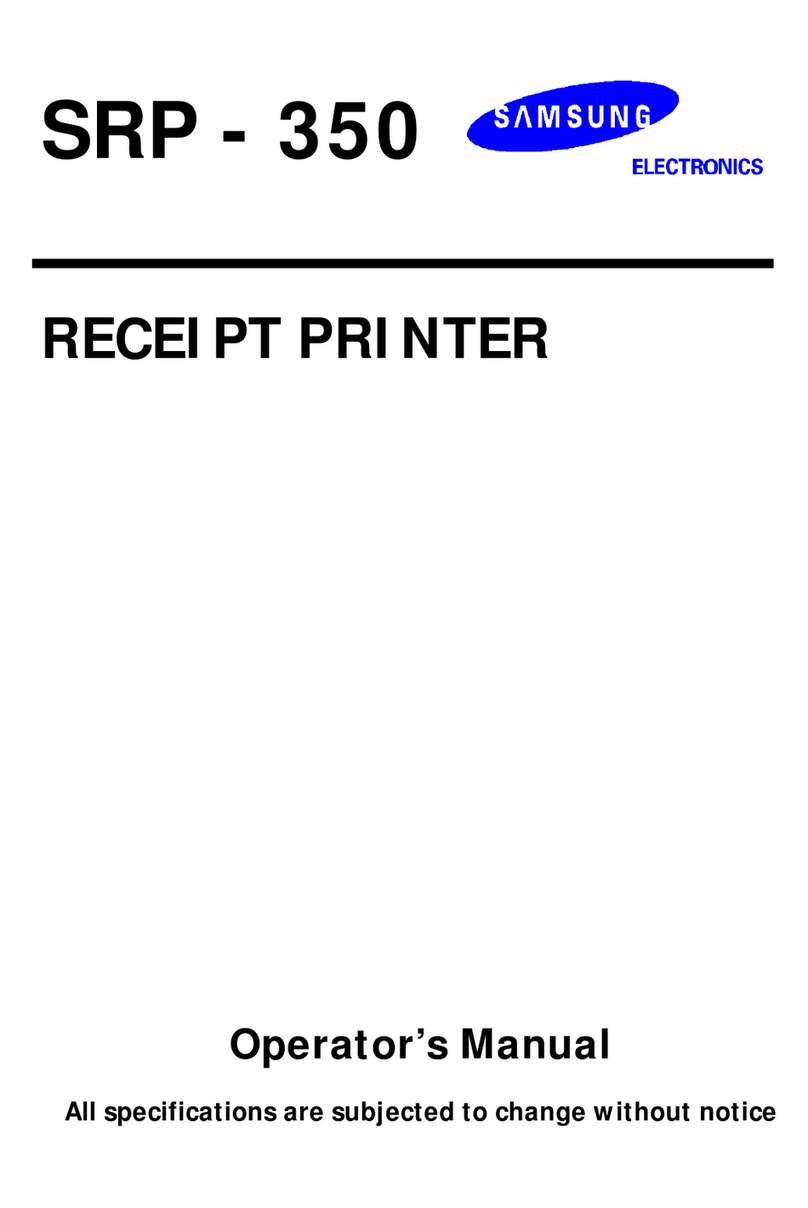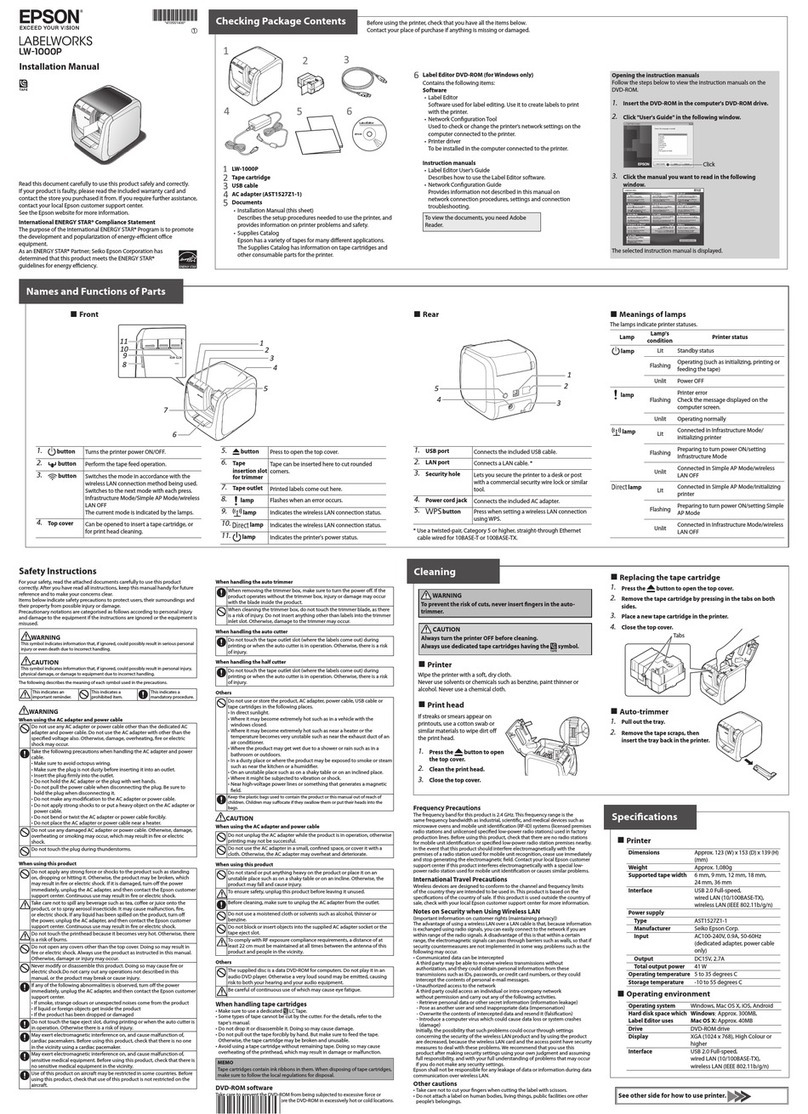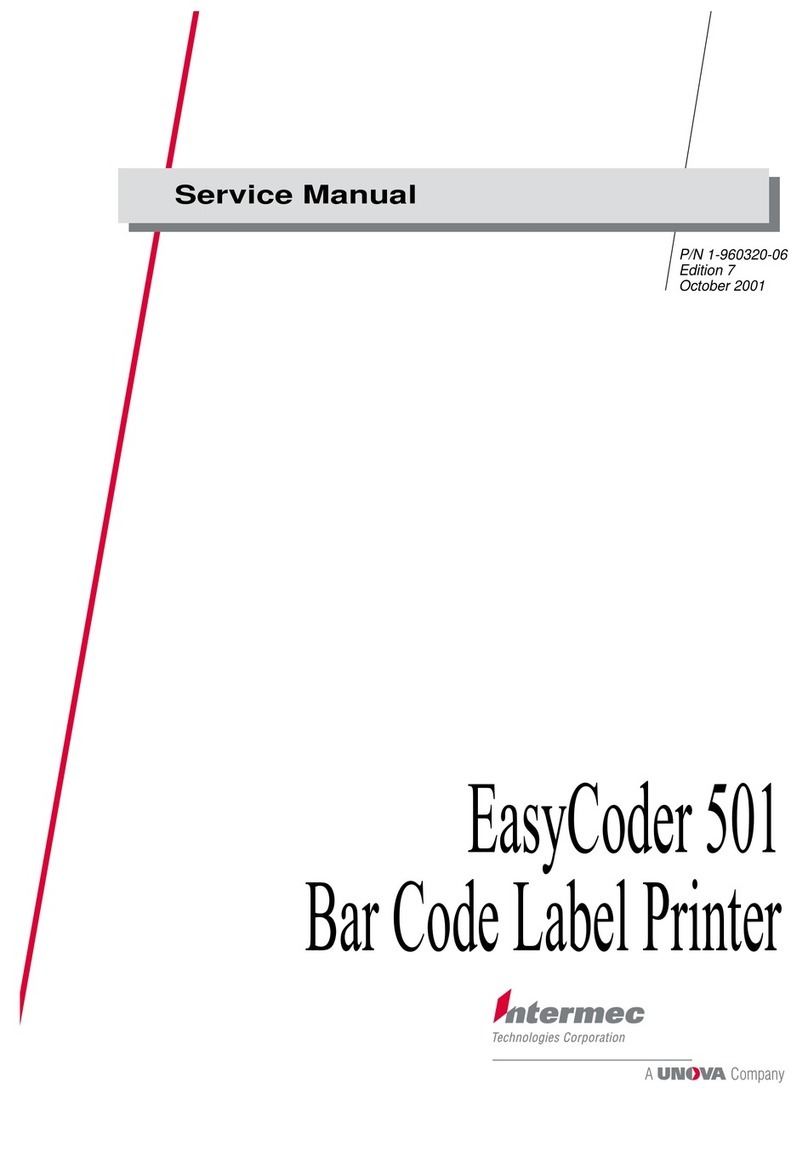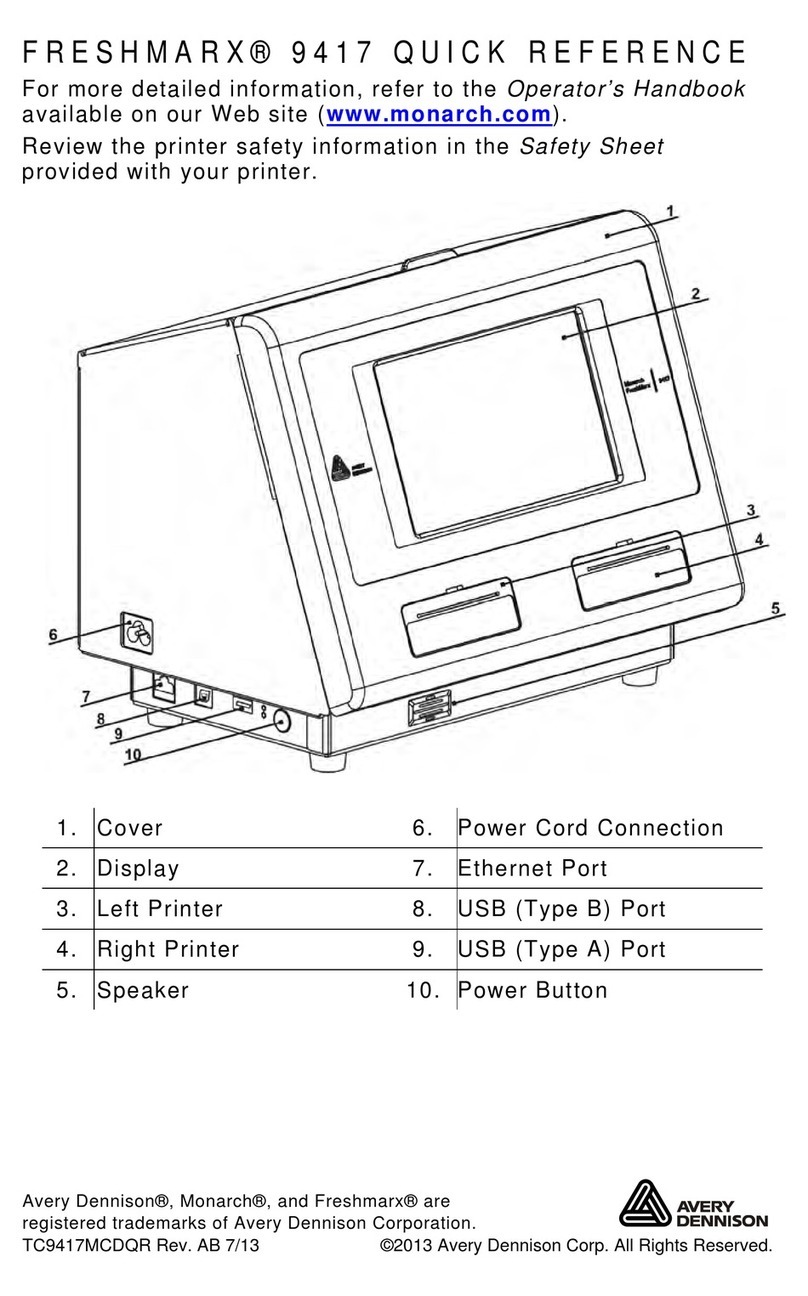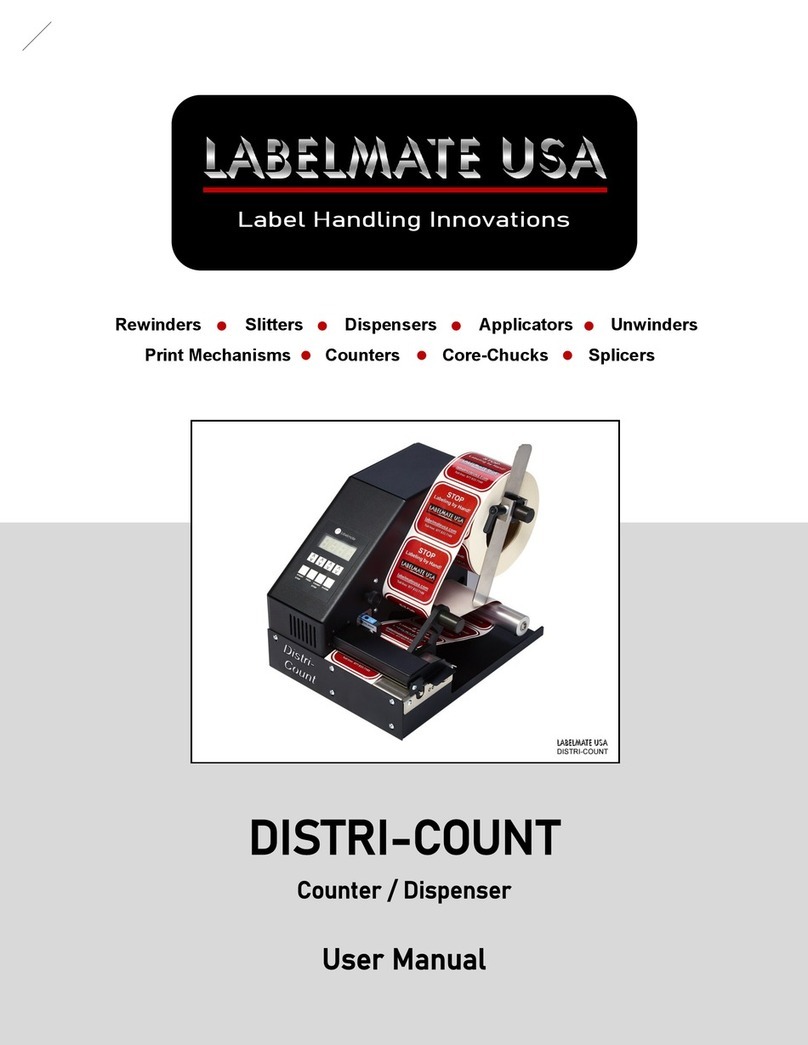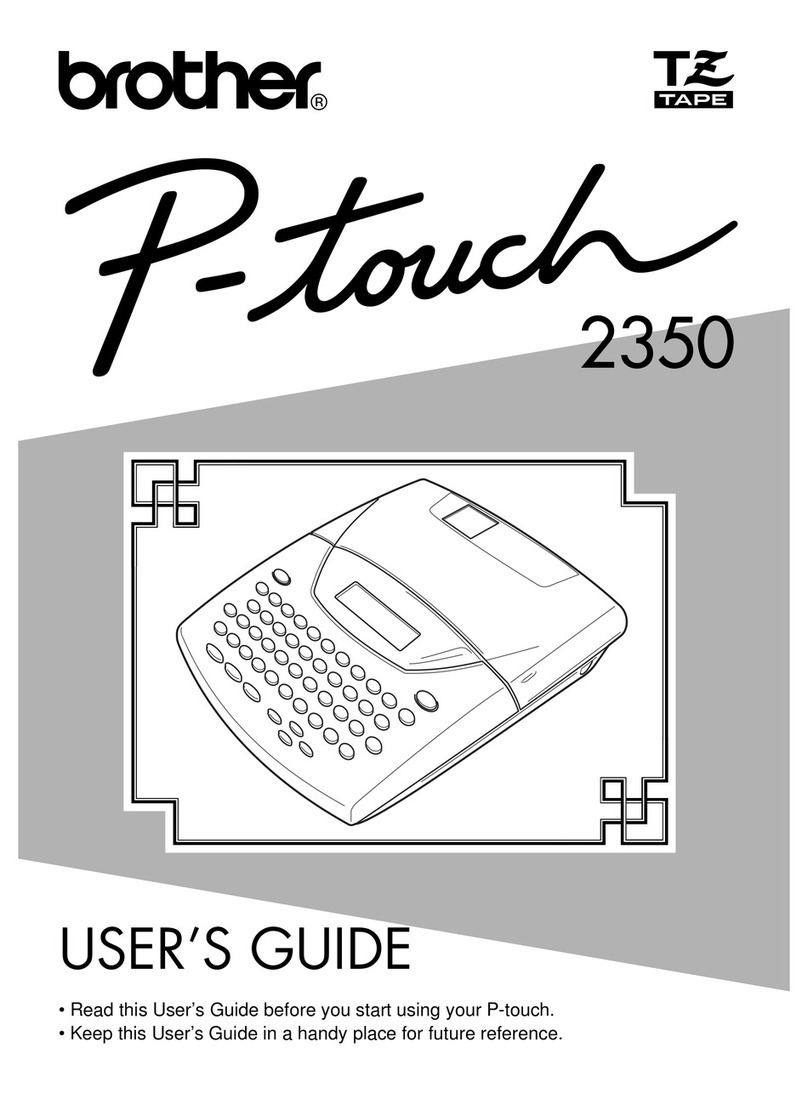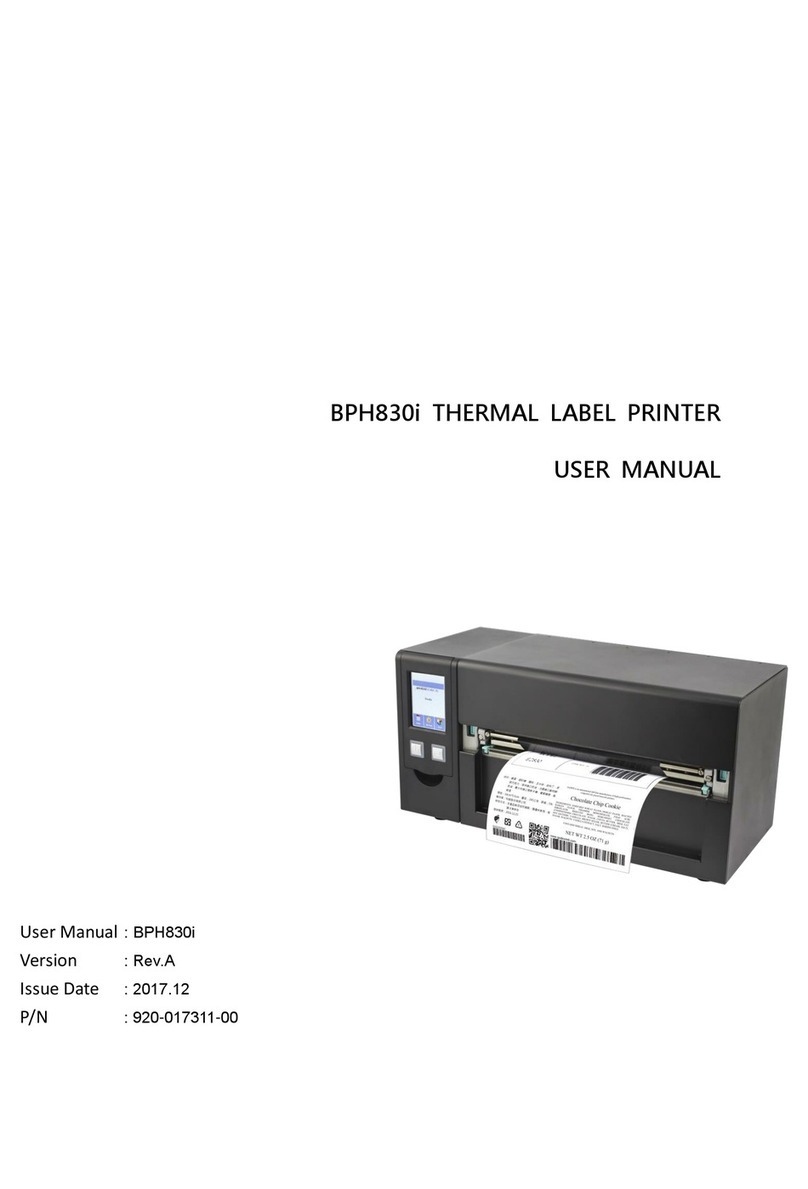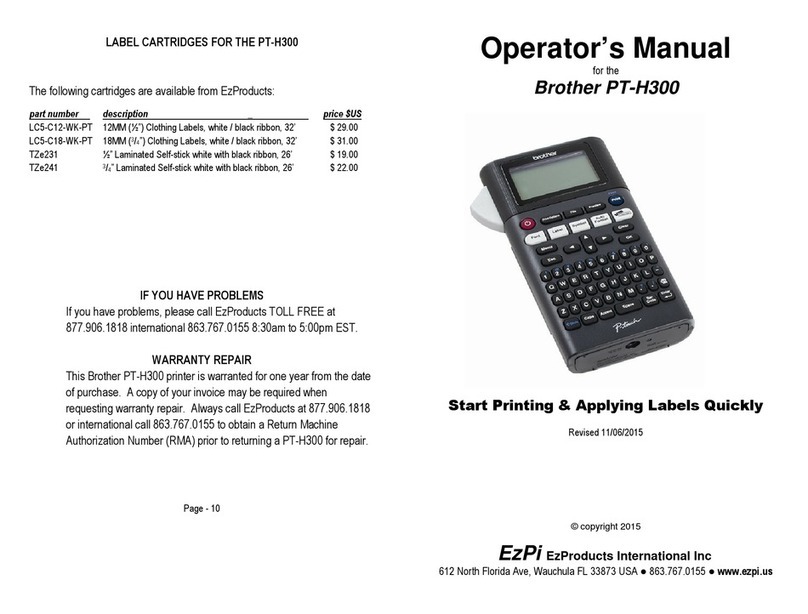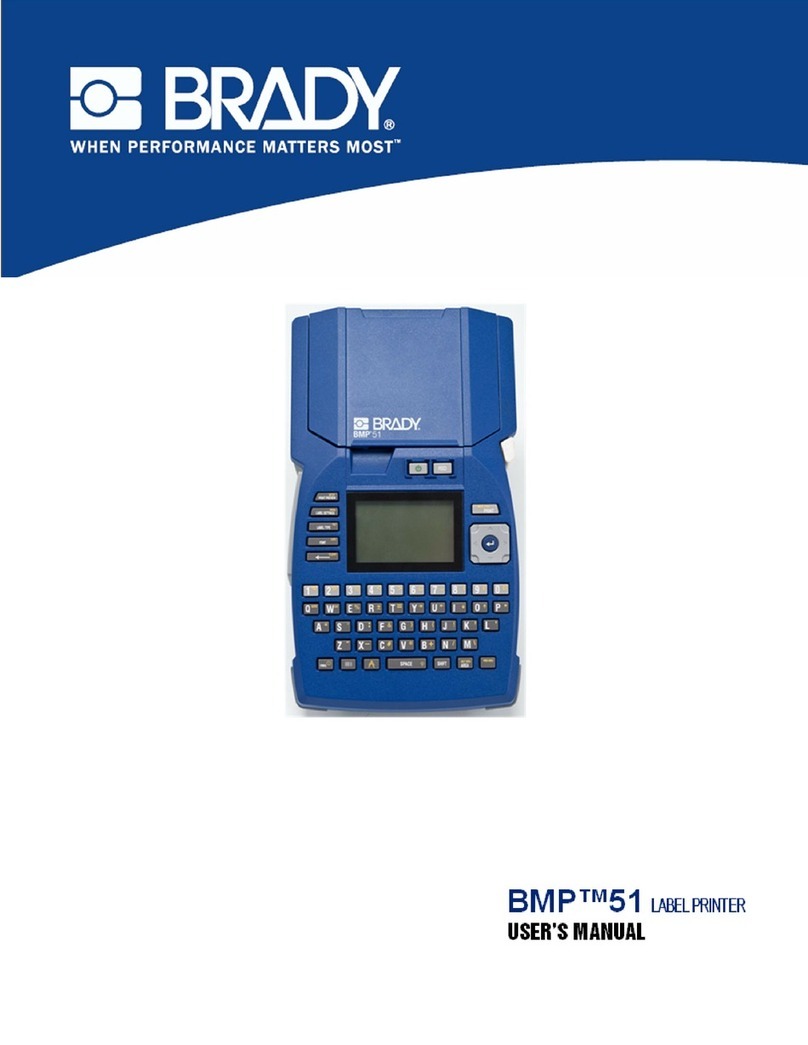F+D ECO 200 User manual

User ManualUser Manual
Label Printer
ECO 200ECO 200
Revision: January 2003
3073.02.994.90.06


User Manual ECO 200
Introduction
F+D Feinwerk- und Drucktechnik GmbH
Kirchenstraße 38, D-69239 Neckarsteinach
Tel.: 06229 7000, Fax: 06229 70067
E-Mail: [email protected], Internet: http://www.fuddruck.de
3
Contents
1. Introduction .......................................................................................................4
2. Initial Start Up....................................................................................................5
2.1 Preparation of Location......................................................................................................5
2.2 Security Advice..................................................................................................................5
2.3 Unpacking..........................................................................................................................5
2.4 Connection of Mains Cable................................................................................................5
2.5 Insertion of Paper and Transfer Ribbon..............................................................................6
2.6 Printout of a Test Label......................................................................................................7
2.7 Parallel Interface................................................................................................................7
2.8 Serial Interface...................................................................................................................8
2.9 Transporting the Printer .....................................................................................................8
3. Operating ..........................................................................................................9
3.1 Control Panel.....................................................................................................................9
3.1.1 LCD-Display................................................................................................................9
3.1.2 Power- and Error-Display............................................................................................10
3.1.3 Keys...........................................................................................................................10
3.2 Main Menu Mode...............................................................................................................11
3.3 Sub-Menu Mode................................................................................................................11
3.3.1 Menu and Parameters.................................................................................................13
3.3.2 Printer Infos................................................................................................................14
3.3.3 Macro Navigater .........................................................................................................15
3.3.4 Label Data..................................................................................................................16
3.3.5 Print Parameters.........................................................................................................18
3.3.6 Printer Specs..............................................................................................................19
3.3.7 Character / LCD..........................................................................................................21
4. Maintenance......................................................................................................22
4.1 Ribbon- and Paper-Changing.............................................................................................22
4.2 Cleaning of the Thermal Print Head ...................................................................................22
4.3 Cleaning of the Feed Rollers..............................................................................................22
4.4 Changing of Thermal Print Head........................................................................................22
4.5 Update of printer software ECO 200...................................................................................23
5. Hardware Modifications.....................................................................................24
5.1 Thermal Direct Printing ......................................................................................................24
5.2 Transfer Device .................................................................................................................24
5.3 Carrier Foil Rewinding Device............................................................................................24
5.4 Front Rewinder..................................................................................................................24
5.5 Cutting Device ...................................................................................................................24
5.6 Dispensing Device.............................................................................................................24
5.7 External Rewinder / Winder................................................................................................25
6. Service Diagnosis..............................................................................................26
6.1 Improvement of the Printing Quality ...................................................................................26
6.2 Error Correction.................................................................................................................27
6.2.1 Error Level 1...............................................................................................................28
6.2.2 Error Level 2...............................................................................................................28
6.2.3 Error Level 3...............................................................................................................28
7. Accessories, Options.........................................................................................29
8. Technical Data..................................................................................................30
9. Declaration of Conformity..................................................................................31
10. Index .................................................................................................................32

4User Manual ECO 200
Introduction
F+D Feinwerk- und Drucktechnik GmbH
Kirchenstraße 38, D-69239 Neckarsteinach
Tel.: 06229 7000, Fax: 06229 70067
E-Mail: [email protected], Internet: http://www.fuddruck.de
1. Introduction
With the ECO 200 you have purchased a professional label printer.
Developed and produced by F+D Feinwerk- und Drucktechnik GmbH,
the ECO 200 sets new bench marks in the field of industrial application
of label printers.
Based on years of experience with the HFP-printer-line a new
generation of printers was created. Above all the printing speed as well
as the printing quality have been improved considerably.
In addition many more possibilities for comfort and operation are now at
the customers disposal.
The ECO 200 can be handled simply and easily by means of a LCD-
display and 6 keys. Nevertheless, you should take the time to read this
user manual, in order to be able to use all the possibilities of this printer
to an optimum.
At the beginning you will learn how to initialise this printer. After you are
familiar with the operation of the printer, this manual will render a good
service to you for quick reference. Please keep this manual safe.

User Manual ECO 200
Initial Start Up
F+D Feinwerk- und Drucktechnik GmbH
Kirchenstraße 38, D-69239 Neckarsteinach
Tel.: 06229 7000, Fax: 06229 70067
E-Mail: [email protected], Internet: http://www.fuddruck.de
5
2. Initial Start Up
2.1 Preparation of Location
Location of installation must be even and stable. Please allow sufficient room
•to connect the cables, and
•to operate the printer.
The printer has to be used according to the conditions of operation for which the printer was conceived.
2.2 Security Advice
•The housing or the interior of the printer are not allowed to come into contact with liquids.
•Before operating the printer, please make sure that your mains supply is operated at 230V~, 50 Hz or
115V~, 60 Hz.
•In order to avoid the risk of an electric shock, do not remove the cover. The interior of the ECO 200 does
not contain any parts to be serviced by the operator.
•Maintenance work can only be effected by qualified service personnel.
•In case the printer is not used for a while, remove the mains plug from socket. Always remove on the
plug, never pull at the cable.
•Interrupt operation immediately, if liquids or parts enter the interior of the ECO 200. Shut off at the mains
plug and inform qualified service personnel.
•Before transporting the printer, all paper- and transfer ribbon rolls must be removed.
•To drive the printer via centronic interface, the enclosed delivered cable or an equivalent printer cable
according to the IEEE 1284 specification (the single conductors are twisted two by two and twice
shielded) must be used.
•Attention! This is a class A device. In a residential area it can cause radio interference. In this case the
responsible person can be obliged to take the adequate measures to prevent the interferences.
2.3 Unpacking
After unpacking the printer, please check contents of the box.
•Printer ECO 200
•Mains Cable (DIN-Standard)
•Centronics Cable (IEEE 1284 - specification)
•Sample Reel of Thermal Paper
•User Manual and Softwaremanual
•Printer Driver with Description
2.4 Connection of Mains Cable
At the rear of the printer the connector for mains cable and the mains switch are located.
•Switch off ECO 200 ("0" must be depressed on mains switch).
•Connect mains cable (consider firm connection). Use earthed socket only.
•Switch on ECO 200 („1“ must be depressed on mains switch).

6User Manual ECO 200
Initial Start Up
F+D Feinwerk- und Drucktechnik GmbH
Kirchenstraße 38, D-69239 Neckarsteinach
Tel.: 06229 7000, Fax: 06229 70067
E-Mail: [email protected], Internet: http://www.fuddruck.de
2.5 Insertion of Paper and Transfer Ribbon
Insertion of Paper
The label printer is suited to print onto thermal paper. Normal paper, plastic foil and metal foil can only be
printed by using the option transfer device. These materials are available on reels or adhesive labels.
1. Open the cover and remove the white paper guide disk.
2. Push reel onto wind off spindle.
3. Push paper guide disk back.
4. Unwind some label material or paper respectively and load the material into the right and left paper guide
while print head device is opened.
5. Adjust paper guide width by the black knurled screw. The label material should not be depressed down
by this action (leave approx. 0.5 mm play).
Notice: It is important that the distance between the paper and the mounting plate on the paper guide is
equal to that on the label reel. The reel can be moved easily. The paper guide disks should only press lightly
against the reels. Uneven wound or misaligned label reels lead to printing errors and paper jam.
The maximum diameter of the paper reels on the internal rewinder lies at 90 mm.
6. Hinge print head device down and secure.
Lock
Printer Device Upper Paper Guide Disk
Printer Device Lower Knurl Screw Paper Guide
Label Reel
* Rewinder Device for
Label Base Material * Optional
Label
Colour Layer
*Rewinder Device for
Transfer Ribbon
Tensioner

User Manual ECO 200
Initial Start Up
F+D Feinwerk- und Drucktechnik GmbH
Kirchenstraße 38, D-69239 Neckarsteinach
Tel.: 06229 7000, Fax: 06229 70067
E-Mail: [email protected], Internet: http://www.fuddruck.de
7
Insertion of Transfer Ribbon
Printers equipped with the option „Transfer Device“, feature a wind off / wind on mechanism positioned
above the printer upper section (see diagram on previous page).
1. Push transfer ribbon reel onto winding device below operator panel.
2. Centre reel to print head.
3. Guide ribbon according to diagram on previous page below the opened printer device upper.
4. Wind transfer ribbon round rewinding device.
5. Insert clamp strap into the groove and hole.
6. Turn the rewinding device one full circle clockwise and thus tension the transfer ribbon.
7. Hinge printer device down and secure again.
Notice: The shiny side of the ribbon must point towards the thermal print head. The somewhat more dull
side is the colour layer, which must point towards the paper.
Synchronization
Recognition of label start is effected via scan-through light barrier and
requests synchronization marks between the labels. The synchronous
light barrier has a clearance A = 5 mm from the edge of the paper.
Therefore the depth (D) of the synchronization mark should be at least
6 mm from the left paper edge in order to have an edge radius (R) of
less than 3 mm. The width (W) has to be at least 1.5 mm. Label
distances or printed synchronization marks could also be recognized if
the sensor had been adjusted accordingly.
2.6 Printout of a Test Label
1. Switch printer on.
2. Put paper into the printer.
3. Go to menu Printer Infos / Labels
4. Depress the l- button in order to chose the label Firmenadresse.
5. Confirm your choice by depressing the SAVE - key.
The menu will be exited and the label will be printed, at the same time a black shape appears on the
LCD left of the "1" (in accordance to the set macro).
6. Press again PRINT-button and the test label will be printed.
Notice: Please check in advance
•Is thermal print head inserted?
•Is printer device upper closed?
•Is paper reel (and transfer ribbon) inserted?
2.7 Parallel Interface
In order to connect the parallel cable, align the wider side of the plug to the wider side of the printer
connector. Afterwards fasten the plug with the two existing clamps in order to produce a stable electrical
contact.
Then connect the cable to the computer (corresponding parallel interface).
Notice: Before connecting the cable, the printer and the PC have to be switched off.
D
ECO 200 ok -> g1
#0000

8User Manual ECO 200
Initial Start Up
F+D Feinwerk- und Drucktechnik GmbH
Kirchenstraße 38, D-69239 Neckarsteinach
Tel.: 06229 7000, Fax: 06229 70067
E-Mail: [email protected], Internet: http://www.fuddruck.de
2.8 Serial Interface
In order to connect the serial cable, align the wider side of the plug to the wider side of the printer connector.
Afterwards fasten the plug with the two existing screws in order to produce a stable electrical contact.
Then connect the cable to the computer (corresponding serial interface).
The serial interface also serves for communication with the PC, but it is slower than the parallel interface. By
using the keyboard you can set
Baud rate: 4800, 9600, 19200, 38400
Data bits: 7, 8
Stop bit: 1, 2 and
Parity: without, with (even, odd)
Protocol: without XON / XOFF, with XON / XOFF
Standard settings are printed in bold.
Notice: Before connecting the cable, the printer and the PC had to be switched off.
2.9 Transporting the Printer
1. Switch printer off.
2. Unplug carefully the mains cable and the interface cable (serial and/or Centronics-cable).
3. Use original packing material for transportation, where possible.
Notice: Before transporting the printer, all paper- and transfer ribbon rolls must be removed.

User Manual ECO 200
Operating
F+D Feinwerk- und Drucktechnik GmbH
Kirchenstraße 38, D-69239 Neckarsteinach
Tel.: 06229 7000, Fax: 06229 70067
E-Mail: [email protected], Internet: http://www.fuddruck.de
9
3. Operating
3.1 Control Panel
The control panel consists of
•LCD- Screen (2x16 digits)
•2 LEDs (Power and Error)
•6 keys:
PRINT- key
FF / SAVE - key
MENU- key
STATUS / - key
CUT / - key
CLEAR / l- key
3.1.1 LCD-Display
The information shown on the display depends on present operating mode of the printer. In total, 4 different
sub-screens can be opened.
Standard Screen: This mode displays the actual short-status of the printer, which is of
interest during the printing process. This screen (see picture opposite)
should always be displayed when printer is switched on.
Meaning of the status symbols:
-> XON- status
| XOFF- status
no label set edited
nlabel set edited
1 Macro 1 active
# Number of labels, which still have to be printed by the actual label set.
Menu-Screen:
Will be opened, when MENU-key is depressed. Inside the menu structure, the upper line shows the main
menu and the lower line shows the sub-menu.
Error-Screen:
Is displayed by the printer in case an error incurred.
Status-Screen:
Will be displayed when STATUS-key is depressed. By depressing the key again, the second part of the
status-window will be displayed. By depressing the key anew, the standard-screen will be displayed or in
case of an error the error listing is displayed. (see Software Manual: Status Message)
1. Status-Screen 2. Status-Screen
ECO 200 ok -> 1
#0000
DEVICE # 1008
31-10-2001 D ECP
ECO 200 S02/V2.02
=00#0000*0131072

10 User Manual ECO 200
Operating
F+D Feinwerk- und Drucktechnik GmbH
Kirchenstraße 38, D-69239 Neckarsteinach
Tel.: 06229 7000, Fax: 06229 70067
E-Mail: [email protected], Internet: http://www.fuddruck.de
3.1.2 Power- and Error-Display
Power-Display:
This display is green and lights up in case the mains switch of the printer is switched on.
Error-Display
This display is red and lights up or blinks in those cases the error-screen is active.
3.1.3 Keys
PRINT key
Of the actual label set one label will be printed.
FF key
Transports the paper through the printer without printing and synchronizes to print start.
MENU key
The menu-screen will be displayed. This gives the user the possibility to check the set printer functions or
change them respectively. The menu will be exited by depressing the same key again.
By depressing this key for a longer time period, that particular part of the menu can be skipped to, where the
last skip back took place.
During a print job, this can be stopped by depressing the key for a while, and depressing the key again
enables finishing the print job.
STATUS key
The status-screen will be displayed. In case of an error, this key (depress key 2x) displays the 2nd status-
screen with up to 8 error codes. The menu will be exited by depressing the same key again.
CUT key
Should a cutting device be available, this can be activated by depressing the Cut-key.
CLEAR key
Functions only when error-screen is opened. By means of CLEAR-key the displayed warning-message can
be erased. In case several errors are indicated at the same time, only the warning-message with the highest
priority at that time will be displayed. The CLEAR-key can only be depressed for that amount of time until all
warning-messages are displayed or erased respectively.
ERROR- and HARDWARE- messages cannot be erased.

User Manual ECO 200
Operating
F+D Feinwerk- und Drucktechnik GmbH
Kirchenstraße 38, D-69239 Neckarsteinach
Tel.: 06229 7000, Fax: 06229 70067
E-Mail: [email protected], Internet: http://www.fuddruck.de
11
3.2 Main Menu Mode
This menu is called-up by depressing the MENU-key. Depressing the
key for only a short time, skips to the start of the menu. Depressing the
key longer, skips directly to that option of this menu where it has been
exited from last time.
The menu is exited by depressing the MENU-key.
After call-up of the menu, the menu display is shown and the functions
of the keys are different. The first line of the LCD-screen displays the
first main menu.
Scrolling the main menu is effected with the -key. Main menus are
always displayed in the first LCD-line and also in capital letters.
In this example the main menu PRINTER SPECS. is indicated.
The menu can be exited by depressing the MENU-key.
3.3 Sub-Menu Mode
General
With the -key the displayed main menu can be skipped. In order to display the various sub-menus of the
chosen main menu, continue to depress the -key.
Sub-menus, as long as they are not chosen, are displayed in the 2nd LCD-line in capital- as well as small
letters.
For this example the main menu LABEL DATA has been chosen and the sub-menu 'Number of Labels'. The
menu can be exited by depressing the MENU-key.
By depressing the key lthe displayed sub-menu is chosen. In order to display the various options of a sub-
menu, the key lis depressed furthermore. Current active settings are marked with a hook (√) and most of
the time also displayed as first option.
For this example the main menu LABEL DATA has been chosen and the sub-menu 'Number of Labels'.
The menu can be exited afterwards via -key and then by depressing the MENU-key.
SAVE key
When an option is chosen, it can be saved by depressing the key SAVE and stored in the current macro. A
confirmation will be displayed for about 2 seconds on the screen:
After storage this menu option will automatically be exited.
In case the stored value should be checked afterwards, this can be effected by depressing the 2-key.
The menu can then be exited by depressing the -key and then the MENU-key.
PRINTER SPECS.
LABEL DATA
Copies
-------------------------
-------------------------
--
MACRO NAVIGATER
LABEL DATA
PRINT PARAMETERS
CHARACTER / LCD
PRINTER SPECS.
PRINTER INFOS

12 User Manual ECO 200
Operating
F+D Feinwerk- und Drucktechnik GmbH
Kirchenstraße 38, D-69239 Neckarsteinach
Tel.: 06229 7000, Fax: 06229 70067
E-Mail: [email protected], Internet: http://www.fuddruck.de
Input of numerical values
A menu option can also mean a further choice of different options. Alternatively at this point a numerical
value could be expected to be input according to the actual menu. The ECO 200 places a simple editor at
your disposal.
Example:
Change the number of labels from 10 to 60!
Input: Key lto call-up editor
Input: key lfor first numerical position
Input: key lfor next numerical position
Input: key lfor next numerical position
Input: key for actual digit depress key 6x
Input: key lfor next numerical position
Input: key lto exit editor
In case the number is incorrect, the editor can be called again by depressing the l-key once again. The
option is exited either by depressing the - key or the SAVE-key.
Copies
0010
Copies
< 0 . . . >
Copies
< 0 0 . . >
Copies
< 0 0 0 . >
Copies
< 0 0 6 . >
Copies
< 0 0 6 0 >
Copies
0 0 6 0

3.3.1 Menu and Parameters
PRINTER INFOS
ECO 200 ok
press MENU
warnings
insert data
l
acknowledge
ldisplay only
lignore
l#70 ignore
byteam.:XXXXH
logos
print - status
l
FDLogo
fonts
l
COURI06F -
COURI14F
lARIAL08F-
ARIAL22F
barcodes
labels
l
EAN 8/13
lC_2o5_I
lC_39
lC_128
lEAN128
lPDF417
l
Firmenadresse
LABEL DATA
copies
image width
l
0000
l
0800 dot 100 mm
image height
image abort.
l
0478 dot 60 mm
l
000 dot 002 mm
dispersing pos.
l
060 dot 8 mm
paper end at..
paper jam at..
l
80 dot 10 mm
l
4000 dot 500 mm
TOF-offset
l
50 dot - 50
PRINT PARAMETERS
heating time tph
l
+30% to –30%
printing speed.
synchronisation
l
75 mm/s -
200 mm/s l
no(with FF)
lno(no FF)
lyes (with FF)
lyes (no FF)
lyes (AUTO FF)
Queue process
l
no
lyes
PRINTER SPECS.
printer - mode
l
no print key
lwith print key
aut.papersensor
l
start?
man.papersens
or
l
Value: 22 LED -
CHARACTER / LCD
schedule
country
l
ANSI
lASCII
lmultilingual
l
USA
lEngland
lGermany
lDenmark
lFrance
lSweden
lItaly
lSpain
lNorway
lNetherlands
Update FlashDa
l
Send Data
keys- and character explanation
-key: leaf through the main menu
-key: leaf through the sub menu
l-key: select option
ldefault
boot-macro 0-3
init macro
l
Macro 1
lMacro 2
lMacro 3
lMacro 0
l
macro 0->1
lmacro 0->2
lmacro 0->3
copy macro
l
macro 1->2 |1->3
lmacro 2->3 |2->1
lmacro 3->1 |3->2
MACRO NAVIGATER
cutting pos..
l
158 dot 20 mm
RS232
l
4800 Baud
l9600 Baud
l19200 Baud
l38400 Baud
l7 data bits
l8 data bits
l1 stop bit
l2 stop bits
lno parity
leven parity
lodd parity
lno XON/XOFF
lwith XON/XOFF
dispersing ...
l
no
lwith print key
llabel taken
cutter
l
no
lyes
lyes, always
transfer
l
not present
lpresent
language
l
English
lFrench
lGerman
scrolling
l
no
lyes

14 User Manual ECO 200
Operating
F+D Feinwerk- und Drucktechnik GmbH
Kirchenstraße 38, D-69239 Neckarsteinach
Tel.: 06229 7000, Fax: 06229 70067
E-Mail: [email protected], Internet: http://www.fuddruck.de
3.3.2 Printer Infos
Print - Status:
Print out of all parameter to be set. Image width and image height must
be set to ≥54 mm (648 dots) each. You can print the print-status by
using the l- key.
Labels:
All label sets stored in the printer will be displayed here. You can print
the select label by using the SAVE-key.
Barcodes:
All barcodes stored in the printer will be displayed here. You can print
the select barcode by using the SAVE-key.
Fonts:
All fonts stored in the printer will be displayed here. You can print the
select font by using the SAVE-key.
Logos:
All logos stored in the printer will be displayed here. You can print the
select logo by using the SAVE-key.
Insert data:
Amount of data submitted to the ECO 200. The amount is displayed in a
hexadecimal number.
Warnings:
Details of warnings including confirmation possibilities
Print-out stored label set
Barcodes, fonts, logos and labels stored in the printer can be printed
out easily and is described below:
4. Go to menu Printer Infos / Labels
5. Depress the l- button in order to chose the desired label.
6. Confirm your choice by depressing the SAVE - key.
The menu will be exited and the label will be printed, at the same time a black shape appears on the
LCD left of the "1" (in accordance to the set macro).
7. Depress the PRINT - key again for a short time in order to print a further label.
ECO 200 ok -> g1
#0000
PRINTER INFOS
warnings
PRINTER INFOS
insert data
PRINTER INFOS
barcodes
PRINTER INFOS
fonts
PRINTER INFOS
labels
logos
PRINTER INFOS
PRINTER INFOS
print-status

User Manual ECO 200
Operating
F+D Feinwerk- und Drucktechnik GmbH
Kirchenstraße 38, D-69239 Neckarsteinach
Tel.: 06229 7000, Fax: 06229 70067
E-Mail: [email protected], Internet: http://www.fuddruck.de
15
3.3.3 Macro Navigater
What is a macro?
With the printer a macro means a fixed set of printer characteristics, such as transfer printing, heating time,
cutting device, etc.
All parameter, which are changeable in the menu of the ECO 200 , can
be combined as a macro. Otherwise they will be lost when the printer is
switched off.
The ECO 200 contains 3 macros, numbered from 1 to 3. With these
macros the printer can chose between 3 different fixed configurations.
The macros are stored in the printer. The content of this memory will
remain, even if the printer is switched off.
As soon as the printer is switched on, that macro set in the boot macro
will automatically be loaded into the work area. Thus the printer knows
all printing options when it is switched on.
Macro 0 has been preset by the manufacturer as default macro. This
cannot be changed.
Macros 1,2, and 3 also contain preset values like macro 0, but these
can be changed by the user.
The loaded macro will be displayed in the standard display (1st LCD-line, 16th position).
Boot-Macro 0-3
The actual boot macro will be marked with a hook or displayed in the
standard display respectively. By depressing the l- button the desired
macro is selected and chosen by depressing the SAVE-key. With the
change of the boot-macro the printer is automatically restarted,
afterwards the new macro is active immediately.
Copy Macro
Around the content of the current macro in another macro to take over
you can copy a macro. For this select the respective menu option and
store it with the SAVE-key. Thus the macro is stored.
Init Macro
With it you put back the macro 1, 2 or 3 on the default values
of macro 0.
MACRO NAVIGATER
boot - macro 0-3
MACRO NAVIGATER
copy macro
MACRO NAVIGATER
init macro
boot - macro 0-3
√macro 1
copy macro
macro 1 -> 2
init macro
0 -> 1

16 User Manual ECO 200
Operating
F+D Feinwerk- und Drucktechnik GmbH
Kirchenstraße 38, D-69239 Neckarsteinach
Tel.: 06229 7000, Fax: 06229 70067
E-Mail: [email protected], Internet: http://www.fuddruck.de
3.3.4 Label Data
Copies
- 0000 - 9999
Number of labels to be printed
Image Width
- 0000 - 0896 dots
Image Width determines the width of the print area.
Parameter: d = image width * 8 / mm in number of dots
minimum width = 8 mm (d=64), maximum width = 108 mm (d=864)
The value for the image width can at any time be smaller than the real
label format. The resulting print area will thus be in image middle.
Image Height
- 0000 - 4000 steps
Image Height determines the height of the print area.
Parameter: d = image height * 8 / mm in number of motor steps
minimum height = 10 mm (d=80), maximum height = 500 mm (d=4000)
Image Abort
- 0002 – 6000 steps
The Image Abort forces an abort of the printing process. This is
sensible, if at the end of an image area there are only blanks. The
image abort encourages the image creation at high printing speeds.
Parameter: d = image abort * 8 / mm in number of motor steps
automatically image abort (d = 0000):
Display: 0000 dot 002
The Printer automatically find out the image abort to get the best
printing.
Paper End
- 000 – 999 steps
In case that within the set step no new label is recognized, the error
message Paper End will be displayed.
Parameter: d = paper end * 8 / mm in number of motor steps
Paper Jam
- 0000 – 4000 steps
In case that within the set step no paper end is recognized, the error
message Paper Jam will be displayed.
Parameter: d = paper jam * 8 / mm in number of motor steps
Without Label Synchronization:
There will be no check if paper jam incurred.
With Label Synchronization:
The input value must be larger than the label height (in dots), otherwise an unauthorized paper end - error
message will be given.
LABEL DATA
copies
LABEL DATA
image width
LABEL DATA
image hight
LABEL DATA
image abort
LABEL DATA
paper end at..
LABEL DATA
paper jam at..
LABEL DATAv
TOF-Offset
LABEL DATA
dispensing pos.
LABEL DATA
cutting pos.

User Manual ECO 200
Operating
F+D Feinwerk- und Drucktechnik GmbH
Kirchenstraße 38, D-69239 Neckarsteinach
Tel.: 06229 7000, Fax: 06229 70067
E-Mail: [email protected], Internet: http://www.fuddruck.de
17
Dispensing Position
- 000 - 999 steps
To the position of the start of the label an additional forward feed is effected in order to remove the
previously printed label.
Parameter: d = dispensing position * 8 / mm in number of motor steps
After each dispensing operation and after the label has been removed, the next label will be re-positioned to
the start of the label.
The dispensing position will be ignored should the cutting device be logged-on.
Cutting Position
- 000 - 999 steps
To the position of the start of the label an additional forward feed is effected in order to cut the previously
printed label.
Parameter: d = cutting position * 8 / mm in number of motor steps
The cutting position describes the distance between the thermal print head and the cutting device. This
normally lies at 19.8 mm (d=158). By changing this value the cutting position can be moved.
After each cutting operation and before the next printing process, the label will be re-positioned to the start of
the label.
The cutting position will only be considered, should cutting device be logged-on.
TOF-Offset
- 00 - 99 steps – 50
Distance between start of printout to label edge.
d = number of input steps (motor steps)
image heigth
TEXT
TEXT
image abord
TOF-offset
paper end min.
image width
99
0
print direction
thermal print head with print

18 User Manual ECO 200
Operating
F+D Feinwerk- und Drucktechnik GmbH
Kirchenstraße 38, D-69239 Neckarsteinach
Tel.: 06229 7000, Fax: 06229 70067
E-Mail: [email protected], Internet: http://www.fuddruck.de
3.3.5 Print Parameters
Heating Time TPH
- from -30% to +30% in steps of 5%
By this the blackening intensity of the paper is set. The higher this value, the higher the intensity of black.
Notice: The higher this value, the higher the loading on the thermal print head.
Printing speed
Printing speed determines the transportation speed of the label paper
within the printing range.
- 75, 100, 125, 150, 175 or 200 mm/s
Synchronization
- no ( with FF)
This setting is required when using endless paper. No label
synchronization will be effected. FF causes a forwarding of the paper
according to the set image height. Paper end will be detected, paper
jam not. When switching the printer on, a forward feed of 1 label will be
effected.
- no (without FF)
As with the previous point, but when switching the printer on, no forward
feed will be effected.
- yes (with FF)
This setting is necessary for label paper with index marking. Each label
will be synchronized to the label start. FF will effect a forward feed to
the next label. Paper jam as well as paper end will be checked subject
to the input values. When switching the printer on, a forward feed will be
effected to the next possible label. With labels smaller than 60 mm,
more than 1 label will be forward fed.
- yes (without FF)
As with the previous setting, but when switching printer on, no labels will be lost, as no forward feed takes
place. The PRO 300 assumes that when the printer is switched on, the label paper is already positioned
correctly. If this is not the case, positioning can be effected by depressing the FF-key several times.
- yes (AUTO FF)
The printer autonomously determines image height, paper jam and paper end. Afterwards positioning to
label start (or dispensing position) will be effected. Labels up to a maximum length of 50 cm will be
supported whereas the space between the labels should not be wider than 10 cm. Larger distances between
the labels will cause a paper-error-message. Normally at least 2 labels have to be transported unprinted.
Queue Processing
- no
- yes
Normally the printer parameter can either be sent before or after the label set. Thus giving the possibility of
subsequent changes of the settings. In case there are more label sets in the input memory queue, no definite
allocation of the printer parameter between the 2 label sets is possible any more. Thus the printer parameter
of the following label set could, circumstances permitting, influence the actual label. In order to avoid this, the
following menu points must be observed:
Menu PRINT PARAMETERS / sub-menu Queue Processing chose option yes
By depressing the SAVE-button the option is saved and, if required, be stored in the macro.
With this setting printer parameter will only be processed before the label set. Only after the desired number
of labels is printed, the evaluation of the following printer parameter including the new set of labels takes
place.
PRINT PARAMETERS
heating time tph
PRINT PARAMETERS
printing speed
PRINT PARAMETERS
synchronisation
PRINT PARAMETERS
Queue process

User Manual ECO 200
Operating
F+D Feinwerk- und Drucktechnik GmbH
Kirchenstraße 38, D-69239 Neckarsteinach
Tel.: 06229 7000, Fax: 06229 70067
E-Mail: [email protected], Internet: http://www.fuddruck.de
19
3.3.6 Printer Specs.
Printer - Mode
- without Print key
- with print key
Printing is only possible by depressing the PRINT-key.
Automatic paper sensor
- start ?
When switching to another label paper there might incur problems with synchronization, should both paper
types be very different. In order to guarantee a reliable synchronization, it might be necessary to carry out
the following option.
Before starting the printout the paper sensor has to be positioned at a part of the label which has not yet
been printed. In the case of an incorrect measuring the notice ERROR appears on the screen. In order that
the printer retains the change made when subsequently switched on, the new information has to be
committed to memory. For that you have to select the option manual paper sensor and store it with the
SAVE-Key.
Manual paper sensor:
- 0 - 127 LED
For determination of the optimum sensor
adjustment.
STATUS-button - decrease sensor current
CLEAR-button - increase sensor current
Proceeding:
8. The label material has to be positioned with the
carrier in the area of the paper sensor.
9. The point of switching A determine: of - after *
10. The label has to be positioned in the area of the
paper sensor
11. Point of switching B determine: of * after –
12. The correct sensor value Z is the mean value of
the two measurements.
Dispensing
When dispensing labels, the label has to be transported after printing so far, so that it can be taken out
easily. Time of taking the label out will either be monitored by label-taken (option) or by means of operation
of the print-key. Dispensing position 0 corresponds to the positioning at the start of the label. In order to be
able to take the previous label, the value for the dispensing position has to be increased.
- no
- with print key
After the print job is finished the paper will be reset to the dispensing position for enabling the take- or tear-
off of the label. After pressing the print key it turns again back in the printing position and the next print order
can be carried out.
- with label taken
The label-taken-device can be installed as an option. The device ensures that the next label will only be
printed if the previous one has been taken out. A dispensing position > 0 always means, that the following
label has to be repositioned before printing takes place.
Logging-on of the label-taken-device is only possible – label taken without the cutting device. The dispensing
position will be ignored in case the cutting device is logged-on.
switching points
sensor current
-*
hysteresis hysteresis
-*
0 127
CL
C : carrier material
L : label
A : measuring point 1
B : measuring point 2
Z : ideal value
* : scan material
- : do not scan material
AZB
Z = (A+B) / 2
1st measuring 2nd measuring

20 User Manual ECO 200
Operating
F+D Feinwerk- und Drucktechnik GmbH
Kirchenstraße 38, D-69239 Neckarsteinach
Tel.: 06229 7000, Fax: 06229 70067
E-Mail: [email protected], Internet: http://www.fuddruck.de
Cutting Device
Separating labels by cutting, a cutting device (option) must be installed.
- no
Should a cutting device be connected, but not logged-on, the logging-on
will be effected automatically when switching the printer on.
- yes
The label will always be synchronized to the TOF-position. Thus, during
a print job no forward-/backward-positioning has to be effected. The
motor can run between 2 labels in brakeless mode.
By means of ESC-k-sequence a cutting operation at the end of the print
job can be activated.
Furthermore, the cutting device can also be triggered via the CUT-key.
The dispensing position will be ignored in case the cutting device is
logged-on.
Notice: When single labels should be cut off it is important that
each label has a minimim height of 25 mm.
- yes, always
Each label within a print job should be cut. After the printing of a label
the cutting position will be driven to, cut and only before the next
printout takes place the TOF-position will be re-positioned.
Transfer
Transfer can be applied in combination with all other components.
- not present
- present
In case transfer is logged-on, a monitoring of the transfer ribbon is
effected as well as the drive of the transfer ribbon rewinding device.
- automatically
In each case of forward feed as well as when switching the printer on,
the presence of the transfer ribbon is interrogated. In case the transfer
ribbon is available, the transfer is automatically logged-on, otherwise
the transfer is logged-off.
RS232
- 4800, 9600,19200, 38400 baud
- 7 data bits, 8 data bits
- 1 stop bit, 2 stop bits
- without parity, even parity, odd parity
- without XON/XOFF, with XON/XOFF
This manual suits for next models
1
Table of contents