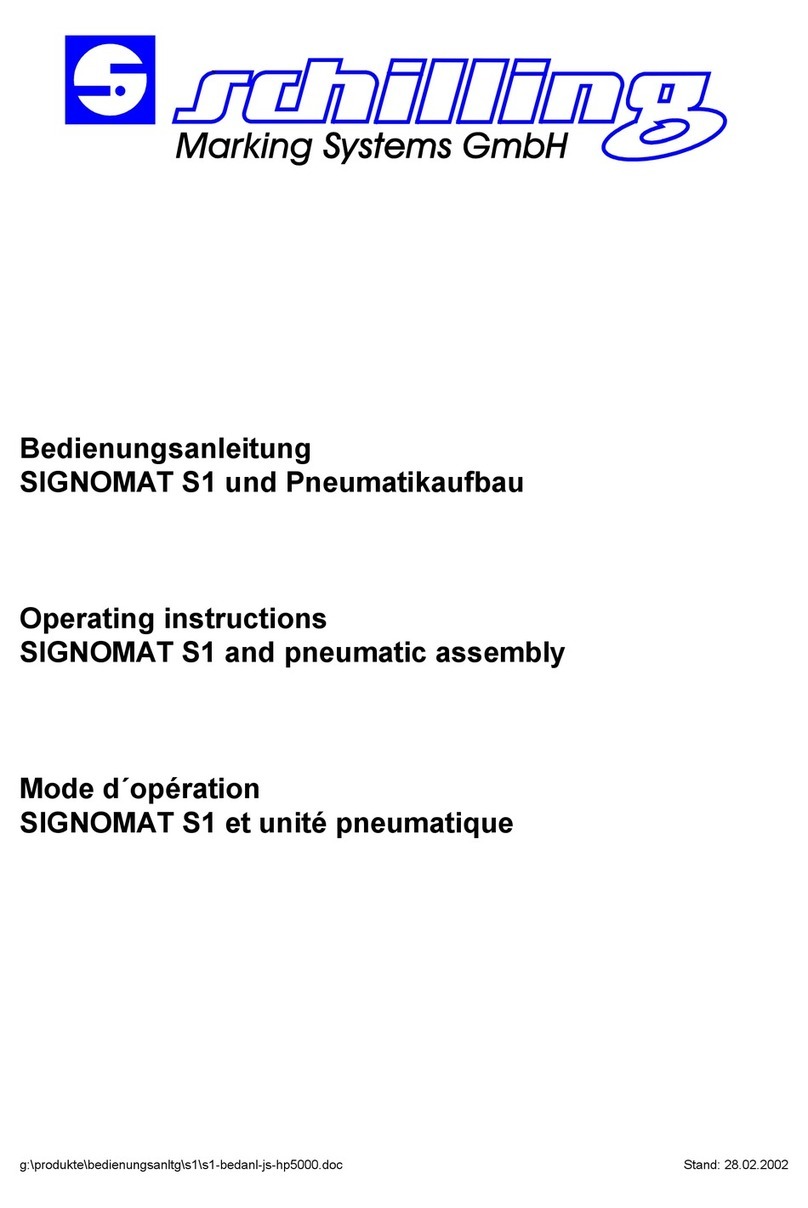Linx 8900 User manual

Linx 8900
Operating Manual

(i) TP1A002–1 English
Aug 2015
Linx 8900 Operating Manual —
Copyright
Linx 8900
Copyright
No part of this publication may be reproduced, transmitted, transcribed, stored in a
retrieval system, or translated into any human or computer language by any means or in
any form, without the express prior written permission of Linx Printing Technologies Ltd.
Neither whole nor part of the product described in this guide may be adapted or
reproduced in any material form without the express prior written permission of Linx
Printing Technologies Ltd.
Contravention of copyright may also reduce the ability of Linx Printing Technologies Ltd to
provide effective support for its equipment.
This First edition published 2015
© Linx Printing Technologies Ltd 2015
LINX and Easi-Change are registered trademarks of Linx Printing Technologies Ltd.
Manual content
The content of this manual is provided for information only. Nothing in the content of this
manual represents, or should be construed as, any contractual or other commitment on the
part of Linx Printing Technologies Ltd.
Linx products are subject to continual development and improvement, and updates to the
content of this manual will be made accordingly in subsequent editions.
Linx reserves the right to make changes without notice to both this publication and to the
products described herein.
All possible care has been taken in the preparation of this manual, and information of a
technical nature and particulars of the product and its use are given by Linx in good faith.
However, Linx makes no guarantees regarding the accuracy or completeness of this
publication.
Safety recommendation
Before attempting to use either the Linx 8900 or its accessories, you must read the
information contained in the Safety section of the Linx 8900 Quick Start Guide. It is essential
that you follow safe operating procedures at all times, and that the equipment is maintained
according to the directions contained herein and as recommended by Linx or its authorized
Distributors. It is strongly recommended that any maintenance tasks, other than those
described in this manual, are performed only by Linx maintenance technicians or
Linx-trained personnel.

(ii) TP1A002–1 English
Aug 2015
Linx 8900 Operating Manual —
Copyright
Linx 8900
About this manual
The Linx 8900 Ink Jet Printer is a specialist printer system for use in production line
environments for printing onto a wide range of substrates.
This manual is intended to help you operate the Linx 8900 Ink Jet Printer safely and
effectively.
The information contained in this edition of the Linx 8900 Operating Manual is applicable to
Version 1.0.0 System Software or later, until it is superseded by a new edition of the guide.
Linx will be pleased to receive any correspondence relating to this manual and the
information contained herein; please write to us at the address below.
For further information or help with Linx products, please contact:
Linx Printing Technologies Ltd
Linx House
8 Stocks Bridge Way
Compass Point Business Park
St Ives
PE27 5JL
UK
Tel: + 44 (0) 1480 302100
Fax: + 44 (0) 1480 302116
E-mail: sales@linx.co.uk
or visit our website at www.linxglobal.com

(iii) TP1A002–1 English
Aug 2015
Linx 8900 Operating Manual —
Contents
Linx 8900
Contents
Copyright....................................................................................................................................... i
Manual content.............................................................................................................................. i
Safety recommendation................................................................................................................. i
About this manual .......................................................................................................................... ii
1 Installation..................................................................................................................................... 1
1.1 Introduction............................................................................................................................. 1
1.2 Equipment information............................................................................................................ 1
1.3 Tools required......................................................................................................................... 1
1.4 Where to install the printer...................................................................................................... 1
1.5 Connect to a power source..................................................................................................... 2
1.6 Fit the printhead to the production line................................................................................... 4
1.6.1 Printhead conduit ........................................................................................................... 4
1.7 Product sensor setup.............................................................................................................. 5
1.7.1 Product sensor connection............................................................................................. 6
1.7.2 Line speed detection setup ............................................................................................ 6
2 Printer user interface.................................................................................................................... 8
2.1 Other printer screens.............................................................................................................. 8
2.1.1 Main Menu screen..........................................................................................................8
2.1.2 Option screens ............................................................................................................... 9
2.1.3 Text entry screens........................................................................................................11
2.1.4 Numeric entry screens.................................................................................................. 12
2.1.5 Information screens...................................................................................................... 13
2.2 Keyboards ............................................................................................................................ 14
2.2.1 Language and keyboard options.................................................................................. 14
2.2.2 Use the keyboard ......................................................................................................... 15
2.2.3 Extended character sets............................................................................................... 16
2.2.4 Primary and secondary keyboards............................................................................... 17
2.3 Different keyboards .............................................................................................................. 17
2.4 Output Logging..................................................................................................................... 17
2.4.1 Output Rate screen ...................................................................................................... 18
2.4.2 Output status option button .......................................................................................... 22
2.4.3 Output rate logging.......................................................................................................22
2.5 Downtime Logging................................................................................................................ 23
2.5.1 Add a log entry ............................................................................................................. 23
2.5.2 Delete a log entry ......................................................................................................... 25
2.5.3 View log entries............................................................................................................ 25
2.5.4 Automatic Logging........................................................................................................ 26
3 Different keyboard systems....................................................................................................... 28
3.1 Simplified and Traditional Chinese Pinyin system................................................................ 28
3.2 Korean character selector .................................................................................................... 32
4 Change the printer setup........................................................................................................... 35
4.1 Printer Setup screen............................................................................................................. 35
4.1.1 Locale........................................................................................................................... 36
4.1.2 Date & Time ................................................................................................................. 37
4.1.3 Installation .................................................................................................................... 39
4.1.4 User Management........................................................................................................ 40
4.1.5 Change Your PIN Code................................................................................................ 43
4.1.6 Security Options........................................................................................................... 44
4.1.7 User interface settings.................................................................................................. 45
4.1.8 Network Settings ..........................................................................................................49

(iv) TP1A002–1 English
Aug 2015
Linx 8900 Operating Manual —
Contents
Linx 8900
4.1.9 Communications........................................................................................................... 50
4.1.10 Remote Fields ............................................................................................................50
4.1.11 Warnings .................................................................................................................... 50
5 Line and message settings........................................................................................................ 53
5.1 Basic line settings................................................................................................................. 53
5.1.1 Current Line.................................................................................................................. 53
5.1.2 Line Direction ............................................................................................................... 53
5.1.3 Trigger to Printhead Distance....................................................................................... 54
5.1.4 Speed Mode................................................................................................................. 54
5.1.5 Help.............................................................................................................................. 56
5.1.6 Advanced .................................................................................................................... 56
5.1.7 Alarms .......................................................................................................................... 56
5.2 Advanced Line Settings........................................................................................................ 57
5.2.1 Line............................................................................................................................... 58
5.2.2 Trigger to Printhead Distance....................................................................................... 58
5.2.3 Speed Mode................................................................................................................. 58
5.2.4 Line Speed/Encoder Pitch............................................................................................ 58
5.2.5 Calculate Line Speed/Calculate Encoder Pitch............................................................ 58
5.2.6 Print Trigger.................................................................................................................. 59
5.2.7 Default Message Style.................................................................................................. 60
5.2.8 Photocell Type.............................................................................................................. 60
5.2.9 Photocell Deadtime ...................................................................................................... 60
5.2.10 Inter-Print Distance.....................................................................................................61
5.2.11 Maximum Line Speed................................................................................................. 61
5.2.12 Line Direction ............................................................................................................. 61
5.2.13 Printhead Height.........................................................................................................62
5.2.14 Encoder Voltage......................................................................................................... 62
5.2.15 Dynamic Orientation................................................................................................... 62
5.2.16 Dynamic Orientation Settings..................................................................................... 64
5.3 How to Calculate Line Speed/Encoder Pitch........................................................................ 65
5.4 24 V and VFC alarms ........................................................................................................... 70
5.4.1 24 V alarm.................................................................................................................... 70
5.4.2 Volt-free contact (VFC) alarm....................................................................................... 71
5.5 Alarm setup .......................................................................................................................... 71
5.5.1 Set the 24 V Alarm options........................................................................................... 72
5.5.2 Set the VFC alarm options ........................................................................................... 73
5.5.3 Test Mode .................................................................................................................... 74
5.5.4 Test 24V Alarm............................................................................................................. 74
5.5.5 Test VFC Alarm............................................................................................................74
5.6 Basic message settings........................................................................................................ 74
5.6.1 Message Orientation .................................................................................................... 75
5.6.2 Print Delay.................................................................................................................... 76
5.6.3 Print Width.................................................................................................................... 77
5.6.4 Print Height................................................................................................................... 78
5.7 Advanced message settings................................................................................................. 79
5.7.1 Print Width.................................................................................................................... 80
5.7.2 Print Delay.................................................................................................................... 80
5.7.3 Print Height................................................................................................................... 80
5.7.4 Message Print Count.................................................................................................... 80
5.7.5 Reset Sequential Numbers........................................................................................... 81
5.7.6 Horizontal Flip and Vertical Flip.................................................................................... 81
6 Add other fields .......................................................................................................................... 83

(v) TP1A002–1 English
Aug 2015
Linx 8900 Operating Manual —
Contents
Linx 8900
6.1 Add a Logo field.................................................................................................................... 83
6.2 Add a Sequential Number field............................................................................................. 83
6.2.1 Edit Sequential Number field properties....................................................................... 85
6.3 Add a Shift Code field........................................................................................................... 86
6.3.1 Examples...................................................................................................................... 86
6.3.2 Create a shift code field................................................................................................ 86
6.3.3 Edit a shift code field .................................................................................................... 93
6.3.4 Delete a shift code item................................................................................................ 94
6.4 Add a Prompted field............................................................................................................ 95
6.4.1 Create a prompted field................................................................................................ 95
6.4.2 Configure prompted fields ............................................................................................ 97
6.4.3 Use prompted fields.................................................................................................... 100
6.5 Add a Remote field............................................................................................................. 104
6.5.1 Data transmission....................................................................................................... 104
6.5.2 Create a Remote field................................................................................................. 104
6.5.3 Add a Remote field to a message .............................................................................. 108
6.5.4 Edit Remote field properties....................................................................................... 111
6.5.5 Remote field warnings................................................................................................ 112
6.6 Add a Barcode field ............................................................................................................ 113
6.6.1 Create a barcode........................................................................................................ 114
6.6.2 Barcode example ....................................................................................................... 122
6.6.3 Available barcode options .......................................................................................... 123
6.7 Data Matrix......................................................................................................................... 123
6.7.1 Data Matrix fields........................................................................................................124
6.8 QR code ............................................................................................................................. 126
6.8.1 QR code fields............................................................................................................126
6.9 Available characters ........................................................................................................... 129
7 Printer communications........................................................................................................... 131
7.1 USB connection.................................................................................................................. 131
7.2 Copy messages, line settings, and graphics...................................................................... 132
7.2.1 Copy messages to USB ............................................................................................. 132
7.2.2 Copy messages from USB......................................................................................... 134
7.2.3 Copy line settings to USB........................................................................................... 135
7.2.4 Copy line settings from USB....................................................................................... 135
7.2.5 Copy graphics to USB................................................................................................ 136
7.2.6 Copy graphics from USB............................................................................................ 137
7.3 Back up and restore printer settings................................................................................... 139
7.3.1 Back up a printer to a memory device........................................................................ 140
7.3.2 Restore a printer from a memory device.................................................................... 142
7.3.3 Export Log.................................................................................................................. 145
7.3.4 Diagnostic Log............................................................................................................146
8 Remote communications.........................................................................................................147
8.1 Select communications protocol......................................................................................... 148
8.1.1 RCI setup ................................................................................................................... 148
8.1.2 Configure RCI over RS232 connection ...................................................................... 149
8.1.3 Configure RCI over Ethernet connection.................................................................... 155
8.1.4 Configure Network Settings........................................................................................ 157
8.1.5 SCP setup .................................................................................................................. 157
9 Look after your printer............................................................................................................. 158
9.1 Clean the printer................................................................................................................. 159
9.1.1 Printer cover............................................................................................................... 160
9.1.2 Clean the touch screen display .................................................................................. 160

(vi) TP1A002–1 English
Aug 2015
Linx 8900 Operating Manual —
Contents
Linx 8900
9.1.3 Clean the printhead.................................................................................................... 160
9.2 Replace the ink or solvent cartridges ................................................................................. 161
9.3 Clean or replace the air filter .............................................................................................. 163
9.4 Flush the nozzle ................................................................................................................. 163
9.5 Clear the nozzle.................................................................................................................. 165
9.6 Replace the service module ............................................................................................... 167
9.7 Clean Touch Screen........................................................................................................... 168
9.8 Calibrate Touch Screen......................................................................................................168
9.9 Maintenance Times ............................................................................................................ 168
9.9.1 Power On Time (Total)............................................................................................... 168
9.9.2 Power On Time (Present)........................................................................................... 168
9.9.3 Jet Run Time (Total)................................................................................................... 168
9.9.4 Jet Run Time (Present) .............................................................................................. 168
9.9.5 Maintenance Due Within ............................................................................................ 168
9.9.6 Maintenance Due By.................................................................................................. 169
9.10 Jet Functions.................................................................................................................... 169
9.10.1 Jet Test - Start.......................................................................................................... 169
9.10.2 Jet Test - Stop..........................................................................................................169
9.10.3 Start Print ................................................................................................................. 169
9.10.4 Stop Print.................................................................................................................. 169
9.10.5 Test Print.................................................................................................................. 170
9.10.6 Jet Monitor................................................................................................................ 170
9.10.7 Nozzle Clear.............................................................................................................170
9.11 From Storage.................................................................................................................... 170
9.12 Into Storage...................................................................................................................... 170
9.13 Valve Reset...................................................................................................................... 170
9.14 Consumables History ....................................................................................................... 171
9.14.1 Ink Level................................................................................................................... 171
9.14.2 Solvent Level............................................................................................................171
9.14.3 Service Module Life.................................................................................................. 171
9.14.4 Ink Cartridges Used.................................................................................................. 171
9.14.5 Solvent Cartridges Used........................................................................................... 171
9.14.6 Recent Ink Cartridges............................................................................................... 171
9.14.7 Recent Solvent Cartridges........................................................................................ 172
9.14.8 Current Ink Usage .................................................................................................... 172
9.14.9 Current Solvent Usage............................................................................................. 172
10 Faults and Warnings screens................................................................................................ 173
10.1 Warnings .......................................................................................................................... 173
10.2 Faults................................................................................................................................ 173
10.3 Faults and Warnings notification ...................................................................................... 173
10.4 Clear a Fault or Warning .................................................................................................. 175
10.5 Current Faults & Warnings screen ................................................................................... 175
10.6 Faults & Warnings History screen.................................................................................... 176
10.7 Summary of Faults and Warnings .................................................................................... 177
Appendix A: Available printer functions .................................................................................. 180

Page 1 of 182 TP1A002–1 English
Aug 2015
Linx 8900 Operating Manual —
Installation
Linx 8900
1 Installation
1.1 Introduction
This section describes how to install and set up the 8900 printer. You can use these
instructions to move the printer to a new location or make changes to the production line
setup.
If you are not sure about any procedure, contact your local Linx Distributor, who will be
pleased to advise you or send a trained Linx-approved service engineer.
1.2 Equipment information
This equipment has been tested and found to comply with the limits for a Class A digital
device, pursuant to Part 15 of the FCC Rules. These limits are designed to provide
reasonable protection against harmful interference when the equipment is operated in a
commercial environment. This equipment generates, uses, and can radiate radio frequency
energy and, if not installed and used in accordance with the instruction manual, may cause
harmful interference to radio communications. Operation of this equipment in a residential
area is likely to cause harmful interference, in which case the user will be required to correct
the interference at his own expense.
1.3 Tools required
There are no special tools required to install the printer.
1.4 Where to install the printer
Install the printer in an area with good ventilation. Install the printer on a strong base, near
a power supply that does not have electrical interference.
Make sure that:
•The vents at the rear of the printer are not blocked.
•Air can flow freely around the rear of the printer.
•There is a minimum clearance of 150 mm at the side of the printer to allow some space
for the printhead conduit to bend.

Page 2 of 182 TP1A002–1 English
Aug 2015
Linx 8900 Operating Manual —
Installation
Linx 8900
Figure 1 shows the connections for the Linx 8900 printer.
Figure 1. Printer connections
A External power connection
B Print trigger / shaft encoder connection (x2)
C Printhead conduit mounting plate
D External alarm connection (24 V)
E Ethernet interface
F USB interface
G RS232 interface (configurable option)
H Volt-free contact (VFC) alarm connection (configurable option)
1.5 Connect to a power source
IMPORTANT: Before you start, you must make sure that you can easily access the cable
plug for the mains electrical supply.
The Linx 8900 printer uses a single-phase, 50/60 Hz AC supply of 100 V (maximum current
3 A) to 230 V (maximum current 1 A). Any AC voltage within this range provides
acceptable power. The mains electrical supply fuse is 5 mm x 20 mm, antisurge T, ceramic,
with a rating of 4 A.
89250
A
B
C
D
E
F
G
H

Page 3 of 182 TP1A002–1 English
Aug 2015
Linx 8900 Operating Manual —
Installation
Linx 8900
Before you turn on the printer, make sure that the information shown on the label on the
rear panel matches your power source. The mains cable has a socket on one end, which
connects to the printer. A local plug is fitted to the other end of the cable.
Make sure that the switch of the local mains electrical supply socket is isolated before you
connect the printer to the power supply.
One of two types of cable is supplied. The cables have the same specification but the colours
of the wires are different. The wire colours in the cable are as follows.
WARNING: THIS PRINTER MUST BE EARTHED/GROUNDED.
WARNING: THE PRINTER MUST BE ELECTRICALLY WIRED ONLY BY A QUALIFIED AND
COMPETENT ELECTRICIAN. LINX CANNOT ACCEPT RESPONSIBILITY FOR ANY INJURY TO
PERSONNEL OR DAMAGE TO MACHINERY CAUSED BY INCORRECT OR FAULTY WIRING.
Wire colour Connection
Green-Yellow Green Earth/Ground
Blue White Neutral
Brown Black Live
Table 1-1. Wire colours

Page 4 of 182 TP1A002–1 English
Aug 2015
Linx 8900 Operating Manual —
Installation
Linx 8900
1.6 Fit the printhead to the production line
You can set the printhead at any angle. Use a Linx printhead bracket to hold the printhead
correctly and prevent vibration—a number of bracket types are available.
The distance between the end of the printhead and the product is the throw distance. To
make sure that the print quality is good, set the throw distance to the recommended
distance. The recommended throw distance for the Mk11 Midi printhead of the 8900 printer
is 12 mm (33 mm for the Carton Coding option).
1.6.1 Printhead conduit
The printer, conduit, and printhead are supplied as a unit. Follow these guidelines for the
conduit:
•Do not bend the conduit at a sharp angle. The minimum radius for the conduit is
60 mm.
•Make sure that the conduit has enough support.
•Make sure that you have access to the printhead for maintenance.
•Make sure that when any machinery guards are closed, the guards do not damage the
conduit.
•Make sure that the conduit does not touch any sharp edges.
•For dynamic applications (traversing), Linx recommends that you use a 4-metre or
6-metre conduit with a minimum bend radius of 180 mm. Leave a loop in the conduit to
absorb the movement as shown below.
Figure 2. Printhead conduit with loop
69344

Page 5 of 182 TP1A002–1 English
Aug 2015
Linx 8900 Operating Manual —
Installation
Linx 8900
1.7 Product sensor setup
The Linx 8900 printer can use a product sensor to detect the presence of the product.
Normally, the message is printed when the printer receives a trigger signal from the
product sensor.
Figure 3. Product sensor setup
Normally, the product passes the product sensor first, then the printhead. The distance
between the printhead and the product sensor must be less than the distance between the
products.
Figure 3 shows the product sensor (A) and the printhead (B). The arrow shows the direction
of movement of the product along the production line.
The Print Delay parameter controls the distance between the product sensor and the
printed message. For information on how to adjust the Print Delay, see ‘Print Delay’ on
page 76.
The following product sensor types are available from Linx:
•Fibre optic control unit, 5 m D-type
•Retro-reflective light beam, 5 m D-type
•Inductive switch, 5 m D-type
•Reflection light beam scanner, 5 m D-type
•Background suppression sensor, 5 m D-type
•Colour registration mark scanner, 5 m D-type
69120
A
B

Page 6 of 182 TP1A002–1 English
Aug 2015
Linx 8900 Operating Manual —
Installation
Linx 8900
1.7.1 Product sensor connection
You must use a 9-pin, D-type connector to connect the product sensor to the printer. The
following table describes the function of each pin.
Connect the screen of the product sensor cable to the shell of the connector. The connector
shell must connect to the printer chassis. Do not connect the screen to 0 volts.
To maintain the IP55 rating of the printer, the connector of the product sensor must have at
the minimum an IP55 rating. Linx product sensors have a D-type connector that has an IP65
rating.
IMPORTANT: Use only Linx-approved accessories. The EMC performance of the printer
can change if you use other product sensors and cables.
1.7.2 Line speed detection setup
Linx recommends that you use a shaft encoder to detect the line speed on production lines
where the speed can change.
If your system has a fixed line speed, refer to ‘Fixed Speed’ on page 56 for information
about how to set the line speed.
The shaft encoder generates a pulse for a fixed distance of product movement. The pulses
enable the printer to print at a constant width if the line speed changes.
Normally the shaft encoder is attached to a drive shaft on the production line. Install the
shaft encoder in the best position to follow the movement of the products.
Linx offers the following range of shaft encoders for line speed detection:
•2500 pulses per revolution (ppr)
•5000 ppr
•10000 ppr
Each shaft encoder has a 5-metre cable fitted with a 9-pin, D-type connector.
To measure the line speed, you can connect the shaft encoder to a drive shaft on the line, or
to an encoder wheel. Linx provides the following range of encoder wheels:
•500 mm circumference
•333 mm circumference
•304.8 mm (1 foot) circumference
•200 mm circumference
•60 mm circumference
Function Pin number
+ 24 V 1
0 V 2
Secondary trigger 4
Primary trigger 6
Table 1-2. Product sensor pin connections

Page 7 of 182 TP1A002–1 English
Aug 2015
Linx 8900 Operating Manual —
Installation
Linx 8900
Shaft encoder connection
You must use a 9-pin, D-type connector to connect the shaft encoder to the printer. The
following table describes the function of each pin.
Connect the screen of the shaft encoder cable to the shell of the connector. The connector
shell must connect to the printer chassis. Do not connect the screen to 0 volts.
To maintain the IP55 rating of the printer, the connector of the shaft encoder must have at
the minimum an IP55 rating. Linx shaft encoders have a D-type connector that has an IP65
rating.
CAUTION: Use only Linx-approved accessories. The EMC performance of the printer
can change if you use other shaft encoders and cables.
Calculate the encoder pitch
If you use a shaft encoder, the printer can calculate the encoder pitch for you. Refer to
‘Calculate Line Speed/Calculate Encoder Pitch’ on page 58 for more information about how
to calculate the encoder pitch.
Check the print samples for performance. If necessary, you can use the Print Width option
to make small adjustments to the horizontal distance between ink drops in a message
character. Refer to ‘Print Width’ on page 80 for more information.
If you do not follow the calculation, your messages are not printed at the required size. The
spaces between the ink drops in a message are too small or too large.
Function Connection pin
+ 24 V Pin 1
0 V Pin 2
+ 5 V Pin 3
Single-ended input Pin 8
Table 1-3. Shaft encoder pin connections

Page 8 of 182 TP1A002–1 English
Aug 2015
Linx 8900 Operating Manual —
Printer user interface
Linx 8900
2 Printer user interface
This section describes standard printer screens other than the Home screen and the printer
keyboard. It also describes the Output Logging and Downtime Logging options, which
you can use to gather information about printer performance.
2.1 Other printer screens
2.1.1 Main Menu screen
From the Main Menu screen you can access screens that allow you to do the following
tasks:
•Change the printer setup (for example, set the printer language and keyboard, set the
date and time, and create and manage users).
•Log in and log out as a given user.
•Maintain the printer.
•Back up and restore printer data (for example, messages and logos) with a USB
memory stick.
•Get help for common printer functions.
•View information about the printer.
Figure 4. Main Menu screen
Touch the Exit button or the Home button to return to the Home screen.
Printer Setup
Touch the Printer Setup button to access the printer settings options. For example, you can
set the printer language and keyboard, set the date or time, and create and manage users.
See ‘Change the printer setup’ on page 35 for more information.
89053

Page 9 of 182 TP1A002–1 English
Aug 2015
Linx 8900 Operating Manual —
Printer user interface
Linx 8900
User Login and Logout
This button displays one of two options. If there is no user logged in to the printer, the
printer displays the User Login button. Touch the User Login button to log in as a user on
the printer.
If there is a user logged in to the printer, the printer displays the Logout button with the
name of the logged in user (for example, “SUPERVISOR”). Touch the Logout button to log
out as that user.
Refer to the Linx 8900 Quick Start Guide for more information about how to log in and log
out as a printer user.
Maintenance
Touch the Maintenance button to allow you to perform routine maintenance tasks on the
printer. See ‘Look after your printer’ on page 158.
Backup & Restore
Touch the Backup & Restore button to transfer data between the printer and a USB
memory stick. For example, you can copy messages, and save and restore line settings or
other printer data. See ‘Printer communications’ on page 131 for more information.
Help
Touch the Help button to get help for common printer functions and information about
Faults and Warnings messages.
System Information
Touch the System Information button to display information about the printer. For
example, software and hardware version numbers, printer serial number, and printhead
information. This information is useful for maintenance purposes.
2.1.2 Option screens
From the Main Menu screen and the Message Store, Line Settings, and Message Settings
options on the Home screen carousel area, you can access option screens that allow you to
change printer settings and perform tasks on the printer.

Page 10 of 182 TP1A002–1 English
Aug 2015
Linx 8900 Operating Manual —
Printer user interface
Linx 8900
For example, the Printer Setup button on the Main Menu screen allows you to change
global printer settings.
Figure 5. Printer Setup screen
On the Printer Setup screen, touch the button of the option that you require. For example,
touch the Locale button to change the printer language and keyboard options:
Figure 6. Locale screen
89101
89102

Page 11 of 182 TP1A002–1 English
Aug 2015
Linx 8900 Operating Manual —
Printer user interface
Linx 8900
Touch the Language button to change the language that the printer software uses:
Figure 7. Language screen
The printer displays a list of the languages available. Touch the language option that you
require to select that language.
Some of these options (for example, the Date & Time option) require you to enter text or
numeric values. See ‘Text entry screens’ below and ‘Numeric entry screens’ on page 12 for
more information.
2.1.3 Text entry screens
You use the text entry screens to enter text (for example, a Text field in a message or the
name of a printer user) with the touch screen keyboard of the printer. The name of the
screen is shown in the printer status bar. See ‘Use the keyboard’ on page 15 for more
information about text entry with the printer keyboard and the keyboard buttons.
Figure 8. Text entry screen
89045
89103

Page 12 of 182 TP1A002–1 English
Aug 2015
Linx 8900 Operating Manual —
Printer user interface
Linx 8900
2.1.4 Numeric entry screens
You use the numeric entry screens to enter numeric values (for example, in the Line
Settings and Message Settings options).
Figure 9. Numeric entry screen
The name of the screen is shown in the printer status bar.
You can use the numeric keypad to enter a value in the numeric entry box. The following
options are available:
•Plus button—you can use this button to increase the value in the numeric entry box.
•Minus button—you can use this button to decrease the value in the numeric entry box.
•Backspace (Delete) button—you can use this button to delete digits in the numeric entry
box.
•Scroll buttons—you can use the Scroll buttons to move through the digits in the
numeric entry box.
Touch the Save button to apply your changes. Touch the Cancel button to discard your
changes.
NOTE: Most numeric entry screens indicate the range of values that you can enter. The
printer does not allow you to enter invalid values. Invalid values are highlighted in
red.
89072
Scroll
Plus button
Minus button
Numeric
Backspace
button
(Delete)
entry box
buttons

Page 13 of 182 TP1A002–1 English
Aug 2015
Linx 8900 Operating Manual —
Printer user interface
Linx 8900
2.1.5 Information screens
If the printer needs attention (for example, there is a problem with the printer), it displays
an information screen:
Figure 10. Example information screen
An information screen contains a message about a system event and a Need Help? button
for more information about the system event. A system event can be a Warning, a System
Failure, a Print Failure, or an Information event. See ‘Faults and Warnings screens’ on
page 173 for more information about information screens.
To close an information screen, touch the OK button.
89104
Table of contents
Popular Label Maker manuals by other brands
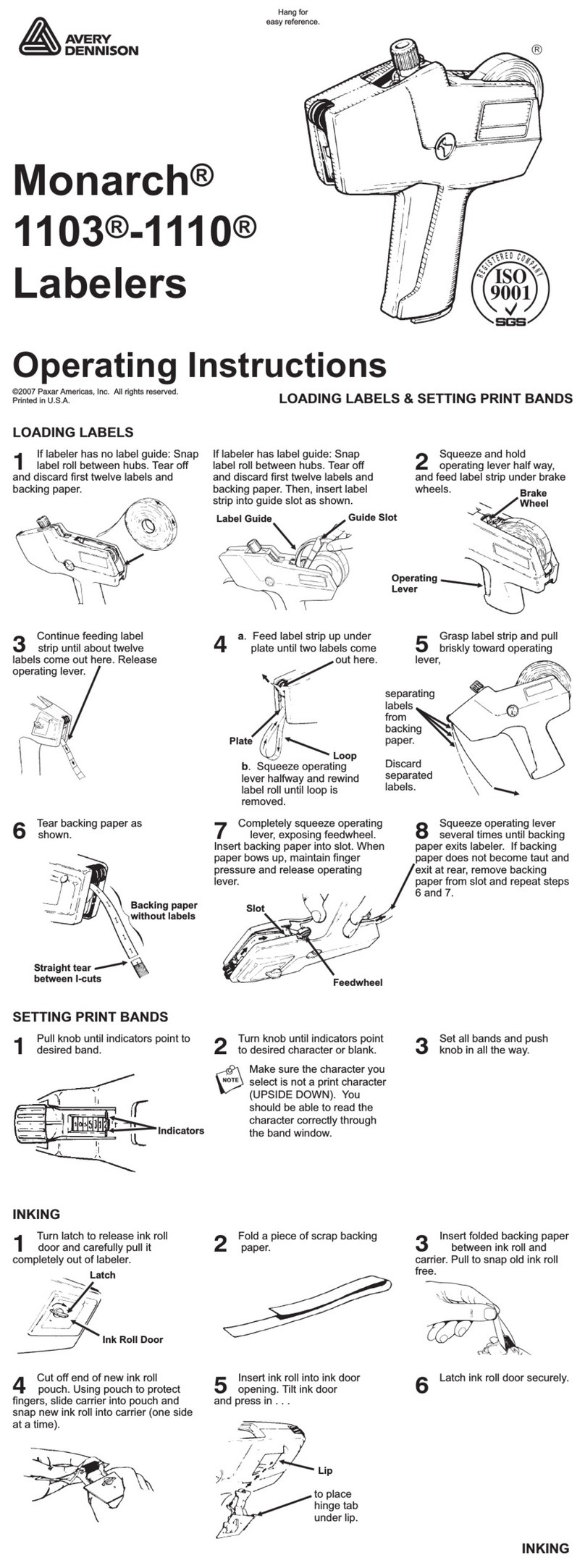
Monarch
Monarch Monarch 1103 operating instructions
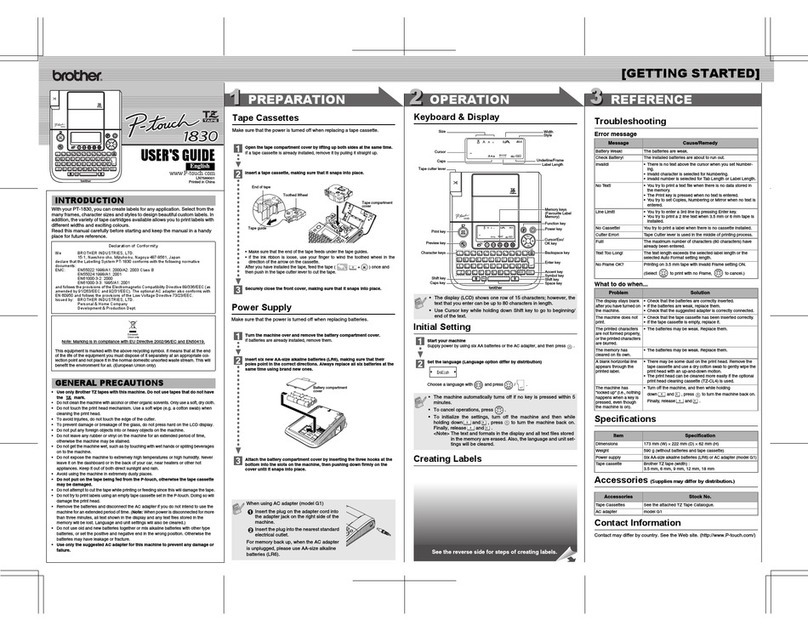
Brother
Brother P-touch 1830 user guide

Brother
Brother P-touch PT-3600 parts reference list
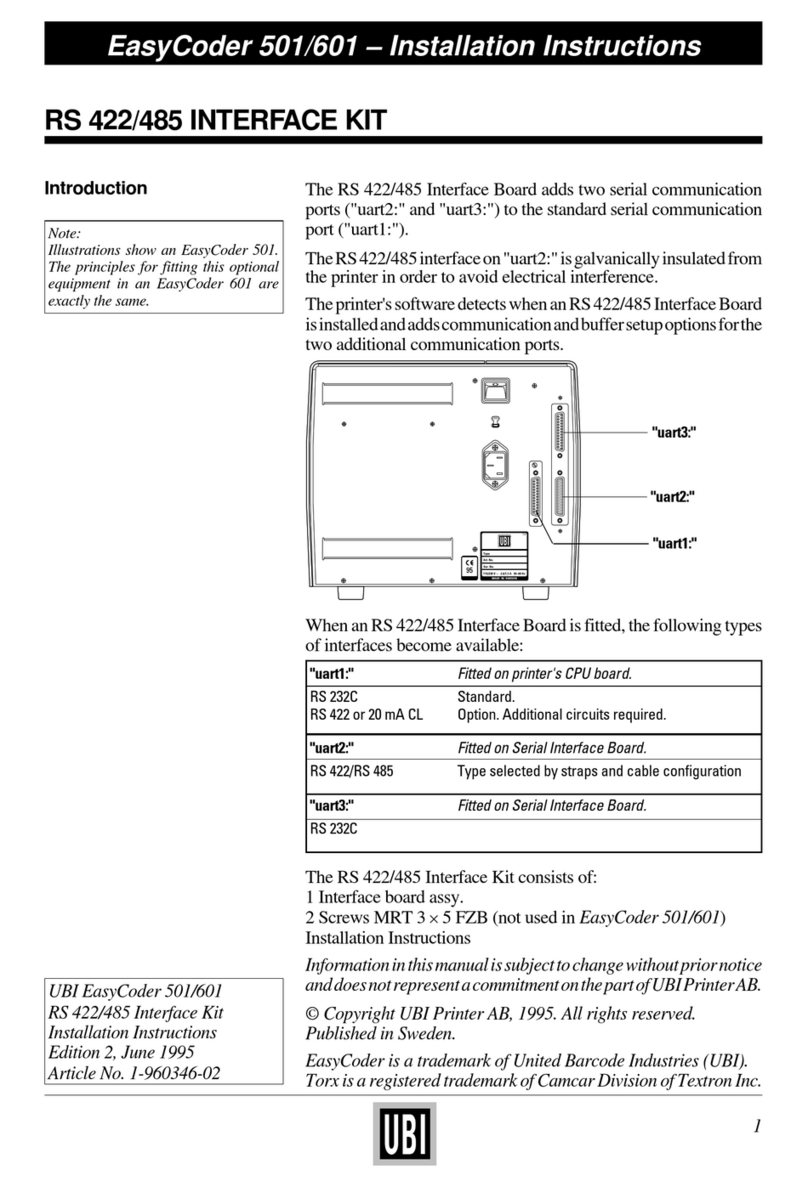
UBI
UBI EasyCoder 501 SA installation instructions
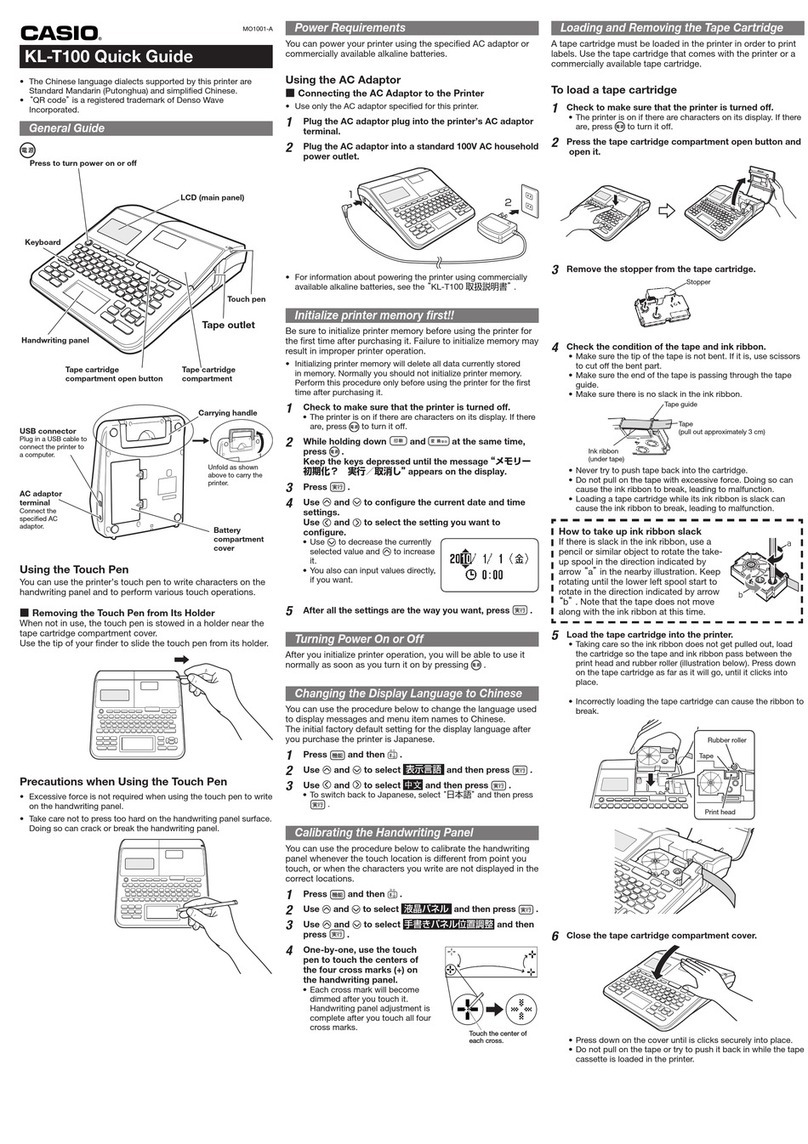
Casio
Casio KL-100 quick guide
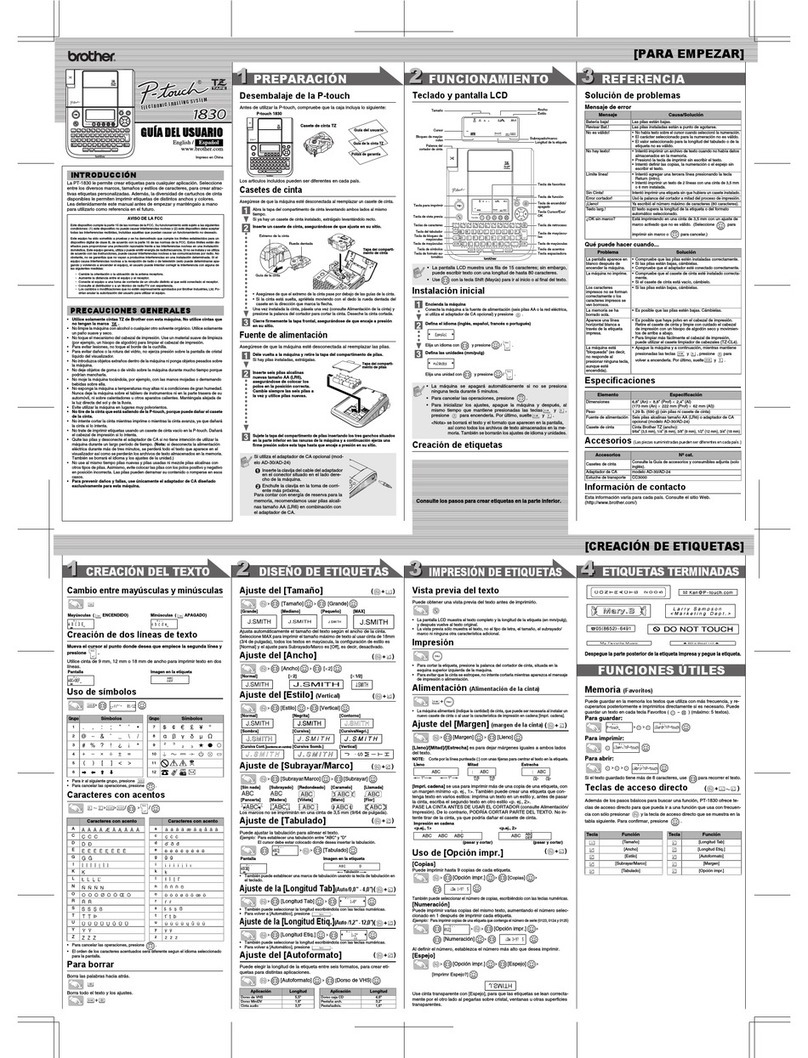
Brother
Brother PT-1830C - Labeling System With full-length TZ Laminated... Guía del usuario