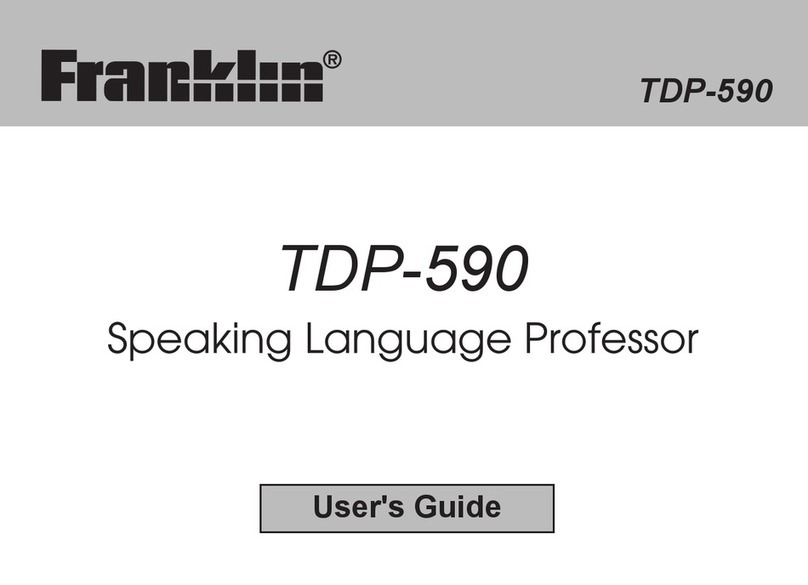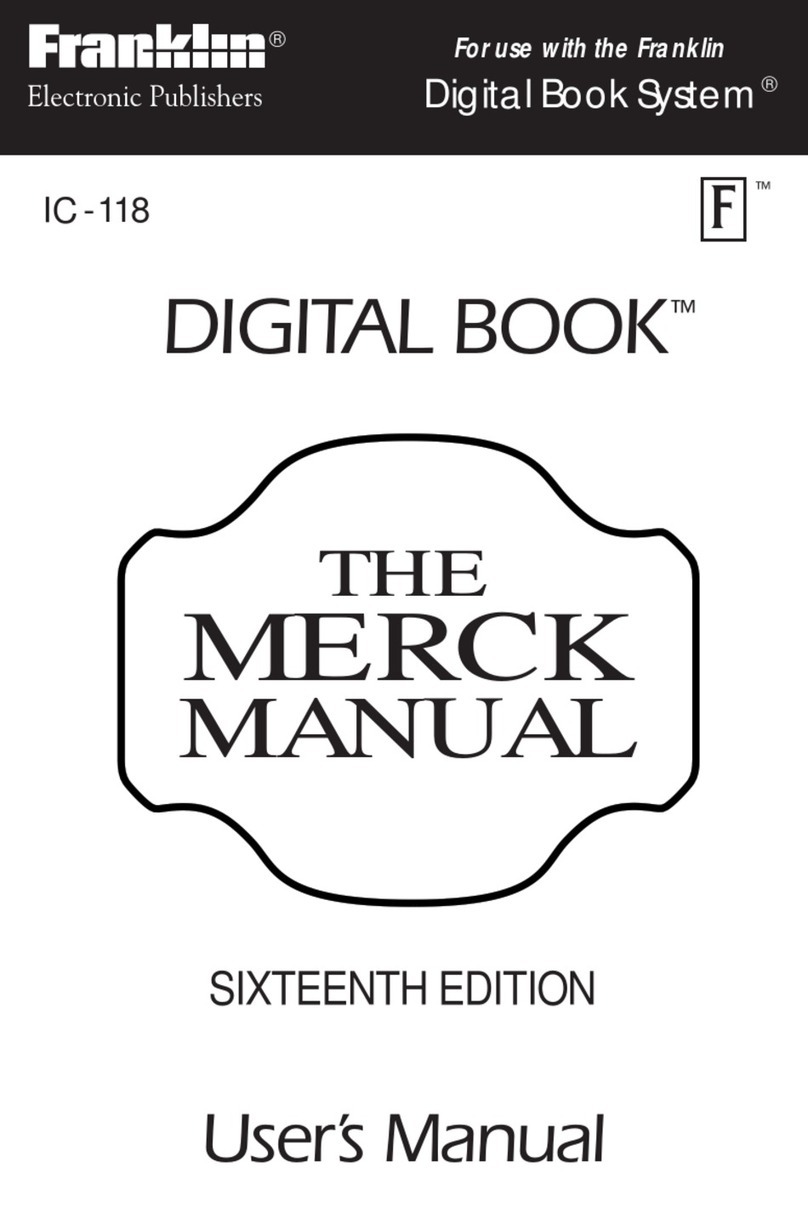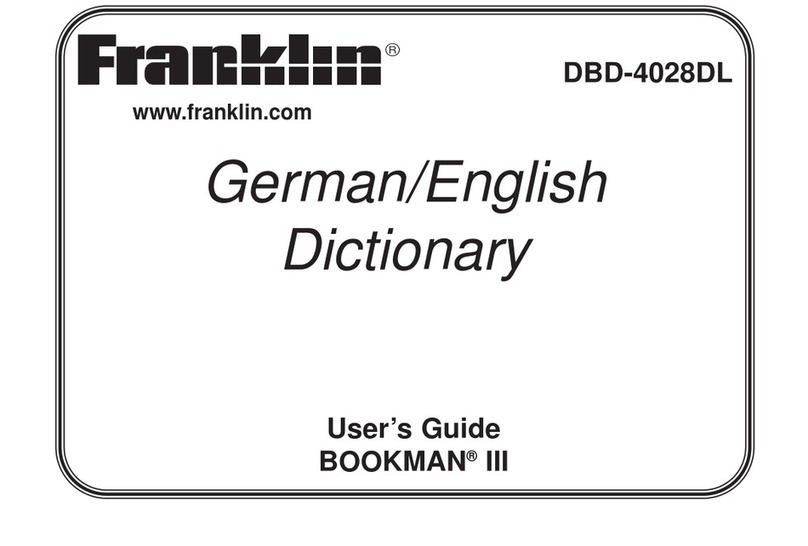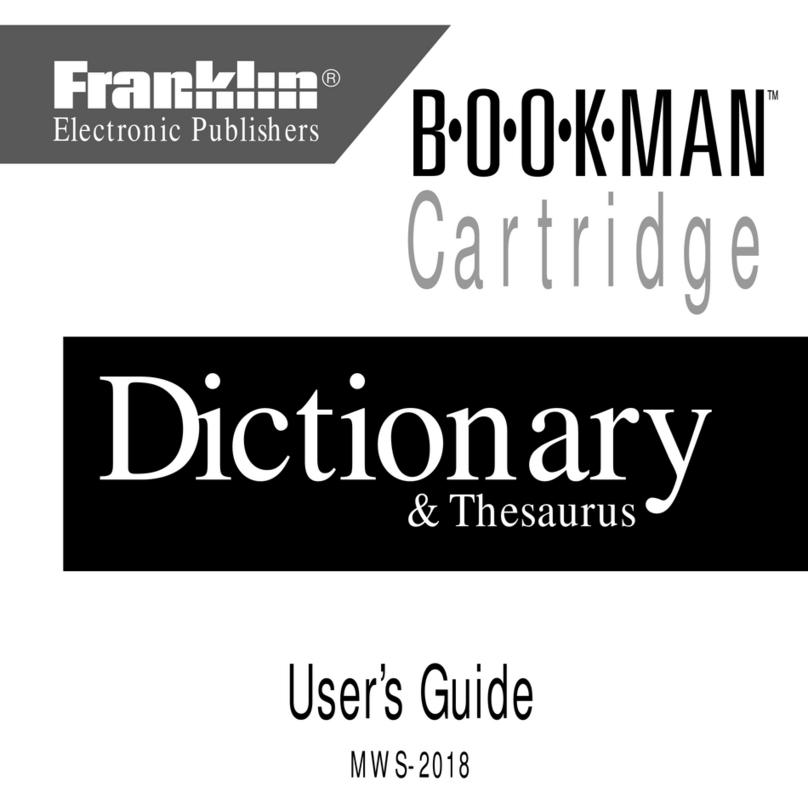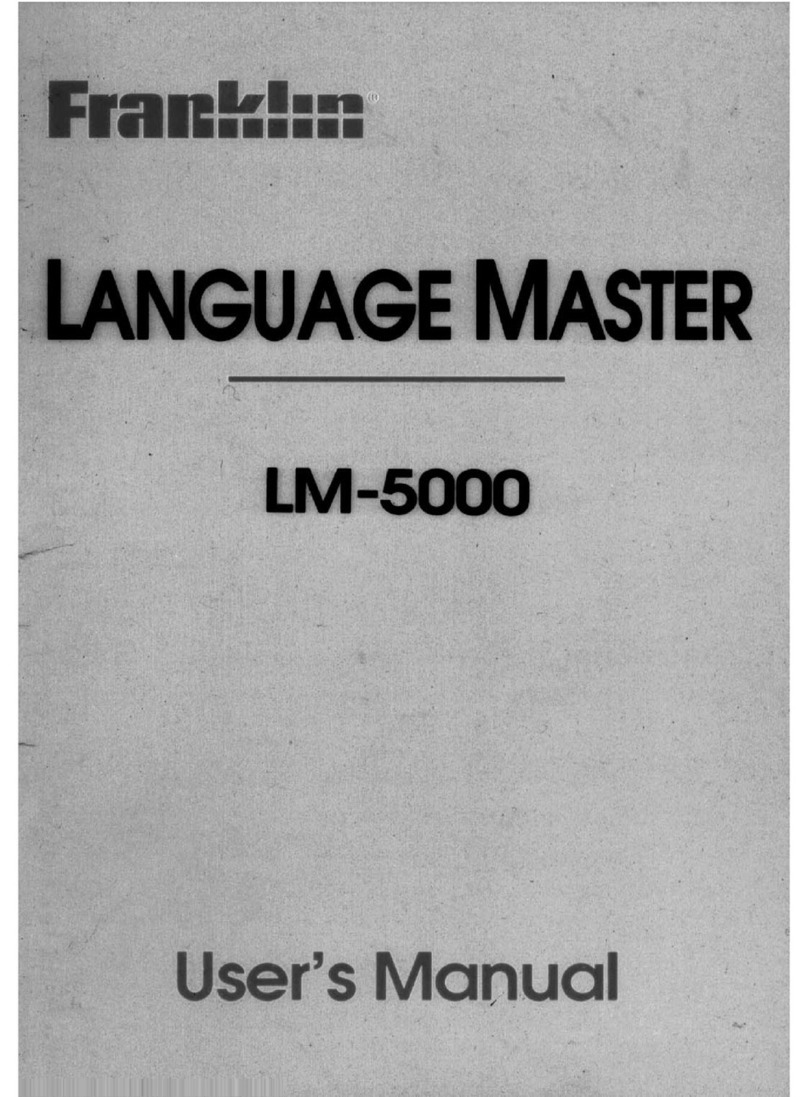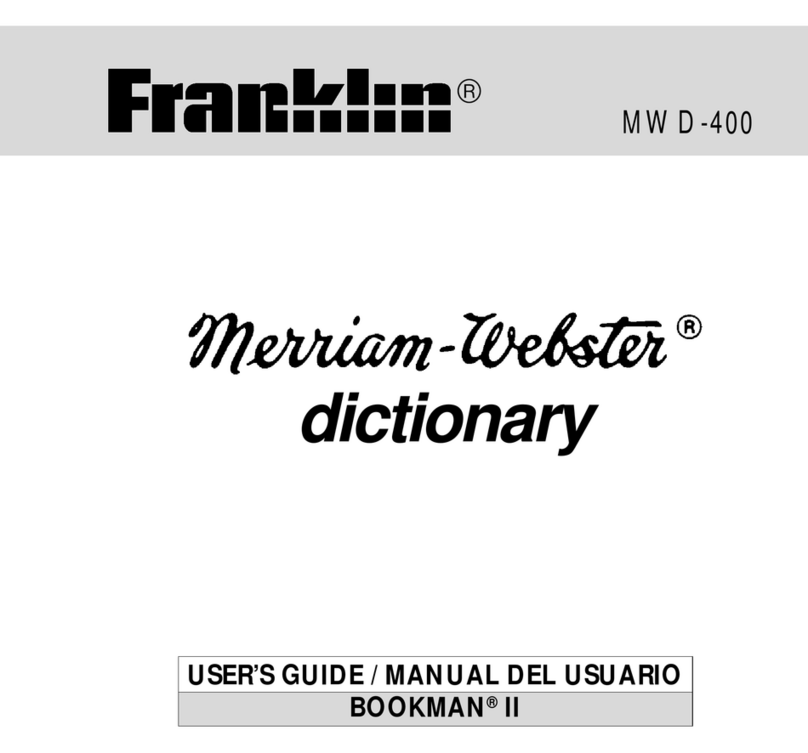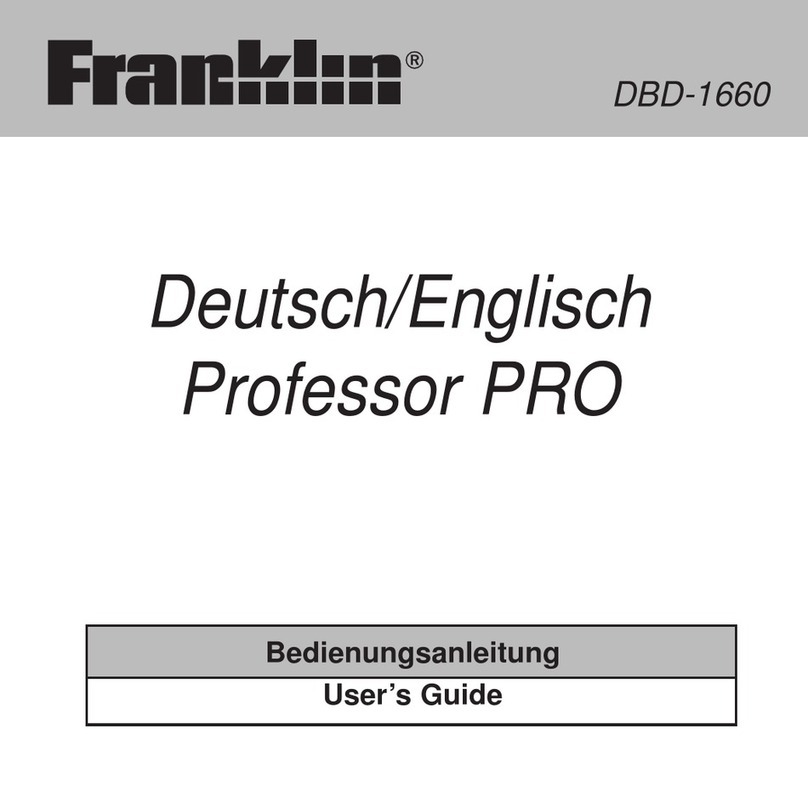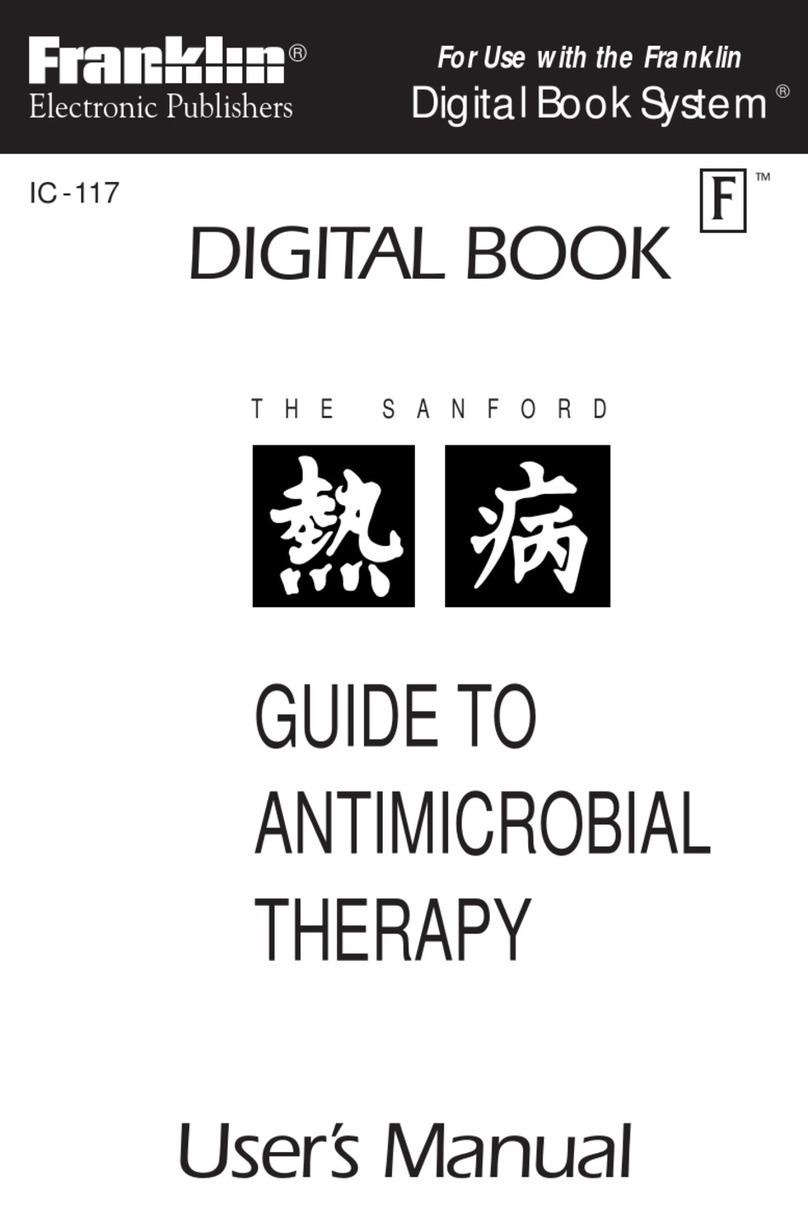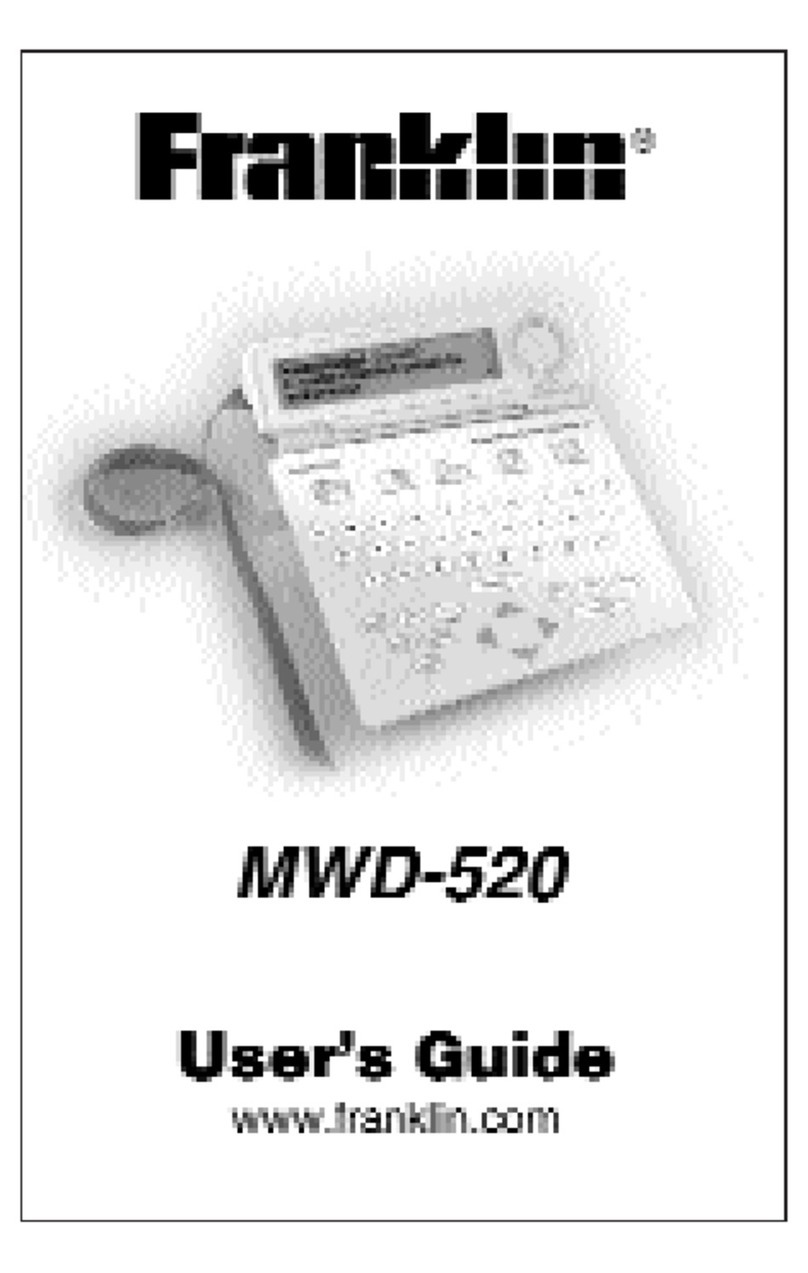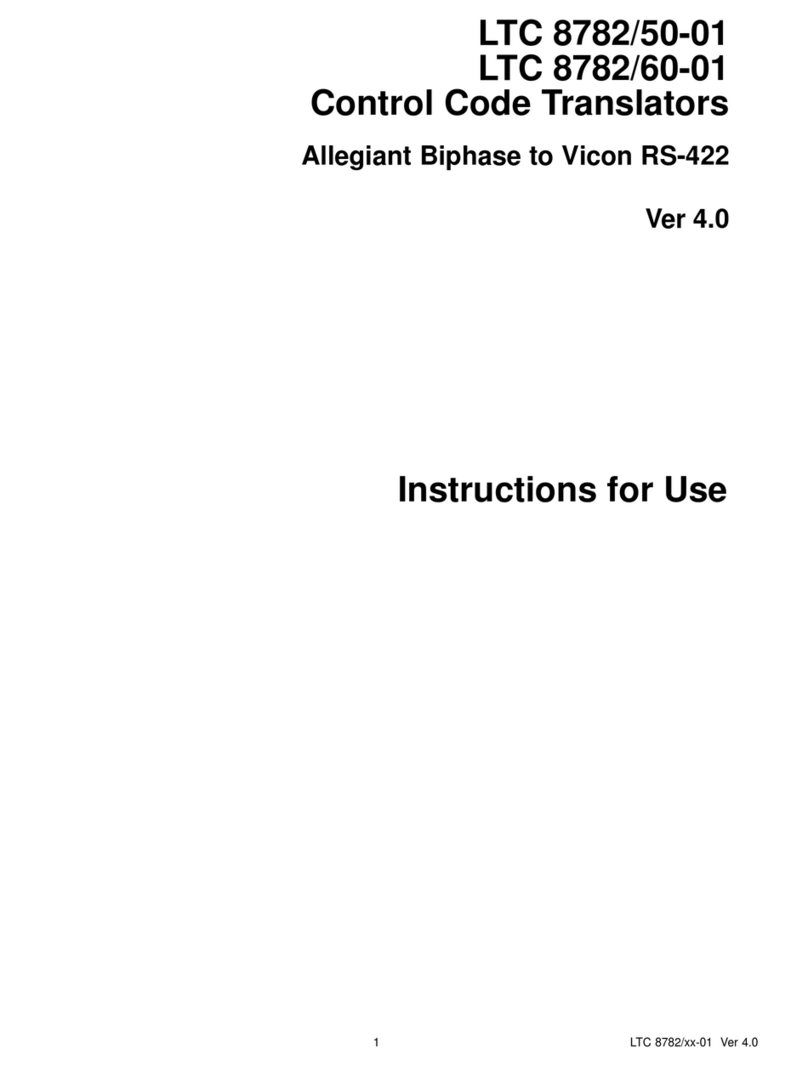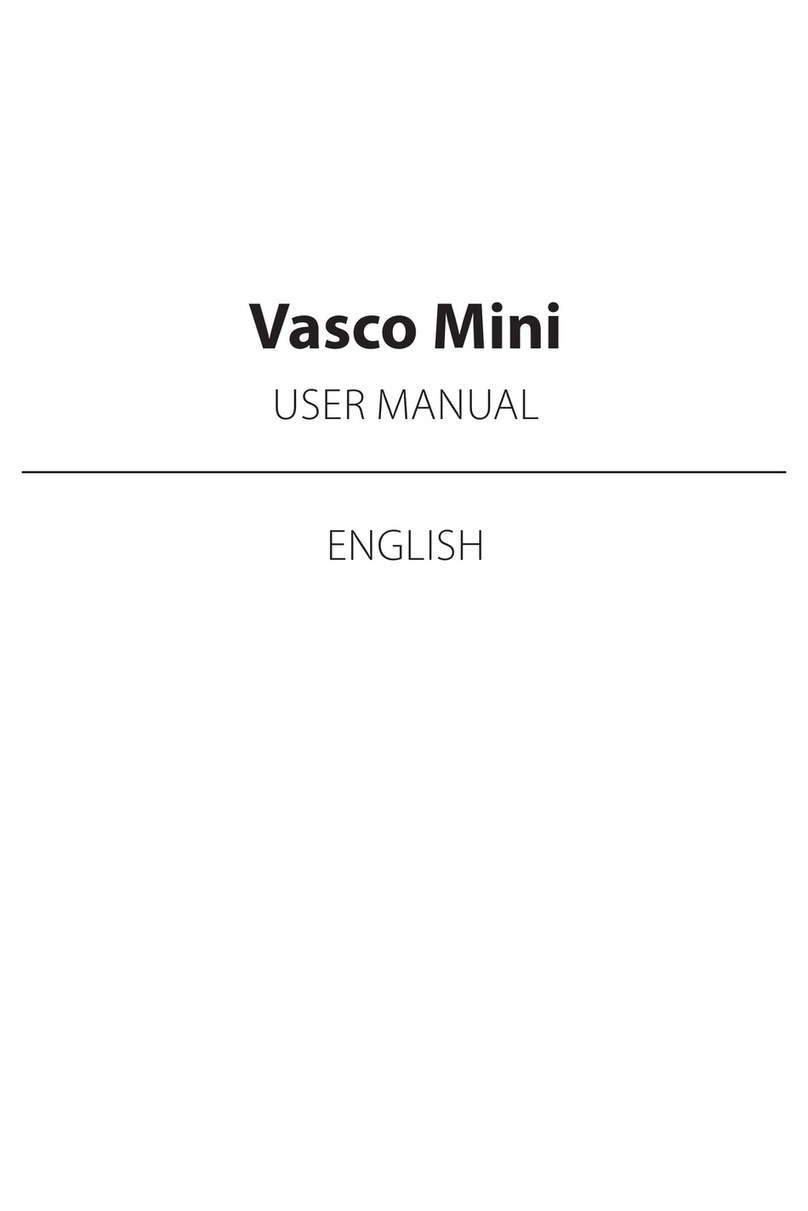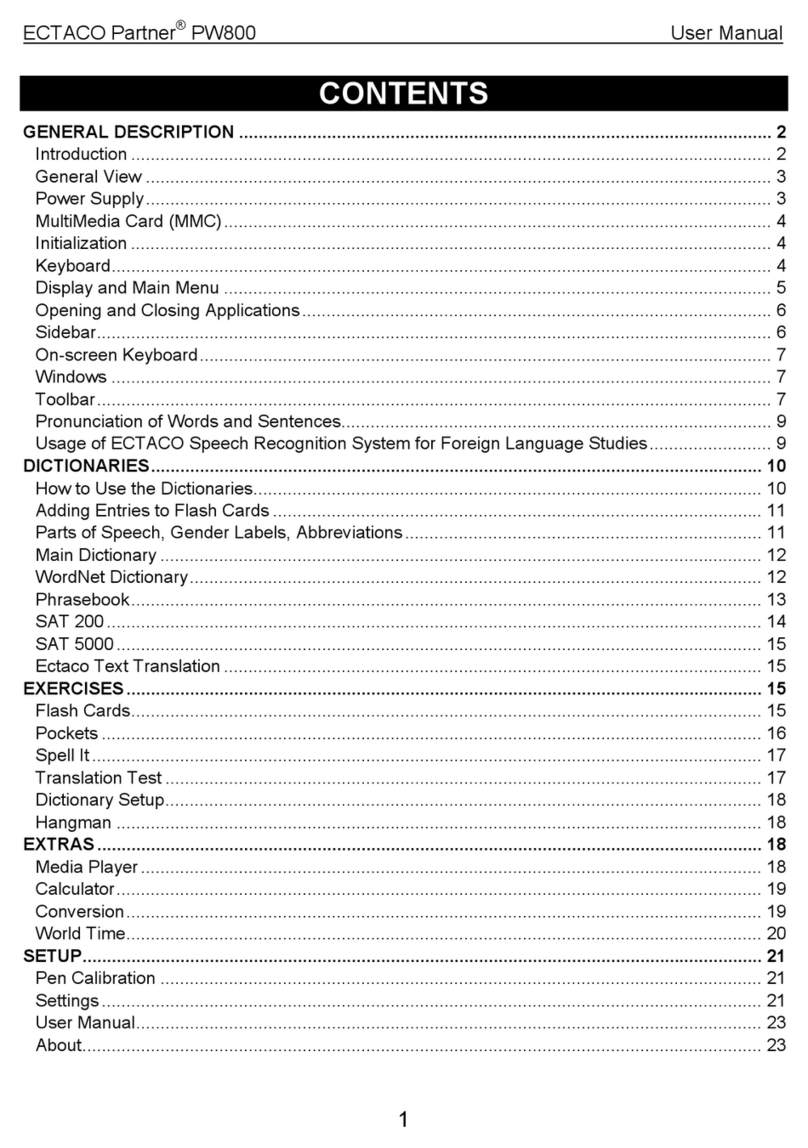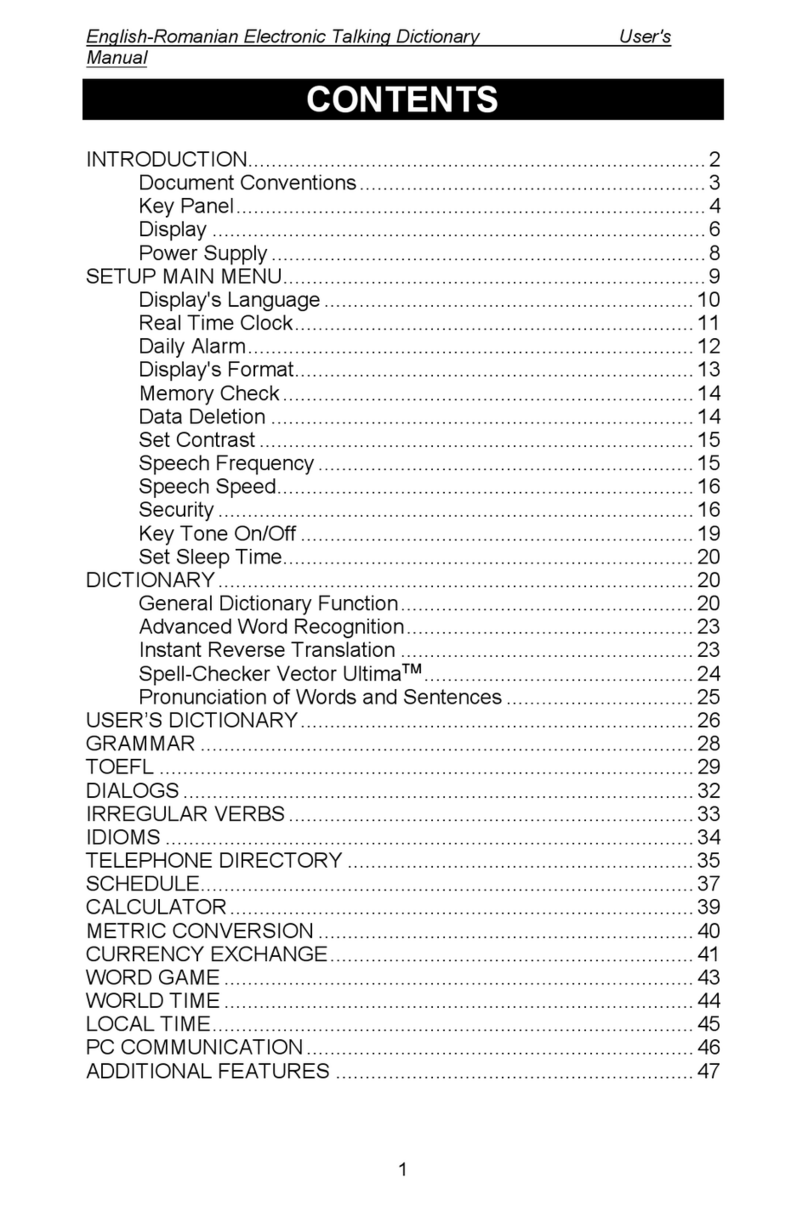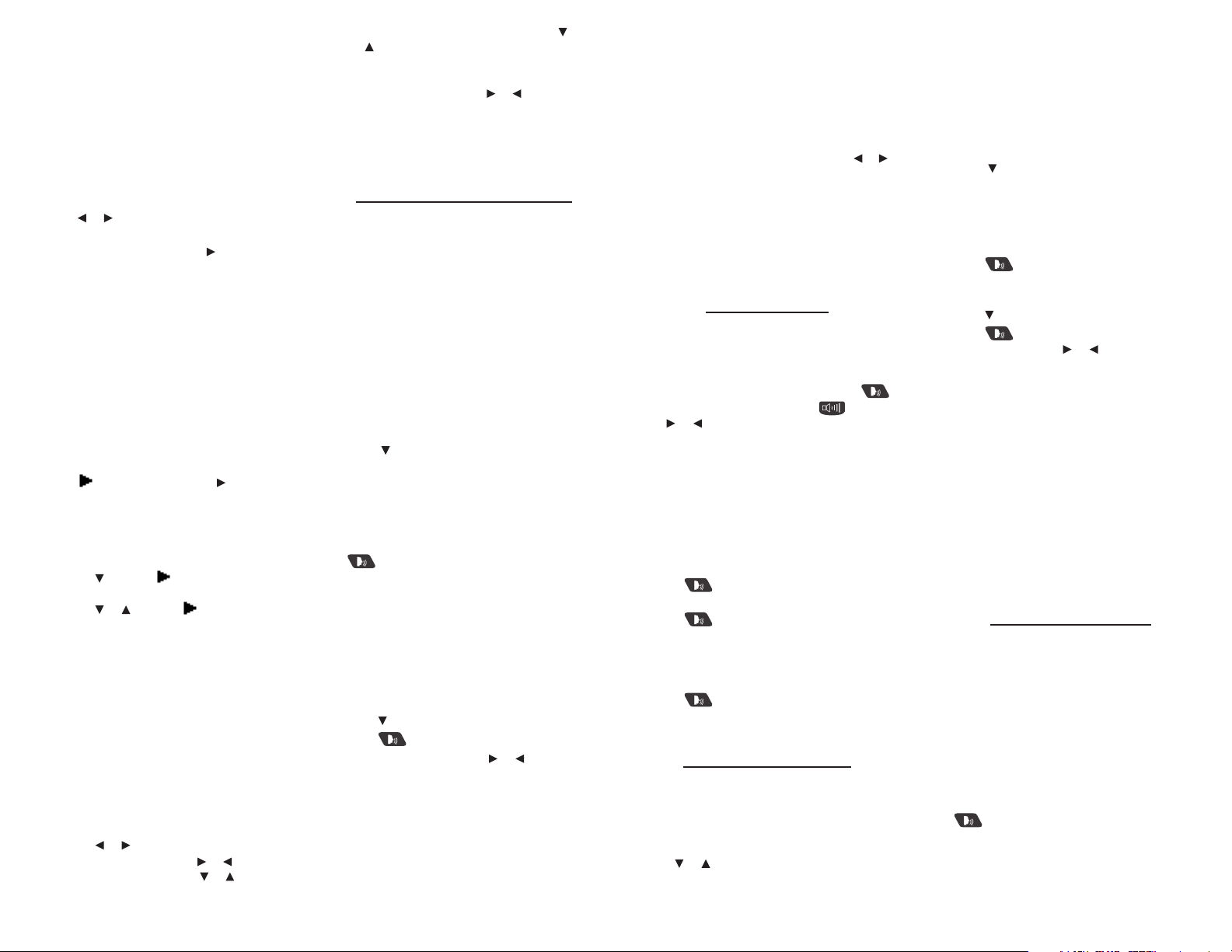Contrast determines how dark or light the
screen is.
Type Size determines how large or small the
text is in the device.
Learn a Word determines whether or not
you see a word every time you turn on your
device.
Time Setup establishes the time, date and city
settings for the clock.
Note: To reset your device to its default
settings, press FN and then press CLEAR. The
Organizer password is not erased.
5. Press or to change the setting.
Your changes are automatically saved.
Note: At Time Setup, pressing opens a
secondary menu of options. Please see
“Setting the Time and Date” for more
information.
6. Press ENTER when done.
Press CLEAR or CLOSE to return to the Tools
menu.
Learn a New Word✓
Your dictionary comes with a Learn a Word
feature to help you increase your vocabulary.
Each time you turn your dictionary on, you
can see a random headword.
Setting the Time and Date✓
When is at Time Setup, press to open a
sub-menu of options for setting up the clock.
1. Press MENU.
2. Press TOOLS.
3. Settings is highlighted. Press ENTER to
select it.
4. Press to move to Time Setup and
then press ENTER.
5. Press or to move to Date, Time,
Home City, World City, Home City DST,
World City DST, or Time Format.
Date sets the date for your home city.
Time sets the time for your home city.
Home City allows you to select the major
city or region closest to your home.
World City allows you to select a world city
or region that you want to monitor.
Home City DST sets daylight saving time
(DST) for your home city on or o.
World City DST sets daylight saving time
(DST) for your world city on or o.
Time Format determines whether you use
a 12- or 24-hour clock.
6. Press or to open a pop-up box.
For Date and Time, press or to move
between the elds. Press or to change
them.
For Home City and World City, press or
to highlight a city. You can also type a
letter to go directly to that part of the list.
For Home City DST, World City DST and
Time Format, pressing or changes and
saves the setting.
7. Press ENTER to save the setting.
Press BACK to exit without saving.
8. Press CLOSE when done.
Finding Dictionary Entries
Use the Merriam-Webster’s Collegiate®
Dictionary, 11th Edition to look up denitions.
1. Press MENU.
2. Press BOOKS.
3. M-W’s 11th Collegiate Dictionary is
highlighted. Press ENTER to select it.
4. Begin typing a word (e.g., intuition).
As you type letters, the rst word in the book
that matches the letters you type moves to
the top of the word list. You may not have
to type the entire word in order to nd the
one you want. In this example, note that
“intuition” appears on the screen after you
type “intu”.
5. When the word you want is on the screen,
press until the word is highlighted.
Or you can continue typing letters until the
word is complete and the matching word is
automatically highlighted.
To erase a letter, press BACK. To type a
capital, press CAP and then press a letter key.
Press... To...
hear the highlighted word
pronounced
THES look up the highlighted word’s
thesaurus entry
LIST add the highlighted word to My
Vocabulary List
TRANS look up translations of the
highlighted word
6. Once the word you want is highlighted,
press ENTER to look it up.
Press or SPACE to scroll.
Press to hear a headword pronounced.
7. Press FN and then press or to view the
next or previous entry.
8. Press CLEAR when done.
Press MENU to go to the main menu.
Understanding Denitions✓
Entries may consist of headwords, parts
of speech, and denitions. Other forms of
the word may follow the headword. After
the denition, you may see a list of usage
examples.
Misspelling Words✓
If you enter a misspelled word, a list of
corrections appears. Highlight the word you
want and then press ENTER to see its entry.
Viewing Multiple Entries✓
If a search nds more than one matching entry
you can easily move back and forth between
the matches. Press FN and then press or
to go to the previous or next matching entry.
Understanding Confusables✓
Confusables are homonyms, homophones
and spelling variants that are easy to confuse,
e.g. board, bored. If the word you looked up is
a confusable, the CONF Soft Key is displayed.
Press CONF to view the confusables.
Hearing Words
This dictionary can pronounce the words that
appear on almost any screen – in denitions,
spell correction lists, My Vocabulary List, and
games. When you want to hear how a word is
pronounced, just highlight it and press .
To adjust the volume, rst press . Then
press or to adjust it higher or lower.
You can also plug headphones into the
headphone jack which is located on the right
side of the device when looking at the screen.
Try this example.
1. Press MENU.
2. Press BOOKS.
3. M-W’s 11th Collegiate Dictionary is
highlighted. Press ENTER to select it.
4. Type a word (e.g., ptarmigan).
5. Press to hear it pronounced.
6. Press ENTER to see its denition.
7. Press to hear the headword
pronounced.
8. Press ENTER to start the highlight.
9. Use the arrow keys to move the highlight
to a word you want to hear.
10.Press to hear the highlighted word
pronounced.
11.Press CLEAR when done.
Using the Thesaurus
Use the Franklin Thesaurus to nd synonyms,
antonyms and other information about a
word.
1. Press MENU.
2. Press BOOKS.
3. Use or to highlight Franklin Thesaurus,
then press ENTER.
4. Begin typing a word (e.g., complete).
As you type letters, the rst word in the book
that matches the letters you type moves to
the top of the word list. You may not have
to type the entire word in order to nd the
one you want. In this example, note that
“complete”appears on the screen after you
type “complet”.
5. When the word you want is on the screen,
press until the word is highlighted.
Or you can continue typing letters until the
word is complete and the matching word is
automatically highlighted.
To erase a letter, press BACK. To type a
capital, press CAP and then press a letter key.
Press to hear the word you typed
pronounced.
6. Press ENTER to view the thesaurus entry.
Press or SPACE to scroll.
Press to hear a headword pronounced.
7. Hold FN and press or to view the next
or previous entry.
8. Press CLEAR when done.
Press MENU to go to the main menu.
Understanding Thesaurus Entries✓
A thesaurus entry consists of a group of
synonyms, antonyms and classmates.
Synonyms are words that have similar
meanings, e.g. happy/joyous. Antonyms are
words that have the opposite meaning of the
word being dened, e.g. happy/ miserable.
Classmates are words that are related in
some way to the word being dened, e.g.
triangle/triangle; castanets; cymbal; drum;
glockenspiel;....
Highlighting Words
Another way to look up words is by
highlighting them in entries or word lists.
You can then nd their denitions, thesaurus
entries, or add them to My Vocabulary List.
1. At any text, press ENTER to start the
highlight.
To turn the highlight o, press BACK.
2. Use the arrow keys to move the highlight
to the word you want.
Press... To...
ENTER or DICT dene the word
hear the word pronounced
THES view the word’s thesaurus
entry
LIST add the word to My
Vocabulary List
TRANS look up translations of the
word