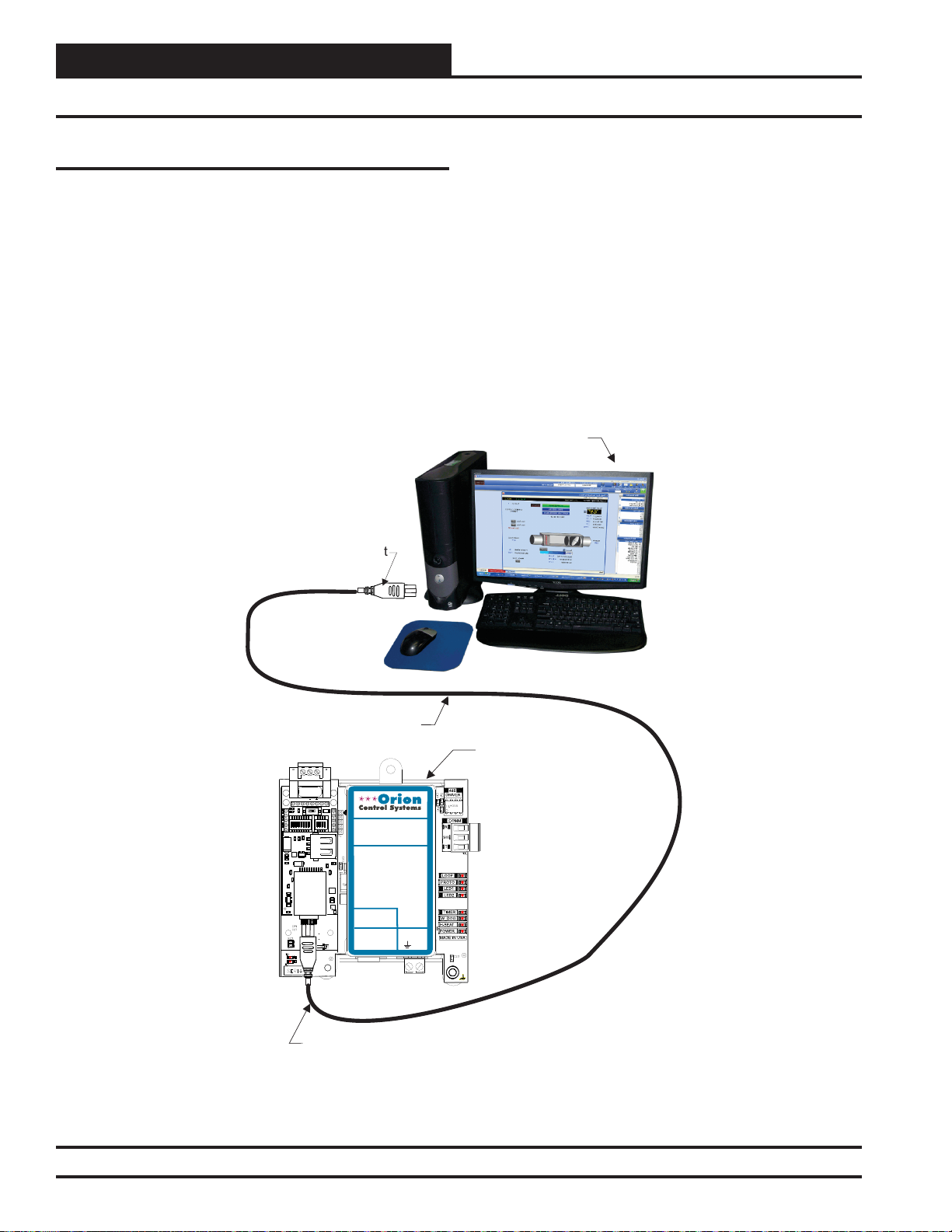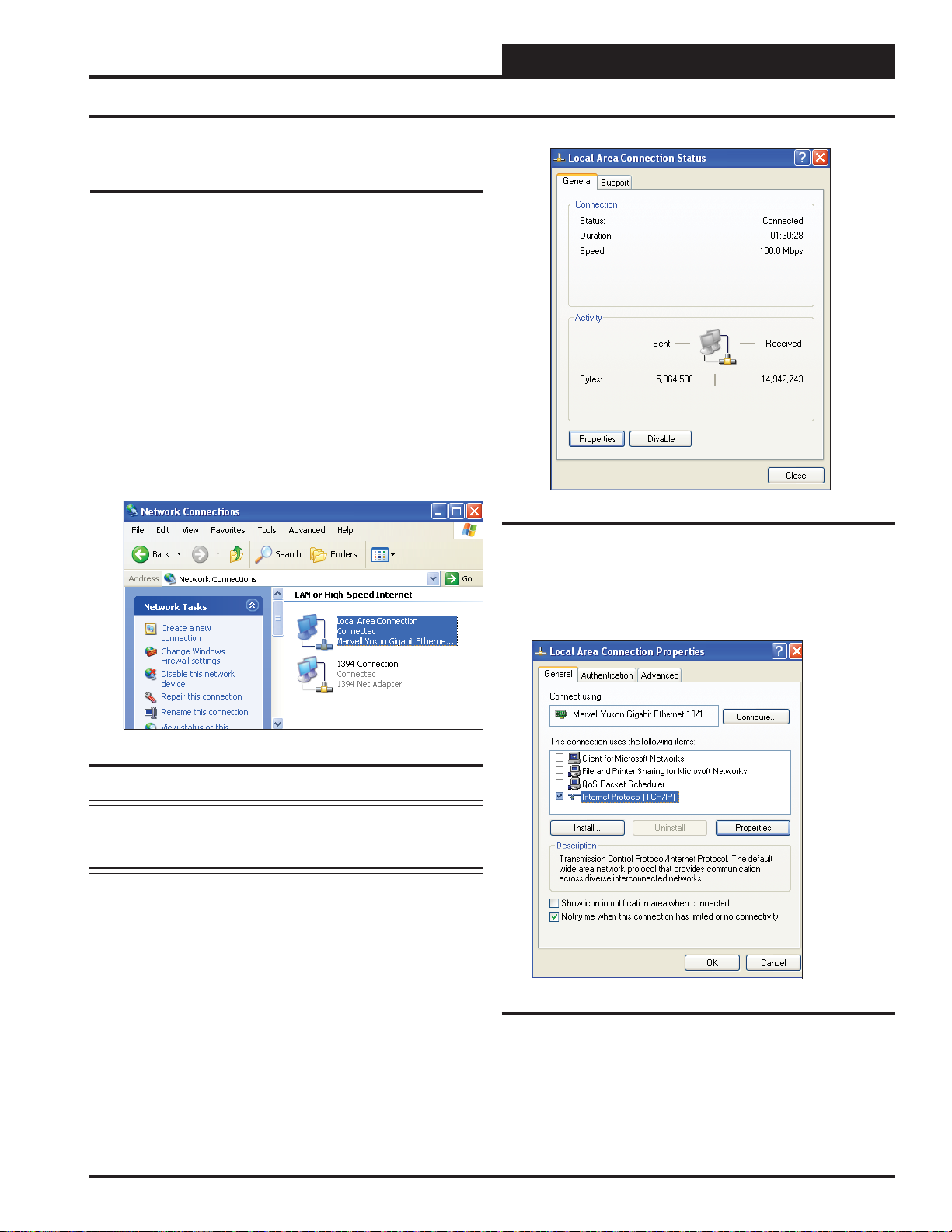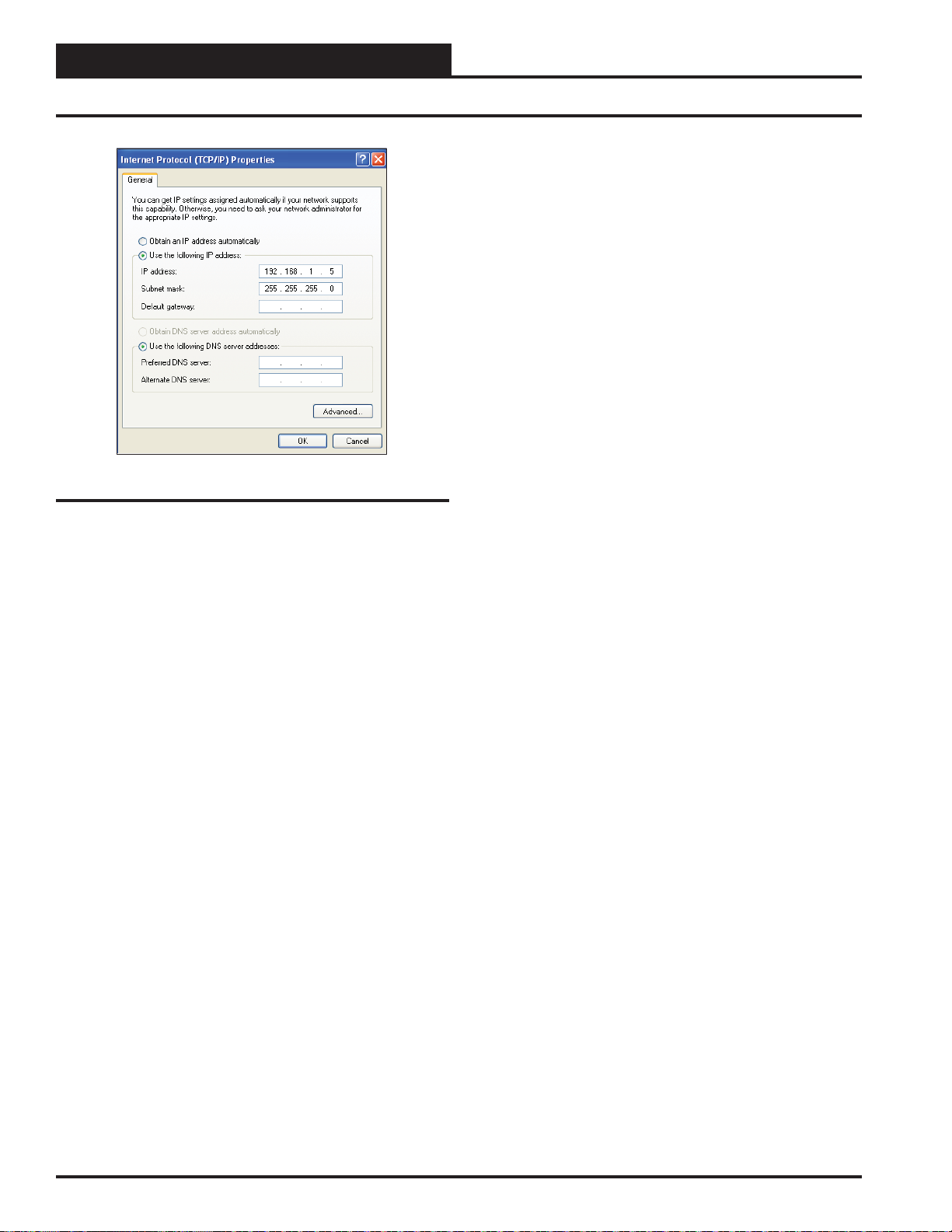Table of Contents
WattMaster Controls, Inc.
8500 NW River Park Drive · Parkville, MO 64152
Toll Free Phone: 866-918-1100
PH: (816) 505-1100 · FAX: (816) 505-1101 · E-mail: mail@wattmaster.com
Visit our web site at www.orioncontrols.com
Form: OR-PTLNK3N2-TGD-01E
Copyright October 2016 WattMaster Controls, Inc.
N2®is a registered trademark of Johnson Controls, Inc.
FieldServer is a Registered Trademark of FieldServer Technologies, Milpetas, CA
Windows®XP, Vista, 7, 8 & 10 are registered trademarks of Microsoft Corporation.
WattMaster Controls, Inc. assumes no responsibility for errors, or omissions.
This document is subject to change without notice.
General Information......................................................................................................................................... 3
Hardware Specifications ..............................................................................................................................................................3
System Requirements..................................................................................................................................................................3
Dimensions and Components......................................................................................................................................................4
Quick Start Guide ............................................................................................................................................ 4
Connection and Wiring Information ................................................................................................................ 5
Configuring the PT-Link II Controller............................................................................................................... 6
PT-Link II Hardware Connection ..................................................................................................................................................6
Computer IPAddress Set-up for Windows NT & XP....................................................................................................................7
Computer IPAddress Set-up for Windows Vista, 7, or 8..............................................................................................................8
Connecting to the PT-Link II using Field Server’s Graphical User Interface................................................................................9
Updating the Configuration File (config.csv) ................................................................................................................................9
Troubleshooting the PT-Link II Controller..................................................................................................... 12
Addressing WattMaster Devices in an N2®Network..................................................................................................................12
PT-Link II Board LEDs................................................................................................................................................................13
ProtoCessor Module LEDs - OE368-23N-N2-3..........................................................................................................................14
Updating the PT-Link II Controller................................................................................................................. 15
Data Arrays.................................................................................................................................................... 19
Table 2: VCM-X WSHP (Tulsa) Data Array for Field Server......................................................................................................19
Table 3: VCM-X WSHP (Coil) DataArray for Field Server........................................................................................................19
Table 4: VCM-X Data Array for Field Server..............................................................................................................................20
Table 5: SA Controller Data Array for Field Server....................................................................................................................20
Table 6: VCM Data Array For Field Server................................................................................................................................21
Appendix A - FieldServer’s Graphical User Interface Reference Guide....................................................... 22
Appendix B - VCM-X WSHP N2 Parameters................................................................................................... 25
Appendix C - VCM-X N2 Parameters ............................................................................................................. 27
Appendix D - SA Controller N2 Parameters .................................................................................................. 34
Appendix E - VCM N2 Parameters................................................................................................................. 37