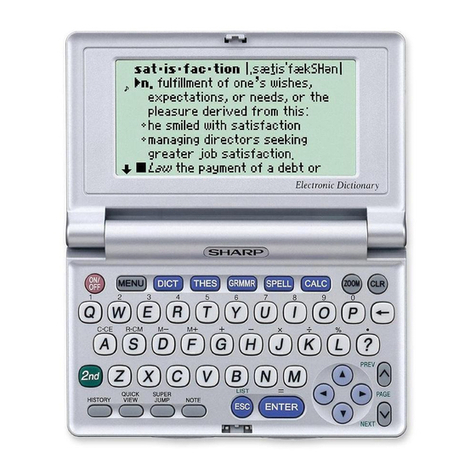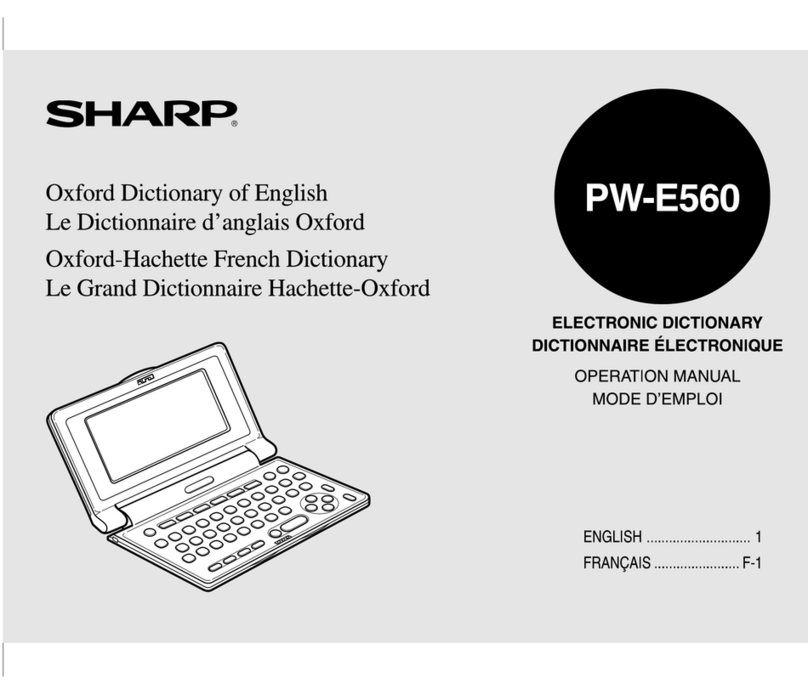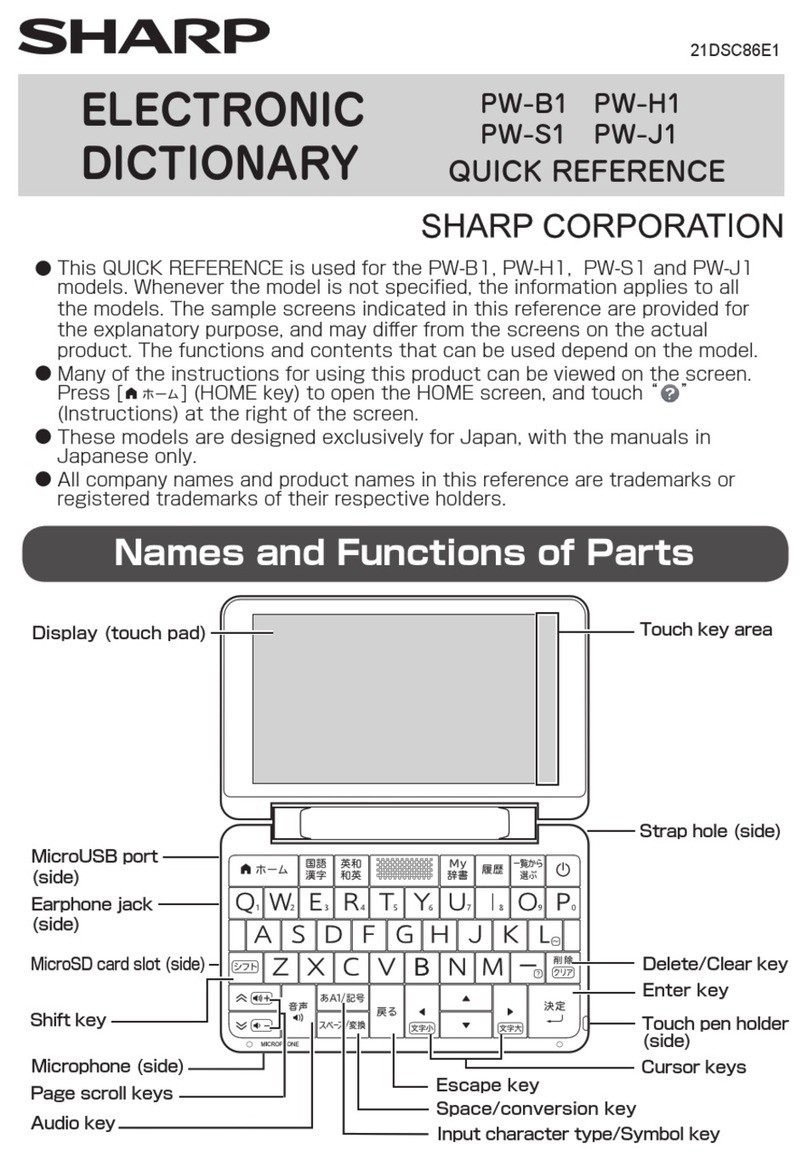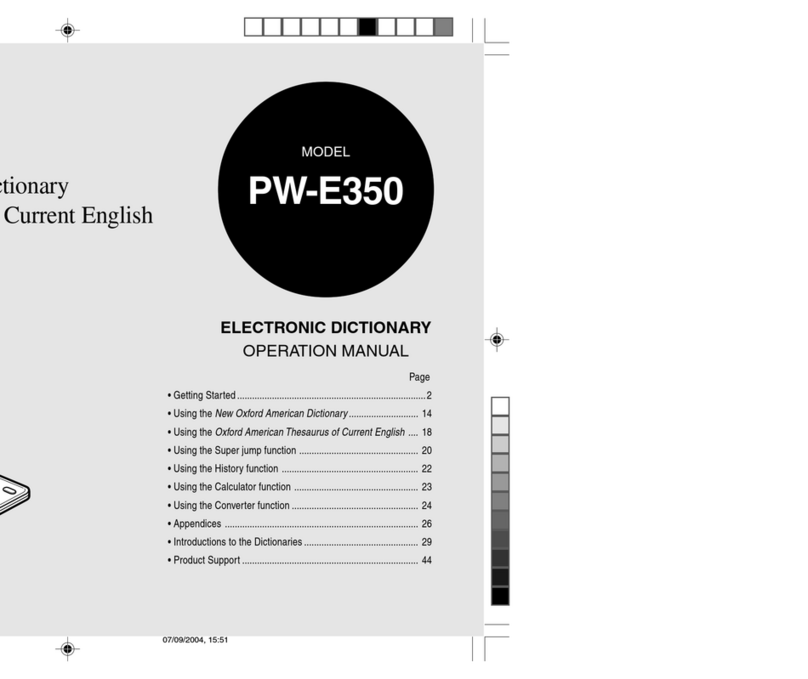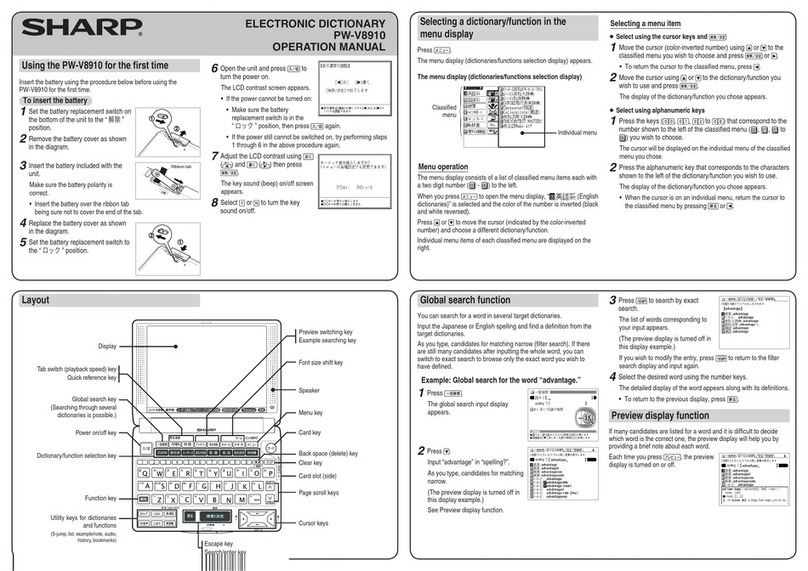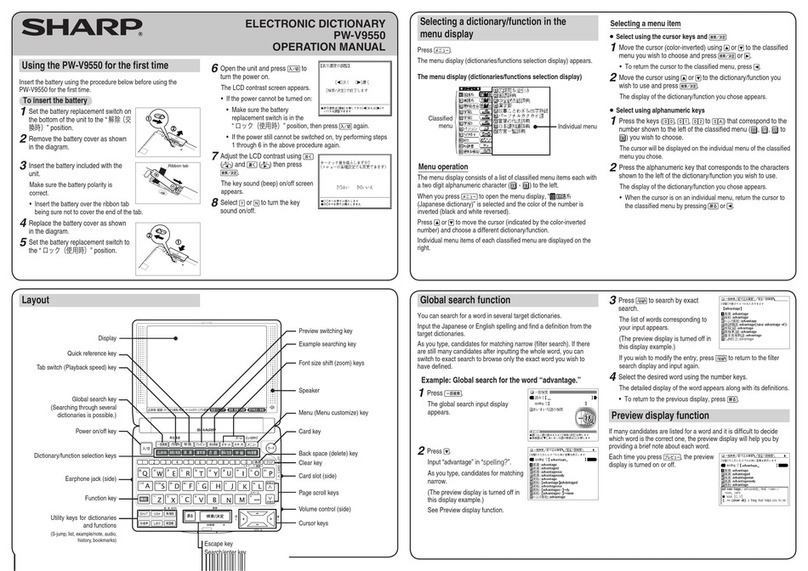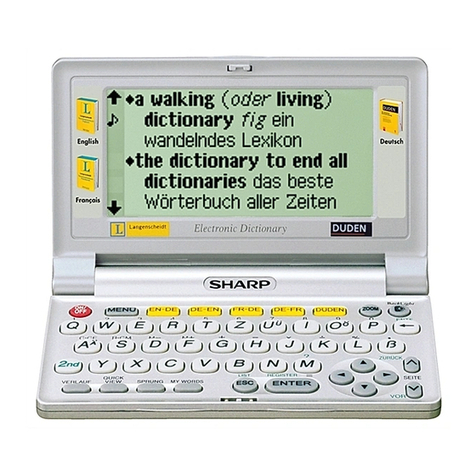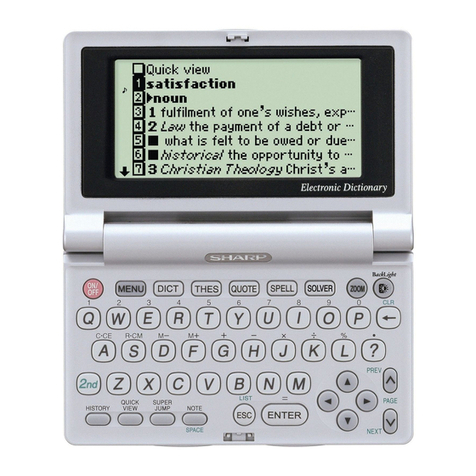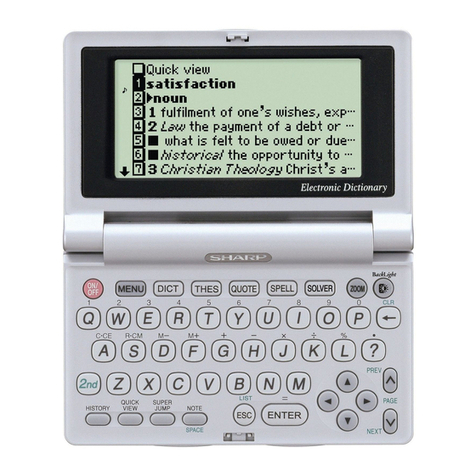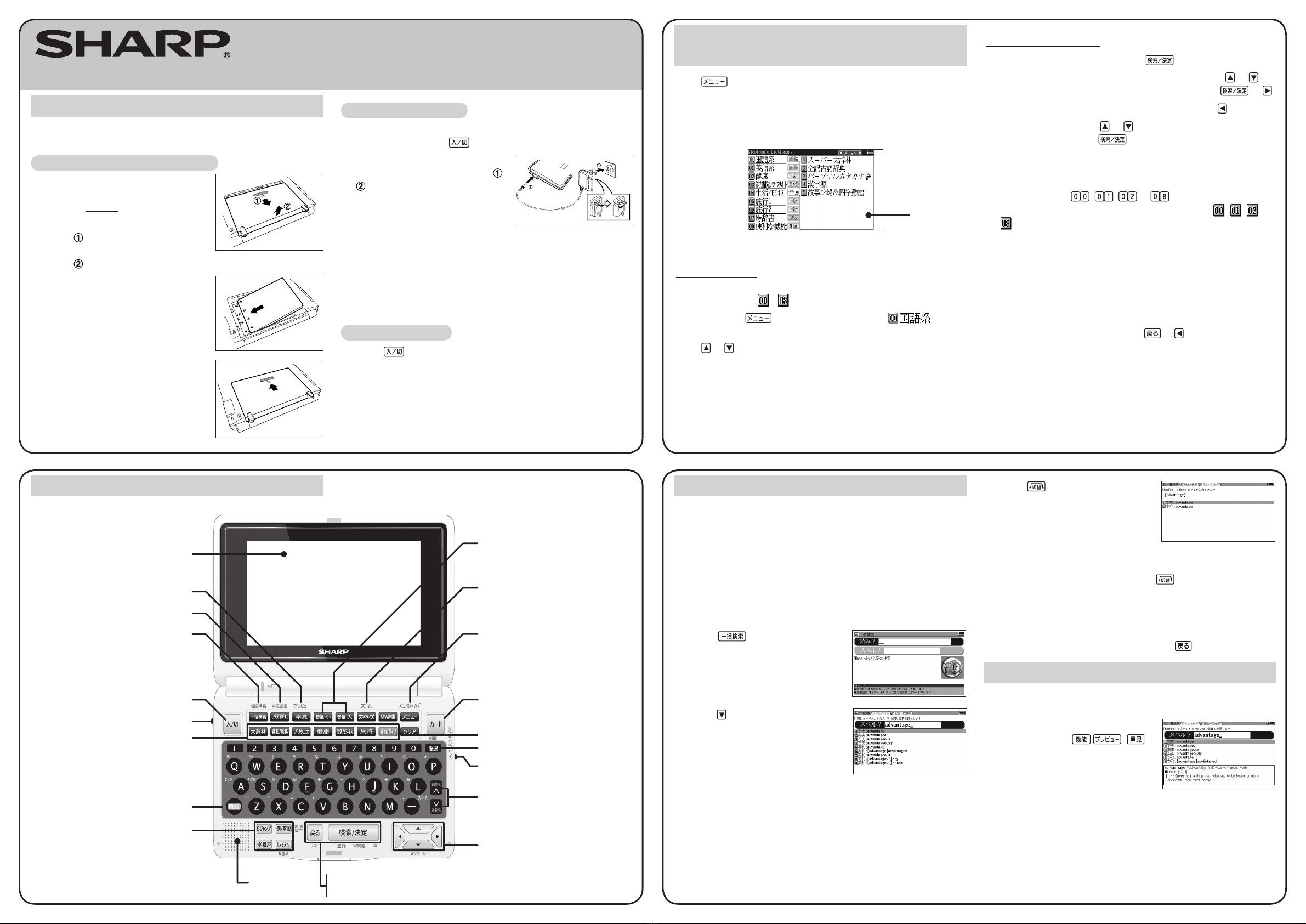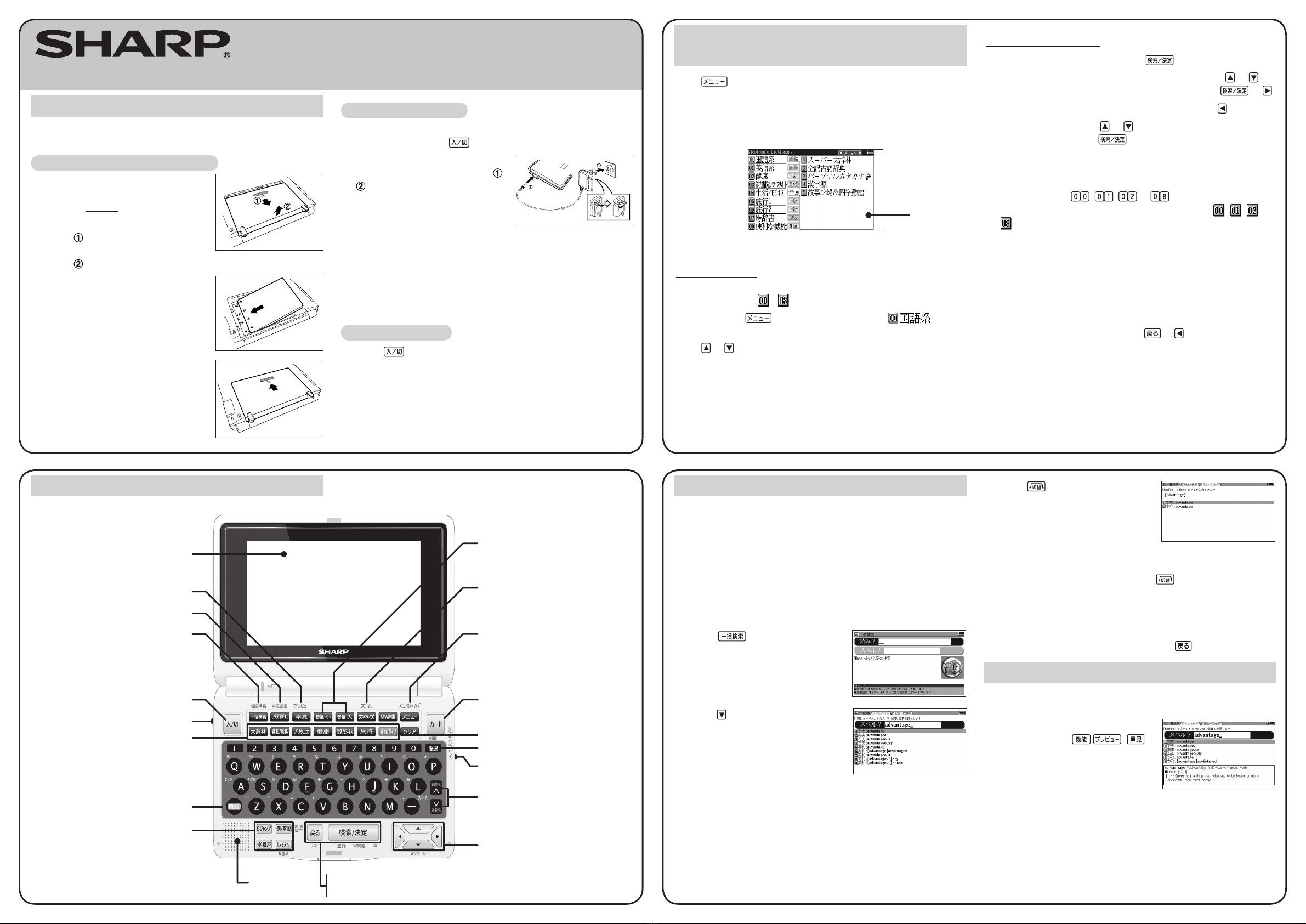
Before using the PW-N8100 for the rst time, insert the rechargeable
battery and charge it by following the procedure below.
To insert the rechargeable battery
1 Remove the battery cover on the
bottom of the unit.
Hold the part of the battery
cover and pull it in the direction of
arrow . Then remove the battery
cover by pulling it up in the direction of
arrow .
2 Insert the rechargeable battery
(EA-BL10) included with the unit.
3 Replace the battery cover.
Using the PW-N8100 for the first time To charge the battery
1 If the power of the unit is turned on, (or something is displayed
on the screen) press to turn the power off.
2 Connect the AC adaptor EA-80 to
the unit by following procedure -
. (AC 100V only)
3 When the battery is fully charged,
charging stops and the charging
lamp turns off.
• The battery normally takes about four hours to fully charge.
(Charging time will vary depending on operating conditions and
the temperature.)
4 Disconnect the AC adaptor from the socket on the unit and the
power socket.
To turn the unit on
Press to turn the power on. The menu display (dictionaries/
functions selection display) appears.
When you turn the power on for the second and subsequent time,
the display reappears looking exactly as it did before the unit was
turned off.
Layout
Display
Menu operation
The menu display consists of a list of classied menu items each with
a two digit number ( - ) to the left.
When you press to open the menu display, “
(Japanese dictionaries)” is selected and the number is outlined in red.
Press or to move the cursor (indicated by the red outline around
the number) and choose a different dictionary/function.
Individual menu items of each classied menu are displayed on the
right.
Selecting a dictionary/function in the
menu display
Press .
The menu display (dictionaries/functions selection display) appears.
The menu display (dictionaries/functions selection display)
Individual
menu
Classied
menu
Selecting a menu item
● Select using the cursor keys and
1 Move the cursor (red outline around number) using or to
the classied menu you wish to choose and press or .
• To return the cursor to the classied menu, press .
2 Move the cursor using or to the dictionary/function you
wish to use and press .
The display of the dictionary/function you chose appears.
● Select using number keys
1 Press the keys ( , , to ) that correspond to the
number shown to the left of the classied menu ( , , to
) you wish to choose.
The cursor will be displayed on the individual menu of the classied
menu you chose.
2 Press the number key that corresponds to the characters
shown to the left of the dictionary/function you wish to use.
The display of the dictionary/function you chose appears.
• When the cursor is on an individual menu, return the cursor to
the classied menu by pressing or .
Global search function
You can search for a word in several target dictionaries.
Input the Japanese or English spelling and nd a denition from the
target dictionaries.
As you type, candidates for matching narrow (lter search). If there
are still many candidates after inputting the whole word, you can
switch to exact search to browse only the exact word you wish to
have dened.
Example: Global search for the word “advantage.”
1 Press .
The global search input display
appears.
2 Press .
Input “advantage” in “
スペル?
”.
As you type, candidates for matching
narrow.
(The preview display is turned off in
this display example.)
See Preview display function.
3 Press to search by exact
search.
The list of words corresponding to
your input appears.
(The preview display is turned off in
this display example.)
If you wish to modify the entry, press to return to the lter
search display and input again.
4 Select the desired word using the number keys.
The detailed display of the word appears along with its denitions.
• To return to the previous display, press .
Preview display function
If many candidates are listed for a word and it is difcult to decide
which word is the correct one, the preview display will help you by
providing a brief note about each word.
Each time you press ( ),
the preview display is turned on or off.
COLOR ELECTRONIC DICTIONARY
PW-N8100
OPERATION MANUAL
Tab switch (Playback speed) key
{
Global search (Map search) key
(Searching through several
dictionaries is possible.)
Dictionary/function selection key
Utility keys for dictionaries
and functions
Escape key
Search/enter key
(S-jump, example/note, audio,
history, bookmarks)
Speaker
Volume keys
Font size shift (Zoom) key
Menu (Menu customize) key
Card key
Back space (delete) key
Clear key
Card slot (side)
Page scroll keys
Cursor keys
Quick reference (Preview switching) key
Audio/visual output