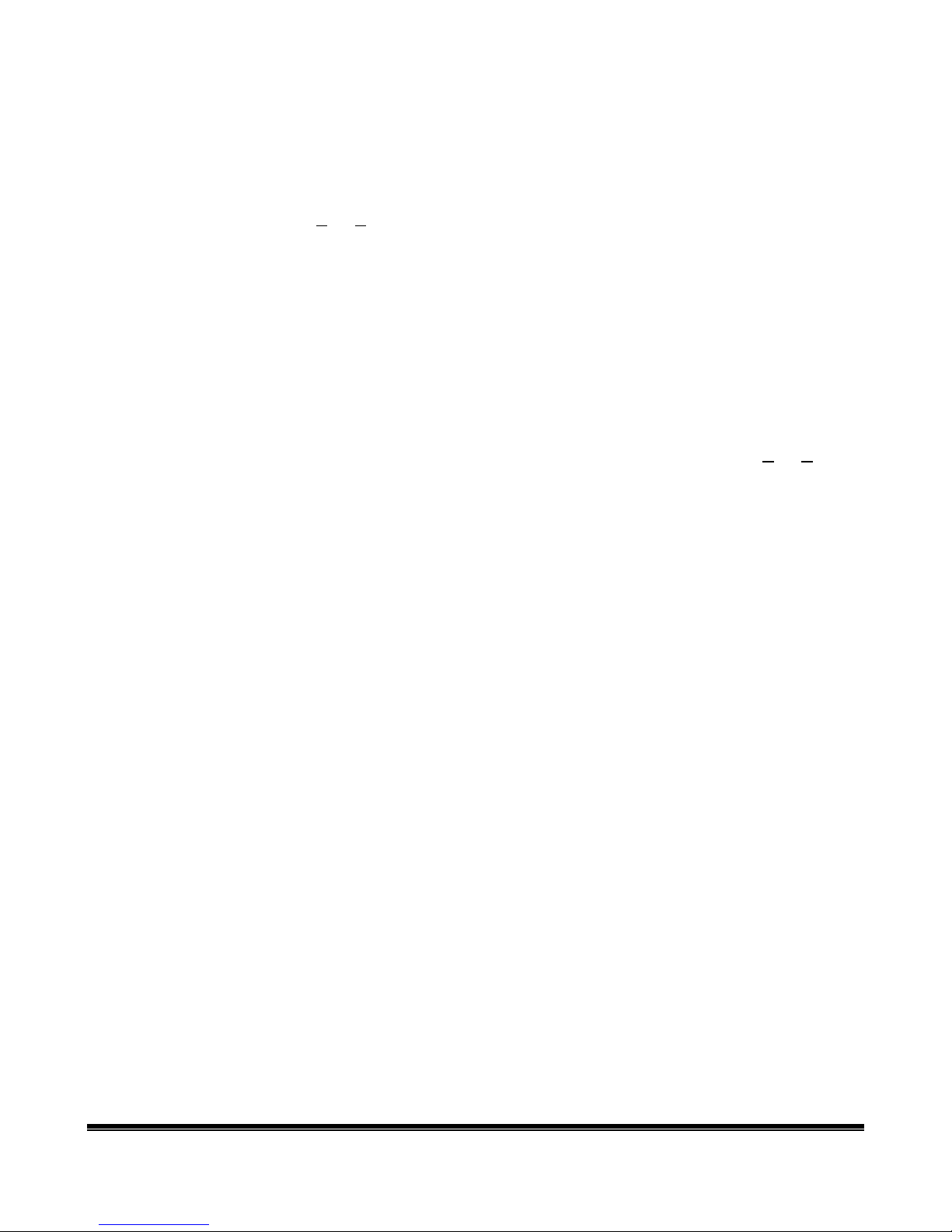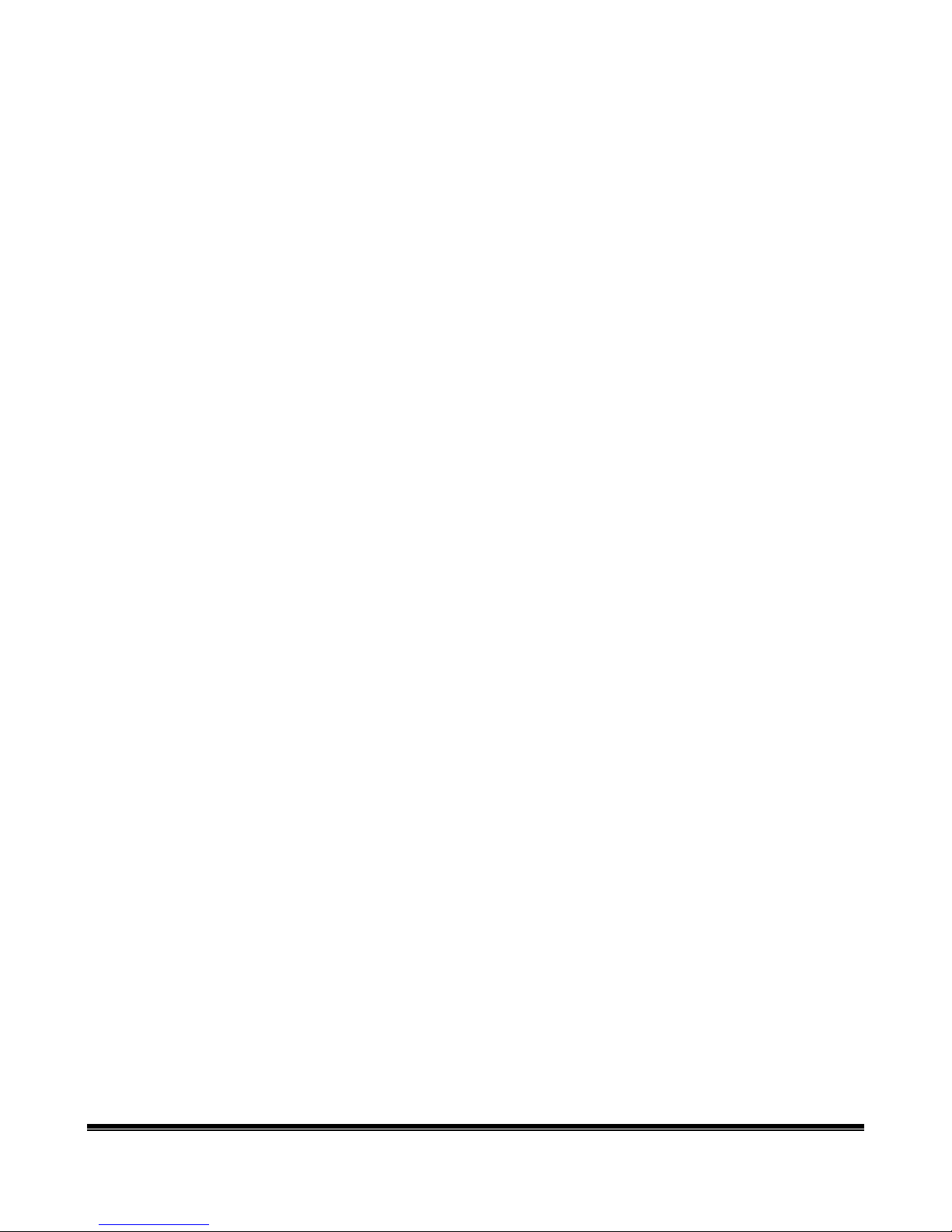ZYGO Polyana 4 with Persona
ZYGO Industries, Inc. PO Box 1008, Portland, OR 97207-1008
U.S.A. /Canada: (800) 234-6006 TEL: (503) 684-6006 FAX: (503) 684-6011
Web site: www.zygo-usa.com E-mail: zygo@zygo-usa.com
Switch & Scanning
If you wish to use Persona with switch and scanning follow these instructions to connect the switch
and activate the scan array:
Connecting the switch to Polyana is as follows:
1. plug the switch cable into the 3.5 mm Single Switch jack in the back of the device
Changing Set-ups
Next you have to activate the scanning part of the software as follows:
1. Click on the File menu, then select Preferences
2. On the Input tab, check mark the Scan box to activate the scanning screen instead of
Keyboard
3. Select other scanning set-ups as desired.
a. Choose the type of on-screen keyboard layout: ABCDE, QWERTY, or EARDU
b. Choose a Scan Method of Row/Column or Linear.
c. An increase in Scan Rate makes the scan slower
4. Click the Close button to exit the set-ups, and the scan array will be on the screen
5. To get back to the preferences from scan mode, press <ctrl> + Pfrom the keyboard
With all this in-place you should be able to hit your switch and the scanning will start and you can
make your selections using the switch. You can return to the set-ups to change the scanning speed at
any time, or choose KB3 (keyboard 3), and go to SRate on the bottom row and make the scan speed
Faster or Slower.
Changing Set-ups —Preferences
There are four sections to the Preferences menu where you can change device settings. Click on the
File menu, then select Preferences.
1. On the Input tab, choose Keyboard or Scan. Check mark the Scan box to activate the
scanning screen if you are going to use a switch to select letters. If you check mark Scan, the
scanning options appear on screen.
2. Press on the Speech tab to change speech settings.
a. Choose the personality from the list of voices. Adjust pitch, speech rate or loudness.
b. Select the voice output style in Auto-Speak. You can have the system speak each
character as you type, each word when you press <space>, each sentence when you
press a punctuation mark, after the <enter> key, or when you press the on-screen
<Speak> button or the <esc> key.
3. On the General tab, choose how the software should handle situations.
a. Auto space puts a space after a punctuation
b. Auto capitalize will capitalize the first letter after a punctuation.
c. Clear text box will clear the screen when you type the next letter after a punctuation.
d. Sticky Keys will hold the <Shift> and <Control> key for one keystroke (useful for single
finger typist).
e. Check mark Enable Prediction to display predicted words as you type.
f. Check mark Learn New Words to track word use as you type. If you are making many
spelling errors, you can uncheck this box so you don't save errors.
g. Check Auto Save Words to save learned words in the prediction list.
4. Select the Appearance tab to change text font, font size, font color, and background color.