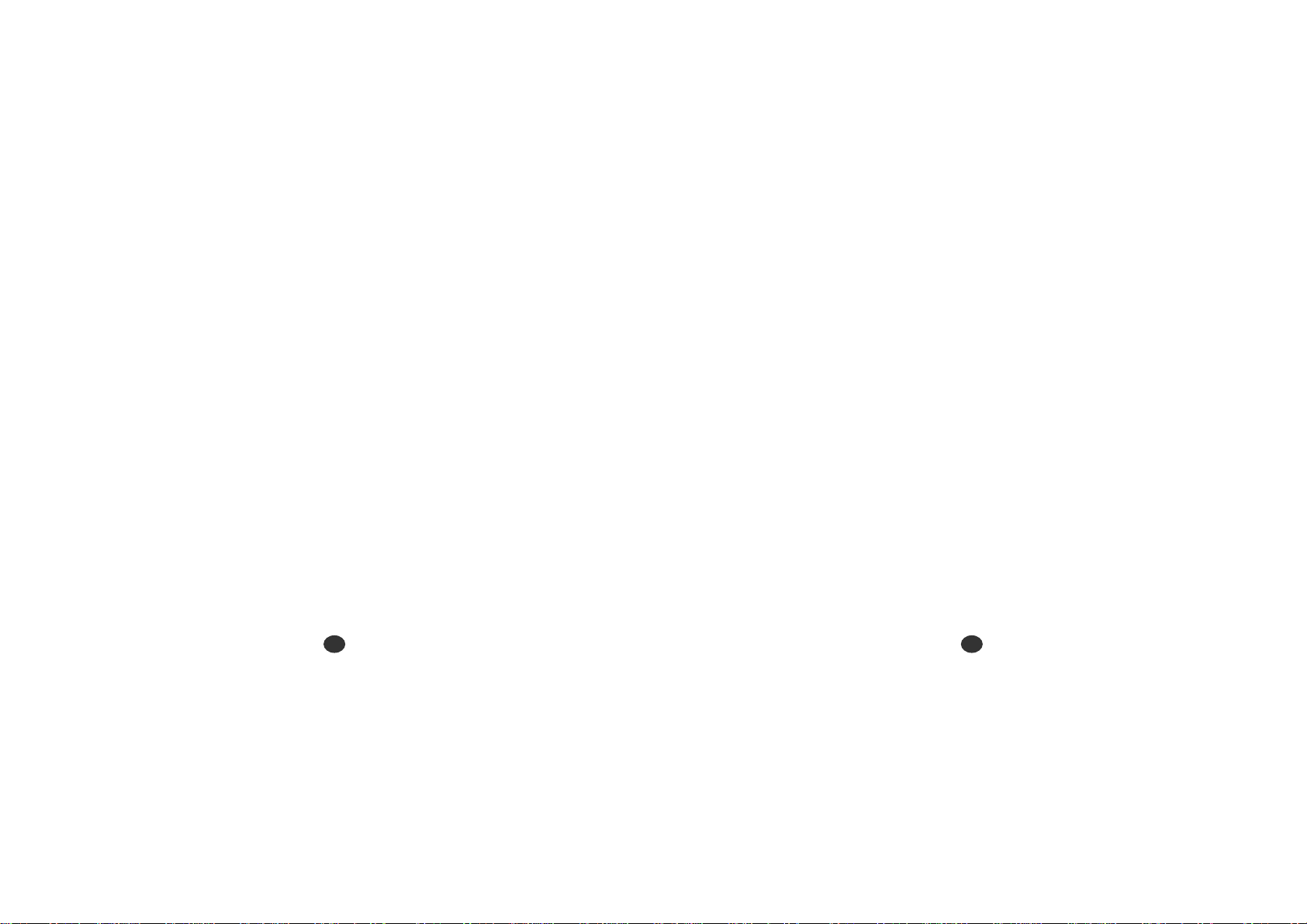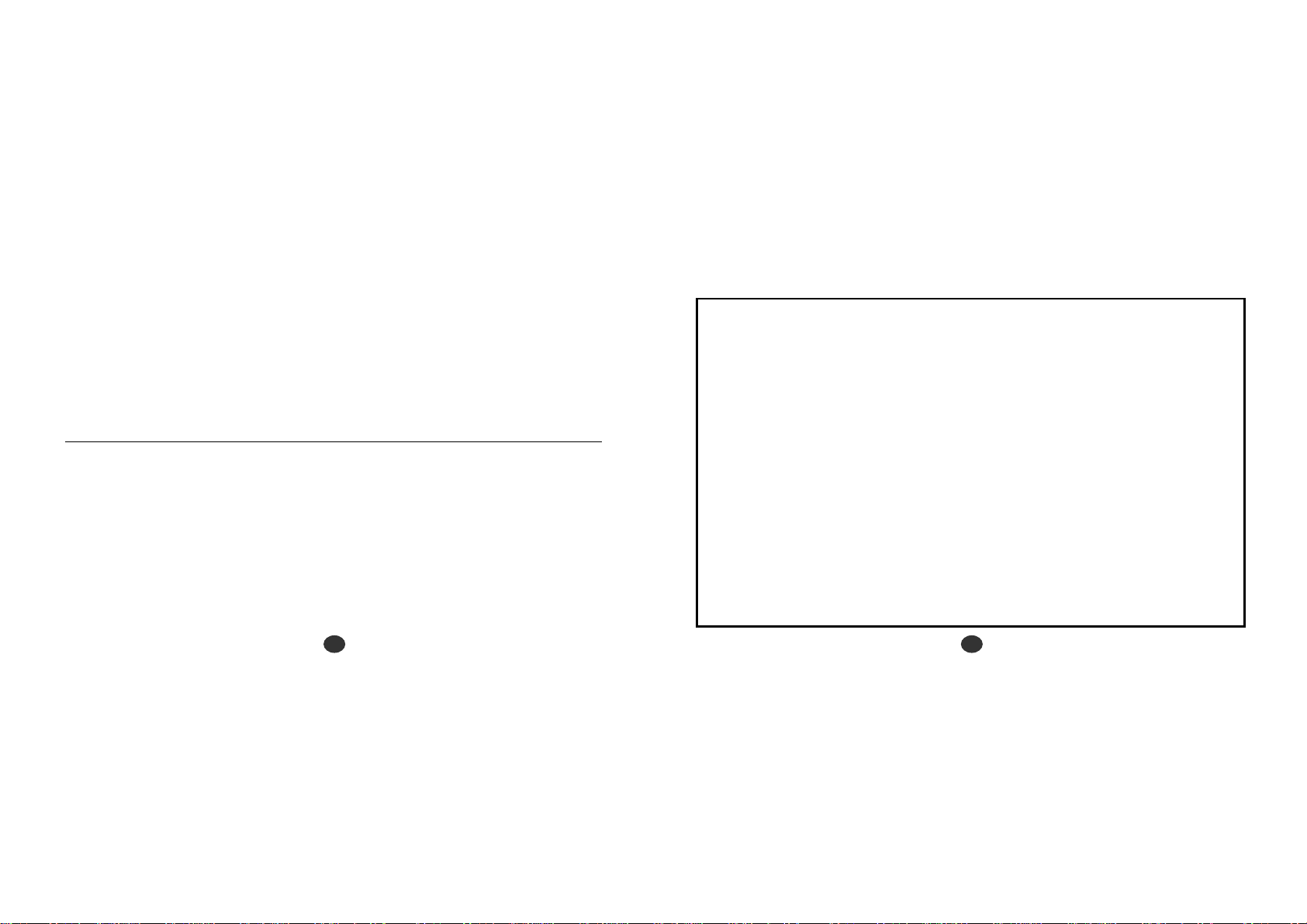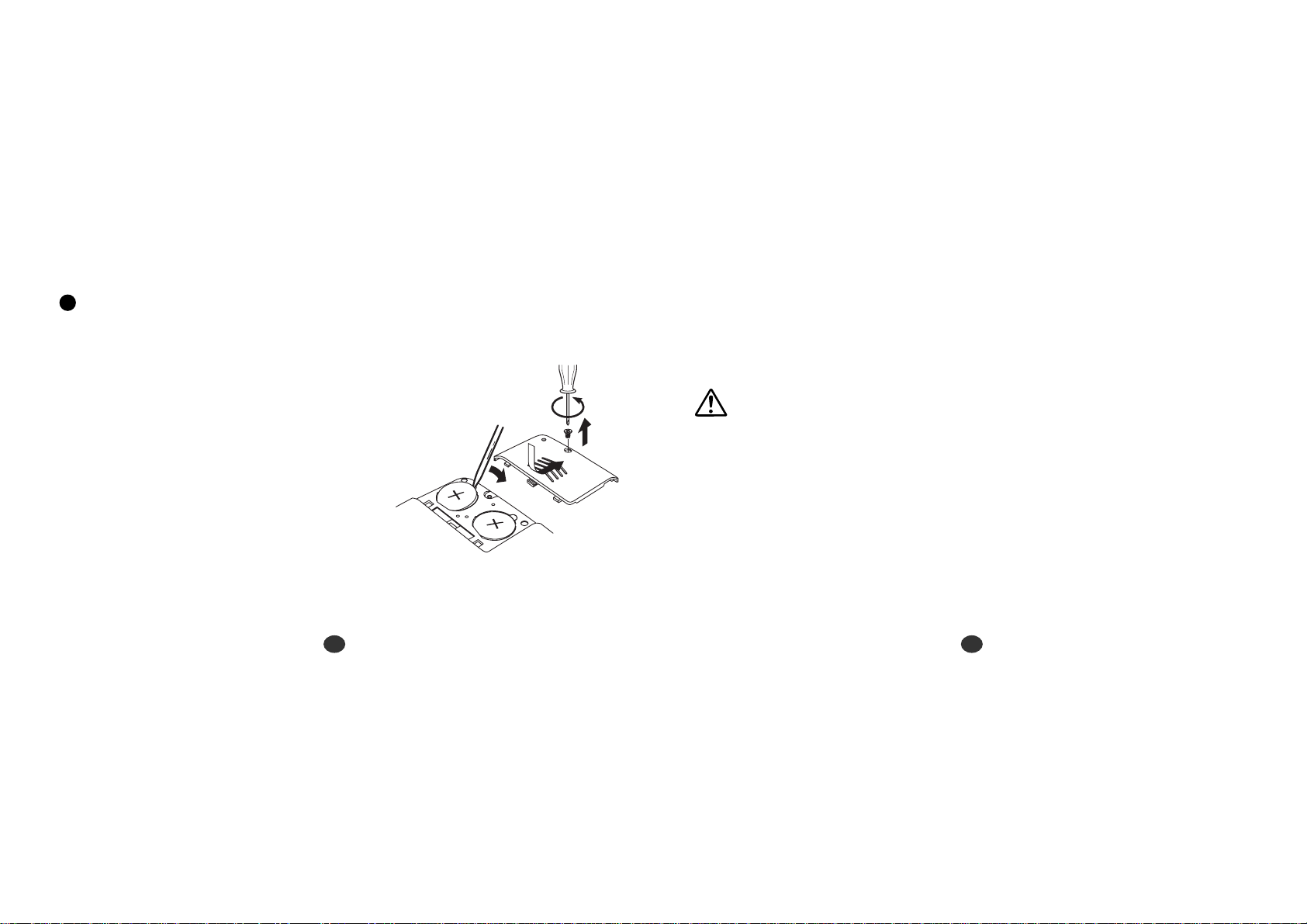Thank you for purchasing the ER5000.
Please read this operation manual carefully before using the product.
This unit is an Electronic Pocket Oxford Dictionary
with Thesaurus and Spellchecker.
The Pocket Oxford Dictionary, Thesaurus, Spellchecker, Solvers,
eight Word Games and Easy Learn enable you to effortlessly
enhance your knowledge of English vocabulary.
The Pocket Oxford English Dictionary 9th Edition © Oxford University Press 2001
The Little Oxford Thesaurus 2nd Edition © Oxford University Press 2002
is a registered trademark of Seiko Corporation.
is a registered trademark of Seiko Instruments Inc.
© 2004 Seiko Instruments Inc.
EC DECLARATION OF CONFORMITY
This is to certify that this equipment fully conforms to the protection requirements of the following EC Council
Directives on the approximation of the laws of the member states relating to:-
Directives Title
89/336/EEC Electromagnetic Compatibility
Applicable Standards
EN55022: 1998 Electromagnetic Compatibility - Emissions (Radiated)
EN55024: 1998 Electromagnetic Compatibility - Immunity (Radiated Susceptibility, ESD)
SEIKO UK Limited SC House, Vanwall Road, Maidenhead, Berks. SL6 4UW U.K.
This equipment has been tested and found to comply with the limits for a Class B digital device, pursuant to Part 15
of the FCC Rules.These limits are designed to provide reasonable protection against harmful interference in a
residential installation.This equipment generates, uses and can radiate radio frequency energy and, if not installed
and used in accordance with the instructions, may cause harmful interference to radio communications. However,
there is no guarantee that interference will not occur in a particular installation. If this equipment does cause harmful
interference to radio or television reception, which can be determined by turning the equipment off and on, the user
is encouraged to try to correct the interference by one or more of the following measures:
- Reorient or relocate the receiving antenna.
- Increase the separation between the equipment and receiver.
- Connect the equipment into an outlet on a circuit different from that to which the receiver is connected.
- Consult the dealer or an experienced radio/TV technician for help.
Note: this device should be disposed of through your local electronic product recycling system
- do not throw away in your domestic rubbish.