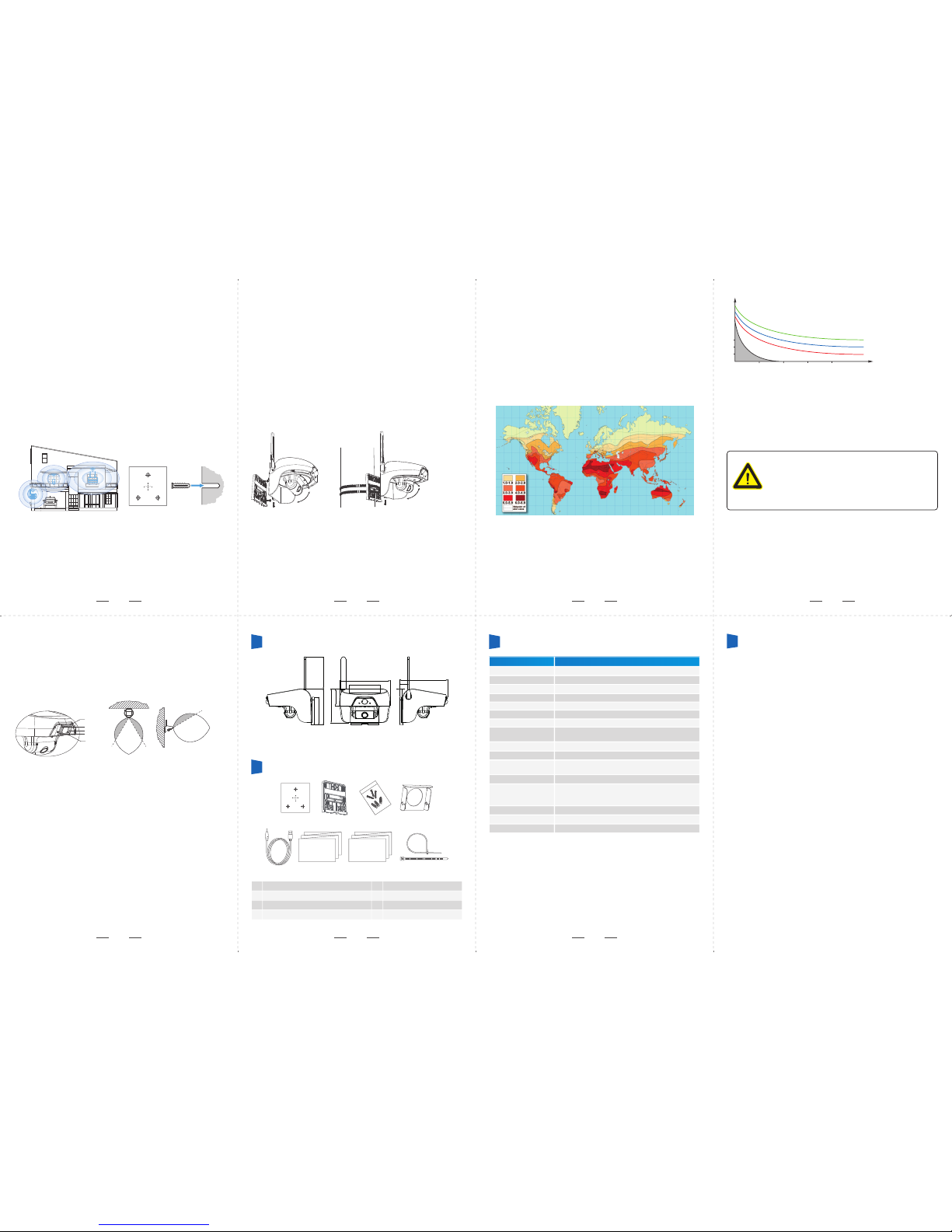1 2
3
4 5
6
7
User Manual V2.4
C310 Solar Intelligent WiFi Camera
Shenzhen Leshi Video Technology Co., Ltd.
www.lsvt.com.cn
www.freecamglobal.com
C310 is a smart WiFi camera that can operate for a long time with only
solar power supply.
· C310 only works under PIR alarm triggered or APP remote to wake
up, usually it keeps online in deep sleep mode with low power
consumption;
· When an object enters the warning area of C310, it can automatically
wake up the camera, and push pictures to notify users;
· C310 can wake up quickly anywhere by mobile phone and view live
video;
· Automatic recording after wake up;
· Infrared LED can supply light at night;
· In most area of the world, C310 can operate long time under normal
sunlight.
①
②
③
④
⑦
⑧
⑨
⑤
⑥
⑩
1Appearance Illustration
Prior to installation of this equipment, please carefully read all operation
and installation instructions, and operate according to these instructions.
① Infrared light ② Photosensitive device ③ PIR sensor
④ Lens ⑤ Antenna ⑥ Solar charge panel
⑦ WiFi reset button ⑧ Charging socket ⑨ Power supply switch
⑩ Mounting base bracket Power indicator WiFi status indicator
2Indicator Light Status
Yellow Power
indicator on
Yellonw Power
indicator on and go out
WiFi indicator
blinks blue
WiFi indicator
blinks red
WiFi indicator off
Charging
Charge complete
Waiting for connecting
Connecting to WiFi
Normal working or
power off
If it blinks over 1 minute
and still can't connect
success, please reset
device and check the
router's WiFi
Indicator light status Status Solution
1.3 Register and log in
Open the client software, click on [Sign Up], and register a new account
number, and operate according to the prompted steps: if you already have
an account, click on [Sign In] directly.
1.4 Add equipment
1.4.1 After registering and logging in successfully, enter [Home], click on
“ ” in the lower right corner, and select “Camera”:
1.4.2 Please place the camera where there is strong WiFi signal, then turn
on the camera's power switch (see the Page1) to check if the device WiFi
light is blinking blue. If blue light flashes, then click on “Yes” to enter the
WiFi configuration interface; if not, please keep press the WiFi button for
3-5 seconds, and wait until the WiFi indicator flashes blue, then click on
the "Yes" to enter WiFi configuration page;
1.5.2 Menu bar:
1.5.3 Setting(see Fig.1.5.3):
Camera: Capture the current live broadcasting screen and save it to
the equipment album.
Voice: Click on the horn button to hear the voice from camera;
This model doesn’t support such function;
Full screen: Click on it to display in landscape mode;
Protection: After enabling the “Motion Detection” function, when the
screen of the environment on the camera end changes, the changed
picture will be captured, and such information will be sent to mobile
phone client(see Fig. 1.5.2).
It includes motion detection (ON/OFF), sensitivity (namely, PIR
detection sensitivity, which can be adjusted to be low, medium and
high according to the requirements, this not supported in current
version), and alarm time period(set the alarm time period) and so on.
Historical video: View the historical video saved in SD card;
Intimate share: Share the video with your relatives and friends who
have registered account, and then your relatives and friends can
view your video images. (Such equipment doesn’t support viewing by
multiple persons at the same time. Only one user can view at any
moment).
• Equipment name: You can give the equipment a nice name.
• WiFi configuration: It's not currently supported.
• Equipment information: View the information status of the equipment.
• Video recording: Select “When error is detected” or “Never”.
• SD card: View the status of SD card of the equipment.
• Video direction: There are two options of “Default (forward direction)” and
“Invert (Rotate for 180°)”.
• Time zone of equipment: When the equipment is initially activated, it uses
local time zone,If needs to be changed, click to setup.
• Equipment indicator light: This model is not supported.
1.4.3 Android system – add equipment
1.4.3.1 For Android mobile phone, on [Nearby Equipment] page, Select the
adding device ID. (e.g. DOGXXX)
1.4.3.2 Enter [Setting WiFi] interface, select the wireless network to be
connected to, enter router’s password, and then click on “Next”.
1.4.3.3 Added successfully.
1.4.3.4 The WiFi status indicator blinks red over 1 minute, means it may be
a wrong password to enter a router, or bad WiFi notwork condition.
WiFi Reconfigure
When the password is wrong, or your network changes,
you can refigure WiFi as shown below:
Please turn on the camera and wait the WiFi status
indicator light on, then press the WiFi reset button for 3-5
seconds till the WiFi status indicator has blinks blue, and
add camera by APP again (see Fig.1.4.2).
Notice
1 Install mobile client software
1.1 Equipment power-on
Before use, please connect the charging cable to the matching DC5V / 1A
mobile phone charger to charge the equipment. For first time to charge the
device, it should be charged at least six hours. The equipment can be
powered off once it finishes charging.
1.2 Install mobile client software
APP name: Doby
Scan the following QR code, then download
and install it.
If you need PC client software, please download
at Download center from LSVT official website.
3Installation Instructions
1.4.4 IOS system – add equipment:
IPhone: open the system’s “Setting” -> “WLAN”, select “DOG-******” to
connect it, and the password is eight 1. Then go back to the client, and
click on “Next”.
1.5 Video view
1.5.1 Click on the equipment number in the list on the [Home] page, enter
“Camera Video View” page, and click on “ ” to enter the [Living
Broadcasting Page].
1.5.4 PIR detection
If moving objects are detected within 5 meters by device, motion detection
will be triggered and alarm notification pushed to mobile phone APP (refer
to Figure 1.5.4a). A screenshot will be sent with recorded video about 30
seconds once alerts occur (Whether WiFi is connected or not, video will be
recorded).
Notice: Please check if the phone’s lock screen notification for the
APP has been turned on. There have some different ways for different
phones to set up (refer to Figure 1.5.4b).
Fig. 1.5.3 Fig. 1.5.4a Fig. 1.5.4bFig. 1.5.2
home