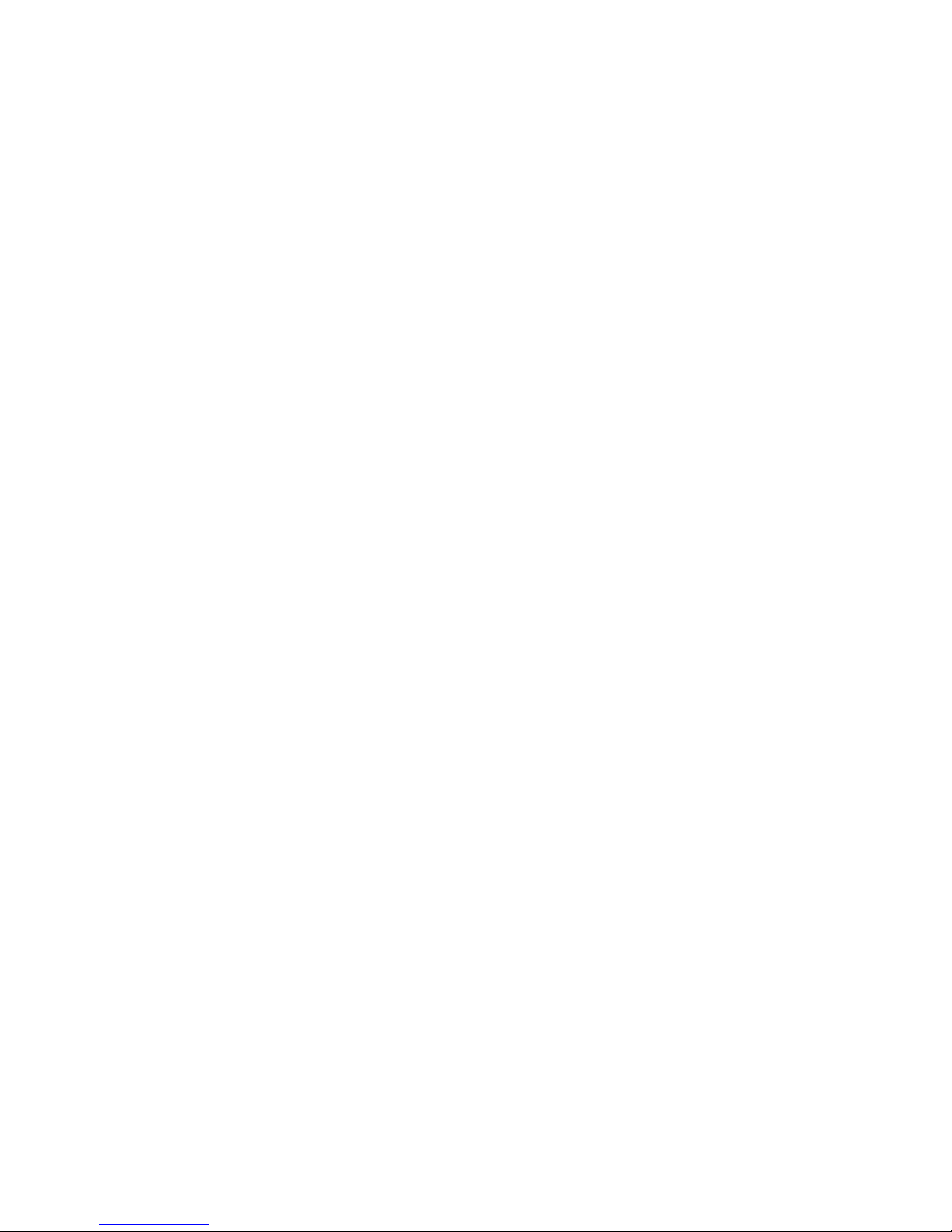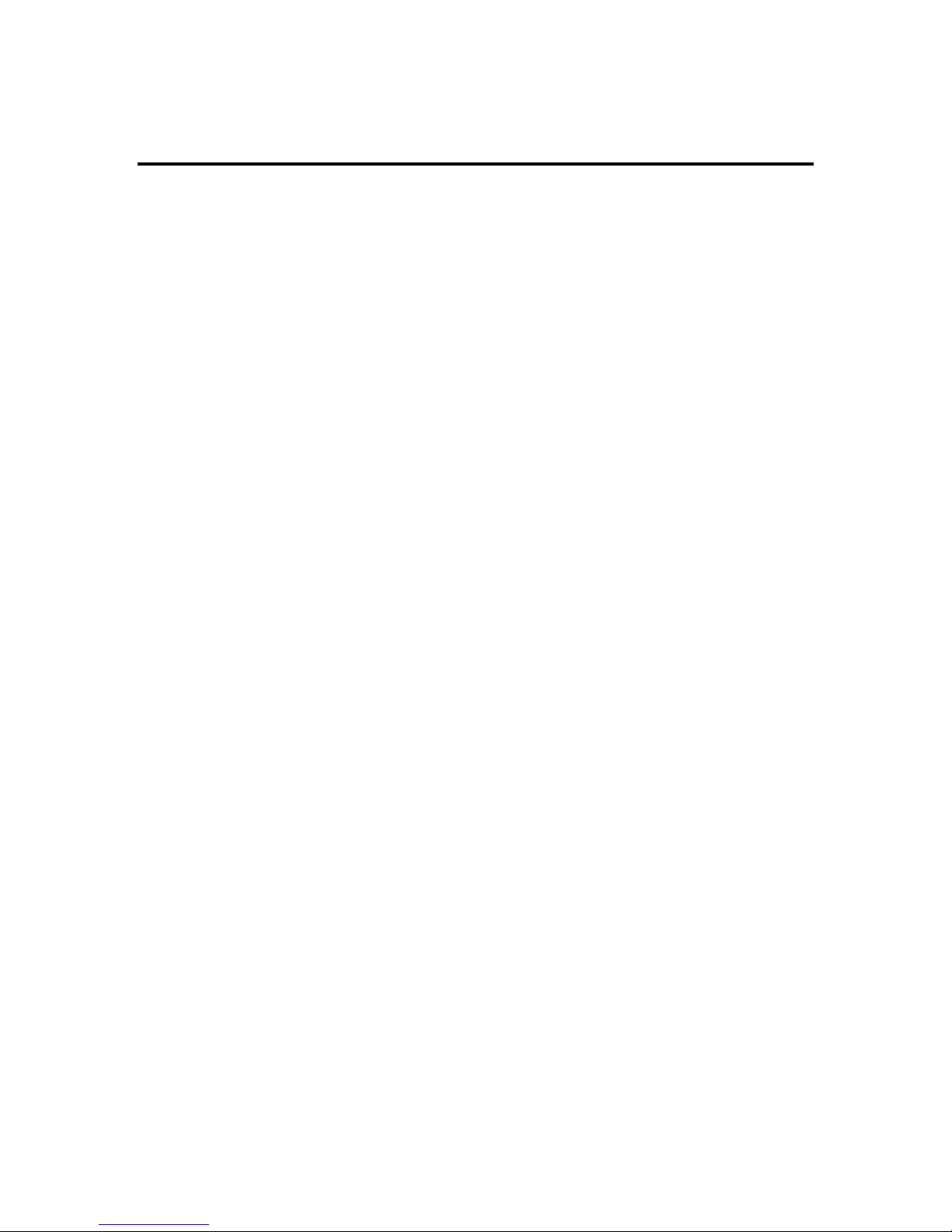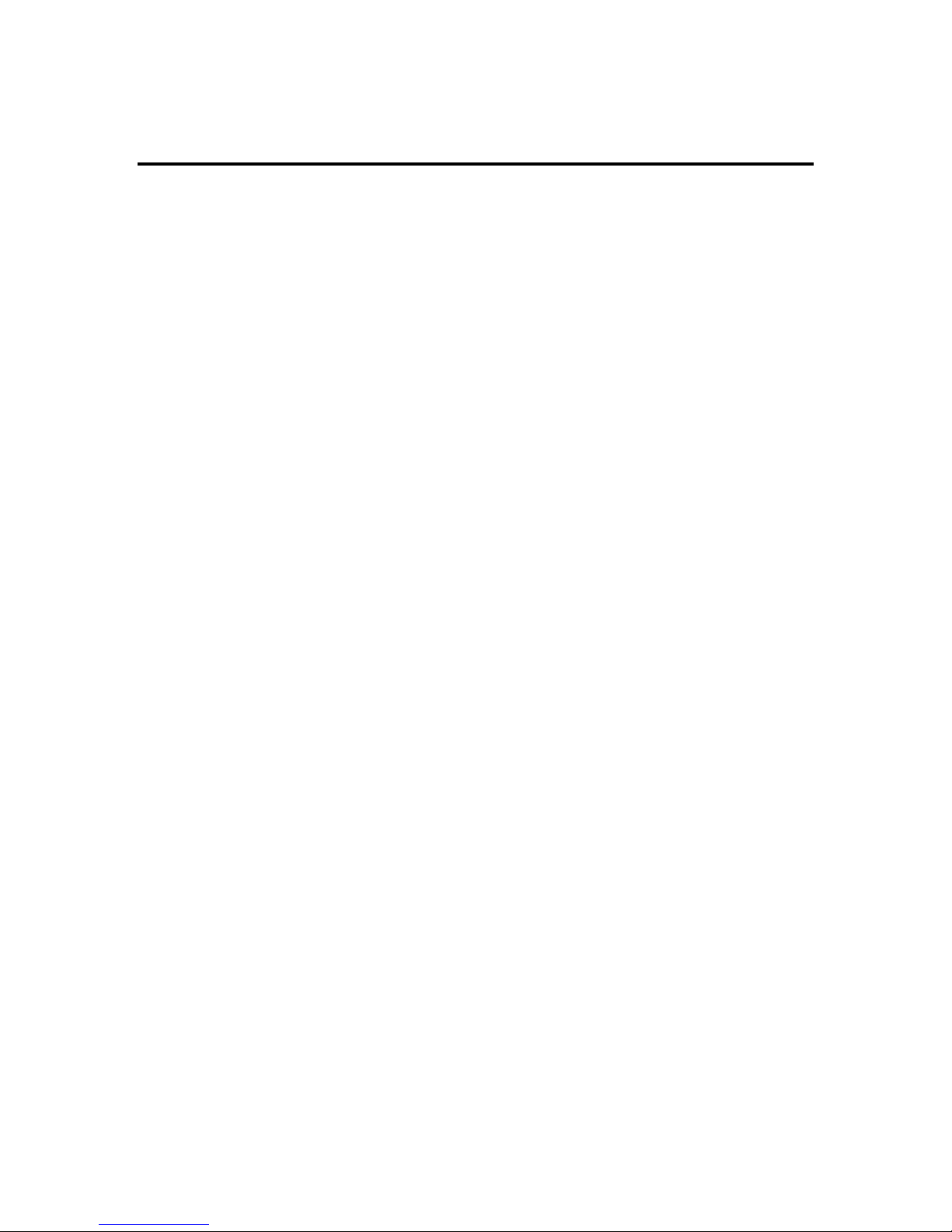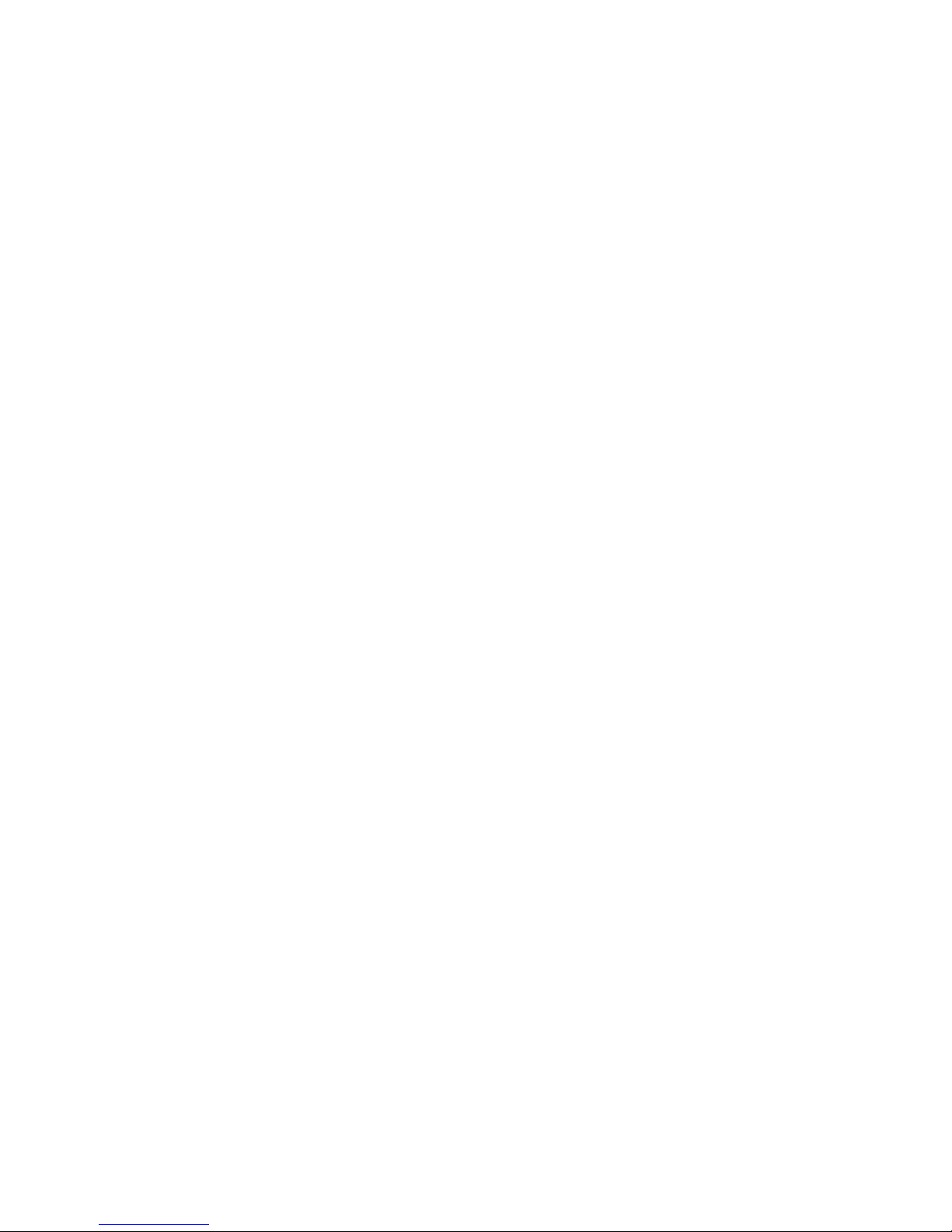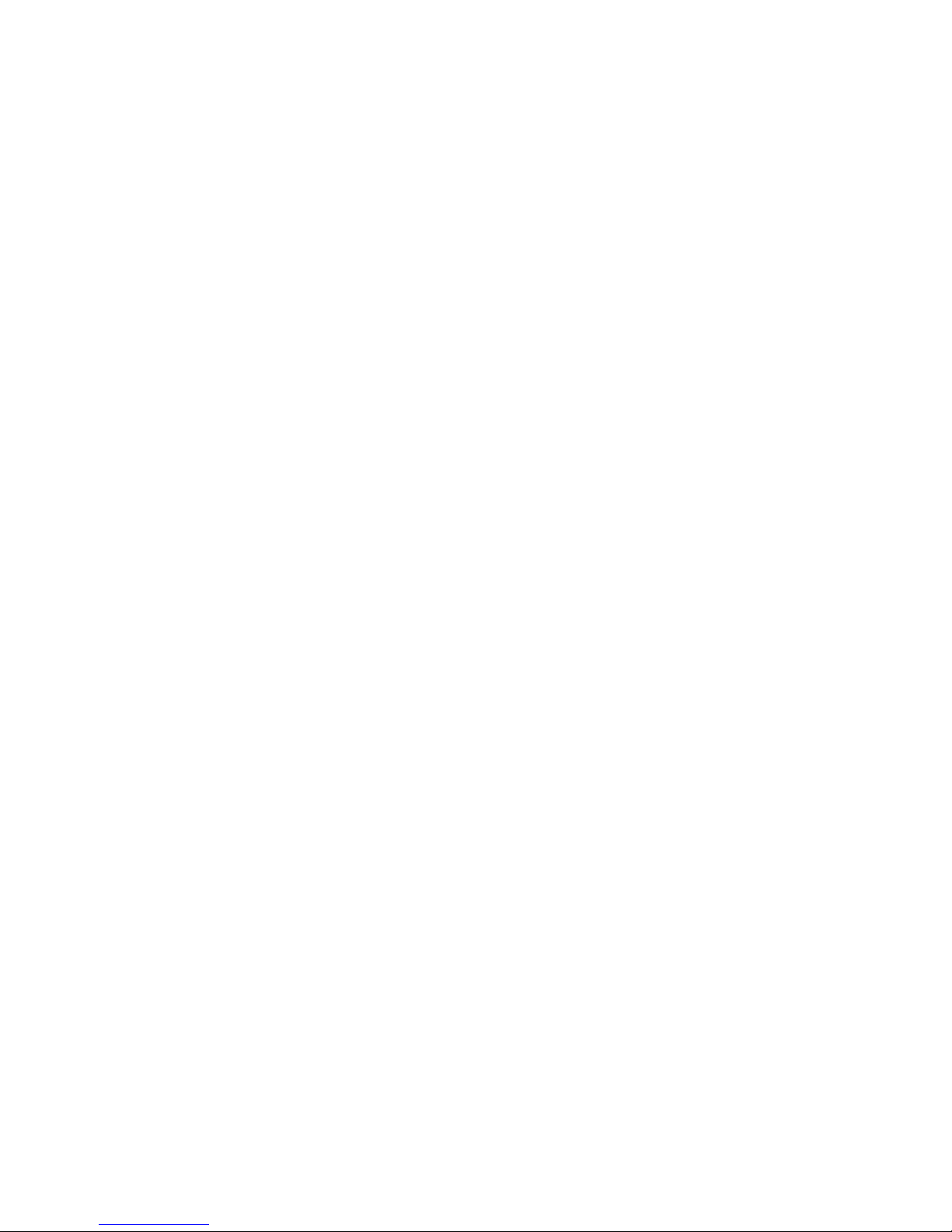Run your hand over the top of the Blazer to the backside of the
machine. The first thing you should notice is the handle that
runs across the middle of the back of the Blazer. Just above the
middle of the handle is the Blazer's speaker.
Now run your hand over to the lower right-hand corner of the
back of the Blazer to find the On/Off rocker switch. To turn on
the Blazer, rock the switch up toward you. To turn it off, rock the
switch down away from you.
About an inch above the On/Off rocker switch, find a small
rectangular hole with a small square button in it. This button is
the voltage selector. For 120 volts, make sure the selector is in
the Up position. Now feel to the left of the On/Off rocker switch
to find the 3-pronged connector for the AC power cord.
A power cord should have come with your Blazer. The
connector feels like the standard three-pronged connector on a
computer or ink printer. Plug the female end of the power cord
into this A.C. connector to power up your Blazer.
About an inch to the left of the AC power connector, find the
parallel port that connects the Blazer to the parallel port on a
computer, a Braille Lite, or a Type 'n Speak. You can use a
standard Centronix parallel cable like the one you use to
connect your computer to your parallel ink printer on the
Blazer's parallel port. This port is the Centronix end of the
connection. It feels like a rectangular opening with a smaller
rectangular object within it. Use the clips on either side of the
port to secure the parallel cable in place.
Continuing to the left of the parallel port, find the Blazer's serial
port. This is a 25-pin, female port. It feels like a rectangular
object with a bunch of tiny holes in it. A standard 25-pin, male
serial cable connects to this port. The small screw holes on
either side of the serial port help you secure the screws of the
serial cable in place.
Finally, about half an inch to the left of the serial port, find the
small 1/8th inch earphone jack. This earphone jack works with
any standard RCA-style headphone connector so you can hear
440102-001 Rev. A 5