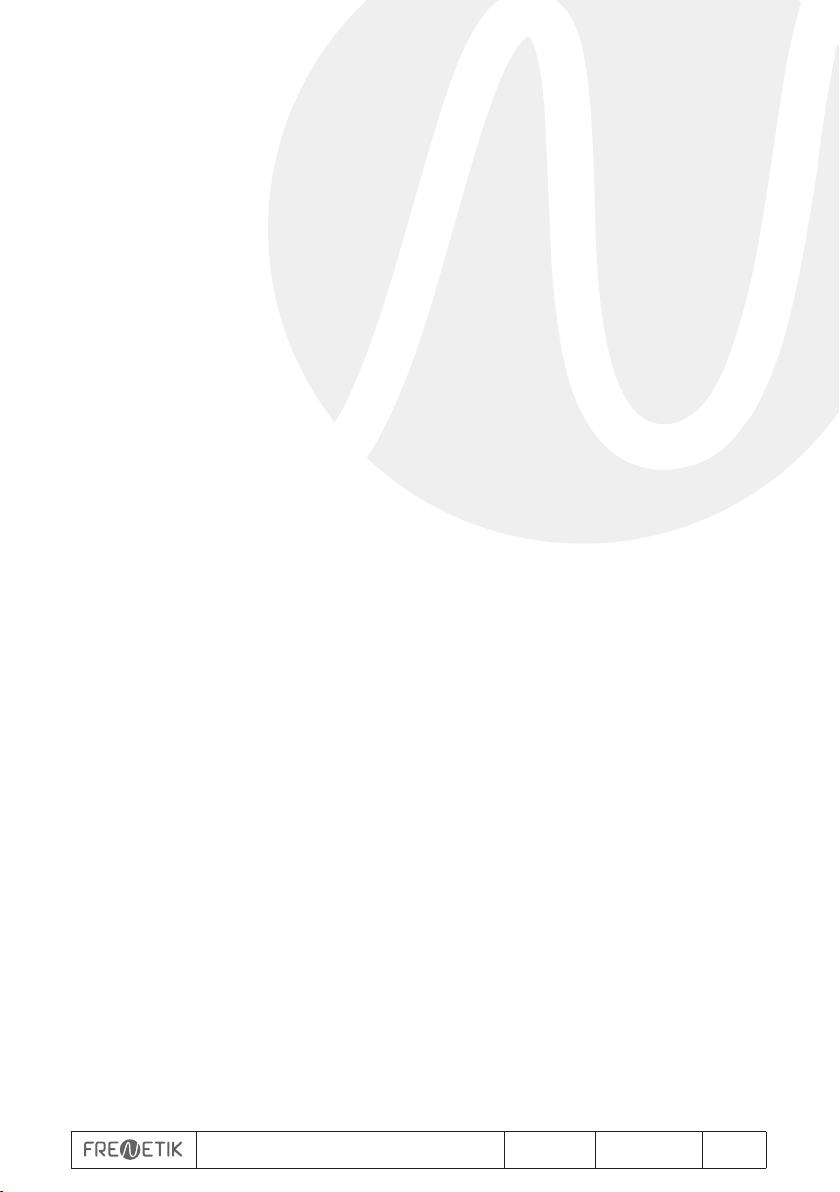User’s manual - Transfer V1.1 03/2020 5/8
For either of the two reasons listed last, the Dante™ device must be shown at least in the
Network View under the «Device Info» or «Clock Status» tab. Stopping and then restarting
the speaker could be a quick fix to the problem. Further information can be found in the
Audinate Dante Controller manual.
3) From the Dante™ Controller menu bar, select «Device / Device View» or press the
Ctrl+D key combination. The «Device View» window will appear.
4) From the drop-down menu below the menu bar, select the speaker to be configured.
5) In the third tab «status», various information about the device is available.
6) Click the «Device Config» tab. If necessary, adapt the «Sample Rate» to that used in the
Dante™ network (all devices must have the same sample rate in order to work together).
7) In the «Rename Device» field, it is possible to modify the name used for the device in the
Dante network, for better identification. Confirm any modification by pressing the «Apply»
button.
8) From the «Network Config» tab, you can change the network settings for the speaker’s
Dante™ interface if necessary.
4. Routing with the DanteTM Controller
In order to configure the audio streams you need to:
1) In the main window, in the «Routing» tab, open the channels of the transmitting device
on the right «Dante™ Transmitters» and the channels of the receiving device under
«Dante™ Receivers» by clicking on the + buttons.
2) Click on the intersection point between the transmitter channel and the receiver
channel.
3) Wait until the field displays a green circle with a white check mark. For other
connections, repeat these three steps.
You can download a User Guide for the Dante Controller on the Audinate website:
https://www.audinate.com/resources/technical-documentation