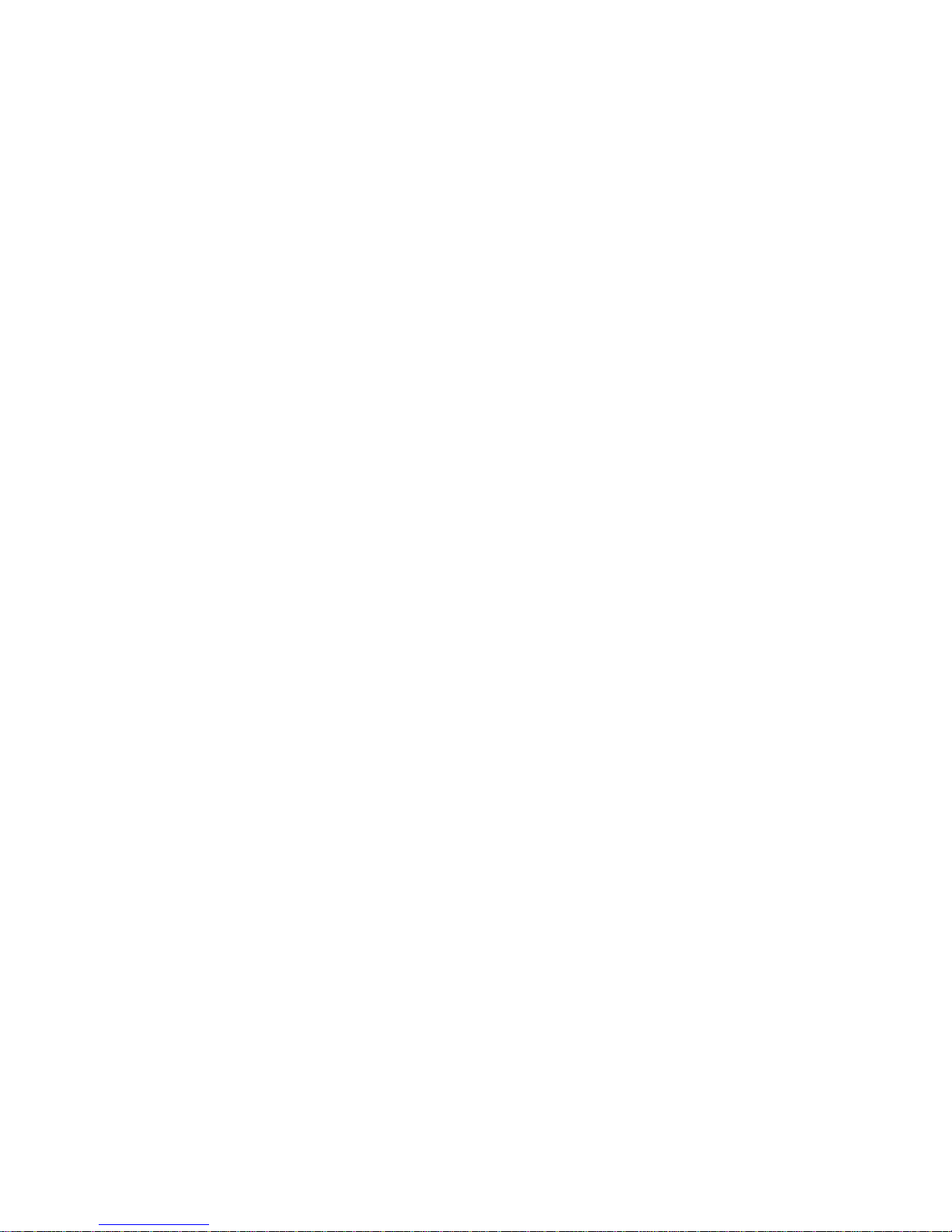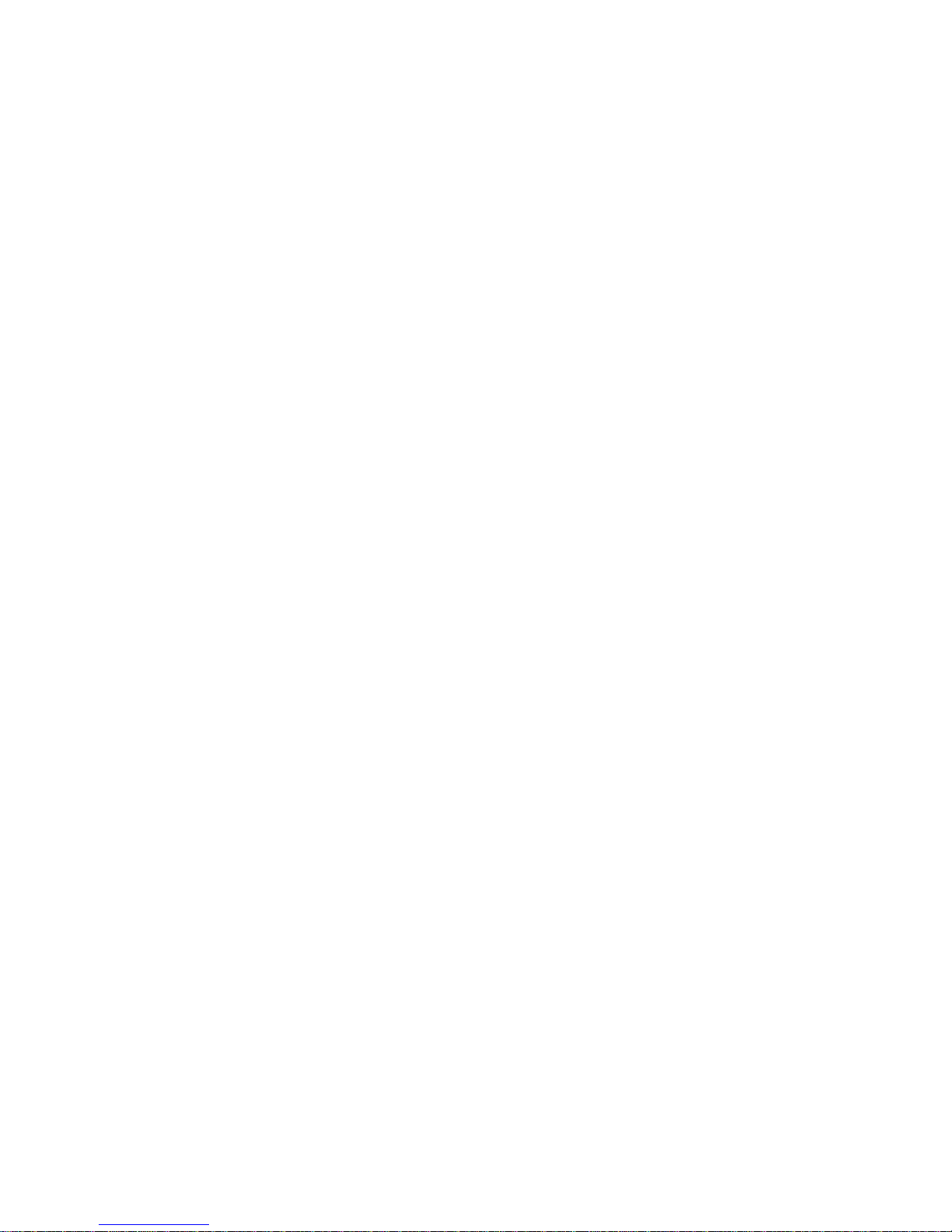III. Panel Quick Guide By Example
For those who prefer to learn by example and hands on, this section lists some basic ways to get up and running
without going in too deep. First are some Mode examples:
-The R/P (Record/Play) Sampler, a "free-range" sample recorder/ editor / player
-Layer, which allows controlled and synced looping with multiples of original loop size
-Echo, which acts as and Echo will, but paints a history (accessible via slice play) for at least 3 minutes.
Then the more exotic functions:
-Play FX, which works live, on RP samples recorded, Layers, or Echo's, even Slices.
-Slicing samples to be recalled by Slice Play Selection
-Slice Sequencer, a built in tap-time based sequencer that holds and loops up to 200 Slices.
In keeping things simple, the example is in no way the limit of this function, Refer to sections IV, V, and VI for
a full description. Gates and Triggers/external inputs are not used in these examples (except occasional references
to footswitch function if you choose to control that way), for simplicity.
A. Description of RP (Sampler) Modes by example
RP Modes are LED indicated across the top of the panel marked LAY, ECH, R/P, (and PEAK…Not really a mode.)
You can think of RP functions as anything that's not PLAY(FX), or SLICE, which coincidentally (or not!) are 2 of the
3 large function buttons. RP Modes are for Looping, editing, over-dubbing, and appending a sample, sound on sound
Layering similar to a guitar looper, and Echo/Delay, a free-running delay with a long memory, and are the heart of
the user interface for getting samples into the Reflex in a controlled fashion. The "Mode" Button selects one.
All of these Modes can be Sliced, create Auto-Slices, and can have PlayFX applied to them, even while recording.
The REC Record button is the complete controller for all 3 RP Modes and alone, always starts
a record in the RP sampler.
Note: R/P is a MODE, whereas RP is the main sampler level, record/play/looping etc. anything
NOT playFX playing, or a Slice playing is consider as RP sample.
A Trigger, or Foot Switch input, if used, will act the same way as the button.
Rules of thumb with the REC button are:
First Tap: always starts a record
Second Tap: Always Ends a record, and switches to Play / combination play and record.
Holding REC > 1 second: Always halts a record or play, kills RP so to speak.
Below are some examples to familiarize you with all of the main Modes/functions of the Reflex Live Loop.
1) Recording and Playing a Sample
1 -To record a sample, press [MODE] until R/P LED lights. This is the "normal" Rec/Play sample mode.
2 -Assuming audio is feeding into AC IN RP / FX, press [REC] to begin recording. The REC LED goes red.
3 -Once you have recorded what you want for a sample, press REC
again to stop the record, which starts the Play. Because Playback is
immediate, you may want to stop recording on a downbeat / same
beat as the recording started, so the tempo remains the same.
* But I didn't want it to play immediately!?
-Turn the BLEND control all the way to the left so only the original
audio is coming through to the outputs (AC OUT RP/FX), then once the sample is to be heard, fade to
the right. Don't leave it too long though if it is to sync, or the sync might have fallen out!
-That's it! You've recorded and played your first sample!
Options:
-"Over-Dub": Adjust Feedback control all the way up and tap REC to over-dub, then REC again to exit.
-"Punch-In": Adjust Feedback control all the way down. Record over a section of playing sample by
tapping REC button, then tapping again to exit.
-Appending a recording: If a sample is playing, and you record past the end, the sample will be lengthened.
-Stopping Playback: Hold the REC button down until the REC LED, red or green, goes out.
-A New Recording: Stop, then just tap the REC button and a new recording will start. Repeat above.
*Note: The footswitch (select FSW input) works exactly the same way as the REC button.