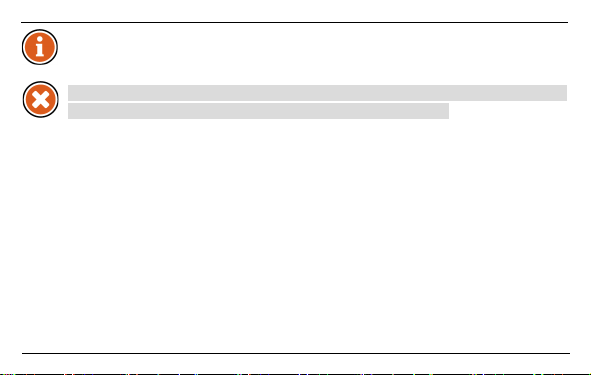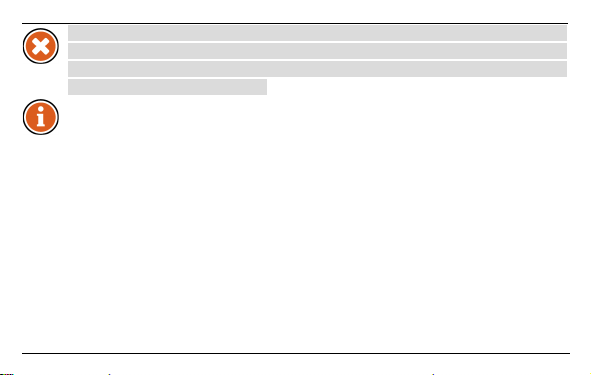1
CONTENTS
1. Introduction ........................... 3
2. Getting Started .................... 4
2.1. Opening and Charging ........ 5
2.2. Installing the Application .... 7
2.3. Pairing and Connecting ....... 8
2.4. Fishfinding ........................ 10
3. The Application ................... 12
3.1. Launch Screen................... 12
3.2. Main Screen ...................... 14
3.3. Menu ................................. 18
3.4. Calendar ............................ 20
3.5. Camera .............................. 22
3.6. Weather ............................. 24
3.7. Notes ................................. 26
3.8. Map ................................... 28
3.9. Share ................................. 30
3.10. Settings.............................. 32
3.11. Compatibility .................... 36
4. The Gadget .......................... 38
4.1. Drawings ........................... 38
4.2. Maintenance...................... 39
4.3. Specification ..................... 40
5. Troubleshooting .................. 41
6. Contact Us............................ 44