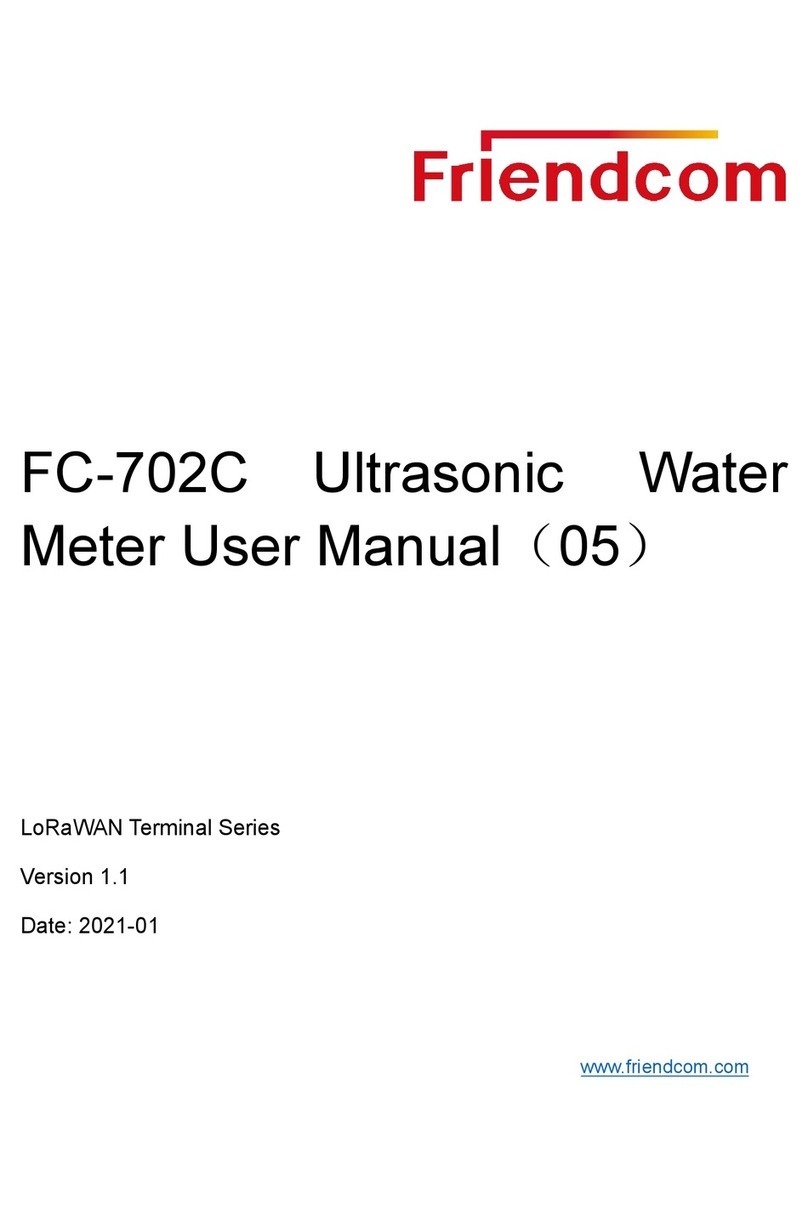PULSE915-LRW Configuration Guide
Page 1/27
Friendcom has always been committed to technological innovation. Our aim is to
provide customers with timely and comprehensive service. For any assistance,
please contact our Shenzhen headquarters:
FRIENDCOM TECHNOLOGY CO., LTD.
3th Floor, 6 Building, Guangqian Industrial Park, Xili Town, Nanshan District, Shenzhen,
518055, China
Tel: +86-755-86026600
Fax: +86-755-86026300
For technical support, or to report documentation errors, please visit:
http://www.friendcom.com
NOTICE
Information in this document has been carefully reviewed and is considered to be accurate.
However, Friendcom assumes no liability resulting from any inaccuracies or omissions in
this document, or from use of the information obtained herein. Friendcom reserves the right
to make changes to any products described herein and reserves the right to revise this
document and to make changes from time to time in content hereof with no obligation to
notify any person of revisions or changes. Friendcom does not assume any liability arising
out of the application or use of any product described herein.
COPYRIGHTS
This documentation and Friendcom’s products described herein may include or describe
copyrighted Friendcom material and are considered technical proprietary of Friendcom CO.,
LTD. Accordingly, any copyrighted material of Friendcom and its licensors contained herein
or in Friendcom products described in this manual may not be copied, reproduced,
distributed, merged or modified in any manner without the express written permission of
Friendcom.
TRADEMARKS
and Friendcom logo are registered Trademarks. All other product
or service names which are mentioned in this document are the property of their respective
owners.
Copyright © Friendcom Communications 2020. All rights reserved.