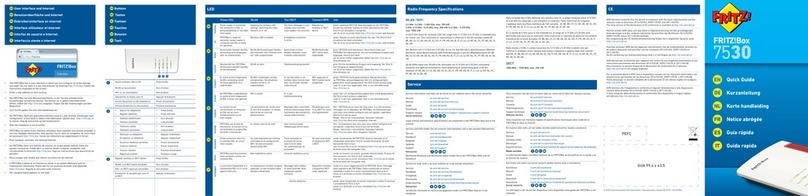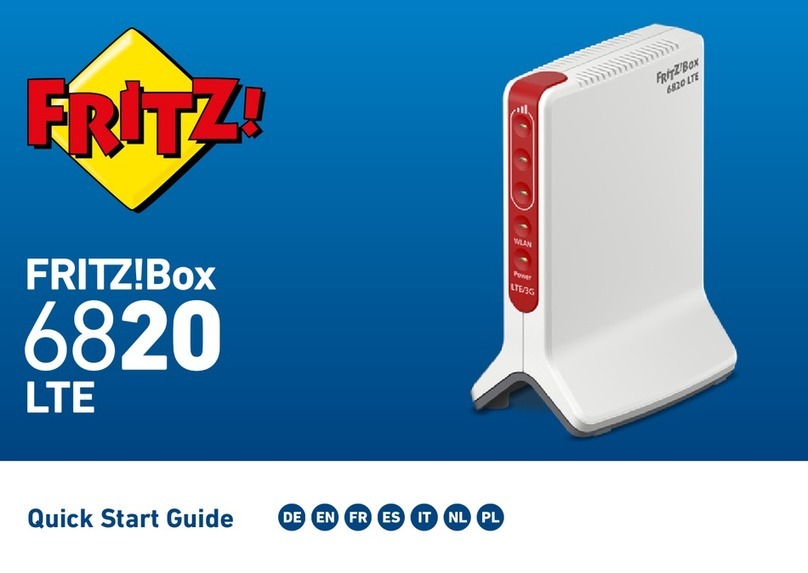2FRITZ!Box Fon
FRITZ!Box Fon
This manual and the software it describes are protected by copyright. The manual and soft-
ware as presented are the object of a license agreement and may be used only in accor-
dance with the license conditions. The licensee bears all risk in regard to hazards and im-
pairments of quality which may arise in connection with the use of this product.
This manual and the software it describes may not be transmitted, reproduced or altered in
whole or in part, in any form, by any means, nor may they be translated into any other natu-
ral or computer language. The creation of a backup copy for personal use is excepted. The
information hereby made available to the licensee may be communicated to third parties
only with the written permission of AVM.
This software and documentation have been produced with all due care and checked for
correctness in accordance with the best available technology. AVM disclaims all liability
and warranties, whether express or implied, relating to this product’s quality, performance
or suitability for any given purpose which deviates from the performance specifications con-
tained in the product description.
AVM will not be liable for damages arising directly or indirectly from the use of the manual
or related software, nor for incidental or consequential damages, except in case of intent or
gross negligence. AVM expressly disclaims all liability for loss of or damage to hardware,
software or data as a result of direct or indirect errors or destruction and for any costs, in-
cluding ISDN, GSM and DSL connection charges, related to the software and manual sup-
plied and due to incorrect installations not performed by AVM itself.
The information in this manual and the software it describes are subject to change without
notice for the purpose of technical improvement.
We offer a manufacturer’s warranty for this original product. The conditions of this warranty
are contained in the WARRANTY.PDF file in the INFO folder on the product CD included with
delivery.
© AVM GmbH 2004. All rights reserved.
Documentation release 11/2004
AVM in the Internet: www.avm.de/en
Trademarks: Unless otherwise indicated, all trademarks mentioned are legally protected
trademarks owned by AVM GmbH. This is especially true for product names and logos. Mi-
crosoft, Windows and the Windows logo are trademarks owned by Microsoft Corporation in the
USA and/or other countries. Bluetooth is a trademark of Bluetooth SIG, Inc. licensed to AVM
GmbH. All other product and company names are trademarks of their respective owners.
AVM Audiovisuelles Marketing
und Computersysteme
Alt-Moabit 95
AVM Computersysteme
Vertriebs GmbH
Alt-Moabit 95
10559 Berlin 10559 Berlin
FRITZ!Box_Fon-e.book Seite 2 Donnerstag, 4. November 2004 2:08 14