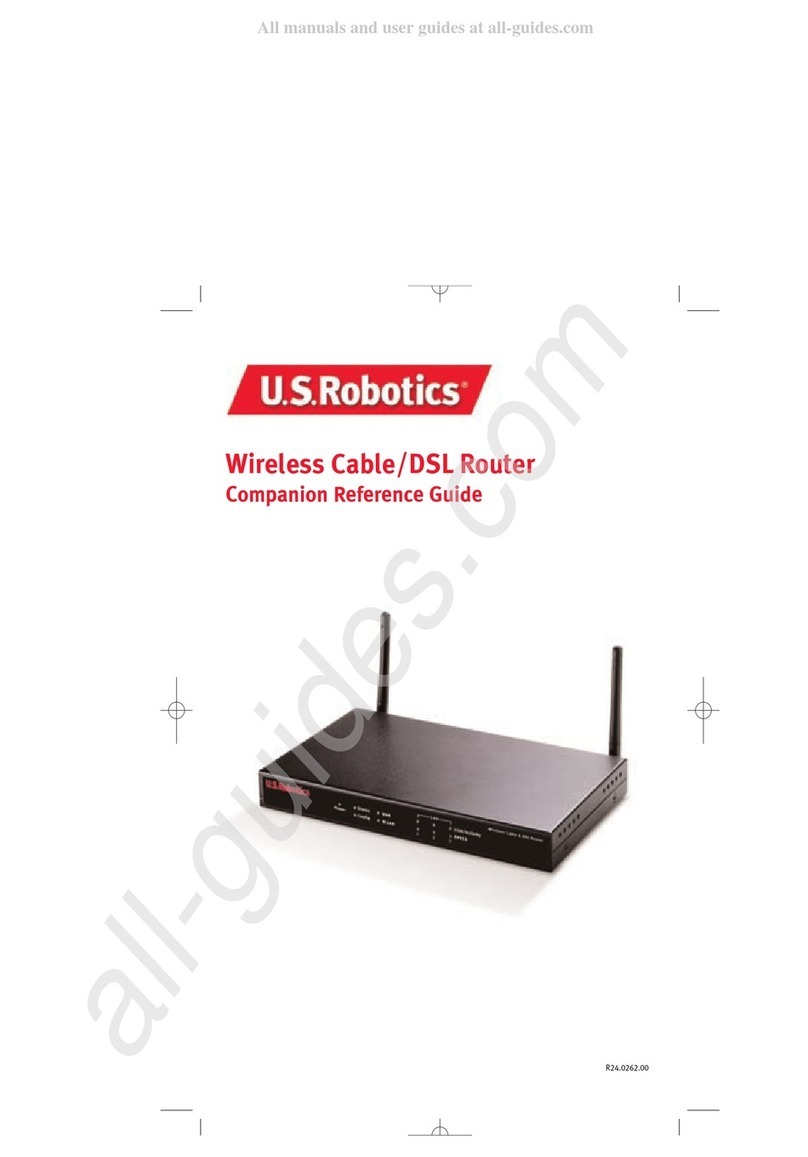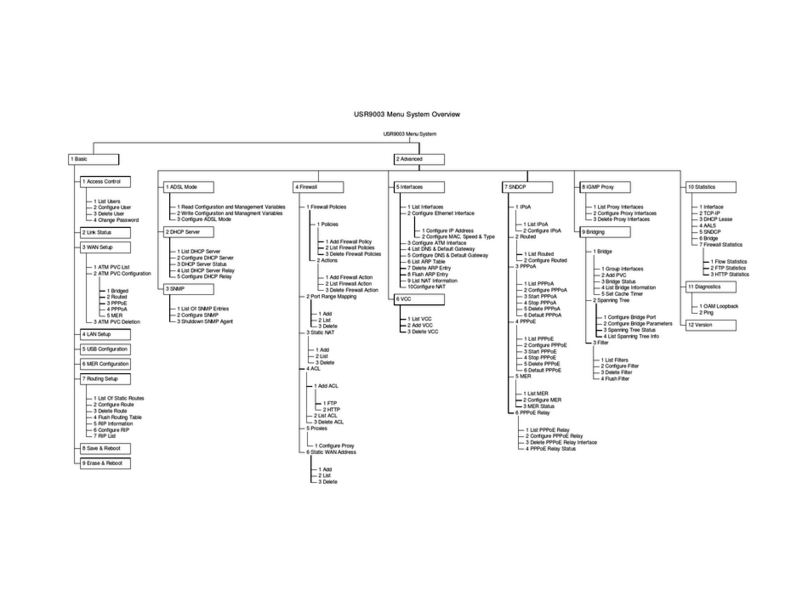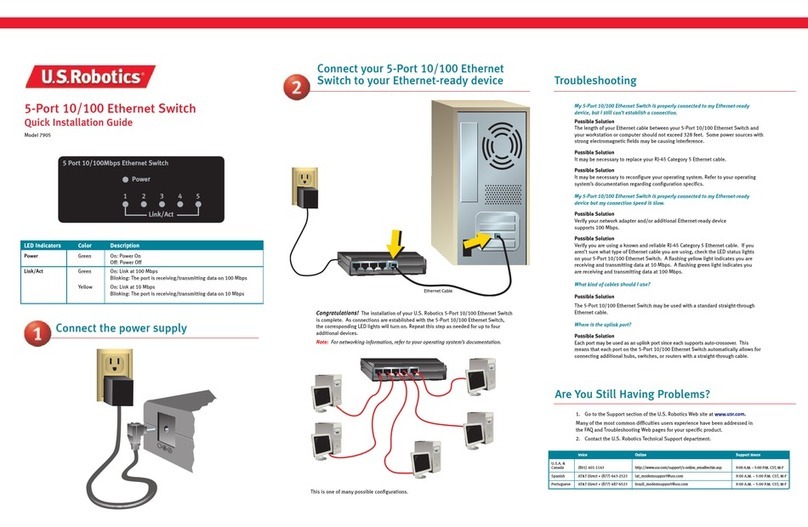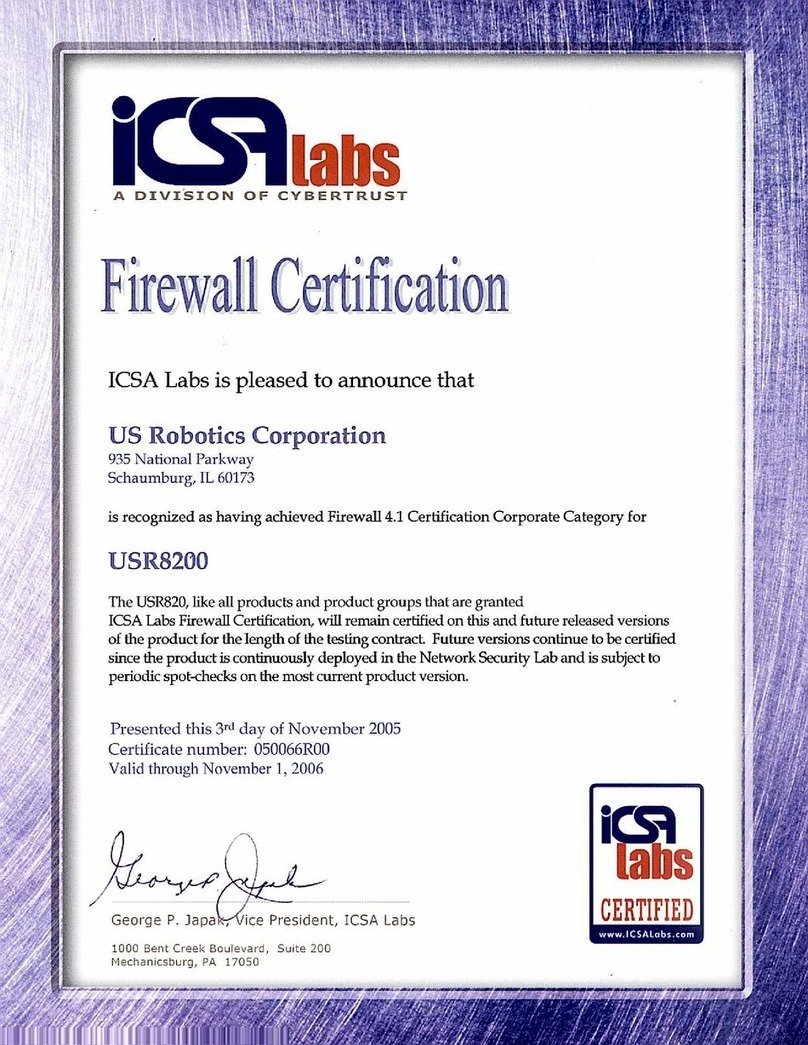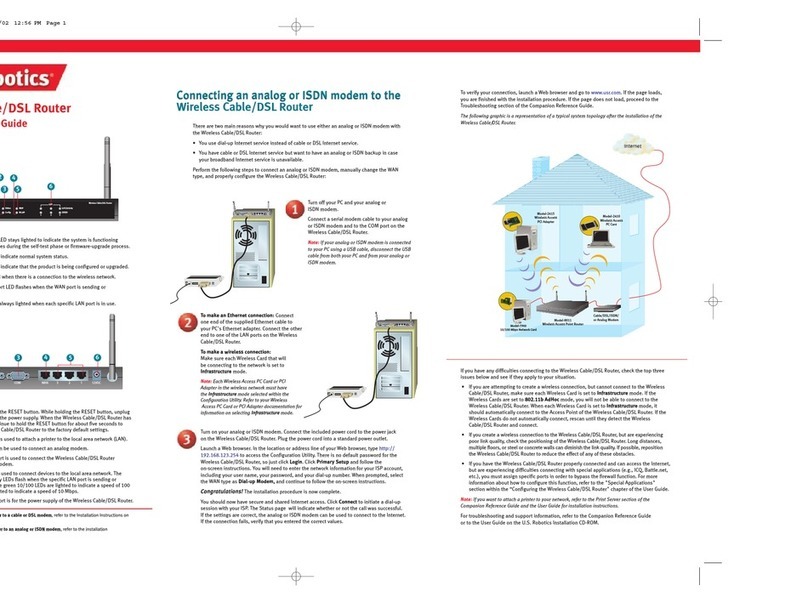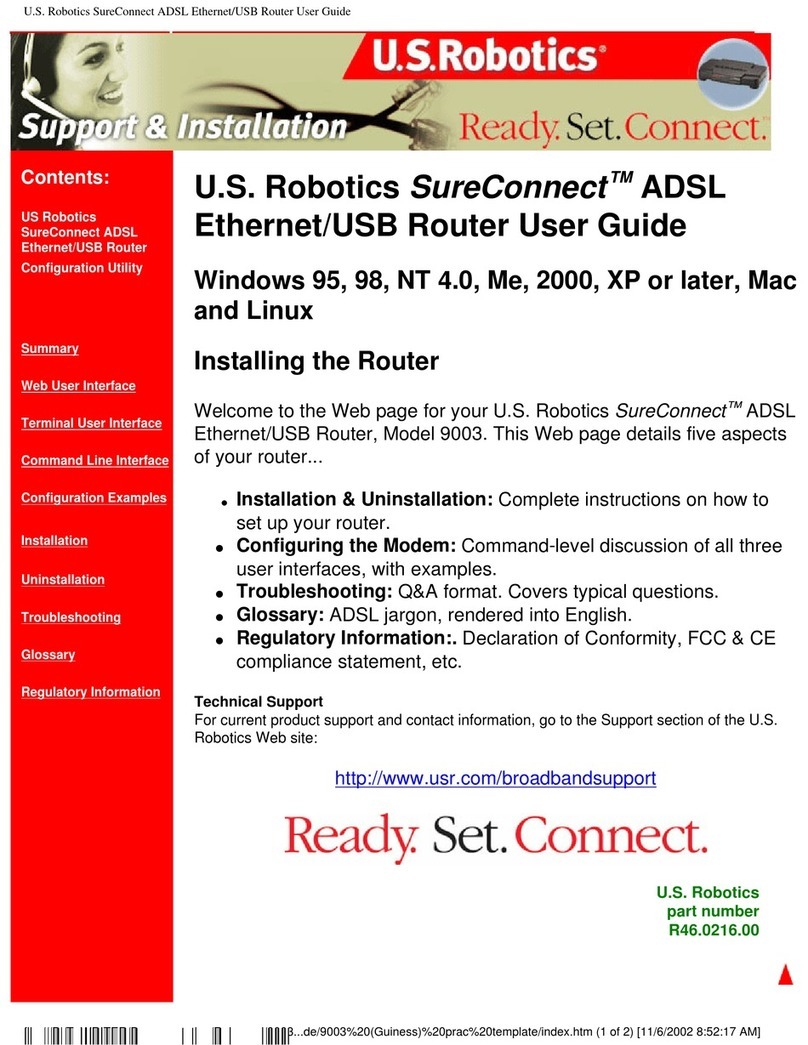Printed in TaiwanR24.0302.00
Note: If you want to attach a printer to your network, refer to the “Print Server” section of the
User Guide for installation instructions.
If you have any difficulties connecting to the 22 Mbps Wireless Cable/DSL Router, check the
following top three issues and see if they apply to your situation.
•If you are attempting to create a wireless connection but cannot connect to the 22 Mbps Wireless Cable/
DSL Router, make sure each wireless card is set to Infrastructure mode. If the wireless cards are set to
802.11b AdHoc mode, you will not be able to connect to the 22 Mbps Wireless Cable/DSL Router. When
each wireless card is set to Infrastructure mode, it should automatically connect to the Access Point of the
22 Mbps Wireless Cable/DSL Router. If the wireless cards do not automatically connect, rescan until they
detect the 22 Mbps Wireless Cable/DSL Router and connect.
•If you create a wireless connection to the 22 Mbps Wireless Cable/DSL Router but are experiencing poor
link quality, check the positioning of the 22 Mbps Wireless Cable/DSL Router. Long distances, multiple
floors, or steel or concrete walls can diminish the link quality. If possible, reposition the 22 Mbps Wireless
Cable/DSL Router to reduce the effect of any of these obstacles.
•If you have the 22 Mbps Wireless Cable/DSL Router properly connected and can access the Internet but
are experiencing difficulties connecting with special applications (e.g., ICQ, Battle.net, etc.), you must
assign specific ports in order to bypass the firewall function. For more information about how to configure
this function, refer to the “Special Applications” section within the “Configuring the 22 Mbps Wireless
Cable/DSL Router” chapter of the User Guide.
Troubleshooting
I can’t access the Internet.
Possible Solution:
Make sure that the power cord and all the Ethernet cables are connected correctly. This includes the cables
connecting the 22 Mbps Wireless Cable/DSL Router, the modem, and all the computers.
Possible Solution:
Make sure that your PC is using an IP address that is within the default range of 192.168.123.xxx. Make sure
the address of the subnet mask is 255.255.255.0. The Default Gateway should be the IP address of the 22
Mbps Wireless Cable/DSL Router, which is 192.168.123.254. To verify all of these settings, perform the
following steps:
Windows 95, 98, or Me Users: Click WindowsStart and then Run. Type winipcfg and click OK.
Check the IP Address, Subnet Mask, Default Gateway, and DNS server data to make sure they are
correct. If the information is not correct, click ReleaseAll and then click Renew All.
Windows NT, 2000, or XP Users: Click WindowsStart and then Run. Type cmd and click OK. At the
DOS prompt, typeipconfig /all. Check the IP Address, Subnet Mask, Default Gateway, and DNS
server data to make sure they are correct. If the information is not correct, typeipconfig /release
and press Enter. Then, typeipconfig /renew and press Enter.
I do not know if my IP Address is Static or Dynamic.
Possible Solution:
If you have Cable or DSL service, you most likely have a Dynamic IP address. You should always check with
your service provider to verify this information, since some providers will assign Static IP addresses. If you
have a Dynamic IP address, selectDynamic IP Address in the WAN Setup area of the Configuration Utility, and
the 22 Mbps Wireless Cable/DSL Router will automatically obtain the information it needs from your service
provider. If you have a Static IP address, selectStatic IP Address in the WAN Setup area of the Configuration
Utility. You will need to refer to Appendix A or Appendix B in the “ Appendixes” section of the User Guide to
collectthe necessary configuration information.
I can’t connect to the Configuration Utility of the 22 Mbps Wireless Cable/DSL Router.
Possible Solution:
Make sure all the Ethernet cables are properly and securely connected and that the power cord is plugged
in.
Possible Solution:
If 256-bit key encryption is selected, each wireless card or adapter must support 256-bit encryption. If you
are using a wireless card or adapter that does not support 256-bit encryption, you will not be able to connect
to the 22 Mbps Wireless Cable/DSL Router.
Possible Solution:
If you have a Static IP address, make sure that you have correctly performed all of the steps in Appendix A or
Appendix B of the “ Appendixes” section of the User Guide. If you have a Static IP address and did not select
the Obtain an IP address automatically option for your computer, you will not be able to connect to the 22
Mbps Wireless Cable/DSL Router.
Possible Solution:
You need to verify the connection setting of your Web browser and that the HTTP Proxy feature of your Web
browser is disabled. You need to do this so that your Web browser can read the configuration pages inside
your 22 Mbps Wireless Cable/DSL Router. Launch your Web browser.
Internet Explorer users: Click Tools, InternetOptions, and then the Connections tab. SelectNever dial
a connection, click Apply, and then click OK. ClickTools again, then click Internet Options. Click the
Connections tab, and click theLAN Settings button. Clear all the check boxes and click OK. ClickOK to
close Internet Options.
Netscape Navigator users: Click Edit, Preferences, and then double-click Advancedin the Category
window. Click Proxies, select Direct connection to the Internet, and then click OK . Click Edit again, then
click Preferences. Under Category, double-click Advanced, then clickProxies. SelectDirect connection
to the Internet and click OK.
My Configuration Utility is not responding, but I can still access the Internet.
Possible Solution:
If your Configuration Utility stops responding, unplug and then plug back in the power supply of the 22 Mbps
Wireless Cable/DSL Router. This will reboot the 22 Mbps Wireless Cable/DSL Router. If you are still unable to
communicate with the Configuration Utility, press in and hold the RESET button. While holding the RESET
button, unplug then plug back in the power supply. When the 22 Mbps Wireless Cable/DSL Router has power
again, continue to hold the RESET button for about five seconds to reset the 22 Mbps Wireless Cable/DSL
Router to the factory default settings. If you applied any personal configuration settings, you will need to
make the changes again.
My Cable or DSL service is not working, but I need to access the Internet.
Possible Solution:
If you have an external analogue modem and dial-up Internet service, you can still access the Internet.
Connect the external analogue modem according to the “ Connecting an analogue or ISDN modem to the 22
Mbps Wireless Cable/DSL Router” section described in the User Guide on the Installation CD-ROM. Open a
Web browser and typehttp://192.168.123.254 to access the Configuration Utility. Click Setup, WAN, Change,
select Dial-up Modem, and click Save.Enter the appropriate information for your dial-up Internet Service
Provider (ISP) settings.
I am unable to connect to the wireless function of the 22 Mbps Wireless Cable/DSL Router.
Possible Solution:
Be certain that you have each Wireless PC Card set to Infrastructure mode. If your PC Cards or PCI Adapters
are set to 802.11bAdHoc mode, you will not be able to use the wireless function. Refer to the User Guide for
your Wireless PC Card to determine how to change this setting.
Note: 802.11b Ad-Hoc mode is used for peer-to-peer network configurations. Infrastructure mode
is used to add an Access Point to the network configuration.
My computer does not recognise the wireless function of the 22 Mbps Wireless Cable/DSL Router after I
changed the settings.
Possible Solution:
Ensure that you are contacting the correct 22 Mbps Wireless Cable/DSL Router by verifying the correct MAC
address. Ensure that the correct passphrase and encryption option are being used. If you changed the
settings in the configuration of the 22 Mbps Wireless Cable/DSL Router, you must also change the settings of
every Wireless PC Card or PCI Adapter attached to this network. The settings of the Wireless PC Cards or PCI
Adapters must match the new settings of the 22 Mbps Wireless Cable/DSL Router.
I cannot achieve 22 Mbps connections to the 22 Mbps Wireless Cable/DSL Router.
Possible Solution:
Make sure the wireless products you are using to connect to the 22 Mbps Wireless Cable/DSL Router support
22 Mbps speeds. 22 Mbps wireless products must be used in order to connect to the 22 Mbps Wireless Cable/
DSL Router at a speed of 22 Mbps. Launch the Configuration Utility and manually set the connection speed
to 22 Mbps.
Possible Solution:
You may be on a computer that is physically too far away from the 22 Mbps Wireless Cable/DSL Router. If you
move closer to the 22 Mbps Wireless Cable/DSL Router, your connection speed should improve.
For more troubleshooting information, refer to the User Guide on the U.S. Robotics Installation CD-ROM.
Are You Still Having Problems?
1. Go to the User Guide on the Installation CD-ROM.
More configuration and troubleshooting information is available in the User Guide on the Installation
CD-ROM.
2. Go to the Support section of the U.S Robotics Web site at www.usr.com.
Many of the most common difficulties users experience have been addressed in the FAQ and
Troubleshooting Web pages for your specific product. Your product number is 8022. You may need to know
this to obtain information on the U.S. Robotics Web site.
3. Call the U.S. Robotics Technical Support department.
Technical questions about U.S. Robotics products can also be answered by technical support specialists.
Country Voice Online Support Hours
United States (801) 401-1143 http://www.usr.com/emailsupport 9:00 A.M. - 5:00 P.M., Monday - Friday CST
United
Kingdom
0870 844 4546 [email protected] 9:00 A.M. - 5:00 P.M., Monday - Friday CSTCanada (801) 401-1143 http://www.usr.com/emailsupport 9:00 A.M. - 5:00 P.M., Monday - Friday CST
Argentina
AT&T Direct + (877) 643-2523 [email protected] 9:00 A.M. - 5:00 P.M., Monday - Friday CSTBrazil
AT&T Direct + (877) 487-6253 [email protected] 9:00 A.M. - 5:00 P.M., Monday - Friday CSTMexico
AT&T Direct + (877) 643-2523 [email protected] 9:00 A.M. - 5:00 P.M., Monday - Friday CSTChile
AT&T Direct + (877) 643-2523 [email protected] 9:00 A.M. - 5:00 P.M., Monday - Friday CSTColombia
AT&T Direct + (877) 643-2523 [email protected] 9:00 A.M. - 5:00 P.M., Monday - Friday CSTCosta
Rica
AT&T Direct + (877) 643-2523 [email protected] 9:00 A.M. - 5:00 P.M., Monday - Friday CSTPeru
AT&T Direct + (877) 643-2523 [email protected] 9:00 A.M. - 5:00 P.M., Monday - Friday CSTPuerto
Rico
AT&T Direct + (877) 643-2523 [email protected] 9:00 A.M. - 5:00 P.M., Monday - Friday CSTVenezuela
AT&T Direct + (877) 643-2523 [email protected] 9:00 A.M. - 5:00 P.M., Monday - Friday CSTFor current support contact information, go to the following Web site: http://www.usr.com/support
Regulatory Approvals
FCC Declaration of Conformity
This device complies with FCC Rules Part 15. Operation is subject to the following two conditions:
This device may not cause harmful interference.
This device must accept any interference received, including interference that may causeundesired operation.
This equipment has been tested and found to comply with the limits for a Class B digital device, pursuant to Part 15 of the FCC Rules.
These limits are designed to provide reasonable protection against harmful interference in a residential installation. This equipment
generates, uses and can radiate radio frequency energy. If this equipment is not installed and used in accordance with the
manufacturer’s instructions, it may cause harmful interference to radio communications. However, there is no guarantee that
interference will not occur in a particular installation. If this equipment does cause harmful interference to radio or television
reception, which can be determined by turning the equipment off and on, the user is encouraged to try to correct the interference by
one or more of the following measures:
Reorient or relocate the receiving antenna.
Increase the separation between the equipment and receiver.
Connect the equipment to an outlet on a circuit different from that to which the receiver is connected.
Consult the dealer or an experienced radio/TV technician for help.
The use of shielded cables for connection of the monitor to the graphics card is required to assure compliance with FCC regulations.
Modifications to this unit not expressly approved by the party responsible for compliance could void the user’s authority to operate
this equipment.
FCC Radiation Exposure Statement
This equipment complies with FCC radiation exposure limits set forth for an uncontrolled environment. This equipment should be
installed and operated with minimum distance 20 cm between the radiator and your body.
UL Listing/CUL Listing or CSA Certified
This information technology equipment is UL-Listed and CUL-Listed or CSA-Certified for the uses described in the User Guide.
Industry Canada Statement
This equipment complies with the Industry Canada Spectrum Management and Telecommunications policy, RSS-210 standard, Low
Power License-Exempt Radio Communication Devices.
Operation is subject to the following two conditions:
1.This device may cause interference.
2.This device must accept any interference, including interference that may cause undesired operation of the device.
CE Declaration of Conformity
We, U.S. Robotics Corporation of 935 National Parkway, Schaumburg, Illinois, 60173-5157,USA, declare under our sole responsibility
that the U.S. Robotics 22 Mbps Wireless Cable/DSL Router to which this declaration relates is in conformity with the following
standards and/or other normative documents:
EN60950
EN55022
EN55024
EN61000-3-2
EN61000-3-3
We hereby declare that this product is in conformity to all the essential requirements of Directive 1999/5/EC. The
conformity assessment procedure referred to in Article 10(3) and detailed in Annex II of Directive 1999/5/EC has been
followed.
U.S. Robotics Corporation Limited Warranty
HARDWARE: U.S. Robotics warrants to the end user (“Customer”) that this hardware product will be free from defects in workmanship
and materials, under normal use and service, for the following length of time from the date of purchase from U.S. Robotics or its
authorised reseller:
Two (2) years
U.S. Robotics’ sole obligation under this express warranty shall be, at U.S. Robotics’ option and expense, to repair the defective
product or part, deliver to Customer an equivalent product or part to replace the defective item, or if neither of the two foregoing
options is reasonably available, U.S. Robotics may, in its sole discretion, refund to Customer the purchase price paid
for the defective product. All products that are replaced will become the property of U.S. Robotics. Replacement products may be new
or reconditioned. U.S. Robotics warrants any replaced or repaired product or part for ninety (90) days from shipment, or the remainder
of the initial warranty period, whichever is longer.
SOFTWARE: U.S. Robotics warrants to Customer that each software program licensed from it will perform in substantial conformance
to its program specifications, for a period of ninety (90) days from the date of purchase from U.S. Robotics or its authorized reseller.
U.S. Robotics warrants the media containing software against failure during the warranty period. No updates are provided. U.S.
Robotics’ sole obligation under this express warranty shall be, at U.S. Robotics’ option and expense, to refund the purchase price paid
by Customer for any defective software product, or to replace any defective media with software which substantially conforms to
applicable U.S. Robotics published specifications. Customer assumes responsibility for the selection of the appropriate applications
program and associated reference materials. U.S. Robotics makes no warranty or representation that its software products will meet
Customer’s requirements or work in combination with any hardware or applications software products provided by third parties, that
the operation of the software products will be uninterrupted or error free, or that all defects in the software products will be corrected.
For any third-party products listed in the U.S. Robotics software product documentation or specifications as being compatible, U.S.
Robotics will make reasonable efforts to provide compatibility, except where the noncompatibility is caused by a “bug” or defect in
the third party’s product or from use of the software product not in accordance with U.S. Robotics’s published specifications or User
Guide.
THIS U.S. ROBOTICS PRODUCT MAY INCLUDE OR BE BUNDLED WITH THIRD-PARTY SOFTWARE, THE USE OF WHICH IS GOVERNED BY A
SEPARATE END-USER LICENSE AGREEMENT. THIS U.S. ROBOTICS WARRANTY DOES NOT APPLY TO SUCH THIRD-PARTY SOFTWARE. FOR THE
APPLICABLE WARRANTY, PLEASE REFER TO THE END-USER LICENSE AGREEMENT GOVERNING THE USE OF SUCH SOFTWARE.
OBTAINING WARRANTY SERVICE: Customer must contact a U.S. Robotics Corporate Service Centre or an Authorised U.S. Robotics Service
Centre within the applicable warranty period to obtain warranty service authorisation. Dated proof of purchase from U.S. Robotics or its
authorised reseller may be required. Products returned to U.S. Robotics’ Corporate Service Centre must be pre-authorised by U.S.
Robotics with a Service Repair Order (SRO) number marked on the outside of the package, and sent prepaid and packaged
appropriately for safe shipment, and it is recommended that they be insured or sent by a method that provides for tracking of the
package. The repaired or replaced item will be shipped to Customer, at U.S. Robotics’ expense, not later than thirty (30) days after U.S.
Robotics receives the defective product. Return the product to:
In Canada: In Europe: In the United States:
U.S.Robotics FRS Europe BV. USR-Walnut
Unit-100 13751 Mayfield Pl. Draaibrugweg 2528 Spanish Lane
Richmond,B.C.Canada V6V 2G9 1332 AC Almer Walnut,CA 91789
The Netherlands
U.S. Robotics shall not be responsible for any software, firmware, information, or memory data of Customer contained in, stored on, or
integrated with any products returned to U.S. Robotics for repair, whether under warranty or not.
WARRANTIES EXCLUSIVE: IF A U.S. ROBOTICS PRODUCT DOES NOT OPERATE AS WARRANTED ABOVE, CUSTOMER’S SOLE REMEDY FOR
BREACH OF THAT WARRANTY SHALL BE REPAIR, REPLACEMENT, OR REFUND OF THE PURCHASE PRICE PAID, AT U.S. ROBOTICS’ OPTION. TO
THE FULL EXTENT ALLOWED BY LAW, THE FOREGOING WARRANTIES AND REMEDIES ARE EXCLUSIVE AND ARE IN LIEU OF ALL OTHER
WARRANTIES, TERMS, OR CONDITIONS, EXPRESS OR IMPLIED, EITHER IN FACT OR BY OPERATION OF LAW, STATUTORY OR OTHERWISE,
INCLUDING WARRANTIES, TERMS, OR CONDITIONS OF MERCHANTABILITY, FITNESS FOR A PARTICULAR PURPOSE, SATISFACTORY QUALITY,
CORRESPONDENCE WITH DESCRIPTION, AND NON-INFRINGEMENT, ALL OF WHICH ARE EXPRESSLY DISCLAIMED. U.S. ROBOTICS NEITHER
ASSUMES NOR AUTHORIZES ANY OTHER PERSON TO ASSUME FOR IT ANY OTHER LIABILITY IN CONNECTION WITH THE SALE, INSTALLATION,
MAINTENANCE OR USE OF ITS PRODUCTS. U.S. ROBOTICS SHALL NOT BE LIABLE UNDER THIS WARRANTY IF ITS TESTING AND EXAMINATION
DISCLOSE THAT THE ALLEGED DEFECT OR MALFUNCTION IN THE PRODUCT DOES NOT EXIST OR WAS CAUSED BY CUSTOMER’S OR ANY
THIRD PERSON’S MISUSE, NEGLECT, IMPROPER INSTALLATION OR TESTING, UNAUTHORISED ATTEMPTS TO OPEN, REPAIR OR MODIFY THE
PRODUCT, OR ANY OTHER CAUSE BEYOND THE RANGE OF THE INTENDED USE, OR BY ACCIDENT, FIRE, LIGHTNING, OTHER HAZARDS, OR ACTS
OF GOD.
LIMITATION OF LIABILITY: TO THE FULL EXTENT ALLOWED BY LAW, U.S. ROBOTICS ALSO EXCLUDES FOR ITSELF AND ITS SUPPLIERS ANY
LIABILITY, WHETHER BASED IN CONTRACT OR TORT (INCLUDING NEGLIGENCE), FOR INCIDENTAL, CONSEQUENTIAL, INDIRECT, SPECIAL, OR
PUNITIVE DAMAGES OF ANY KIND, OR FOR LOSS OF REVENUE OR PROFITS, LOSS OF BUSINESS, LOSS OF INFORMATION OR DATA, OR
OTHER FINANCIAL LOSS ARISING OUT OF OR IN CONNECTION WITH THE SALE, INSTALLATION, MAINTENANCE, USE, PERFORMANCE, FAILURE,
OR INTERRUPTION OF ITS PRODUCTS, EVEN IF U.S. ROBOTICS OR ITS AUTHORISED RESELLER HAS BEEN ADVISED OF THE POSSIBILITY OF
SUCH DAMAGES, AND LIMITS ITS LIABILITY TO REPAIR, REPLACEMENT, OR REFUND OF THE PURCHASE PRICE PAID, AT U.S. ROBOTICS’
OPTION. THIS DISCLAIMER OF LIABILITY FOR DAMAGES WILL NOT BE AFFECTED IF ANY REMEDY PROVIDED HEREIN SHALL FAIL OF ITS
ESSENTIAL PURPOSE.
DISCLAIMER: Some countries, states, or provinces do not allow the exclusion or limitation of implied warranties or the limitation of
incidental or consequential damages for certain products supplied to consumers, or the limitation of liability for personal injury, so
the above limitations and exclusions may be limited in their application to you. When the implied warranties are not allowed to be
excluded in their entirety, they will be limited to the duration of the applicable written warranty. This warranty gives you specific legal
rights which may vary depending on local law.
GOVERNING LAW: This Limited Warranty shall be governed by the laws of the State of Illinois, U.S.A. excluding its conflicts of laws
principles and excluding the United Nations Convention on Contracts for the International Sale of Goods.