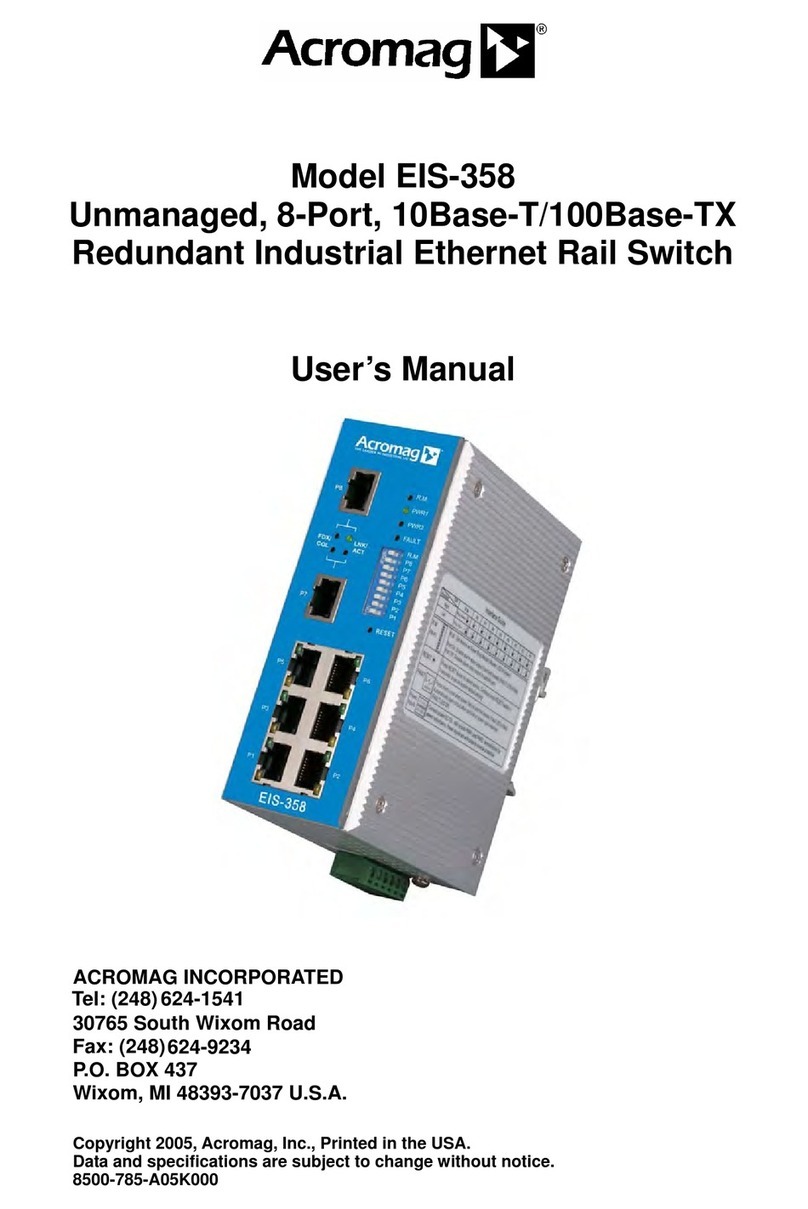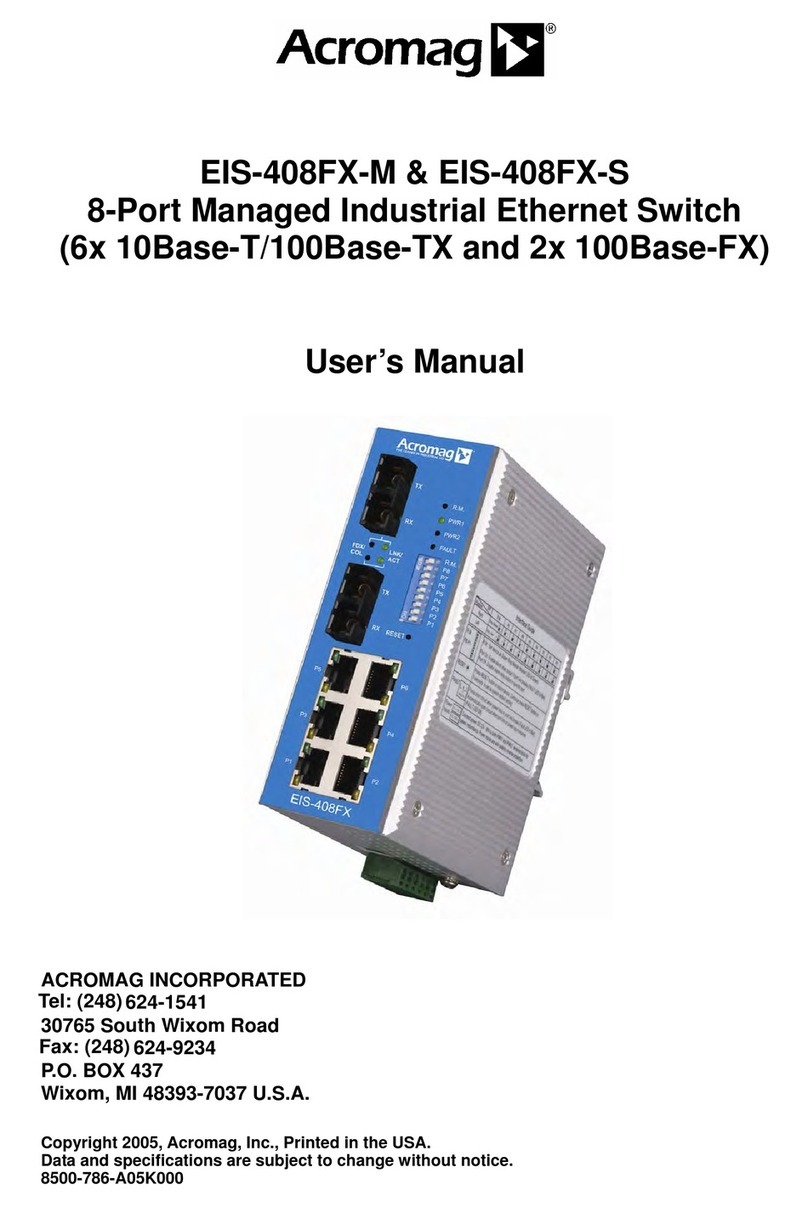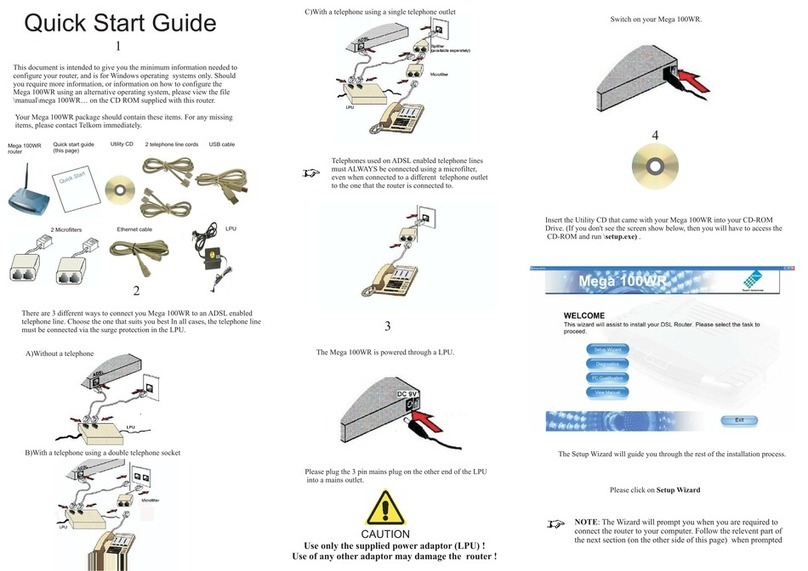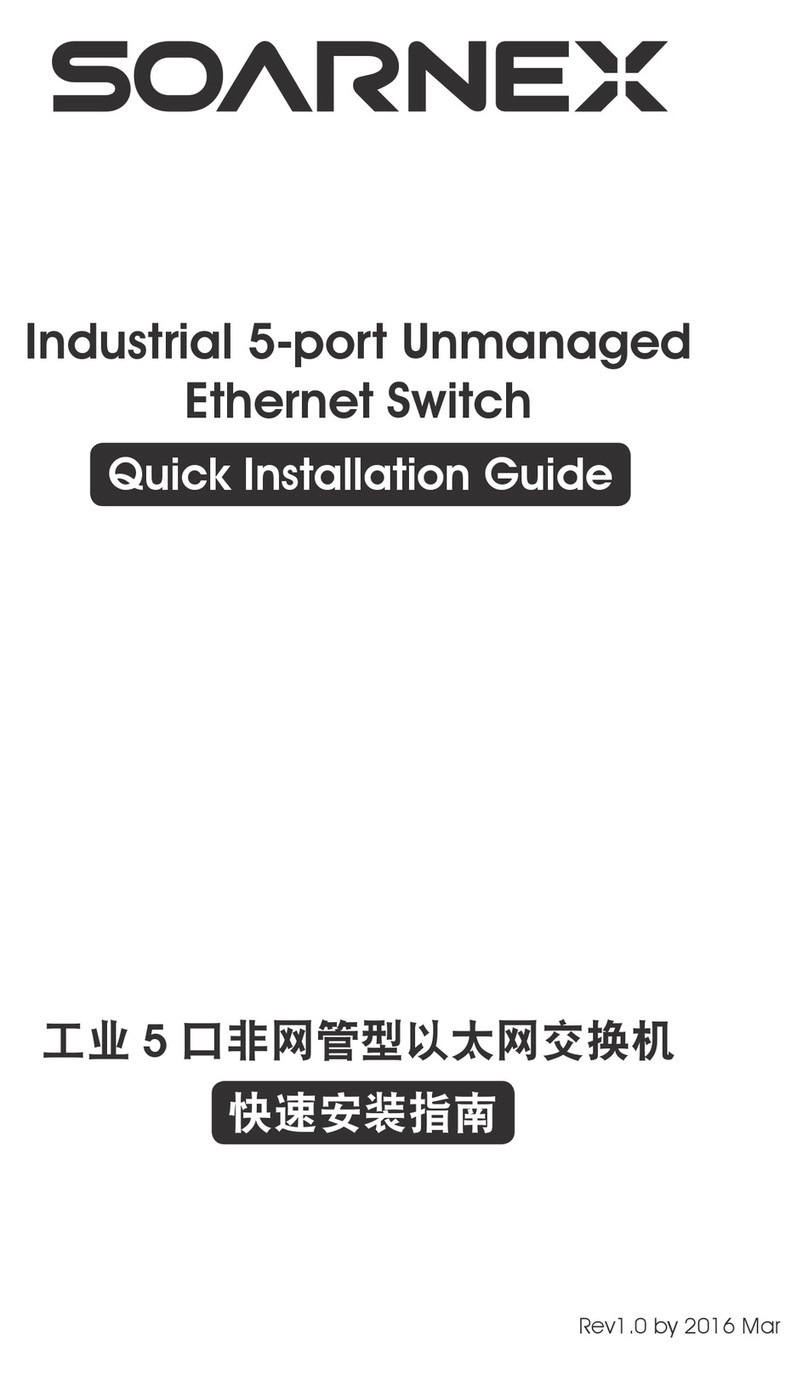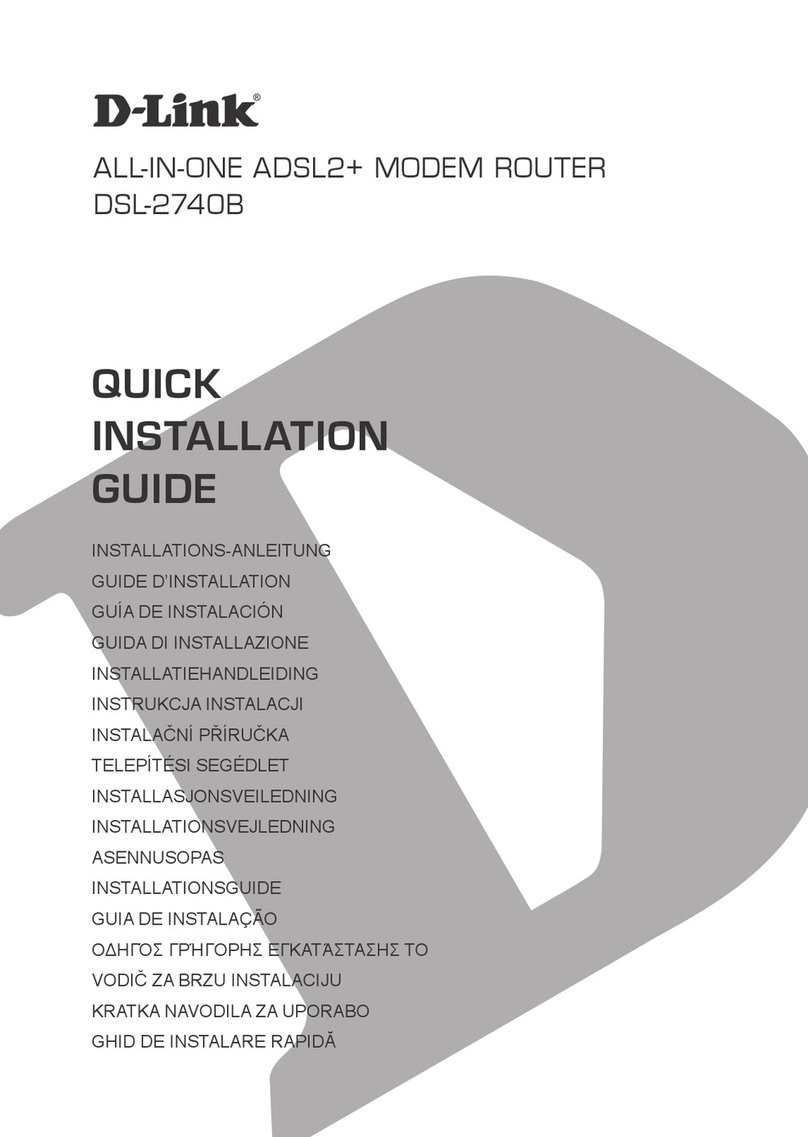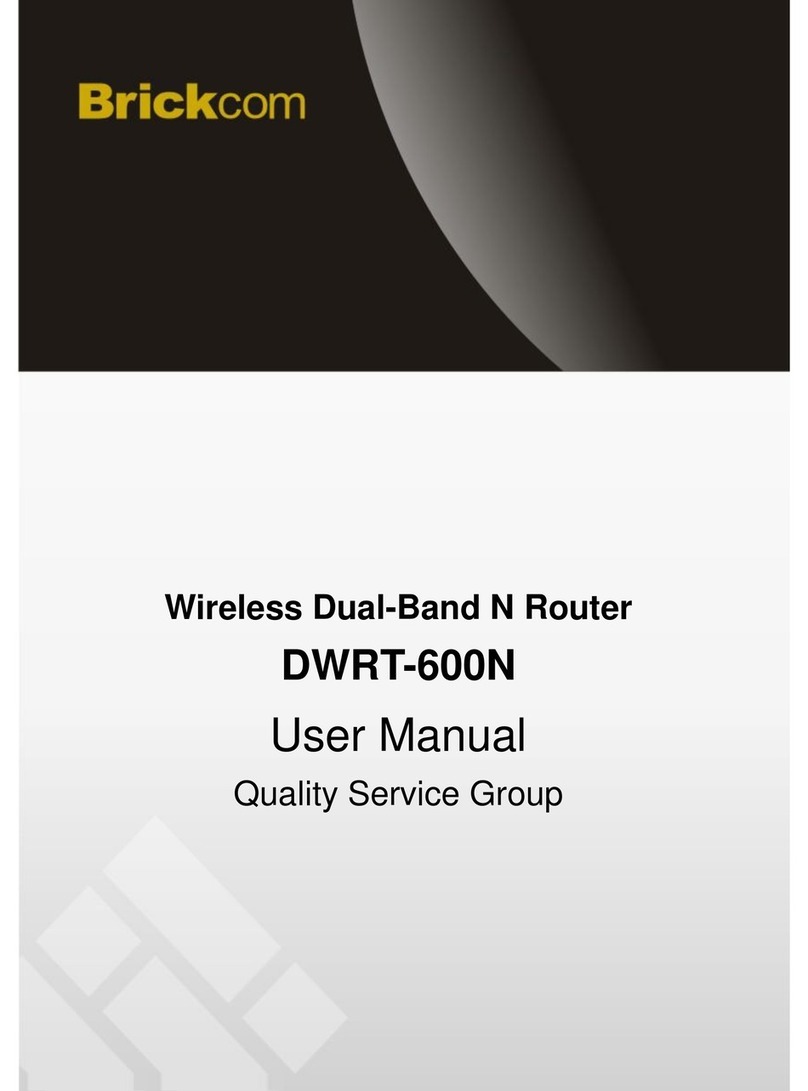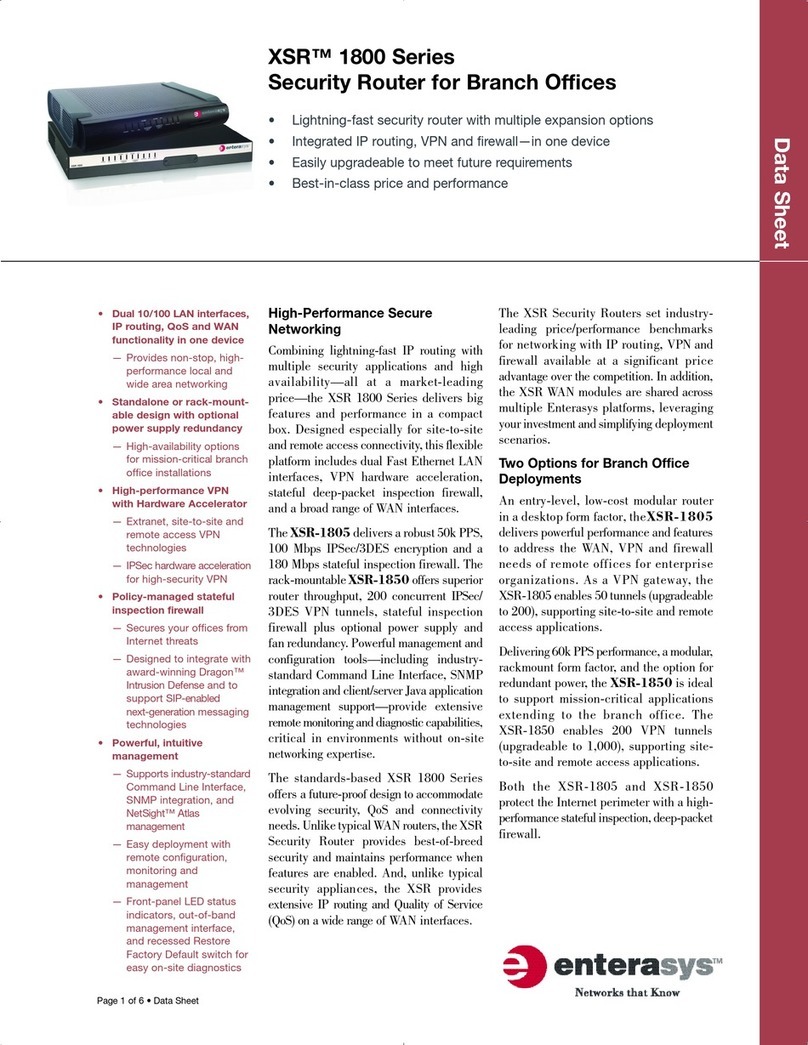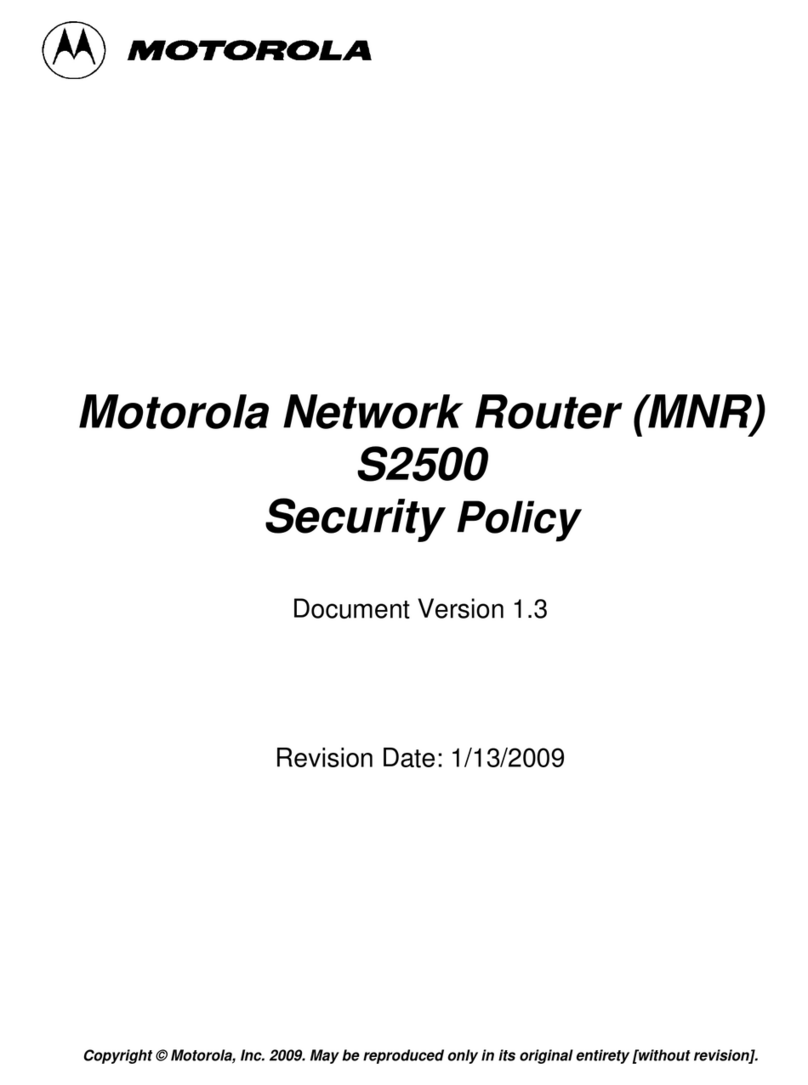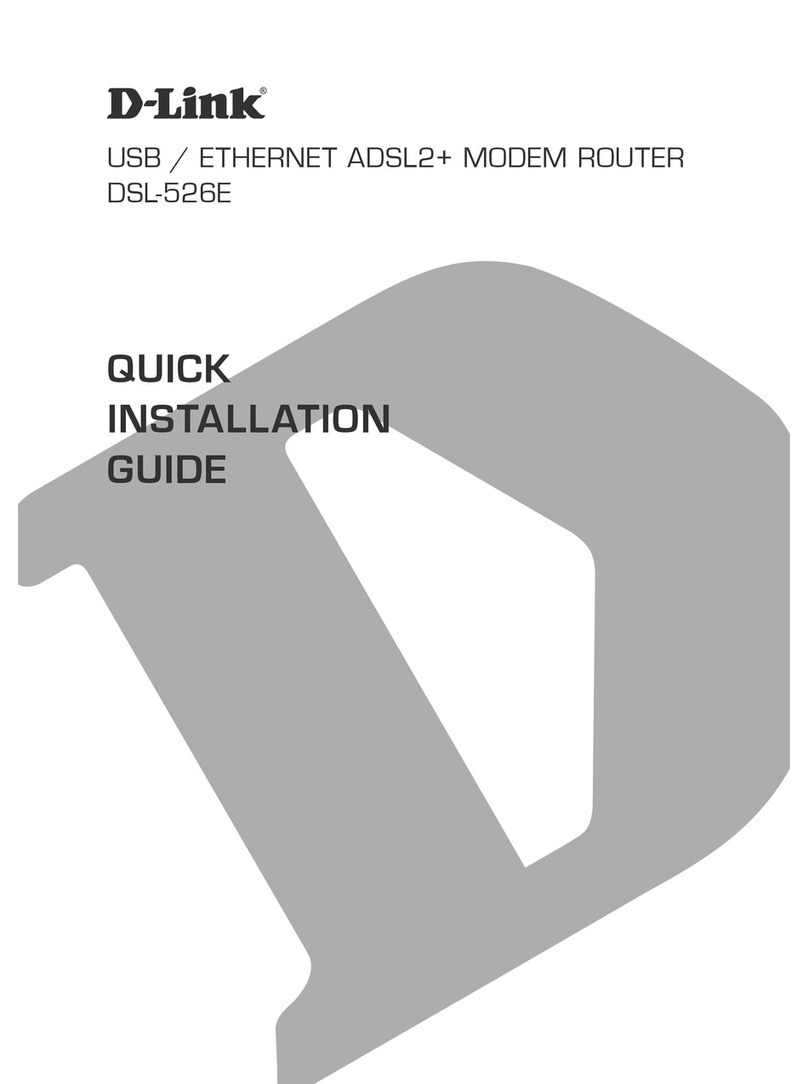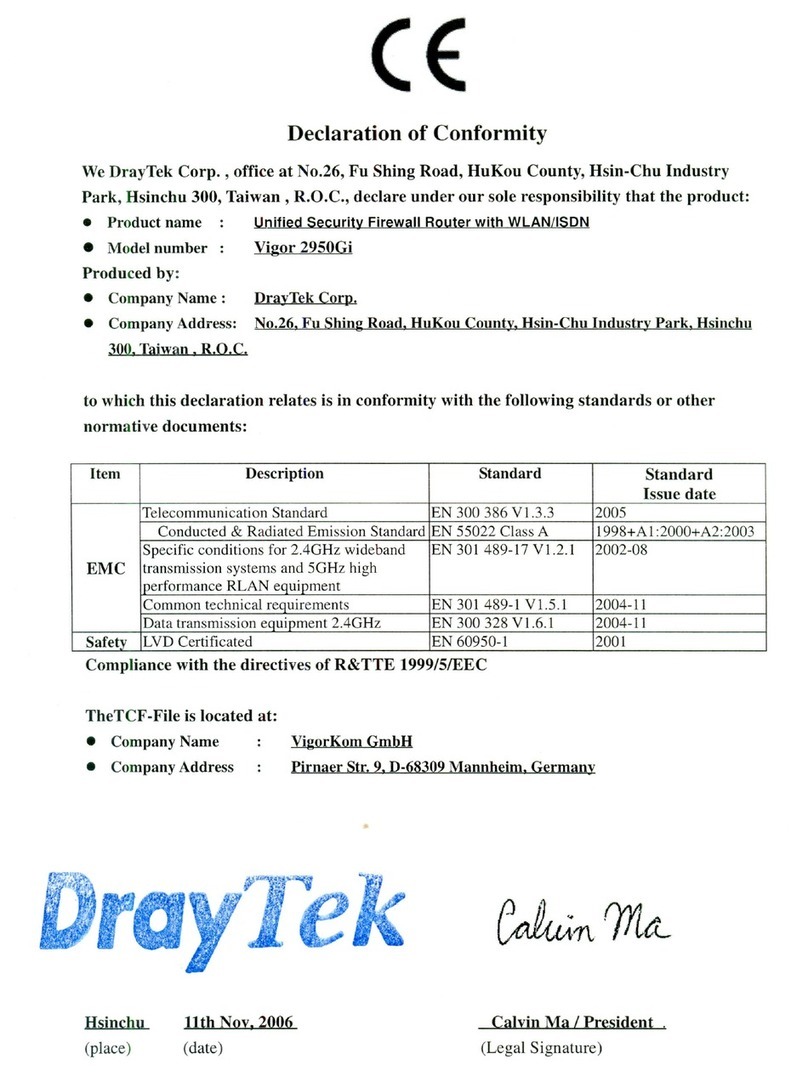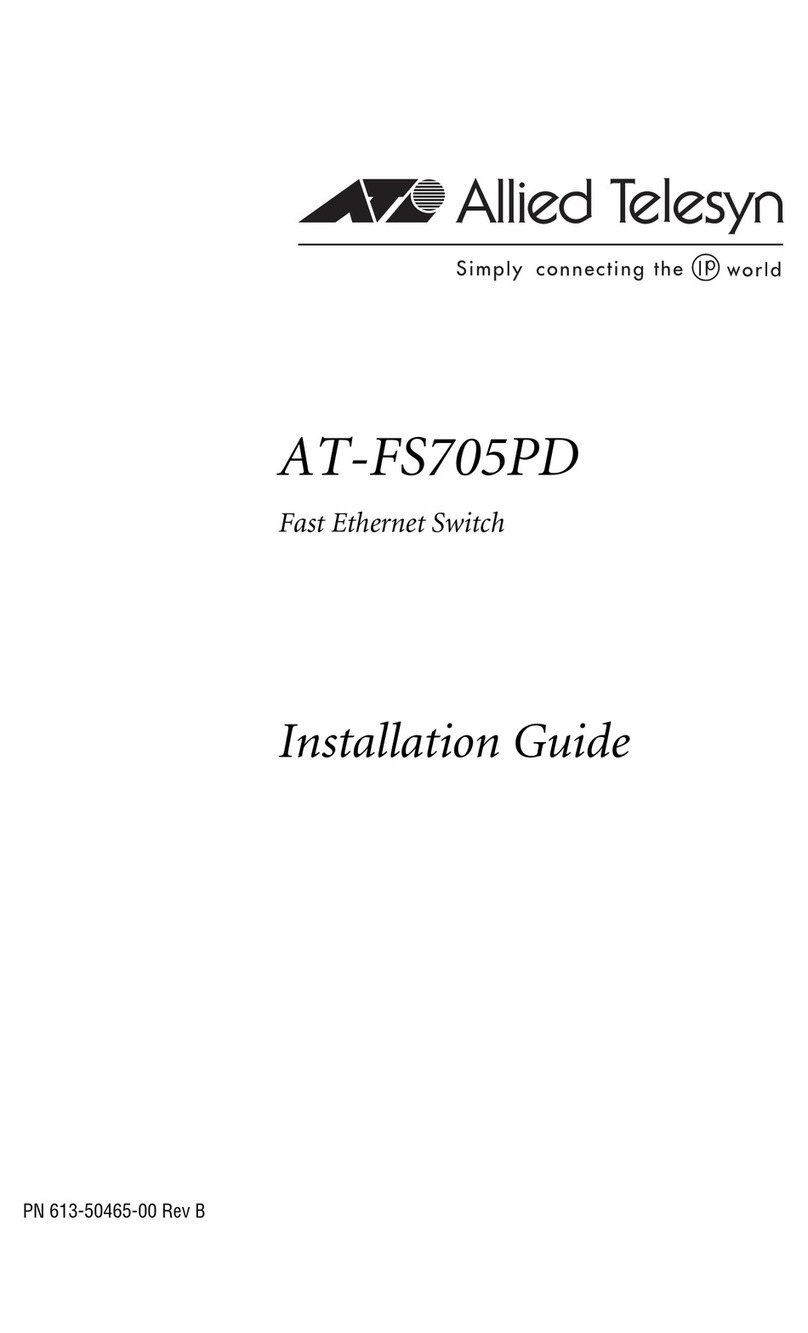Acromag 900EN-S005 User manual

BusWorks®900EN Series
10/100 Mbps Industrial Ethernet I/O Modules
Model 900EN-S005 5-Port 10/100M Ethernet Switch
USER’S MANUAL
ACROMAG INCORPORATED Tel: (248) 624-1541
30765 South Wixom Road Fax: (248) 624-9234
P.O. BOX 437
Wixom, MI 48393-7037 U.S.A.
Copyright 2003, Acromag, Inc., Printed in the USA.
Data and specifications are subject to change without notice. 8500-723-A04B000

BusWorks®900EN-S005 Ethernet Switch User’s Manual Ethernet I/O
__________________________________________________________________
_______________________________________________________________________________________
Acromag, Inc. Tel:248-624-1541 Fax:248-624-9234 Email:sales@acromag.com http://www.acromag.com
2
IMPORTANT SAFETY CONSIDERATIONS
You must consider the possible negative effects of power, wiring,
component, sensor, or software failure in the design of any type of
control or monitoring system. This is very important where property
loss or human life is involved. It is important that you perform
satisfactory overall system design and it is agreed between you and
Acromag, that this is your responsibility.
GETTING STARTED
MOUNTING AND DIMENSIONS……………………… 3
CONTROLS & INDICATORS..………………………… 3
ISOLATION BARRIERS..………………………………. 4
BASIC OPERATION……………..………..……………. 4
DIP Switch Mode……………….…..…………..… 5
Program Port P1….………………………………. 6
Port Status LED Indicators……………………... 6
CONNECTIONS…………………………………………. 7
DIN-Rail Mounting & Removal.…..…………..… 7
Network…………………………………………….. 8
Power……………………………………………….. 9
Optional Program Port…….…..………………… 9
Earth Ground..…………………………………….. 10
TROUBLESHOOTING………………………………….. 10
Diagnostics Table……………..…………………. 10
TECHNICAL REFERENCE
KEY FEATURES………………………………………… 15
HOW IT WORKS………….…………………………….. 16
ADVANCED OPERATION…….……………………….. 18
“Out Of The Box” (DIP Switch Mode)…..…….. 18
EEPROM Mode………………..………………….. 19
EEPROM Program Utility keeprom.exe………. 20
EEPROM Register Map..………………………… 22
SPI Slave Mode…………………………………… 40
TERMS AND CONCEPTS…….………..……………… 41
Auto MDI/MDI-X Crossover…………………….. 41
Auto Negotiation/Auto-Sense………………….. 42
Automatic Address Management……………… 42
CSMA/CD…………………………………………... 43
Slot Time…………………………………………… 45
Inter Packet Gap (IPG)…………………………… 46
Switch Forwarding………………………………. 47
Traffic Flow Controls.……………………………. 48
Broadcast Storm Protection…………………… 50
Rate Limiting……………………………………… 51
Priority Controls…..…………………………….... 52
Virtual LAN Support (Port-Based VLAN’s)….. 55
SPECIFICATIONS………………………………………. 58
Model Number..….……………………………….. 58
Ethernet Interface………………………………… 58
Program Interface…………………...…………… 59
Enclosure and Physical…………………………. 60
Agency Approvals…..……………………………. 61
Environmental…………………………………….. 61
Controls & Indicators……………………………. 62
ACCESSORY CABLES..………………………………. 63
Windows® is a registered trademark of Microsoft Corporation.
TABLE OF
CONTENTS
Symbols on equipment:
Means “Refer to User’s
Manual (this manual) for
additional information”.
The information of this manual
may change without notice.
Acromag makes no warranty
of any kind with regard to this
material, including, but not
limited to, the implied
warranties of merchantability
and fitness for a particular
purpose. Further, Acromag
assumes no responsibility for
any errors that may appear in
this manual and makes no
commitment to update, or
keep current, the information
contained in this manual. No
part of this manual may be
copied or reproduced in any
form without the prior written
consent of Acromag, Inc.
!

BusWorks®900EN-S005 Ethernet Switch User’s Manual Ethernet I/O
___________________________________________________________________
_______________________________________________________________________________________
Acromag, Inc. Tel:248-624-1541 Fax:248-624-9234 Email:sales@acromag.com http://www.acromag.com
3
X5
P1
33 32
100M
ACT
S1 S2
X3
DC-
DC+
TB3
RUN
X4
X1 POWER
34 31
L
C
COL
X5
X2
X3
LK /
3.75
(95.3)
X1
X5
X2 X4
GND
DC+
4.22
(107.1)
3.90
(99.1)
PUSH
BUTTON
RESET
PGM
PORT
Acromag
OPTION DIP SWITCHES
"T" RAIL DIN MOUNTING
DIN EN 50022, 35mm
ETHERNET
SWITCH
4.35
(110.5)
PUSH
TO
RESET
2.34
(59.4)
1.05
(26.7)
DIP SW S1/S2
CFG OPTIONS
NOTE: Dimensions Are INCHES (MILLIMETERS).
MODEL 900EN-S005 ENCLOSURE DIMENSIONS
X5
X4
X2
X1
DC-
33
COL
X5 ACT
LK /
X3
TB3
X5
S1
P1
S2
POWER
DC+
DC+
34 3132
100M
X1 X2
PGM
PORT
X3 X4
GND
RUN
Acromag
ETHERNET
SWITCH
GREEN - RUN/POWER DIP SW S1/S2
CFG OPTIONS
REMOVABLE
(PLUG-IN TYPE)
TERMINAL BLOCK
PUSH
TO
RESET
PUSH
BUTTON
RESET
NOTE REDUNDANT
POWER CONNECTION
RJ45 ETHERNET
CONNECTOR
PORT IS AUTO
MDI/MDI-X
PORT STATUS (DEFAULT):
RED - SPEED;
YELLOW - FULL-DUPLEX/
COLLISION;
GREEN - ETHERNET
LINK/ACTIVITY.
RESET MODULE TO ASSUME
NEW DIP SWITCH SETTINGS.
PUSH-BUTTON RESET:
ADJACENT TO POWER
TERMINALS.
PUSH BUTTON TO
RESET MODULE
AND ASSUME NEW
DIP SWITCH
SETTINGS.
DIP SWITCHES IN
OPENING AT TOP
NEXT TO POWER.
USE DIP SWITCHES
TO SELECT
OPTIONAL MODES
OF OPERATION.
OPTION DIP SWITCHES
Model 900EN-S005
SET DIP SWITCHES TO
SELECT DIFFERENT
OPERATING OPTIONS
(REFER TO MANUAL).
The port status LED indicators are programmable via DIP switches and have
two possible display modes that combine indication of speed, collision,
duplex, link, and activity. By default (Mode 0), they indicate the following:
LED 1 (Red) LED 2 (Yellow) LED 3 (Green)
Speed (ON=100Mbps,
OFF=10Mbps)
Full-Duplex (ON)/
Collision (Blink ON/OFF)
Link (ON) + Activity
(Blink ON/OFF)
You may refer to Basic Operation of this manual for information on how to
select the optional LED display mode.
Note (COL LED): This LED is used to indicate Collisions or Full-Duplex. If
only one ethernet device is connected to a switch port, then a full-duplex
connection is formed via auto-negotiation, and no collisions are possible. In
this case, the COL LED will be ON to indicate full-duplex, not collision.
Collisions may only occur for half-duplex communication with more than one
device connected to a switch port.
MOUNTING AND
DIMENSIONS
Unit mounts to “T” type DIN
rails (35mm, type EN50022).
Units may be mounted side-
by-side on 1-inch centers.
WARNING: IEC Safety
Standards may require that
this device be mounted within
an approved metal enclosure
or sub-system, particularly for
applications with exposure to
voltages greater than or equal
to 75VDC or 50VAC.
CONTROLS &
INDICATORS
Green Run LED is ON if power
is ON.
Red, Yellow, and Green Port
Status Indicators - Refer to the
table below for default LED
indication.
DIP Switches (S1 & S2) –
Used to select optional modes
of operation (refer to Basic
Operation section).
Push Button Reset – Used to
reset the module and facilitate
in-field reconfiguration. Push
this button after making
changes to the DIP switches in
order to execute any changes.

BusWorks®900EN-S005 Ethernet Switch User’s Manual Ethernet I/O
__________________________________________________________________
_______________________________________________________________________________________
Acromag, Inc. Tel:248-624-1541 Fax:248-624-9234 Email:sales@acromag.com http://www.acromag.com
4
X5
X1 X2
34
DC-
33 31
GND
DC+
PORT 5
S1 S2
X3 X4
32
PORT 1
DIP SW S1/S2
CFG OPTIONS
P1
PORT 3
PUSH
TO
RESET
DC+
TB3
POWER
PORT 2
PGM
PORT
PORT 4
POWER
3.3/2.5/1.8V
ISOLATED SWITCH PORTS
TRANSFORMER
900EN-S005
ISOLATION
DIAGRAM
This switch has automatic features that allow it to operate “unmanaged”,
right out of the box, and there are no special programming or setup
procedures required.
BASIC (DEFAULT) DEVICE OPERATION
Automatic MDI/MDI-X.
Automatic Polarity.
Automatic Half/Full Duplex.
Automatic 10M/100M.
Automatic Address Learning.
Automatic Address Migration.
Automatic Address Aging using 5 minute period (300±75s).
Flow Controls Enabled.
Half-Duplex Back Pressure Applies.
Standard Half-Duplex Back-Off Applies.
Switch will check that frame length conforms to maximum size limit.
R+Y+G LED’s indicate Speed 100M ON/10M OFF + Full-Duplex ON/
Collision Blinking + Link ON/Activity Blinking, respectively.
This unit also has advanced features and options that may be selected via
DIP switches, or optionally under program control. These features and
alternate operating modes are explained in the Technical Reference section
at the back of this manual.
ISOLATION
BARRIERS
Dashed Lines denote isolation
barriers.
The switch circuit, the
individual network ports, and
the power circuit are isolated
from each other for safety and
increased noise immunity.
Refer to Specifications section
for isolation ratings.
BASIC OPERATION

BusWorks®900EN-S005 Ethernet Switch User’s Manual Ethernet I/O
___________________________________________________________________
_______________________________________________________________________________________
Acromag, Inc. Tel:248-624-1541 Fax:248-624-9234 Email:sales@acromag.com http://www.acromag.com
5
The default mode of operation for this device is operation in DIP Switch
Mode. As shipped from the factory, this unit should have all DIP switches
OFF, with the piano-style switch levers of S1 in the up position, and S2
levers in the down position, as shown in the following drawing (plastic switch
cover removed):
ON
S2 21 3 1
42 435768
ON
S1
P1
RESET
POWER DIP SWITCHES
DIP SWITCHES S1 & S2 ARE SHOWN AS
SHIPPED FROM THE FACTORY, ALL OFF.
900EN-S005 TOP EDGE
This is sufficient for default operation as a 5-port, 10/100Mbps, auto-
MDI/MDI-X Ethernet switch.
There are two sets of DIP switches that determine operation: the interface
selection switch S2, and the operation options switch S1. By default, both
sets of switches are in their OFF positions.
The interface selection switch S2 controls how the switch is to obtain its
initial configuration at power-up, the operation of the port LED’s, and how the
program port interface P1 is to operate. Set S2 switches UP to turn them
ON, and DOWN for OFF.
Interface Selection Switch Bank 2 (S2) Operation
DIP OPERATION OFF/DOWN (DEF) ON/UP
1 Configuration Source Use DIP Switches Use EEPROM
2 Program Port Vector SPI to ASIC I2C to EEPROM
3 Serial Program Mode I2C (EEPROM) SPI Slave (ASIC)
4 LED Indicator Mode Mode 0 (R+Y+G):
(Speed+FDX/Col+
L/A)
Mode 1 (R+Y+G):
(FDX+10ML/A+
100ML/A)
The option switch bank S1 is used to select optional modes of operation.
Set S1 switches DOWN to turn them ON, and UP for OFF as follows:
Option Selection Switch Bank 1 (S1) Operation
DIP OPERATION OFF/UP (DEF) ON/DOWN
1 Address Aging Enabled (300±75s) Disable (No Aging)
2 Flow Control Enable Flow Control Disable Flow Control
3 Half-Duplex Back
Pressure
Enable Disable
4 Collision Frames Drop Excess > 16 Do Not Drop Excess
5 Half-Duplex Backoff Disable Aggressive Enable Aggressive
6 Check Frame Length Check Max Size Disable Max Check
7 Force Duplex at Port 4
if AN Off/Failed.
Disabled, Do not
Force Duplex
Enable (Port 4 Only)
8 Force Flow Control at
Port 4 if AN Off/Failed.
Disabled, Do Not
Force Flow Control
Enable (Port 4 Only)
Note: S2-1 must be OFF to cause this switch to use the DIP switch settings
of S2-4 and S1-1 through S1-8.
BASIC OPERATION
DIP Switch Mode

BusWorks®900EN-S005 Ethernet Switch User’s Manual Ethernet I/O
__________________________________________________________________
_______________________________________________________________________________________
Acromag, Inc. Tel:248-624-1541 Fax:248-624-9234 Email:sales@acromag.com http://www.acromag.com
6
RUN
100M
LK /
X5
X4
X1
Acromag
ETHERNET
SWITCH
ACT
COL
X5
X2
X3
Label Indicates
Function For Default
Indicator Mode 0
Port Status LED's
Red - Yellow - Green
Power LED (Green)
You can simply choose to operate this switch with all DIP switches OFF, or
you can optionally select alternate modes of operation by setting the DIP
switches ON or OFF, as required for your application. Refer to the following
table for a definition of each DIP switch function:
IMPORTANT: DIP switch S2-1 MUST remain OFF in order to cause the
module to utilize the settings of DIP switches S2-4 and S1-1 through S1-8. If
DIP switch S2-1 is instead ON, then the other DIP switches are ignored and
the module will utilize the contents of the EEPROM registers to determine its
operation.
When making changes to DIP switches, the new settings do not take effect
until the module is reset, either by cycling power, or by pushing the reset
button after making changes. The reset button is located in the top edge
opening adjacent to the power terminals and DIP switches as shown below.
S2 21 3 1
42 43 5 76 8 S1
P1
RESET
POWER
ON
ON
DIP SWITCHES
PUSH-BUTTON
RESET
For an explanation of unfamiliar terms or modes of operation, please refer to
the Technical Reference section of this manual.
Socket P1 is located on top of switch bank 2 and is used to provide program
access to the internal EEPROM registers which determine operation of this
switch in EEPROM Mode (S2-1 ON). Alternately, this connector also
provides run-time access to the internal registers of the switch ASIC for
operation in SPI Slave Mode. An optional program cable is required to
connect your PC to this port (order Acromag cable Model 5035-365). The
software required to make use of EEPROM mode is located on the CDROM
shipped with your unit. EEPROM Mode is also discussed in the Technical
Reference section of this manual.
Each port of this module has three port status
LED’s, red, yellow, and green. The relative
function of these LED’s is determined by DIP
switch S2-4 in DIP Switch Mode (or optionally
via bit 1 of register 11 in EEPROM mode, see
Technical Reference).
The following table gives the default LED
indication in mode 0 (DIP switch S2-4 OFF or
bit 1 of register 11 clear), and the optional
LED indication mode 1 (DIP switch S2-4 ON
or bit 1 of register 11 set):
BASIC OPERATION
DIP Switch Mode
2 4 S1
1
1 3
3 4 1 2 4 5 7 8
ON
S2
6
ON
2
P1
5
36
SET S2-1 OFF (DOWN) TO SELECT DIP SWITCH
MODE UPON POWER-UP OR RESET.
Dip switch S2-1 MUST be OFF
to enable module to use the
settings of DIP switches S1-4
and S2-1..8.
You MUST reset the module
or cycle power for new DIP
switch settings to take effect.
Program Port P1
Port Status LED
Indicators

BusWorks®900EN-S005 Ethernet Switch User’s Manual Ethernet I/O
___________________________________________________________________
_______________________________________________________________________________________
Acromag, Inc. Tel:248-624-1541 Fax:248-624-9234 Email:sales@acromag.com http://www.acromag.com
7
34 33 31
X5
X1 X2
GND
DC-
DC+
P1
S1 S2 32
DIP SW S1/S2
CFG OPTIONS
X3
PUSH
BUTTON
RESET
X4
TB3
PUSH
PUSH
TO
RESET
DC+
"T" TYPE
DIN RAIL
POWER
OPTION DIP SWITCHES
PUSH SCREWDRIVER AS SHOWN
TO TILT AND LIFT MODULE OFF RAIL
Remove RJ45 Connections On This
Side To Provide Clearance
PGM
PORT
MODULE REMOVAL
FROM DIN RAIL
PRY WITH SCREWDRIVER
INSERTED IN SLOT HERE
(DO NOT TWIST TO AVOID
DAMAGING PLASTIC TAB)
USE YOUR FINGER TO APPLY
DOWNWARD PRESSURE HERE
AS YOU LIFT AND TILT MODULE
TO REMOVE IT FROM RAIL
Port Status LED Indication
Mode LED 1 (Red) LED 2 (Yellow) LED 3 (Green)
0 Speed (On= 100M,
Off= 10Mbps)
Full-Duplex+Coll
(Constant ON= FDX,
Intermittent ON=
Collision, Constant
OFF= Half-Duplex &
No Collision)
Link + Activity (ON)
1 Full-Duplex (ON=
FDX, OFF=HDX)
Link Activity
(10Mbps Only)
Link Activity
(100Mbps Only)
The front panel label of the unit reflects LED functionality in default LED
Mode 0.
Link/Activity LED
Once auto-negotiation has completed, the Link/Activity LED will be ON to
indicate Link status. This LED will blink ON/OFF intermittently to indicate
activity when data is being transferred at the port.
Collision LED
If only one ethernet device is connected to a switch port, then a full-duplex
connection is formed via auto-negotiation, and no collisions are possible. In
this case, the collision LED will be ON to indicate full-duplex, not collision.
Collisions may only occur for half-duplex communication with more than one
device connected to a switch port. The collision LED will blink intermittently
as collisions occur for half-duplex communication.
When attaching the module
to the T-type DIN rail, angle
the top of the unit towards
the rail and locate the top
groove of the adapter over
the upper lip of the rail.
Firmly push the unit
towards the rail until it
snaps into place. To
remove, first separate the
network connections from
the bottom side of the
module to create a
clearance to the DIN
mounting area.
Next, while holding the module in place from above, insert a screwdriver into
the lower arm of the DIN rail connector and use it as a lever to force the
connector down until the unit disengages from the rail (do not twist the
screwdriver to avoid damaging the plastic).
Port Status LED
Indicators
CONNECTIONS
DIN-Rail
Mounting & Removal

BusWorks®900EN-S005 Ethernet Switch User’s Manual Ethernet I/O
__________________________________________________________________
_______________________________________________________________________________________
Acromag, Inc. Tel:248-624-1541 Fax:248-624-9234 Email:sales@acromag.com http://www.acromag.com
8
7
6
4
3
1
1
8
5
2
1
8
PIN
CLIP
8
10Base-T
100Base-T
100M
100M CAT 5 UTP/STP
Not Used
Transmit -
Not Used
Transmit +
Receive +
MDI-X WIRING
RJ-45 CONNECTOR
SPEED CABLE
Not Used
DISTANCE
Not Used
Receive -
CAT 3, CAT 4, or CAT 5 UTP/STP
Note Crossover Connections
MINIMUM RECOMMENDED CABLE
Not Used
Receive -
Not Used
Receive +
Transmit + ETHERNET PORT
MDI WIRING
Not Used
Not Used
Transmit -
RJ45 MDI AND MDI-X CONNECTIONS
26
3
11
81
8
3
62
1
8
1
8
PINS:
1
1 TO 3
2 TO 6
3 TO 1
6 TO 2
RJ45 (Clip Side Down) RJ45 (Clip Side Down)
CROSSOVER
CONNECTIONS
CROSSOVER CABLE
FOR MDI TO MDI, OR MDI-X TO MDI-X
TIP: You can easily determine if a patch cable is a crossover cable upon
inspection by holding both end plugs together in the same direction and
reading the wire colors from left to right through the clear portion of the plug.
If the wire color arrangement is in the same order, then the cable is a
straight cable. Otherwise, it’s a crossover cable (or good cable gone bad).
Note that all ports of this switch are Automatic MDI/MDI-X and will
automatically swap the Tx/Rx channels pairs, as required. As such, a
straight-through or crossover cable can be used to connect to any port
of this device. However, it is not good practice to use crossover
cables when wiring to a switch or hub, as the ports of these devices
are already wired MDI-X.
Refer to the Accessory Cables section at the back of this manual for more
information on accessory cables including patch and crossover cables
available from Acromag and other vendors.
TIP: You can significantly enhance the EMI/RFI performance of your
network connections by using Category 5E STP cable (Shielded Twisted
Pair) with shielded RJ45 plug connectors. This will also help to protect your
installation from damage due to ESD (Electro-Static Discharge). The use of
shielded cable is strongly recommended for installations in harsh industrial
environments and/or in the presence of strong electrical fields.
CONNECTIONS
Network
For 100Base-TX systems, at a
minimum, use data grade
Unshielded Twisted-Pair
(UTP) wiring that has a 100Ω
characteristic impedance and
meets the EIA/TIA Category
Five wire specifications.
For 10Base-T systems, you
may use Category 3, Category
4, or Category 5 UTP cable.
In either case, you are limited
to 100 meters between any
two devices.
A crossover cable simply
connects the differential
transmit pair on each end, to
the receive pair at the opposite
end.
Note that network switches
and hubs are wired MDI-X by
default, while your PC is wired
MDI.
This switch does not require
use of a crossover cable.
It is documented here for use
with Acromag 9xxEN Ethernet
I/O modules.

BusWorks®900EN-S005 Ethernet Switch User’s Manual Ethernet I/O
___________________________________________________________________
_______________________________________________________________________________________
Acromag, Inc. Tel:248-624-1541 Fax:248-624-9234 Email:sales@acromag.com http://www.acromag.com
9
+ +
34 32 3133
15-36VDC
TB3
POWER
GND
DC+
DC+
DC-
EARTH
GROUND
PUSH
TO
RESET
INPUT POWER
IS ISOLATED
REDUNDANT POWER (15-36V DC)
S1 S2
DC-
33
DC+
32
RS
109
65
21 3
98
54
10
DA
11
7
23
ST
8
4
0
10
76
23
ST
98
54
10
DA
11
7
23
ST
100M
LK /
P1
X3 X4
TB3
CH. I/O STATUS
ACT
ACT
CH. I/O STATUS
RUN
X5
X5
X4
X1
GND
34
DC+
31
8
4
0
RUN
DA
LINK
11
7
ST
LINK
10
6
DARS
LINK
911
5
1
RS
LINK
10
6
RUN
COL
ACT
X5
X3
X2
X1 X2
PGM
PORT
PUSH
TO
RESET
ACT
ACT
ETHERNET
Acromag
CH. I/O STATUS
CH. I/O STATUS
POWER
RS
RUN
RUN
ETHERNET
SWITCH
Acromag
ETHERNET
ETHERNET
Acromag
Acromag
ETHERNET
Acromag
HOST PC
Acromag 9xxEN-4012
Ethernet Modules.
The ethernet port of these
modules are not automatic
MDI/MDI-X crossover, but
the use of an auto-crossing
switch eliminates the need
to make a distinction between
straight-through and crossover
cables.
(Straight-Through or Crossover Cable)
CAT-5 UTP CABLE
UP TO 100 METERS
(Straight-Through or Crossover Cable)
Order Acromag Cable Model 5035-355
CAT-5 UTP CABLE
UP TO 100 METERS
ETHERNET
SWITCH
DIP SW S1/S2
CFG OPTIONS
CAT-5 UTP CABLE
UP TO 100 METERS
(Straight-Through or Crossover Cable)
(Straight-Through or Crossover Cable)
CAT-5 UTP CABLE
UP TO 100 METERS
CAT-5 UTP CABLE
UP TO 100 METERS
The ethernet port of the PC is
generally not automatic MDI/MDI-X
crossover and is wired MDI.
Because the Acromag ethernet switch
900EN-S005 is automatic MDI/MDI-X
crossover, use of a direct (straight-through)
or crossover cable is permissible.
IMPORTANT: IF THE HOST PC CONNECTS DIRECTLY TO THE MODULE,
YOU MUST USE A CROSS-CONNECT CABLE (MDI-X), AS BOTH THE PC
AND THE 9XXEN MODULE ETHERNET PORTS ARE WIRED MDI.
ETHERNET SWITCHES AND HUBS ARE WIRED MDI-X.
THE ACROMAG ETHERNET SWITCH IS AUTOMATIC MDI/MDI-X AND
ELIMINATES THE NEED FOR MAKING A DISTINCTION BETWEEN
THE USE OF STRAIGHT-THROUGH (MDI) AND CROSSOVER (MDI-X)
CABLE CONNECTIONS.
Acromag 900EN-S005
5-Port Ethernet Switch
or equivalent.
The ethernet ports of this
switch are automatic MDI/MDI-X
crossing and do not require
crossover cables.
USE OF AN ETHERNET SWITCH TO NETWORK
A HOST PC TO MORE THAN ONE MODULE
Acromag offers a straight-through patch cable (Model 5035-355), or a
crossover cable (Model 5035-360) for use with Series 9xxEN modules.
You can use this switch to build a network of Acromag Ethernet modules,
similar to that shown below. This drawing shows how to network-connect
this switch to a host PC and four Acromag Series 9xxEN Ethernet I/O
modules.
9Connect 15-36V DC to the power terminals labeled DC+ & DC-.
Optionally connect redundant (backup) power to the second DC+
terminal. Observe proper polarity. For supply connections, use No. 14
AWG wires rated for at least 75°C. CAUTION: Do not exceed 36VDC
peak.
9Connection to program port P1 is not required to achieve basic
operation. Connection to this port is only required if you wish to make
use of more advanced programmable features of this device, such as
port-based VLAN support, broadcast storm protection, rate limiting, and
priority control. An optional accessory cable (Model 5035-365) and
software are required to interface with this port. This software is
included on the CDROM that contains this manual and shipped with your
unit, or it may be optionally downloaded from our web site at
www.acromag.com. Refer to the Technical Reference section at the
back of this manual for more information regarding advanced features
and optional program port connections.
CONNECTIONS
Network
Power
Voltage Current
15VDC 164mA
18VDC 134mA
24VDC 101mA
36VDC 72mA
Optional Program Port
(Adjacent To DIP
Switch S2)
This connection requires an
optional programming cable,
Acromag Model 5035-365.

BusWorks®900EN-S005 Ethernet Switch User’s Manual Ethernet I/O
__________________________________________________________________
_______________________________________________________________________________________
Acromag, Inc. Tel:248-624-1541 Fax:248-624-9234 Email:sales@acromag.com http://www.acromag.com
10
9Connect Earth Ground as shown in the connection drawings above.
Note the additional connection to earth ground at the GND terminal
(recommended).
The plastic module housing does not require earth ground.
Check your wiring and refer to this table if you have trouble using this switch.
SYMPTOM POSSIBLE CAUSE POSSIBLE FIX
Cannot
communicate.
Is Power ON at the
module?
Check power. Do any LED’s
light?
Module Does not
recognize new DIP
switch settings.
Have you reset the
module since
making changes?
Push Reset Button or cycle
power.
Have you enabled
the DIP switches?
DIP switch S2-1 must be
OFF to enable DIP switches.
Module Does not
recognize new
EEPROM register
Have you reset the
module since writing
registers?
Push Reset button or cycle
power.
configuration. Have you enabled
EEPROM interface
DIP Switch S2-1 must be ON
to enable EEPROM. DIP
Switch S2-3 must be OFF.
Signature Byte
Registers Have
Wrong Value.
Registers 0,1 must be set to
5599H, respectively.
Many
Communication
Errors.
Is cable segment
longer than 100M?
Maximum distance between
two nodes is limited to 100
meters using approved
cable. Good practice further
limits segment length to 80%
or 80 meters.
Network cable may
be picking up noise.
Try using Category 5E
shielded cable and shielded
RJ45 connectors.
Communication
appears temporarily
lost after hot-
swapping port
connections.
Problem –
Sometimes if port
connections are hot-
swapped, the unit
may wait until the
aging period expires
(5 minute default)
before it recognizes
the new connection.
You may wait 5 minutes or
simply reset the module after
hot-swapping port
connections. Optionally, in
EEPROM Mode you can
enable fast aging (register 3
bit 1), or enable fast aging on
a change in link status
(recommended, reg. 2 Bit 0).
Erroneous reads In
SPI Slave Mode
Common - Poor
quality parallel port
signals.
Check cable. Reduce cable
length. Try another PC.
Earth Ground
Warning: To comply with
safety and performance
standards, use shielded cable
and connect earth ground as
noted. Failure to use good
wiring and grounding practices
may be unsafe and hurt
performance.
TROUBLE-
SHOOTING
Diagnostics Table
If your problem still exists after
checking your wiring and
reviewing this information, or if
other evidence points to
another problem with the unit,
an effective and convenient
fault diagnosis method is to
exchange the module with a
known good unit. Acromag’s
Application Engineers can
provide further technical
assistance if required.
Complete repair services are
also available from Acromag.
Note: The SPI Mode and
interface are reserved for
factory use only and operation
in this mode is not guaranteed
by Acromag.

BusWorks®900EN-S005 Ethernet Switch User’s Manual Ethernet I/O
___________________________________________________________________
_______________________________________________________________________________________
Acromag, Inc. Tel:248-624-1541 Fax:248-624-9234 Email:sales@acromag.com http://www.acromag.com
11
SYMPTOM POSSIBLE CAUSE POSSIBLE FIX
Cannot Program
EEPROM Registers
Wired wrong Check Program Port wiring.
Check connector making
good contact at P1. Check
that cable 5035-365 is
plugged into your PC
parallel port
Wrong interface
selection—check
position of DIP
switches S2-1,2,3.
For I2C/EEPROM Mode,
DIP switch S2-3 must be
OFF, DIP switch S2-2 ON,
and DIP switch S2-1 ON.
For SPI Slave Mode, DIP
switch S2-3 must be ON,
DIP switch S2-2 OFF, and
DIP switch S2-1 ON.
Note that DIP switches S1 &
S2 have the opposite
convention with respect to
the ON position (S2 is ON in
upward position).
Cable Not Connected
to LPTx port.
Make sure you connected to
your host PC printer port.
Module Power Off Module must be powered to
read/write registers.
Network analyzers may be used troubleshoot network and cabling problems
and may also compile Management Information Base (MIB) data similar to
that shown in the table below. This table gives additional troubleshooting
information for common MIB statistics.
STATISTIC INTERPRETATION/ACTION
RxFragments
A fragment is an
ethernet frame which
is shorter than the
requisite 64 octets
and which has an
invalid Frame Check
Sequence (bad
CRC), symbol error,
or alignment error.
Fragments or runts are usually the product of
collisions, poor wiring, and electrical interference.
Most fragments are a result of normal collision
activity on an Ethernet network. For example,
when a collision occurs the resulting jam signal,
appended to the data on the line before the collision
took place, results in a fragment. Thus, fragments
can be viewed as indicators of collision activity.
However, collisions are not the only source of
fragments, as they can also be introduced by
electrical noise.
A high number of fragmented packets can result
from interference induced on the network cable,
either passing too close to noisy devices, or
because of problems with network devices
themselves. Check for improper cabling, damaged
cable, or cables routed too close to noisy
equipment. The use of shielded Cat 5e STP cable
may also help.
TROUBLE-
SHOOTING
Diagnostics Table
Useful Statistics

BusWorks®900EN-S005 Ethernet Switch User’s Manual Ethernet I/O
__________________________________________________________________
_______________________________________________________________________________________
Acromag, Inc. Tel:248-624-1541 Fax:248-624-9234 Email:sales@acromag.com http://www.acromag.com
12
STATISTIC INTERPRETATION/ACTION
RxUndersizePkt This counts packets that are less than the requisite
64 octets (including FCS octets), but are otherwise
well formed (good Frame Check Sequence).
This is usually the result of software errors.
Note that undersized and fragmented packets are
also referred to as “runts”.
RxOversize This counts packets that are longer than 1522
bytes including the FCS octets (or 1536 depending
on Max Packet Size set), but are otherwise well
formed (valid CRC/FCS).
Oversized or “too long” packets are often caused
by a bad transceiver, a malfunction of the jabber
protection mechanism of the transceiver, or
excessive noise on the cable.
A transceiver on the network may be adding bits to
the packets transmitted. You can use a network
analyzer to identify the rogue transceiver and
replace it, the adapter, or the station.
A high number of these errors may also be
indicative of a speed mismatch between the switch
port and devices on this segment.
RxJabbers
Stop that incessant
jabbering, shut up
and listen!
This counts the number of frames larger than the
maximum packet size of 1522 bytes (or 1536 bytes,
depending on the maximum packet size), and that
include CRC, alignment, or symbol errors.
Recall that Ethernet devices use electrical signaling
to determine whether or not they can transmit.
Jabbers indicate that one or more devices on the
network are sending improper electrical signals.
This is a critical failure because a jabber condition
can effectively halt all traffic on a segment, as all
other devices think the network is busy. Jabbering
is usually caused by a bad network adapter or NIC
card, and in rare cases, outside interference.
RxSymbolError This tracks packets received with an invalid data
symbol but of legal packet size.
RxCRCerror The CRC is a four byte value appended to a
packet. The criterion for CRC error rate is 1 CRC
error per 10^8 frames for 100base-T.
A high number of CRC errors may indicate poor
cable quality or operation in a noisy environment.
Use a cable tester, try a different cable, or try using
shielded cable.
RxAlignmentError This is a count of the number of frames received
between 64 and 1522/1536 bytes long that do not
have an integral number of octets and include a
bad CRC (checksum).
Usually a product of collisions, duplex mismatch,
speed mismatch, or bad hardware (NIC, cable, or
switch port).
TROUBLE-
SHOOTING
Useful Statistics

BusWorks®900EN-S005 Ethernet Switch User’s Manual Ethernet I/O
___________________________________________________________________
_______________________________________________________________________________________
Acromag, Inc. Tel:248-624-1541 Fax:248-624-9234 Email:sales@acromag.com http://www.acromag.com
13
STATISTIC INTERPRETATION/ACTION
RxControl8808Pkts Tracks the number of MAC control frames received
by a port with 88-08H in the Ether Type field.
RxBroadcast
TxBroadcastPkts
Broadcast packets are a normal part of network
operation. Too many broadcast packets (broadcast
storms) can use excessive bandwidth. Broadcast
storms occur when network stations create traffic
that by its nature generates more traffic.
You can use VLAN’s to prevent broadcast storms
by creating separate broadcast domains, which
limit the area of the network each broadcast packet
affects. More VLAN’s means less proliferation of
broadcast packets.
RxMulticast
TxMulticastPkts
Multicast packets are a normal part of network
operation, but like broadcast packets, too many
multicast packets can use excessive bandwidth.
You can segment the network into smaller VLAN’s
and routing between them can help control the over
proliferation of multicast messages.
RxJabbers
RxOversize
RxAlignmentError
A high number of these errors may indicate a faulty
node or port. If a port is judged to be OK, then the
cable connecting the node may be too long—it
must be less than 100M. Otherwise, there may be
a duplex mismatch between the switch port and the
connected node.
RxCRCerror
RxAlignmentError
These stats count
the number of times
the bits of a frame
cannot be divided by
8 (broken into legal
octets) and that
contain a Frame
Check Sequence
(FCS) error.
This is typically caused by turning equipment on or
off, and by noise on twisted pair segments. This is
normal but should only result in a few errors. A
higher amount may also reflect damaged cables, or
be the result of interference induced on network
cables by passing them too close to noisy devices.
The Ethernet standard allows a 1 in 108bit error
rate, but you should expect less than 1 in 1012
packets. In general, a rate in excess of one error
per 1000 packets indicates a serious problem.
TxLateCollision
Similar to collisions
as noted below, but
detection has failed.
Indicates that two devices have transmitted at the
same time, but failed to detect the collision. This
usually indicates the Slot Time is being exceeded.
This is because the time it takes to propagate the
signal from one device to the other is greater than
the time it takes to put the entire packet on the
network, thus causing the device to fail to sense the
other device’s transmission until the entire packet is
on the network.
This is most commonly caused by cabling errors,
faulty hardware (NIC, cable, or switch port),
excessive segment length, or too many repeaters
between devices (more than two). It may also
occur as the result of duplex mismatch error.
TROUBLE-
SHOOTING
Useful Statistics

BusWorks®900EN-S005 Ethernet Switch User’s Manual Ethernet I/O
__________________________________________________________________
_______________________________________________________________________________________
Acromag, Inc. Tel:248-624-1541 Fax:248-624-9234 Email:sales@acromag.com http://www.acromag.com
14
STATISTIC INTERPRETATION/ACTION
TxTotalCollision
TxExcessiveCollision
TxSingleCollision
TxMultipleCollision
These count the
number of times
packets have
collided on the
network (i.e. the
number of messages
retransmitted
because of a
collision).
Collisions are detected by the transmitting station
and indicate that two devices happened to detect
that the network is idle and tried to transmit at the
same time. Since only one device may transmit at
a time, both devices must stop sending and attempt
to retransmit. The retransmission algorithm
attempts to prevent the packets from transmitting at
the same time again, but collisions may still occur
and this process will repeat itself until the packets
finally pass onto the network, or the packets may
be discarded after 16 consecutive collisions.
Note that only transmitting hosts can be aware of
collisions and that collisions cannot occur for full-
duplex communication (one device connected to a
switch port).
Collisions also result from an over-extended LAN
where the cable is too long or where more than two
repeaters are used between stations.
A high number of collisions is also indicative of a
congested network and some nodes may need to
be relocated to another segment.
A node on the segment may also have a faulty
adapter that is not listening before broadcasting
and you may have to isolate each network adapter
to see if the problem disappears.
Guidelines for collision rates are as follows:
●10% is a normal rate for shared segments.
●30% is a rate where collisions begin to interfere
with performance.
●70% is judged to be a practical limit where below
this the network is considered functional.
TROUBLE-
SHOOTING
Useful Statistics

BusWorks®900EN-S005 Ethernet Switch User’s Manual Ethernet I/O
___________________________________________________________________
_______________________________________________________________________________________
Acromag, Inc. Tel:248-624-1541 Fax:248-624-9234 Email:sales@acromag.com http://www.acromag.com
15
TECHNICAL REFERENCE
•Safety Agency Approvals – CE, UL, & cUL listed, plus Class 1;
Division 2; Groups A, B, C, D approvals.
•Wide-Range DC-Power w/ Redundant Power Connection - Diode-
coupled for use with redundant supplies, and/or battery back-up. An
extra power terminal is provided for optional standby backup power.
•Wide Ambient Operation – Reliable over a wide temperature range.
•Hardened For Harsh Environments - For protection from RFI, EMI,
ESD, EFT, & surges. Has low radiated emissions per CE requirements.
•Adds Support For Double-Shielded RJ45 Connectors & Cable –
Properly terminates cable shield for noise resistance, ESD protection,
and lower emissions.
•Plug-In Terminal Block & DIN-Rail Mount - Makes mounting, removal,
and replacement easy.
•10Base-T and 100Base-TX Support – Auto-negotiated 10/100Mbps,
half or full duplex with flow controls and compliant to IEEE 802.3u.
•Fully Isolated – Individual ports and input power are isolated from each
other for safety and increased noise immunity.
•Auto MDI/MDI-X Crossover & Auto-Polarity – No special up-
link/down-link port or crossover cables are required. This switch
eliminates need for crossover cables when connecting your PC to
Acromag 9xxEN I/O modules. Further, switch automatically selects the
correct plus and minus polarities for the differential Tx/Rx channel pairs.
•Unmanaged, Stand-Alone Operation - No PC for basic operation.
•Wire Speed Receive and Transmit/Non-Blocking Switch – Allows
simultaneous transmission on all ports.
•Three Programmable LED’s Per Port – Select from two LED modes
that combine Link, Activity, Full/Half duplex, & Speed indication.
•Optional DIP-Switch Programming – Some options may be selected
via a 4-Position and 8-Positon DIP switch on the module.
•Optional Program Via Parallel Port – Advanced options may be
programmed via connection to host PC parallel port (LPTx). This
connection requires an optional cable (Model 5035-365) and software.
•Broadcast Storm Protection – Helps unburden switch resources
during excessive amounts of broadcast messages.
•Half-Duplex Back Pressure Flow Controls – Used to defer
transmission by other stations to avoid congestion.
•Store & Forward Operation For 1024 Frames - Integrated address
look-up supports 1K absolute MAC addresses.
•Smart Address Management - Automatic address learning, address
aging (300 seconds or disabled), and address migration.
•Supports Virtual LAN Definitions - Allows VLAN groups to be defined
for added security between groups & applications.
•Priority Controls - Queue Priority Management controls with advanced
Quality of Service (QoS) supports “DiffServ” and IEEE 802.1p based
priority to prioritize different classes of voice, video, and data traffic, plus
Port-Based Priority.
•Integrated 128KB (32Kx32bit) High-Speed SRAM Frame Buffer -
Shared by all 5 ports and supports 1.4Gbps memory bandwidth.
•Energy Miser - Individual port power is shut down if no cable is
connected to conserve energy.
•Push-Button Reset Switch – Enables field reprogramming via DIP
switches without cycling power.
KEY FEATURES

BusWorks®900EN-S005 Ethernet Switch User’s Manual Ethernet I/O
__________________________________________________________________
_______________________________________________________________________________________
Acromag, Inc. Tel:248-624-1541 Fax:248-624-9234 Email:sales@acromag.com http://www.acromag.com
16
To better understand the operation of an Ethernet switch, you need to
differentiate it from a hub. An Ethernet hub (or repeater) is a device that
simply connects Ethernet nodes. Any message at one hub port is repeated
on all ports. That is, hubs forward data packets they receive from a single
station to all hub ports. As a result, all port devices connected to a single
hub will share the same bandwidth. Then as nodes are added to the
network hub, they compete for this finite amount of bandwidth (at 10Mbps or
100Mbps). This can cause data collisions to occur and makes network
determinism impossible, particularly on busy networks. Determinism is a
term that is used to describe the ability to guaranty that a packet is sent or
received in a finite and predictable amount of time. In the past, lack of
determinism is the main reason that Ethernet has had problems being
accepted for use in critical control applications, as most control systems
have a defined time requirement for packet transmission, typically less than
100ms.
A switch (or switching hub) is an intelligent device that is used to more
efficiently connect distributed Ethernet nodes than a hub. Unlike a simple
hub, a switch provides targeted data transfer, as it will forward a data packet
to a specific port or network segment, rather than all ports, thus freeing up
bandwidth. The ability to target a packet to a specific port increases network
throughput and helps to eliminate the collisions that historically make
Ethernet non-deterministic.
•Switches act as intelligent repeaters to increase network distance.
•Switches split networks into separate collision domains at each port.
•Switches provides determinism by reducing collisions.
•Switches increases network bandwidth/throughput.
•Switches can provide supplemental error checking.
The Acromag 900EN-S005 is a five-port, Ethernet switch that combines
integrated buffer memory, five MAC’s (Media Access Controllers), five PHY’s
(Ethernet Physical Layers), and a sophisticated switch engine for small
home, office, or industrial applications. It is packaged in a rugged enclosure,
suitable for DIN-rail or panel mounting. It operates over a wide temperature
range and is designed to withstand the effects of harsh plant floor
environments. It also carries Class I, Div 2, Group A, B, C, and D ratings,
allowing it to operate in the presence of explosive gasses. The 900EN-S005
also performs additional error checking on data packets to help ensure the
integrity of forwarded data. A wide input switching regulator (isolated
flyback) provides isolated power to the circuit and the unit includes a
redundant power input, for hot standby back-up power should the main
supply fail. Each port of this switch functions just like any other Ethernet
device. It is able to receive and decode Ethernet frames, test for frame
integrity, plus assemble and transmit Ethernet frames.
With Ethernet, any device can try to send a data frame at any time. If two
devices happen to send a data frame at the same time, then a collision may
occur. The arbitration protocol for carrier transmission access of the
Ethernet network is called Carrier Sense Multiple Access with Collision
Detect (CSMA/CD). With CSMA/CD, each device will first sense whether
the line is idle and available for use. If it is, the device will begin to transmit
its first frame. If another device also tries to send a frame at the same time,
then a collision occurs and both frames are discarded. Each device then
waits a random amount of time and retries its transmission until it is
successfully sent.
HOW IT WORKS
Background - Hubs
Contrast - Switches
Introducing The Acromag
900EN-S005

BusWorks®900EN-S005 Ethernet Switch User’s Manual Ethernet I/O
___________________________________________________________________
_______________________________________________________________________________________
Acromag, Inc. Tel:248-624-1541 Fax:248-624-9234 Email:sales@acromag.com http://www.acromag.com
17
Unlike other Ethernet devices, such as an Ethernet host adapter or Network
Interface Card (NIC), the port of a switch does not require its own MAC
address. During retransmission of a received packet, the switch port will
instead look like the originating device by having assumed its source
address. This is why the Ethernet collision domain is said to terminate at the
switch port. That is, a two-port switch will effectively break a network into
two distinct data links or segments. A five port switch like the Acromag
900EN-S005 can break a network into 5 distinct data links or segments (also
called collision domains). Since all Ethernet nodes are able to recognize the
occurrence of a collision, and since the detection of a collision is principal to
the way Ethernet arbitrates media access, large domains containing many
nodes can become quite cumbersome. Thus, using an Ethernet switch to
subdivide a large network into separate collision domains will certainly help
to increase throughput.
Each port of a switch forwards data to another port based on the MAC
address contained in the received data packet/frame. In order to know
which port to forward a data packet to, the switch will learn and store the
MAC addresses of every device it is connected to, along with the associated
port number (up to 1024 MAC addresses are stored in high speed SRAM).
However, until the switch actually learns the port a particular address resides
at (the first packet), it forwards this traffic to all ports. The switch will use this
internal look-up table to quickly determine the location (port) of a node,
establish a temporary connection between itself and the node, then
terminate the connection once a packet is transferred. In this way, it
increases network bandwidth and provides the network determinism
required for critical control applications.
This switch uses a store and forward algorithm to process Ethernet frames.
That is, it first stores the Ethernet frame and examines it for errors before
forwarding it to its destination. Although this method may seem to increase
the forwarding time (latency) and possibly cause fragmentation, it effectively
reduces the occurrence of error frames and improves overall throughput.
This is particularly useful when there is heavy network traffic and or greater
potential for noise and interference.
Refer to the simplified schematic shown below to gain a better
understanding of the circuit. Note that the network transmit and receive
channels of each port include transient suppression. Further, the metal
shield of the network ports are terminated with an isolation capacitor and
TVS, which effectively isolates the shield connection, minimizes emissions,
and enhances transient protection.
HOW IT WORKS
The current tendency in critical
industrial control applications
is to connect one Ethernet
device per switch port. This
will produce the most
deterministic mode of
operation as the switch can
operate full-duplex, with no
chance of collisions. This
ensures determinism, helping
critical control applications to
remain predictable and on-
time.

BusWorks®900EN-S005 Ethernet Switch User’s Manual Ethernet I/O
__________________________________________________________________
_______________________________________________________________________________________
Acromag, Inc. Tel:248-624-1541 Fax:248-624-9234 Email:sales@acromag.com http://www.acromag.com
18
2V
7
4
1
6
3
2
5
8
MAC 4
MAC 1
PHY 4
PHY 1
100
DC-
RST
RGEN
+3.3V
+3.3V
25MHz
XTAL
POWER
SCL
S2-1
RST
MAC 5
MAC 3
MAC 2
+3.3V
RTN SPIS
PHY 5
PHY 3
PHY 2
SPIQ
1.8V
DC+
GND (G)
SDASCL SPIS SPIQ DC+
LED/PGM INTF
PORT STATUS LED's
3.3V
RJ45
RESET
SWITCH
SDA
PROGRAM
INTERFACE
S2-2
DATA EEPROM
(256x8)
BUFFER
MGR
ISOLATED
FLYBACK
SWITCHER
TYPICAL
(EACH PORT)
15-36VDC
DIP
SWITCHES
DIP SWITCHES
SRAM
BUFFER
CLK
QUEUE
PRTY
MGR
1K ADDR
LOOK UP
2.5V
Ethernet Port Includes
ESD Protection
P
O
W
E
R
EARTH
GND
FIFO,
FLOW CTRL,
VLAN PROC,
PRTY PROC
SWITCH ENGINE
ISOLATED INPUT POWER
ISOLATED ETHERNET PORT (1 OF 5)
900EN-S005 SIMPLIFIED SCHEMATIC
This model operates on three different levels with varying operating modes
and methods of reconfiguration. The first level is operation right “out of the
box” in DIP Switch Mode. The second level refers to optional operation in
EEPROM mode. The third level refers to operation in SPI Slave Mode which
is not covered in this manual (reserved for factory use). The second and
third levels also require an optional cable (Acromag model 5035-365) and
configuration software. This section of the manual will explain some of the
alternate operating modes of this device and related terminology. The
EEPROM Register Map is also presented which will introduce most of the
programmable features of this device. Not all register functions will be
supported. Some register functions apply to functionality useful in SPI Slave
Mode and this mode is reserved for factory use only.
The default mode of operation for this device is DIP Switch Mode and this is
already covered in the first part of this manual (Refer to Basic Operation
section). Terminology related to this mode is discussed in the Terms and
Concepts section at the back of this manual.
The default mode of operation for this device is sufficient to allow the unit to
operate as a 5 port switch, right out of the box, with no special software or
hardware switches to configure. DIP switch S2-1 must be OFF to set the
unit to DIP Switch Mode and this will cause the unit to initialize itself using
the settings of DIP switches S2-4, and S1-1..8 upon reset. For parameters
not controlled by a DIP switch, the default settings noted in the EEPROM
Register Map will apply.
ADVANCED
OPERATION
Operation “Right Out
Of The Box”
(DIP Switch Mode)
2 4 S1
1
1 3
3 4 1 2 4 5 7 8
ON
S2
6
ON
2
P1
5
36
SET S2-1 OFF (DOWN) TO SELECT DIP SWITCH
MODE UPON POWER-UP OR RESET.

BusWorks®900EN-S005 Ethernet Switch User’s Manual Ethernet I/O
___________________________________________________________________
_______________________________________________________________________________________
Acromag, Inc. Tel:248-624-1541 Fax:248-624-9234 Email:sales@acromag.com http://www.acromag.com
19
For most applications, the default (OFF) position of these switches is
sufficient for basic operation. If optional settings are desired, these switches
are usually set one time at installation, usually with power off, then new
settings take effect upon power-on reset, or after pushing the reset button.
Note that you may have to remove a small plastic cover in order to access
the DIP switches. This cover can be removed by first removing the
enclosure left side cover by gently prying it apart using a flat blade
screwdriver, and then sliding the protective cover out. The plastic cover is
provided to prevent possible ESD damage and unauthorized in-field access.
Always be sure to handle the board at an ESD-safe workstation, or damage
to the unit may occur.
You may set DIP switches S1-4 and S2-1..8 as required by your application,
then either apply power to the board (power-on reset), or press the reset
button if power is already applied to the board. Reset will cause the new
switch settings to take effect. Note that each DIP switch also has an internal
EEPROM register that can be used to optionally affect operation in
EEPROM Mode. In any case, DIP switch S2-1 MUST be OFF in order to
cause the internal switch engine to utilize the settings of the other switches,
as opposed to the settings configured in the corresponding EEPROM
registers (see Register Map). For options not directly addressed by a DIP
switch, the defaults noted in the Register Map will apply—that is, DIP
switches cannot be combined with any non-default settings in EEPROM.
The DIP switches determine operation with DIP switch S2-1 set OFF,
and only the EEPROM determines operation with DIP switch S2-1 set
ON.
EEPROM Mode provides direct read/write access to switch configuration
registers in EEPROM memory on the board and causes the switch to utilize
these register settings to determine its operation upon power-up or reset.
This mode provides more extensive control of available features and options
than the DIP switches, such as broadcast storm protection, rate limiting, and
port-based VLAN definitions. EEPROM mode is generally used to setup the
switch prior to installation, as opposed to using the DIP Switches.
DIP switch S2-1 must be ON to operate in EEPROM Mode. This causes the
internal switch engine to initialize itself based on the contents of the
EEPROM registers each time it is reset or power is applied.
DIP switch S2-2 must be ON and DIP switch S2-3 OFF to make program
port P1 use I2C serial mode to write directly to the EEPROM in order to
program it.
IMPORTANT: In order to access the on board EEPROM, you must place
the module in EEPROM (I2C) Mode by setting DIP switch S2-3 to OFF.
Additionally, DIP switch S2-2 is set ON to provide direct EEPROM access,
and DIP switch S2-1 is set ON to enable initialization via EEPROM.
ADVANCED
OPERATION
EEPROM Mode
1
1
2
3
3
4
4
S1
1 2 4 5 7 8
2
ON
P1
5
6
S2 3 6
ON
SET S2-1 & S2-2 ON (UP) AND S2-3
OFF (DOWN) TO SELECT EEPROM
MODE UPON POWER-UP OR RESET.

BusWorks®900EN-S005 Ethernet Switch User’s Manual Ethernet I/O
__________________________________________________________________
_______________________________________________________________________________________
Acromag, Inc. Tel:248-624-1541 Fax:248-624-9234 Email:sales@acromag.com http://www.acromag.com
20
ON 1234 21 54
ON
873 6
P1 SOCKET
P1 SOCKET
PIN NUMBERS
NOTE: P1 IS
KEYED VIA PIN 3
900EN-S005 TOP EDGE
PROGRAM INTERFACE KEY (P1)
The EEPROM is
programmed via
program port P1, which
rests on top of switch
bank 2 as shown at
right.
The DB25M parallel port
pins of your PC that
connect to these pins
are also indicated.
Use Acromag Cable
Model 5035-365 (sold
separately) to connect
your PC’s parallel port
to the module at P1.
You can refer to the Register Map that follows and program the EEPROM
configuration registers as required by your application. Simply connect this
module’s buffered program port to the parallel port of any DOS/Windows
based computer using Acromag cable Model 5035-365 (sold separately).
With respect to the EEPROM’s I2C program interface, data start and stop
conditions are signaled on the data line as a state transition during clock
high time. A high to low transition indicates the start of data, and a low to
high transition indicates a stop condition. The actual data that traverses the
serial line changes during the clock low time. This interface is compatible
with the Atmel AT24C02 EEPROM and further timing and data sequences
can be found in the Atmel AT24C02 specification (www.atmel.com).
Alternately, you may decide to use your own software to program EEPROM
memory (refer to Atmel AT24C02 timing diagrams). In either case, you must
use Acromag cable 5035-365 to connect this device to your PC’s parallel
port (LPT1 or LPT2) in order to accomplish reprogramming in this manner.
On the CDROM that shipped with your unit is folder labeled 900EN-S005. In
this folder are three other folders labeled Manual, DOSUtility, and
WindowsUtility.
DOSUtility contains a DOS program called 95m.exe for reading and writing
the contents of EEPROM in the 900EN. A default settings data file called
95m.dat is also provided.
WindowsUtility contains a Windows based program called keeprom.exe for
reading and writing the contents of EEPROM. A default settings data file
called default95m.dat is also provided.
You may also download these files from our web site at www.acromag.com.
Keeprom.exe (or 95m.exe) will allow you to easily upload/download new
register data to the EEPROM, as required for your application.
Before continuing, be sure to connect the 900EN-S005 to your PC’s DB25
parallel port using Acromag cable Model 5035-365 (sold separately) and turn
power on at the switch module.
ADVANCED
OPERATION
EEPROM Mode
EEPROM Program
Utilities keeprom.exe &
95m.exe
Table of contents
Other Acromag Network Router manuals