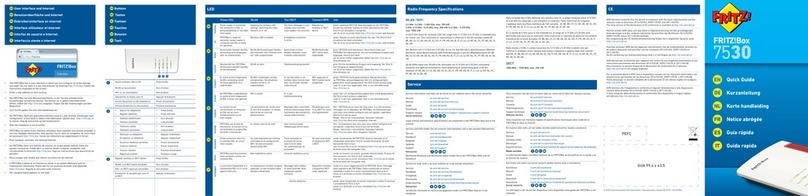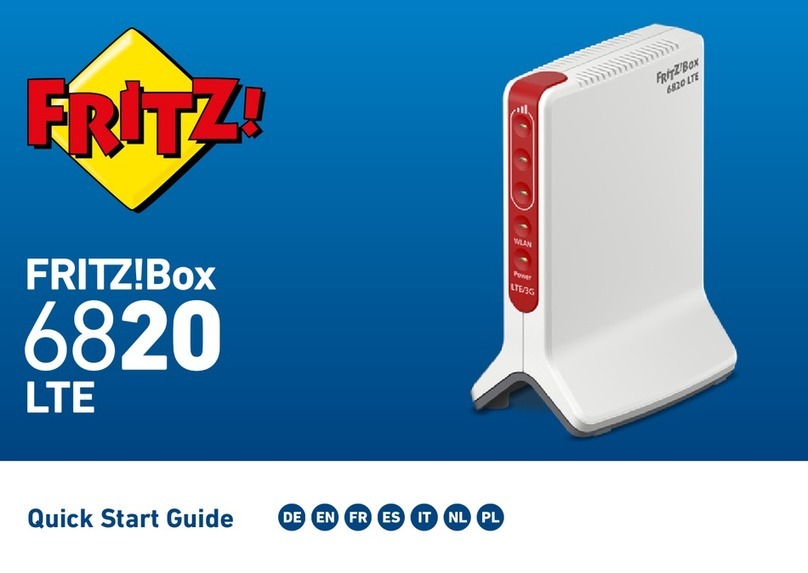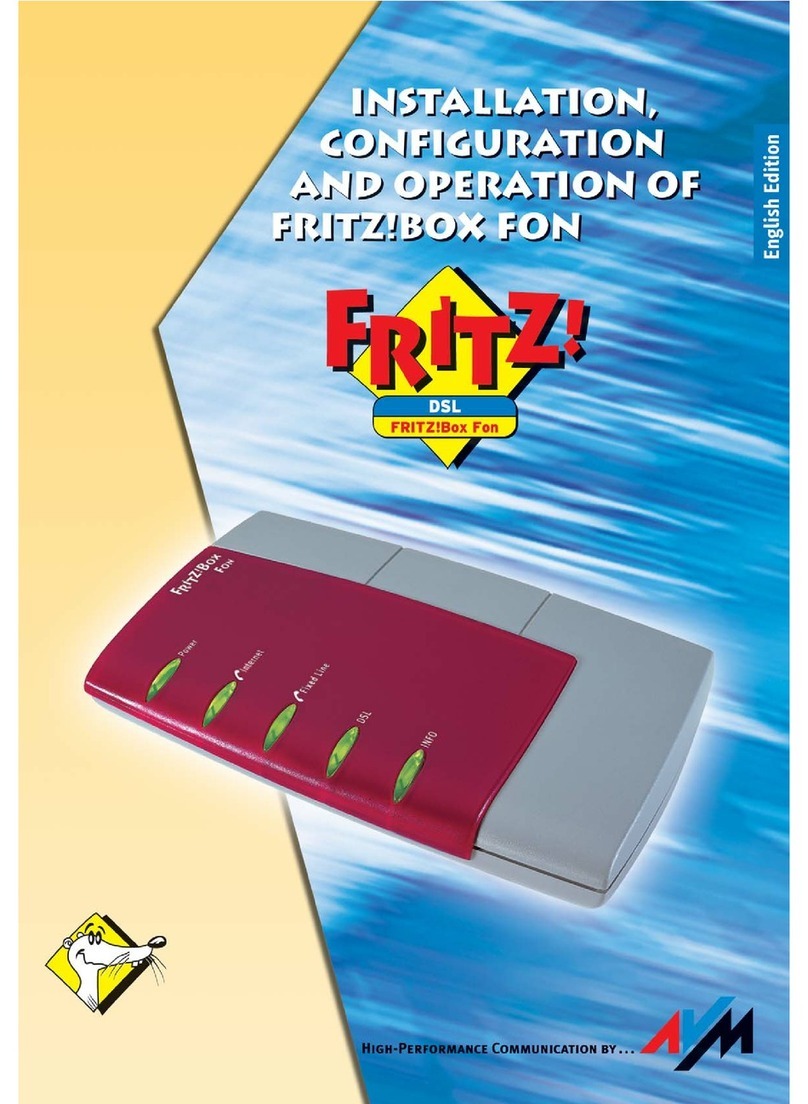Configuring VPN Remote Access.................................................................... 108
Configuring IPv6 ................................................................................................ 110
User Interface: Telephony Menu............................................................................112
Telephony Menu: Settings and Features ...................................................... 113
Configuring and Using the Telephone Book ................................................. 114
Configuring and Using the Answering Machine........................................... 116
Configuring and Using the Fax Function....................................................... 118
Configuring Call Diversion ............................................................................... 119
Configuring Call Blocks .................................................................................... 120
Configuring Do Not Disturb ............................................................................. 122
Setting Up an Alarm ......................................................................................... 123
Configuring a Dialing Rule ............................................................................... 124
Configuring Call-by-Call Numbers ................................................................. 125
User Interface: Home Network Menu....................................................................126
Home Network Menu:Settings and Features................................................ 127
Keeping Track of All Devices .......................................................................... 128
Managing Network Devices ............................................................................. 130
Changing IPv4 Settings .................................................................................... 134
Distributing IPv4 Addresses ........................................................................... 137
Changing IPv6 Settings .................................................................................... 140
Configuring a Static IP Route .......................................................................... 142
Obtaining an IP Address Automatically ........................................................ 144
Configuring LAN Guest Access ....................................................................... 147
Configuring Wake on LAN ................................................................................ 149
Configuring USB Devices ................................................................................. 150
Configuring and Using the Media Server ...................................................... 158
Assigning a FRITZ!Box Name .......................................................................... 160
Controlling Smart Home Devices ................................................................... 161
User Interface: Wireless Menu...............................................................................163
Wireless Menu: Settings and Features.......................................................... 164
Switching the Wireless Radio Network On and Off ..................................... 165
Table of Contents
...............................................................................................
...............................................................................................
4FRITZ!Box6890