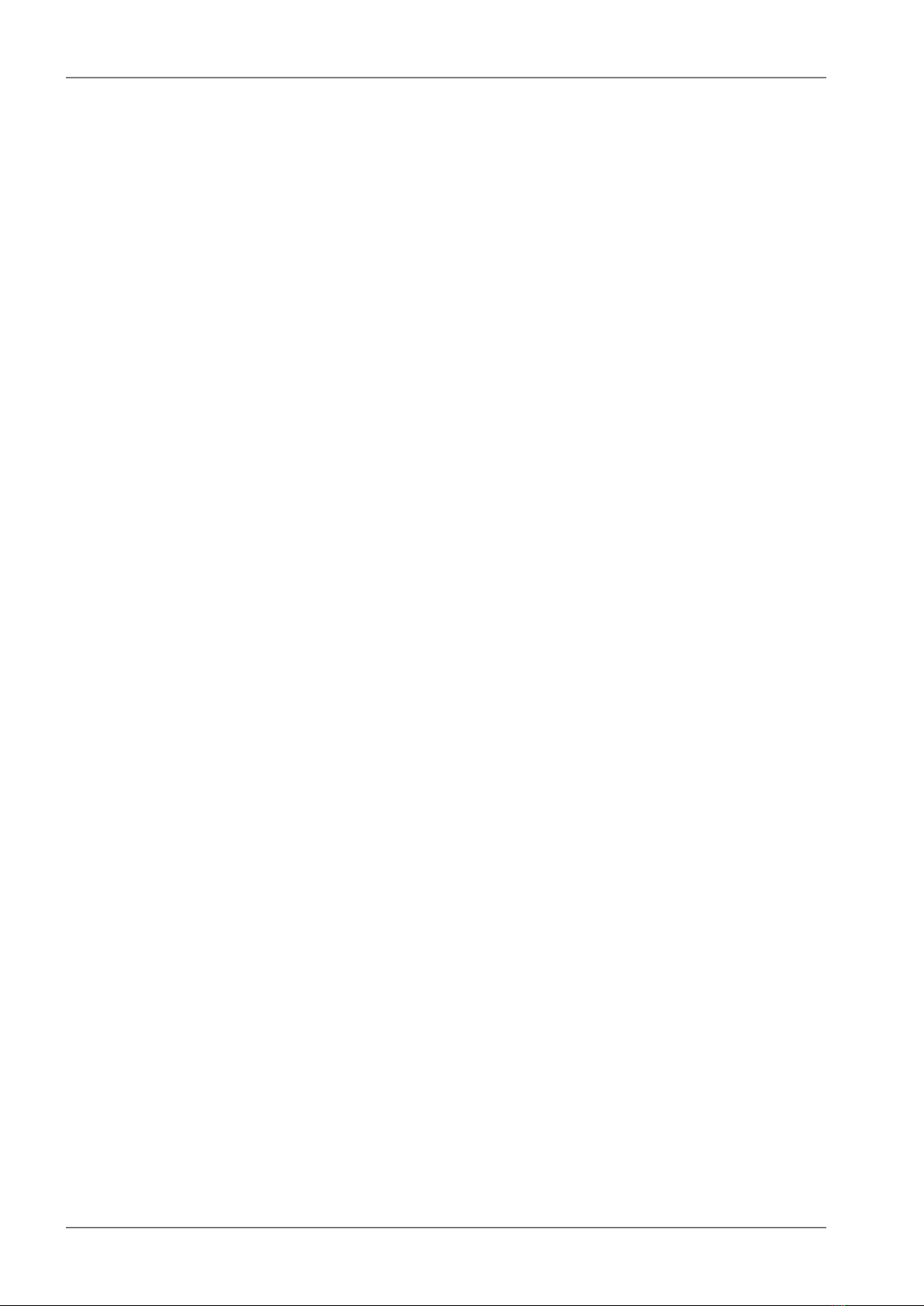Table of Contents
Important Notice .................................................................................................................................. 5
Getting started ..................................................................................................................................... 6
1. MG102i router ................................................................................................................................. 7
1.1. Introduction ........................................................................................................................... 7
1.2. Key features ......................................................................................................................... 7
1.3. Standards ............................................................................................................................. 8
2. MG102i in detail .............................................................................................................................. 9
3. Implementation notes .................................................................................................................... 11
3.1. Ethernet SCADA protocols ................................................................................................. 11
3.2. Serial SCADA protocols ..................................................................................................... 11
3.3. Network center ................................................................................................................... 11
3.4. VPN tunnels ....................................................................................................................... 11
4. Product .......................................................................................................................................... 12
4.1. Dimensions ......................................................................................................................... 12
4.2. Connectors ......................................................................................................................... 12
4.3. Indication LEDs .................................................................................................................. 16
4.4. Technical specifications ...................................................................................................... 17
4.5. Model offerings ................................................................................................................... 18
4.6. Accessories ........................................................................................................................ 19
5. Bench test / Step-by-Step guide ................................................................................................... 20
5.1. Connecting the hardware ................................................................................................... 20
5.2. Powering up your wireless router ....................................................................................... 20
5.3. Connecting MG102i to a programming PC ........................................................................ 20
5.4. Basic setup ......................................................................................................................... 21
6. Installation ..................................................................................................................................... 22
6.1. Mounting ............................................................................................................................. 22
6.2. Antenna mounting .............................................................................................................. 22
6.3. Power supply ...................................................................................................................... 22
7. Web Configuration ......................................................................................................................... 23
7.1. HOME ................................................................................................................................. 23
7.2. INTERFACES ..................................................................................................................... 24
7.3. ROUTING ........................................................................................................................... 61
7.4. FIREWALL .......................................................................................................................... 68
7.5. VPN .................................................................................................................................... 74
7.6. SERVICES ......................................................................................................................... 85
7.7. SYSTEM ........................................................................................................................... 108
7.8. LOGOUT .......................................................................................................................... 128
8. Command Line Interface ............................................................................................................. 129
8.1. General usage .................................................................................................................. 129
8.2. Print help .......................................................................................................................... 130
8.3. Getting config parameters ................................................................................................ 131
8.4. Setting config parameters ................................................................................................ 131
8.5. Updating system facilities ................................................................................................. 132
8.6. Manage keys and certificates ........................................................................................... 132
8.7. Getting status information ................................................................................................ 133
8.8. Scan ................................................................................................................................. 134
8.9. Sending e-mail or SMS .................................................................................................... 134
8.10. Restarting services ......................................................................................................... 134
8.11. Debug ............................................................................................................................. 135
8.12. Resetting system ............................................................................................................ 136
8.13. Rebooting system ........................................................................................................... 136
3© RACOM s.r.o. – MG102iGPRS/UMTS/HSPA+/LTE router