Frontier Fiber Digital Voice User manual

Fiber Digital Voice User
Guide Your guide to manage Voicemail and
settings from your Phone, Mobile App, Internet or TV.

Table of Contents
1 | Welcome to Fiber Digital Voice
1.1 Important 911 Information.....................................................................................................4
1.2 Out of Service Back-up Phone Number..............................................................................4
2 | Fiber Digital Voice Features Management
2.1
2.2
2.3
From the Web .....................................................................................................................................................5
From YourFiber TV .....................................................................................................................6
From Your Smartphone or Tablet ........................................................................................................7
3
| Making Calls from Your Fiber Digital Voice Phone Line
Making Calls from Your
Fiber Digital Voice Phone Line..........................................................................................................8
4 | Managing Your Fiber Digital Voice Features
4.1
4.2
4.3
4.4
4.5
Call Forwarding.......................................................................................................................... 11
Recent Calls Log ......................................................................................................................... 13
Call Return.................................................................................................................................... 16
Call Waiting .................................................................................................................................. 16
Caller ID.......................................................................................................................................... 17
Caller ID on TV
………………………………………………………………………………………………………………………………………..
18
Caller ID Block............................................................................................................................. 18
Do Not Disturb............................................................................................................................ 20
4.6
4.7
4.8
4.9 Locate Me ....................................................................................................................................... 24
4.10Simultaneous Ring..................................................................................................................... 25
4.11Speed Dial ...................................................................................................................................... 26
4.12Three-Way Calling ..................................................................................................................... 27
2
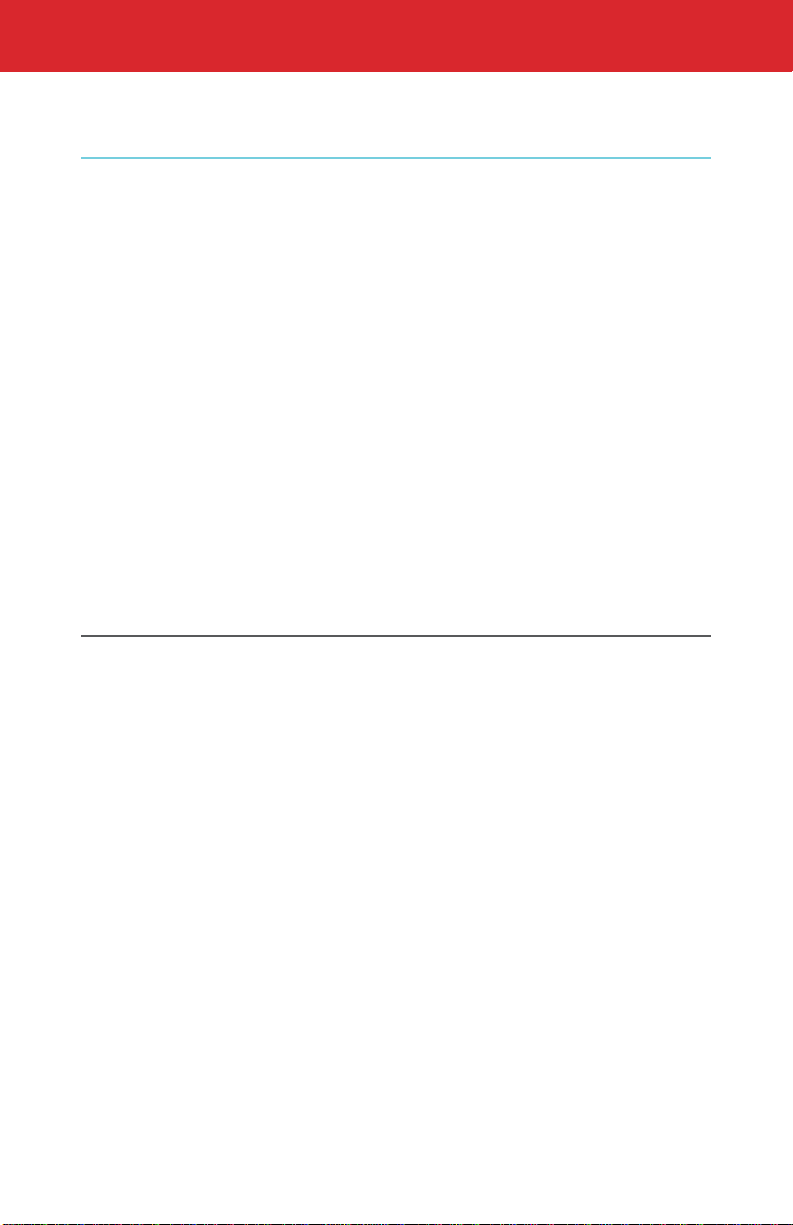
5 | Voicemail
5.1
5.2
5.3
5.4
5.5
5.6
5.7
Set Up Your Voicemail.............................................................................................................. 28
Individual Voicemail Boxes .................................................................................................. 29
Retrieving YourVoicemail Messages................................................................................ 33
Changing Your Greeting .......................................................................................................... 34
Caller Invitation.......................................................................................................................... 34
Changing YourVoicemail Passcode................................................................................... 35
Other Mailbox Options............................................................................................................ 36
Language Options……………………………………………………………………………….
36
Message Preferences
……………………………………………………………………………………………………
36
Messaging with Other Users on Your Account
………………………………………………………
37
Notification Options
……………………………………………………………………………………………………...
38
Ring Count Change …
…………………………………………….………………………………………………………
.
39
Voicemail Screening
………………………………………………………………………………………………………
40
Wake Up Call and Reminder Messages
……………………………………………………………………
41
6 | More Fiber Digital Voice Options
6.1
6.2
6.3
6.4
6.5
6.6
Frontier Pages Business Search ......................................................................................... 42
Contacts.......................................................................................................................................... 43
Time Zones ................................................................................................................................... 43
Back-up Number........................................................................................................................ 44
International Call Block.......................................................................................................... 44
Fax Capability.............................................................................................................................. 44
Appendix A—Frequently Asked Questions................................................................................................45
Appendix B—Voicemail Menu Maps ............................................................................................................ 48
Appendix C—Telephone Star Code Reference Chart.............................................................................49
Appendix D—Feature Access Summary ......................................................................................................50
3
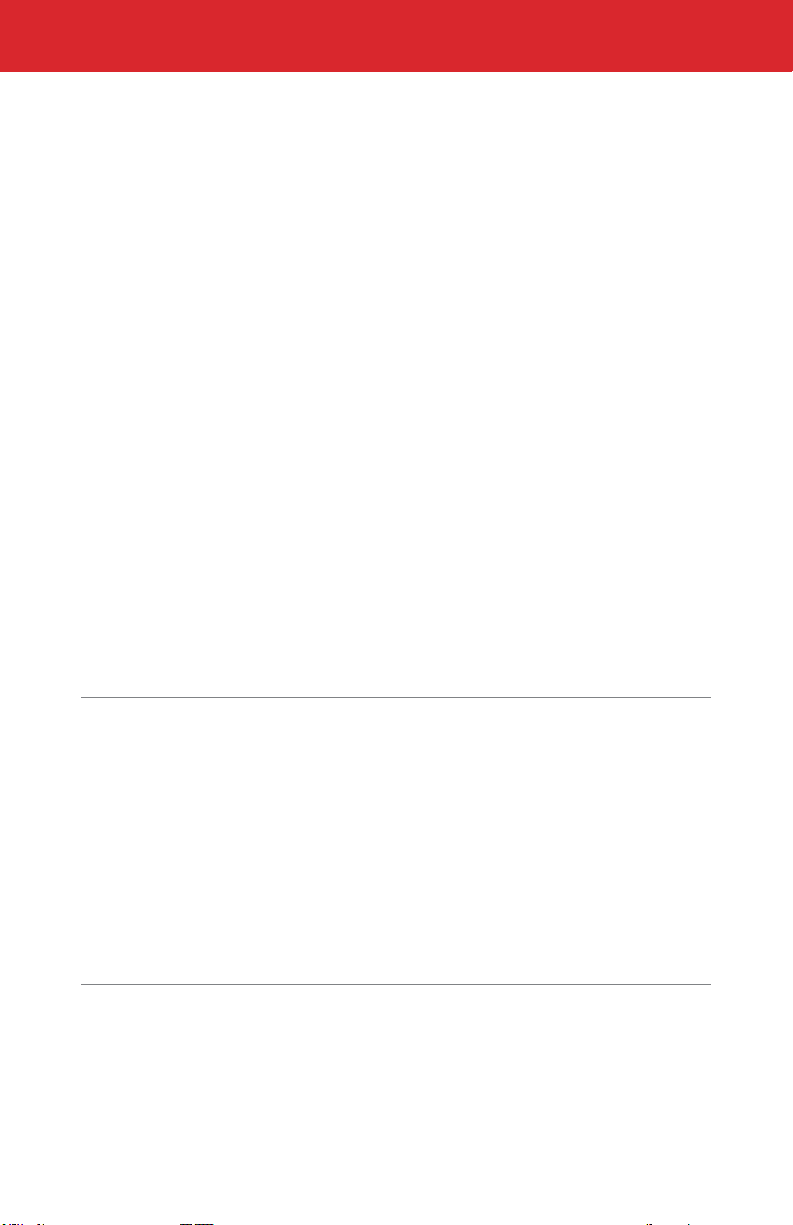
1 | Welcome to Fiber Digital Voice
Congratulations! You are about to experience an exciting new generation of voice
technology. Your new Fiber Digital Voice service comes with many
easy-to-use features that can be managed by phone, via the Internet, using a
mobile device and from your Fiber TV. You can turn on features like Call
Forwarding and Do Not Disturb, set up Voicemail notification by email or text
message, listen to your Voicemail messages, and review call logs.
Toget started, read this guide carefully so you’ll be able to get the most out of all
the new and exciting features of your Fiber Digital Voice service. Once you set up
your Voicemail, check out your Frontier Digital Voice Web Portal from any Internet
connection at www.frontier.com. Log in using your Frontier ID and password. If you
do not have a Frontier ID, you will be able to create one.
We hope you enjoy exploring your new phone service.
1.1 Important 911 Information
As a reminder, in the case of an electrical outage, the Battery Back-up Unit (BBU)
will power your basic Fiber Digital Voice services, including 911 dialing, for up to
eight hours if a fully-charged battery is inserted in the unit. If the battery is
exhausted or there is no battery present, the voice service will not function for any
purpose. In the welcome kit provided by the technician during installation, you will
find stickers with this information. We strongly recommend you apply them to your
phones so all users are aware of this possible limitation.
Note: It is your responsibility to provide electrical power necessary for your voice
service to function
.
To accommodate possible power outages, Frontier offers
battery back-upoptions. Visit frontier.com/batterybackup for more information
.
1.2 Out-of-Service Back-up Phone Number
Fiber Digital Voice allows you to choose a number where your calls can be
forwarded in the case of an outage (e.g., an area-wide outage or you’ve lost power
and do not have battery back-up). Once service has been restored, the
forwarding will automatically bestopped.
Back-up numbers can be set up using your Frontier Digital Voice Web Portal under
Account Settings. Refer to Section 6.4.
Note:If you have enabled Call Forwarding Selective or Call Forwarding, the numbers
you have set for Call Forwarding will override the Back-UpNumber
.
If you have
Voicemail activated to take your calls or have Simultaneous Ring or Locate Me
enabled, your call will go to your specified Back-Up Number.
4

2 | Fiber Digital Voice Features Management
You can manage your features anywhere, anytime. Experience a whole new
level of control over your voice communications from your computer, Fiber TV
or mobile device.
•
Turn on Do Not Disturb while you watch Video on Demand on Fiber TV using your
set-top box remote control!
•Share Voicemail by forwarding as an email attachment!
•Turn Call Forwarding or Simultaneous Ring on/off from your mobile device!
Changes made on the Web Portal online will be reflected on your Fiber TV
applications and viceversa.
2.1 From the Web
Your Web Portal can be used to access and control your Call Log and Calling Features,
Voicemail andVoicemail Features and more:
•
View the Call Log (Call Backusing your
Fiber Digital Voice line, Block,
*Delete, add to Contacts)
•
View Voicemails (Play messages,
Call Back using your Fiber Digital
Voice line, Block, Delete and more)
•Call Forwarding (Turn on/off and change
settings)
•Do Not Disturb (Turn on/off and
change settings)
*
•Simultaneous Ring (Turn on/off
and change settings)
•Call Block (Turn on/off and change
settings)
•Contacts
•Business Search using
Frontier Pages
You can access your Web Portal from any computer with a broadband
Internet connection that supports Internet Explorer 11 (or higher), or a recent version
of the Chrome, Firefox or Safari browsers. However, you must first register your
account and set up a Frontier ID comprising an email address and password. If you
have not yet established a Frontier ID or have forgotten it, simply go to Frontier.com
and click on Create a Frontier ID to begin the registration process or retrieve your
credentials.
5
Table of contents

















