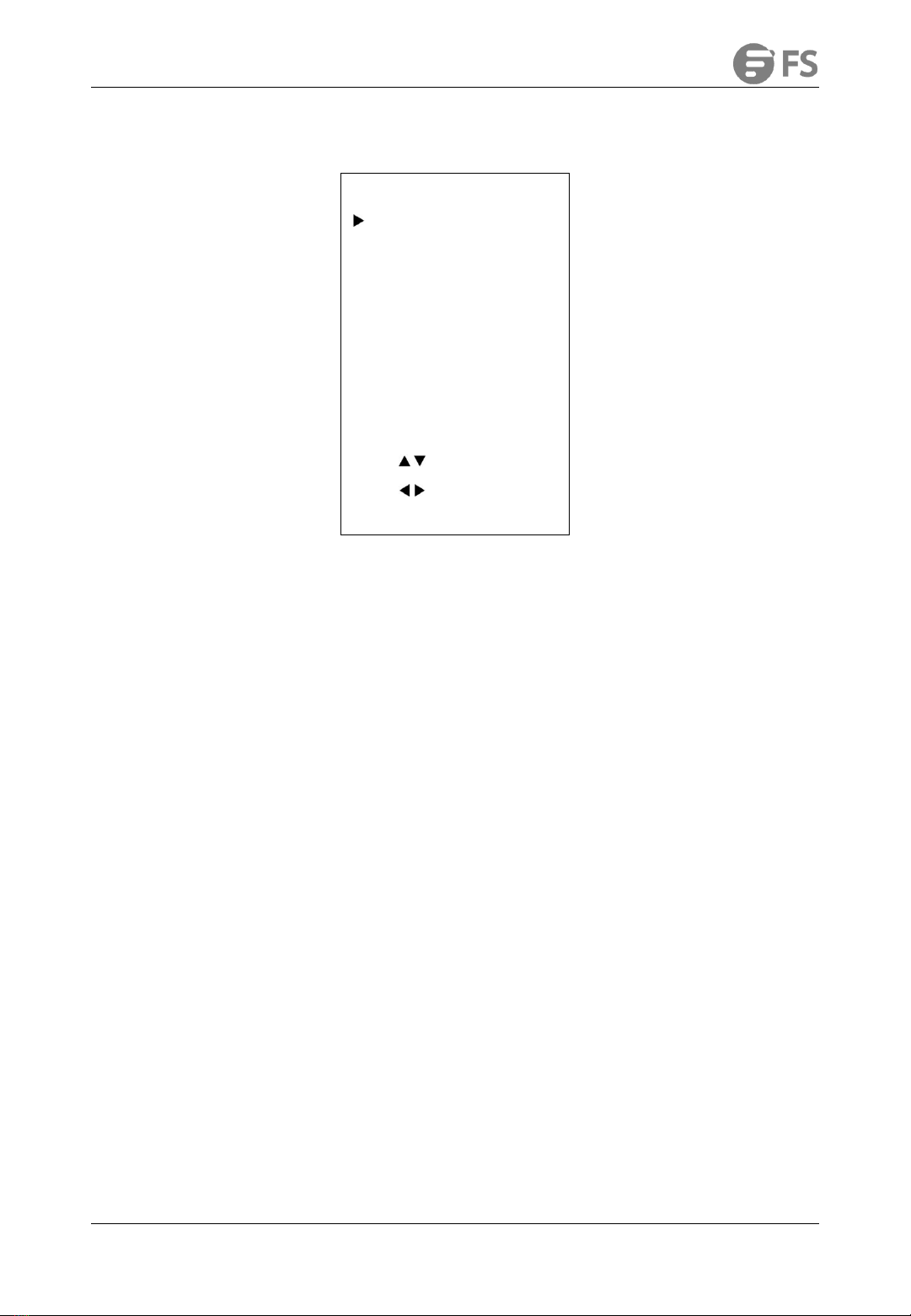FC730-4K USER MANUAL
www.fs.com
CONTENTS
1. Note.............................................................................................................................................................. 4
2. Control.......................................................................................................................................................... 4
2.1 RS232 Interface....................................................................................................................................................................... 4
2.2 VISCA Network........................................................................................................................................................................5
3. GUI Settings..................................................................................................................................................6
3.1 Menu....................................................................................................................................................................................... 6
3.2 Exposure................................................................................................................................................................................. 7
3.3 Color........................................................................................................................................................................................8
3.4 Image...................................................................................................................................................................................... 9
3.5 P/T/Z......................................................................................................................................................................................10
3.6 Noise Reduction...................................................................................................................................................................10
3.7 Setup..................................................................................................................................................................................... 11
3.8 Communication Setup......................................................................................................................................................... 12
3.9 Restore Default..................................................................................................................................................................... 12
4. Network Function...................................................................................................................................... 12
4.1 Operating Environment........................................................................................................................................................12
4.2 Equipment Installation......................................................................................................................................................... 13
4.3 Internet Connection............................................................................................................................................................. 13
4.4 Camera Controlled by LAN...................................................................................................................................................13
4.4.1 Setup IP Address................................................................................................................................................................ 13
4.4.2 Visit/Access Camera........................................................................................................................................................... 15
4.5 Camera Controlled by WAN................................................................................................................................................. 15
4.5.1 Setup IP Controlled by Dynamic DNS................................................................................................................................15
4.5.2 Dynamic DNS Visit Camera................................................................................................................................................16
4.5.3 VLC Stream Media Player Monitor.....................................................................................................................................16
4.6 Camera Parameter Setup..................................................................................................................................................... 16
4.6.1 Homepage Introduction....................................................................................................................................................17
4.6.2 Video Settings.................................................................................................................................................................... 19
4.6.3 Image Settings................................................................................................................................................................... 20
4.6.4 Audio Settings....................................................................................................................................................................21
4.6.5 System Settings..................................................................................................................................................................21
4.6.6 Network Settings............................................................................................................................................................... 22
4.6.7 Device Information............................................................................................................................................................ 23
4.7 Download the Upgrade Program.........................................................................................................................................23
5. Maintenance and Troubleshooting...........................................................................................................24
5.1 Camera Maintains................................................................................................................................................................. 24
5.2 Unqualified Application....................................................................................................................................................... 24