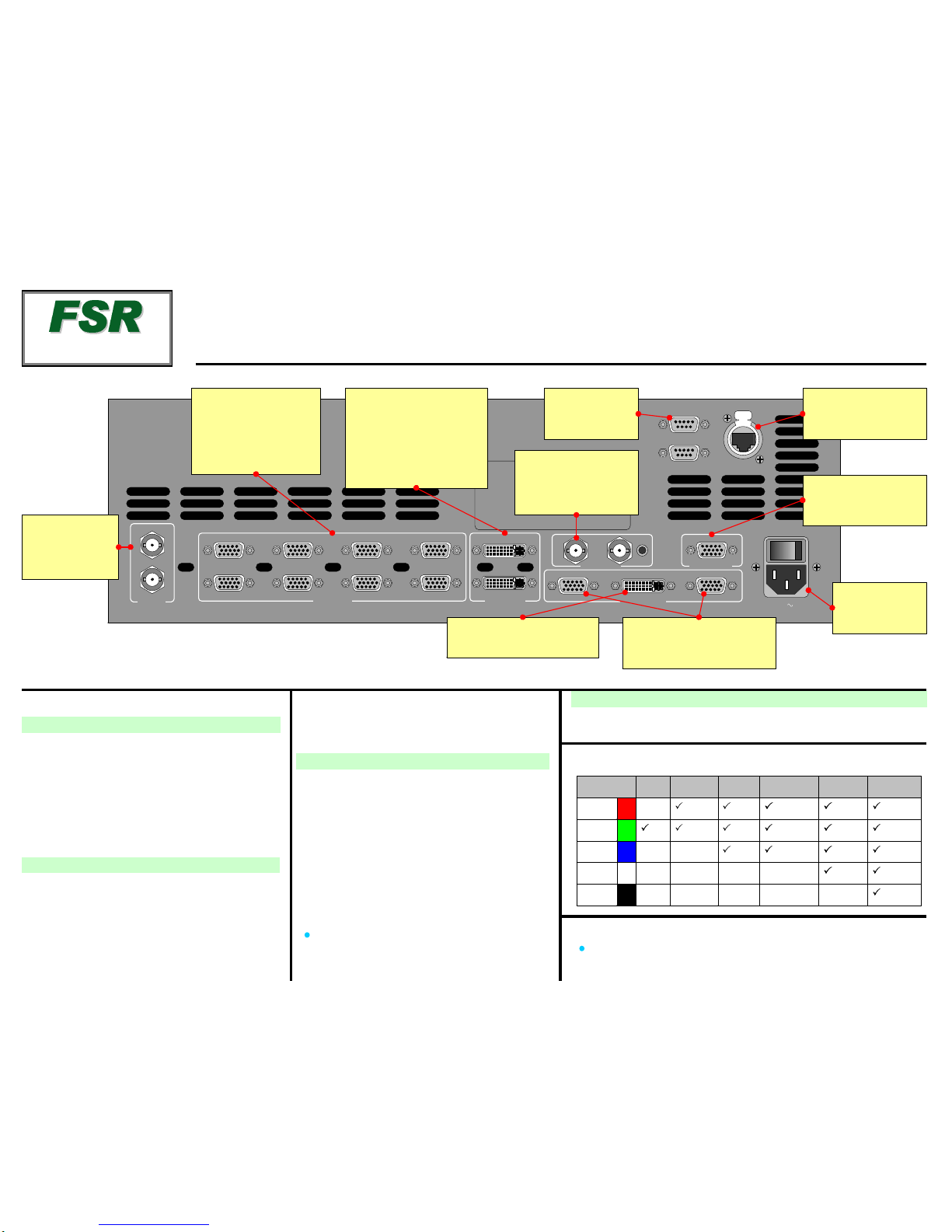4
3
2
15678SDI
1
SDI
2
LAYER
B
LAYER
A
BG
BDSKLOGO
BG
AWIPECUT MIX
PIP
Full
Screen
KEY
Split
Layer
Clear
Layer
Swap
Z-Order FreezeReset Move
SetupMove
Program
Program
MixerFunctions
BackgroundMixer Transitions
Source Selection
MenuSystem Orientation
Operations OverviewImportant Global Rules
From the Home Menu, press:
{INPUT} > Input Menu.Set input format, adjust brightness &
contrast, adjust aspect ratio, set color balance, sizing
{OUTPUT} > Output Menu. Set outputformat, adjust genlock
params, set test patterns and output raster box
{SYSTEM} > System Menu. Set “mix mode” params,
software reset, diagnostics, program EDID, set com params
{EFFECTS} > Effects Menu. Set transition and wipe params
{STATUS} > Status Menu. Displaysoftware version
{DISPLAY} > DisplaySettings Menu. Set Touch Screen
brightness/contrast,button backlight, and LCD calibrate
{FRAME GRAB} > Frame Grab Menu. Grab still frames to
use as background, DSK or LOGO source
{REMOTE CONTROL} > RemoteControl Menu. Enable &
disable remote control.
Red LED: source or layer ison Program, but not adjustable
Blinking button:source or layeractive for modification
Solid button: source or layer on Preview, but notadjustable
Backgrounds,DSK andLOGO are unscaled sources.
Background B and DSK are mutually exclusive. If one is
on-air, the other cannot be used.
"Blinking"Raster Boxis the one enabled for modification.
Button Color Usage
1
PIP
MIX
White:Sources
Yellow:Functions that
apply to active layer
Red: Transitions
Green:Unscaled sources
Blue:Scaled sources
LAYER
B
BG
A
Workingwith PIPsin Mix Mode
Alwayscompose your “look” on Preview. This represents the
exact appearanceof Program — after you transition.
1. OnSource Selection Bus,select an input.
2. PressPIP. The PIP Adjustment Menu appears.
3.(Optional) Press Full Screen.
4.Adjust PIP size, position, border, shadow, source image,
cropping and "special effects." [User’s Guide: Chapter 6,
“Modifying PIPs” section.]
5. Transition the setup to programby pressing WIPE,CUT or MIX.
[User’s Guide: Chapter 6, “Working with Transitions” section.]
6.For the next PIP setup, repeat from step 1.
7. To remove layerfrom Preview, press Clear Layer, and then
press WIPE,CUTor MIX to remove the layer from Program.
8. Forinformation on all operational modes and features, refer to
Chapter 6, “Operations”in the User’s Guide.
Use this list to learn what’s available on each menu
LayerControlSection
Choose combination of layers to
transitionto/from Program.Compose
the next“look”on Preview
Red LEDs
Indicatesourcesand
layerson Program
Source Selection Bus
Select thesource for the
active PIP or KEY
Transition Section
Press to start transition
from Preview to Program.
Use Effects Menuto set
transition parameters
Pend
“Move” on
active layer
Set up a
“Move” on
active layer
Reset current
parameter to
default
Freeze active
layer on Pgm,
Pvw
Change
layer
priority
Remove
activelayer
from Preview
Change
active layer
to a PIP
Eagle 200
INPUT OUTPUT SYSTEM EFFECTS
STATUS DISPLAY FRAME
GRAB
REMOTE
CONTROL
Rotary Knobs
NAV to navigate (select) lines
ADJ to adjust values
Touch Screen
{HOME} > Home Menu
{BACK} > Back onelevel
Take active
layer to full
screen
Change
activelayer
to a Key
Change
between
Split and
Mix Modes
Eagle 200
Quick StartGuide
TAKEA NEW LOOK
FSR Inc.
244 Bergen Boulevard
West Paterson, NJ
07424
Phone:
Fax:
Technical Support:
Website:
+1 (800) 332-3771
+1 (973)785-3318
+1 (800)332-3771
www.fsrinc.com