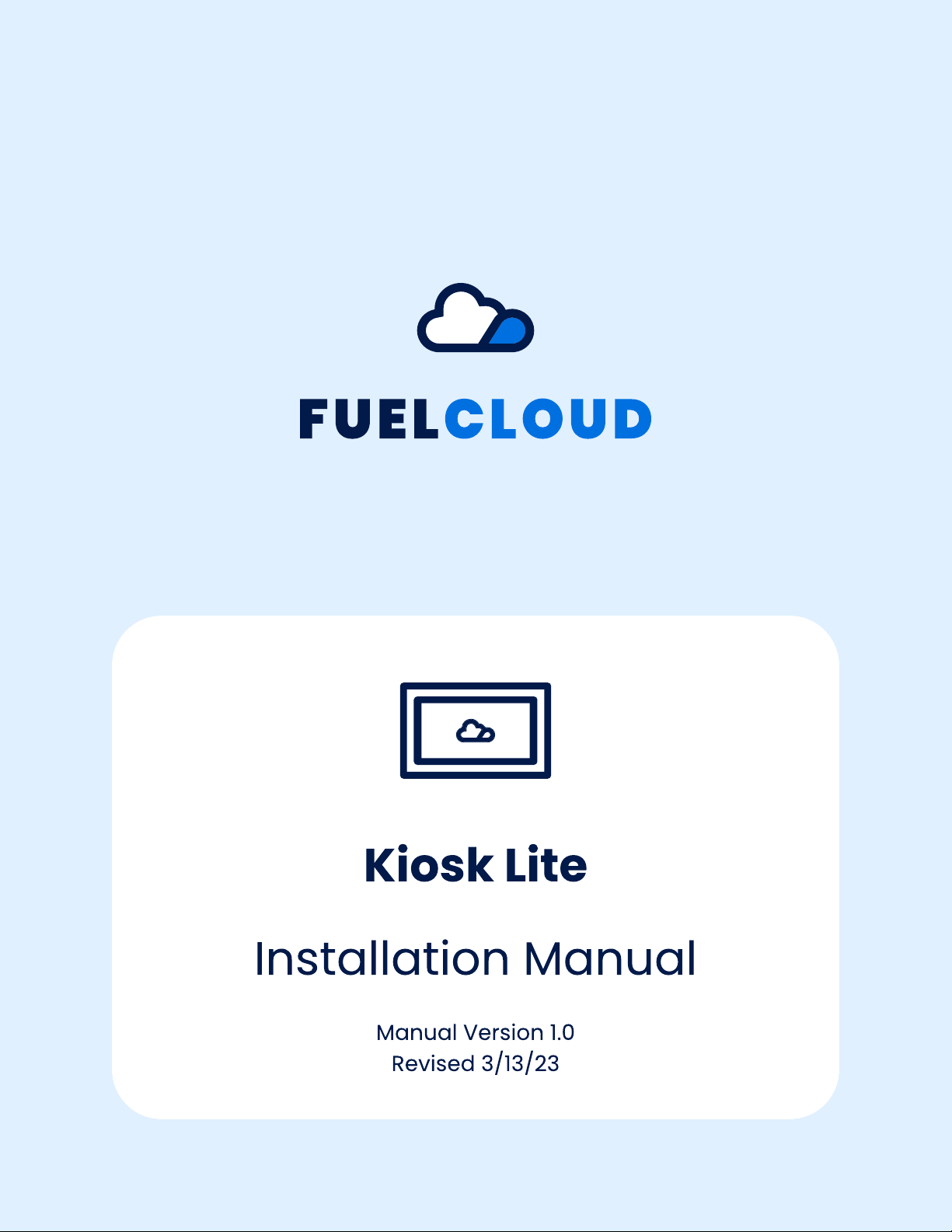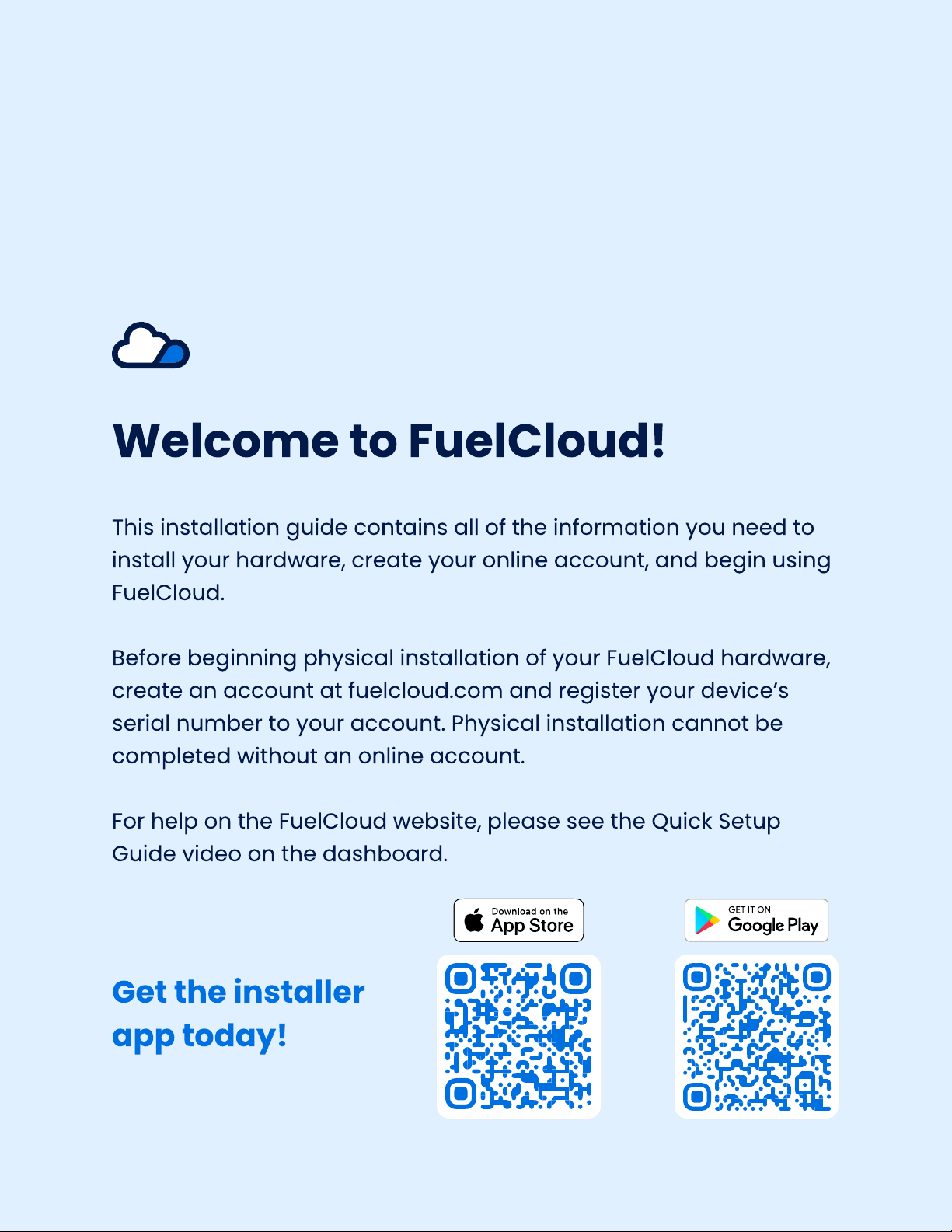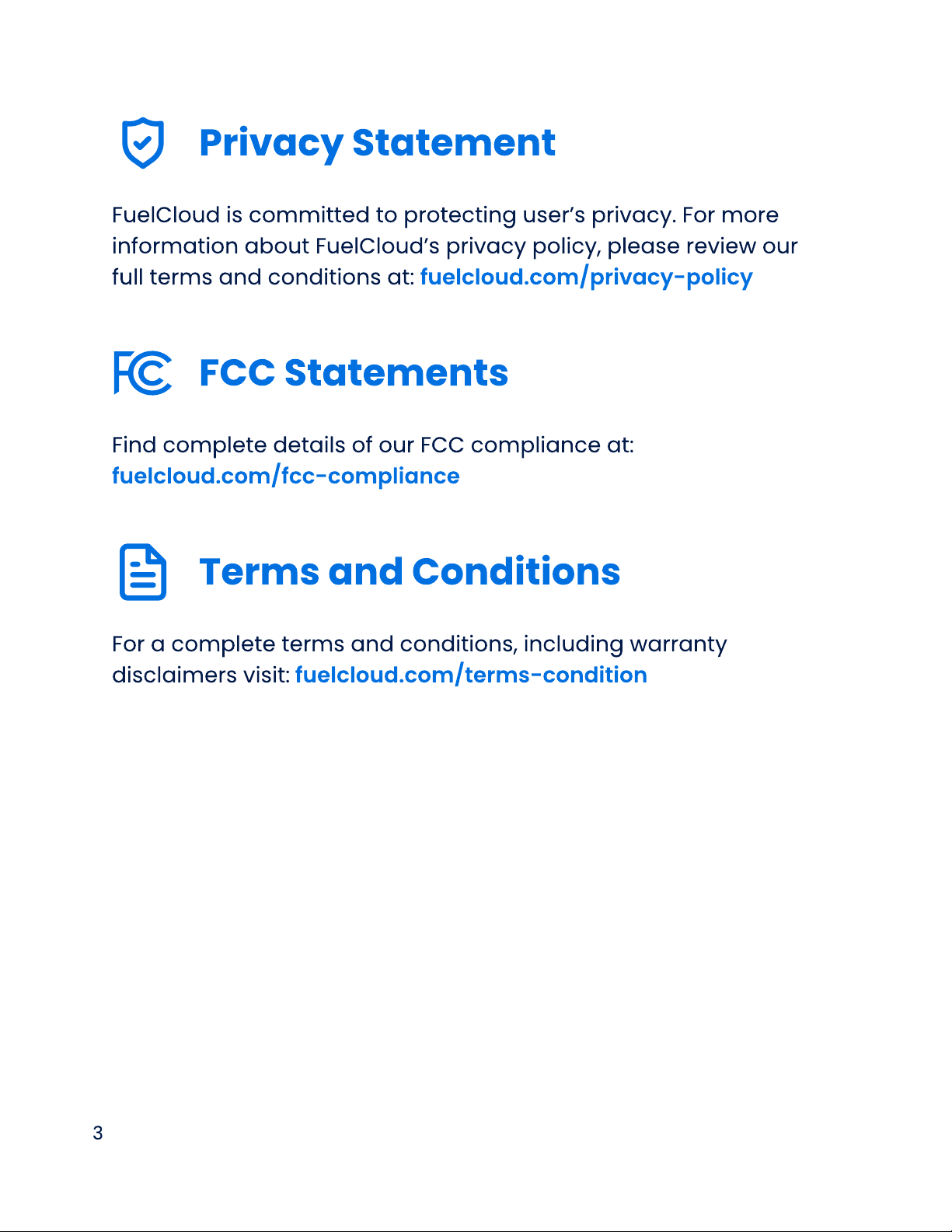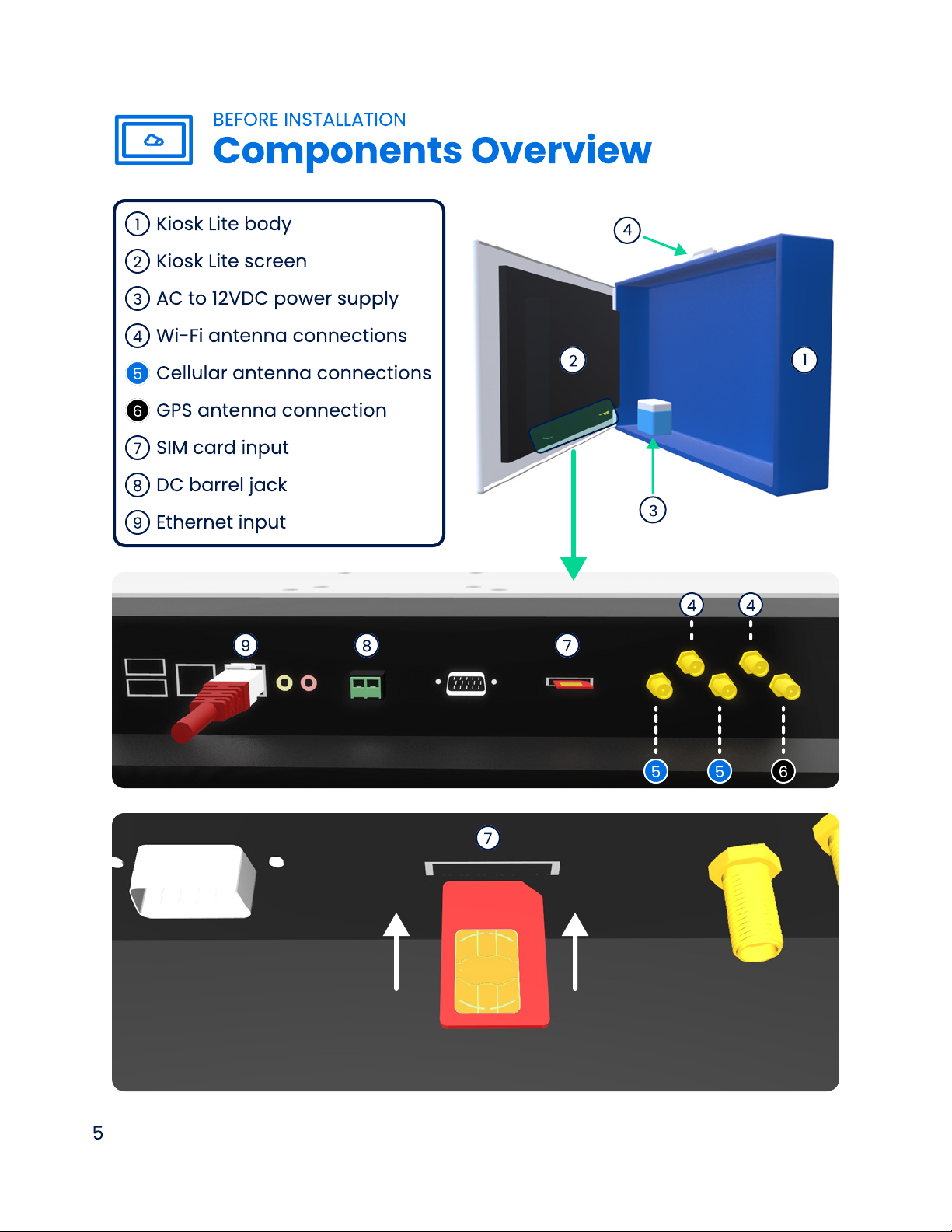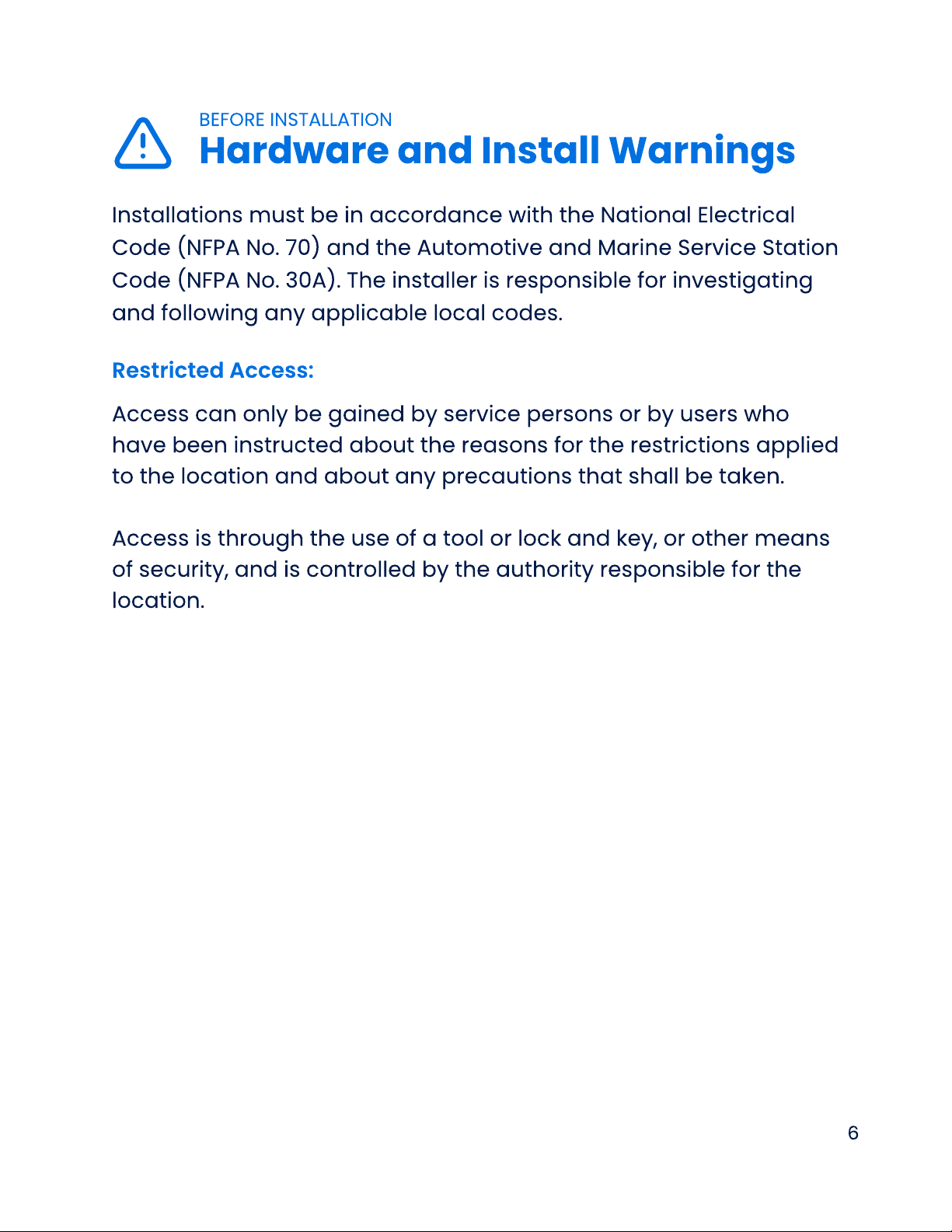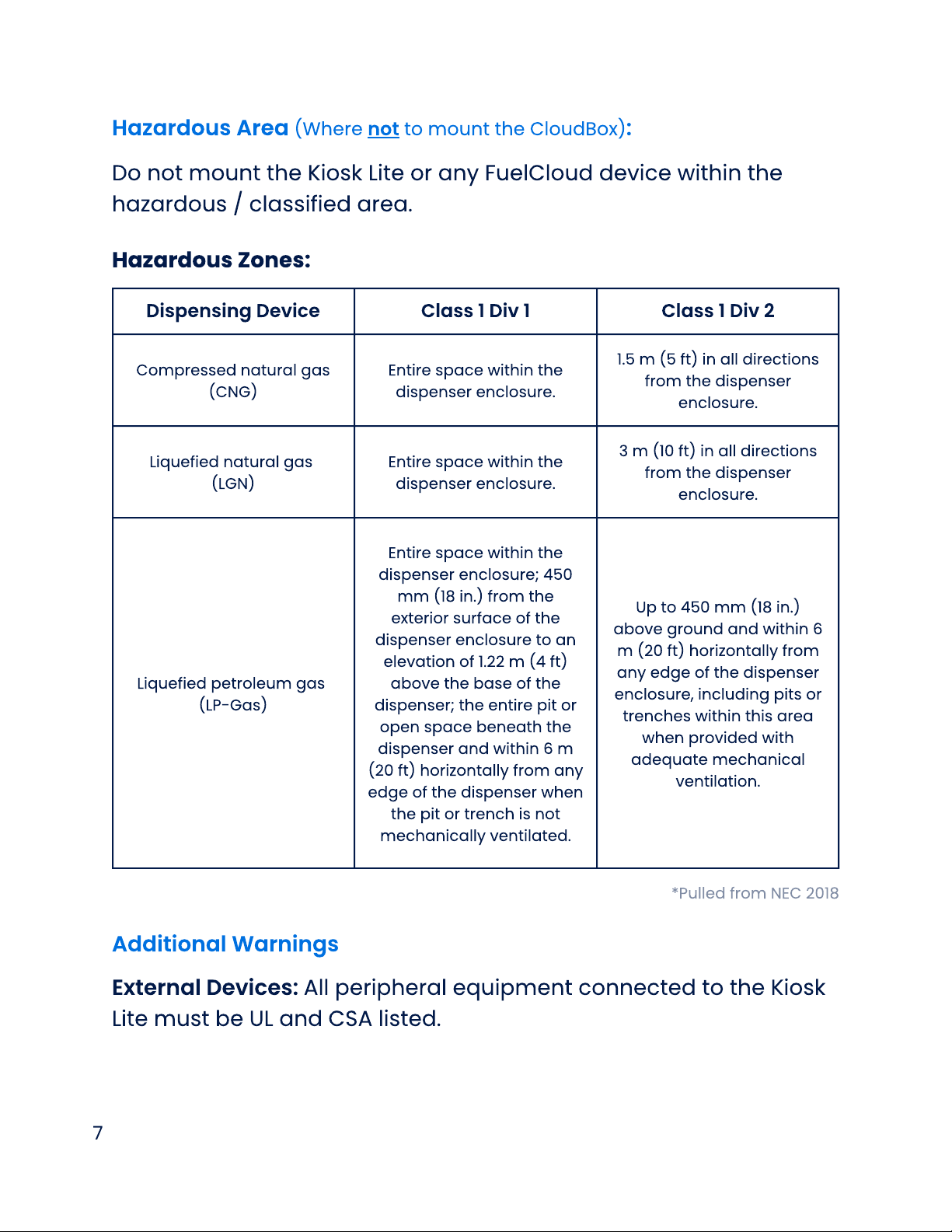7
Hazardous Area (Where not to mount the CloudBox):
Do not mount the Kiosk Lite or any FuelCloud device within the
hazardous / classified area
Hazardous Zones:
Dispensing Device Class 1 Div 1 Class 1 Div 2
Compressed natural gas
(CNG)
Entire space within the
dispenser enclosure
1 5 m (5 ft) in all directions
from the dispenser
enclosure
Liquefied natural gas
(LGN)
Entire space within the
dispenser enclosure
3 m (10 ft) in all directions
from the dispenser
enclosure
Liquefied petroleum gas
(LP-Gas)
Entire space within the
dispenser enclosure
;
4
50
mm (1
8
in ) from the
exterior surface of the
dispenser enclosure to an
elevation of 1
22
m (
4
ft)
a
b
ove the
b
ase of the
dispenser
;
the entire pit or
open space
b
eneath the
dispenser and within
6
m
(
2
0 ft) horizontally from any
edge of the dispenser when
the pit or trench is not
mechanically ventilated
U
p to
4
50 mm (1
8
in )
a
b
ove ground and within
6
m (
2
0 ft) horizontally from
any edge of the dispenser
enclosure
,
including pits or
trenches within this area
when provided with
adequate mechanical
ventilation
*
Pulled from NEC
2
01
8
Additional
W
arnings
Ex
ternal Devices:
A
ll peripheral equipment connected to the Kiosk
Lite must
b
e
U
L and C
SA
listed