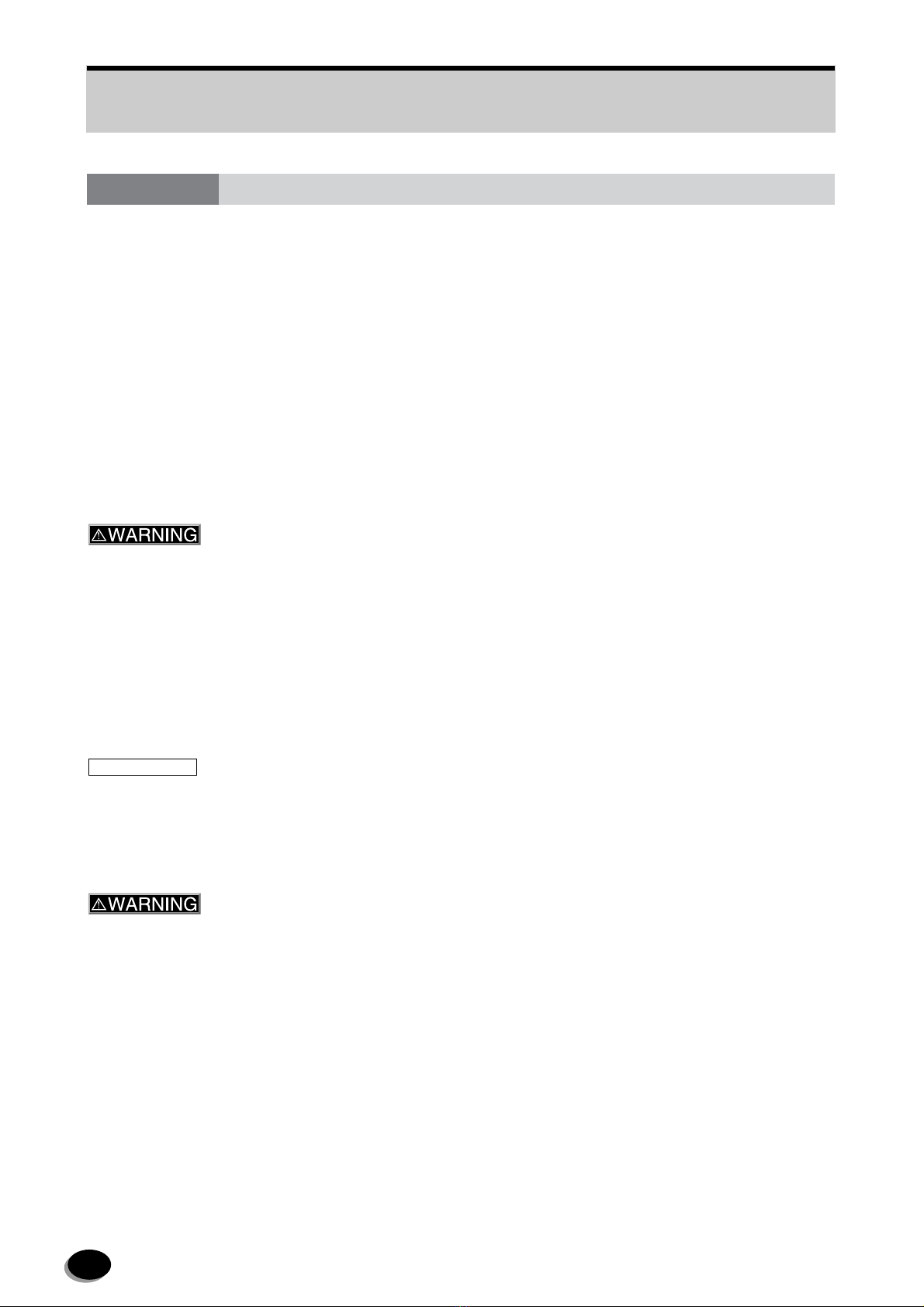5
8.2.6 Installation Information Confirmation (416) ......................................................... 95
8.2.7 Data Backup (417) .............................................................................................. 95
8.2.8 DI Manager Administrative Setting (41l) ............................................................. 96
8.2.9 Paper Condition Setup (421)............................................................................... 97
8.2.10 Processor Solution Temperature Check (422).................................................... 97
8.2.11 Control Strip Processing (423) ............................................................................ 97
8.2.12 Print Size Setup (424) ......................................................................................... 97
8.2.13 DIC Order Back Printing Setup ........................................................................... 98
8.2.14 Paper Magazine Registration (451) .................................................................... 98
8.2.15 Paper Feed Length Adjustment (452) ................................................................. 100
8.2.16 G, B Laser (SHG) Optimal Temperature Setup (454) ......................................... 101
8.2.17 Paper Feed (455) ................................................................................................ 101
8.2.18 Printer Temperature Display (456)...................................................................... 102
8.2.19 Printer Input Check (457) .................................................................................... 102
8.2.20 Image Position Fine Adjustment (458) ................................................................ 103
8.2.21 Printer Function Select........................................................................................ 103
8.2.22 Precut Length Setting (45V)................................................................................ 104
8.2.23 Pump Output Measurement/Setting (461) .......................................................... 104
8.2.24 Auto-cleaning Output Measurement/Setting (462).............................................. 104
8.2.25 Processing Temperature Setting (463) ............................................................... 105
8.2.26 Replenisher Rate Setup (464)............................................................................. 105
8.2.27 Evaporation Correction Rate Setting (465) ......................................................... 106
8.2.28 Low Volume Setting (466)................................................................................... 106
8.2.29 Processor Temperature Calibration (467)........................................................... 107
8.2.30 Processor Input Check (468) .............................................................................. 108
9Setup and Maintenance (FRONTIER 570)................................................................... 109
9.1 Operator Menu ................................................................................................................... 109
9.1.1 Menu Screen Display .......................................................................................... 109
9.1.2 Production Information ........................................................................................ 110
9.1.3 Paper Condition Setup ........................................................................................ 111
9.1.4 DIC Order Back Printing Setup ........................................................................... 112
9.2 Laboratory Manager Menu ................................................................................................. 113
9.2.1 Menu Screen Display .......................................................................................... 113
9.2.2 Production Information 1 (411)............................................................................ 114
9.2.3 Production Information 2 (412)............................................................................ 114
9.2.4 Accumulated Production Information (413)......................................................... 115
9.2.5 Timer Setup (414) ............................................................................................... 116
9.2.6 Error Information Check (415)............................................................................. 117
9.2.7 Installation Information Confirmation (416) ......................................................... 118
9.2.8 Data Backup (417) .............................................................................................. 119
9.2.9 DI Manager Administrative Setting (41I) ............................................................. 120
9.2.10 Paper Condition Setup (421)............................................................................... 120
9.2.11 Print Size Setup (424) ......................................................................................... 120
9.2.12 DIC Order Back Printing Setup ........................................................................... 121
distributed by www.minilablaser.com