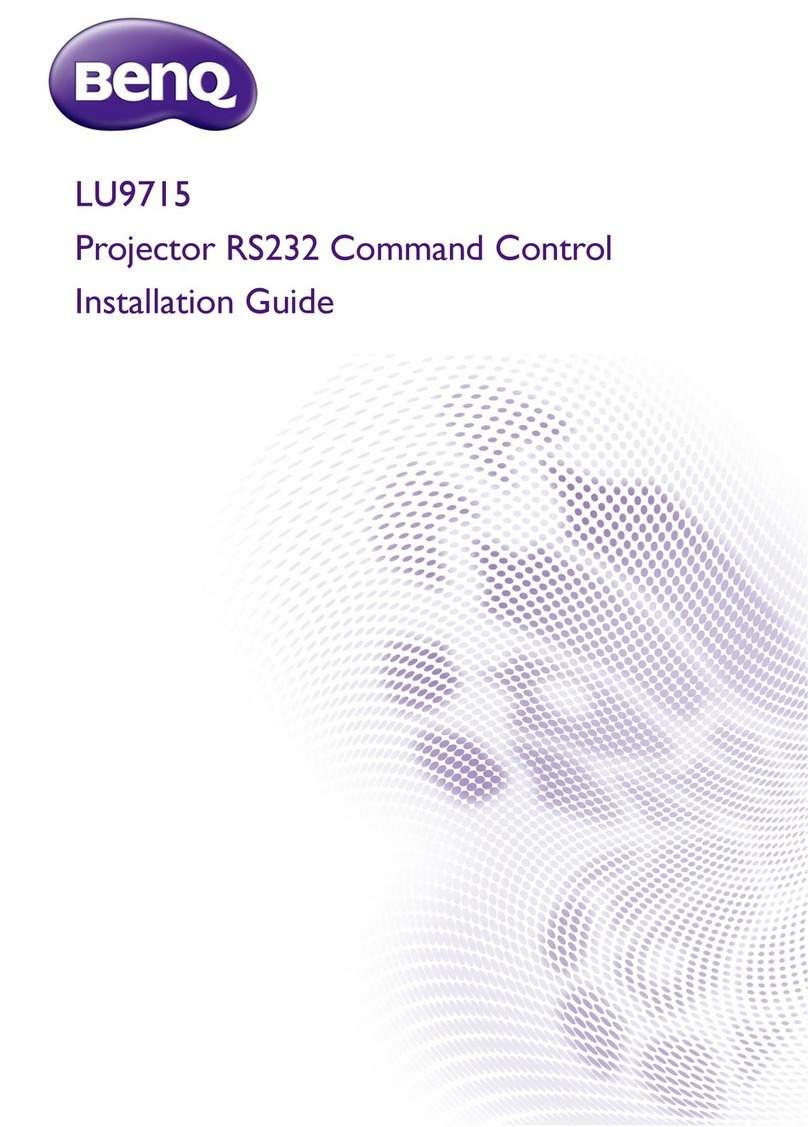6
Use IR remote controller ............................................................................................................................................ 23
Remote control functions........................................................................................................................................................ 23
Basic operation of remote controller................................................................................................................................... 25
Notice on IR remote controller operations ....................................................................................................................... 27
Notice on battery usage........................................................................................................................................................... 28
Basic operations ...............................................................................................................29
Initial setup ...................................................................................................................................................................... 29
Switch modes of Smart Stick ...................................................................................................................................... 31
Adjust system volume ...................................................................................................................................................31
Update Smart Stick software ...................................................................................................................................... 31
Manually check and update...................................................................................................................................................... 32
Update from downloaded software file (from BenQ website)....................................................................................... 32
Restore to factory defaults ..........................................................................................................................................33
Use apps ............................................................................................................................34
Main screen .....................................................................................................................................................................34
Use smartphones or tablets as the remote controller (BenQ Smart Remote) ....................................... 36
BenQ Smart Remote operation modes......................................................................................................................... 38
Stream videos on the Internet to Smart Stick for playback (PlayToGo) ........................................................44
Stream multimedia files to Smart Stick for playback .............................................................................................49
Stream from smartphones/tablets (applicable to Android™ devices) .......................................................................... 50
Play files from external devices on Smart Stick ......................................................................................................52
Play files from smartphones/tables on Smart Stick ............................................................................................................ 52